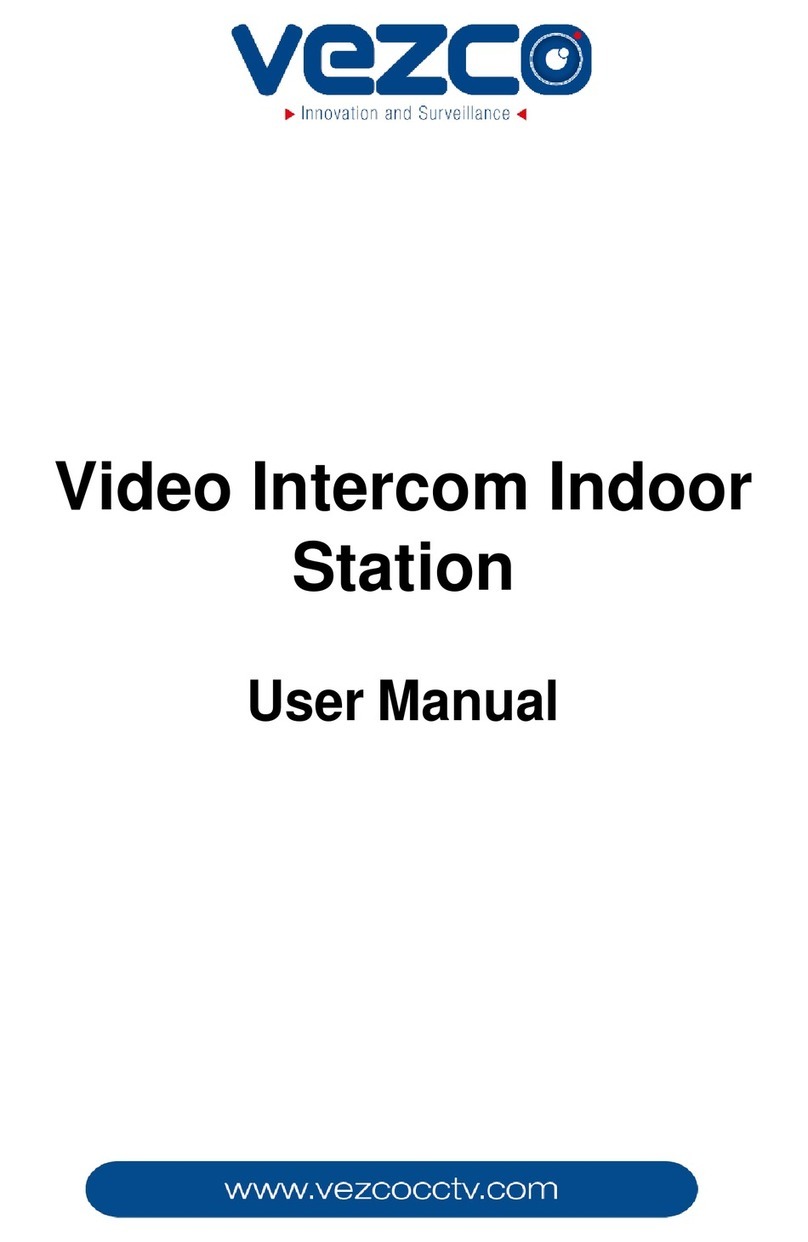Video Intercom Indoor Station·Quick Start Guide
v
Table of Contents
1 Appearance................................................................................................1
1.1 Appearance ............................................................................................................ 1
1.2 Terminals and Interfaces ........................................................................................ 3
2 Installation and Wiring...............................................................................4
2.1 Indoor Station Installation ....................................................................................... 4
2.1.1 Installation Plate ............................................................................................... 4
2.1.2 Wall Mounting with Gang Box of Indoor Station............................................... 5
2.2 Indoor Station Wiring .............................................................................................. 8
2.2.2 Wiring ............................................................................................................. 8
3 Before You Start .........................................................................................9
4 Local Operation........................................................................................ 10
4.1 Activating Device Locally ....................................................................................... 10
4.2 User Interface Description ..................................................................................... 11
4.2.1 User Interface of Indoor Station...................................................................... 11
4.2.2 User Interface of Indoor Extension.................................................................. 12
4.2.3 Indoor Station Status ...................................................................................... 13
4.2.4 Indoor Extension Status .................................................................................. 14
4.3 Configuration Settings ........................................................................................... 15
4.3.1 Changing Configuration Password................................................................... 15
4.3.2 Setting Local Information................................................................................ 15
4.3.3 Setting Network .............................................................................................. 16
4.3.4 Adding Devices................................................................................................ 17
4.4 Calling Resident ..................................................................................................... 20
5 Remote Operation (Batch Configuration Tool) ........................................... 21
5.1 Activating Device Remotely ................................................................................... 21
5.2 Editing Network Parameters.................................................................................. 22
5.3 Adding Device........................................................................................................ 23
5.3.1 Adding Online Device ...................................................................................... 23
5.3.2 Adding by IP Address....................................................................................... 24
Appendix .................................................................................................... 26
Installation Notice ....................................................................................................... 26
Wiring Cables .............................................................................................................. 26