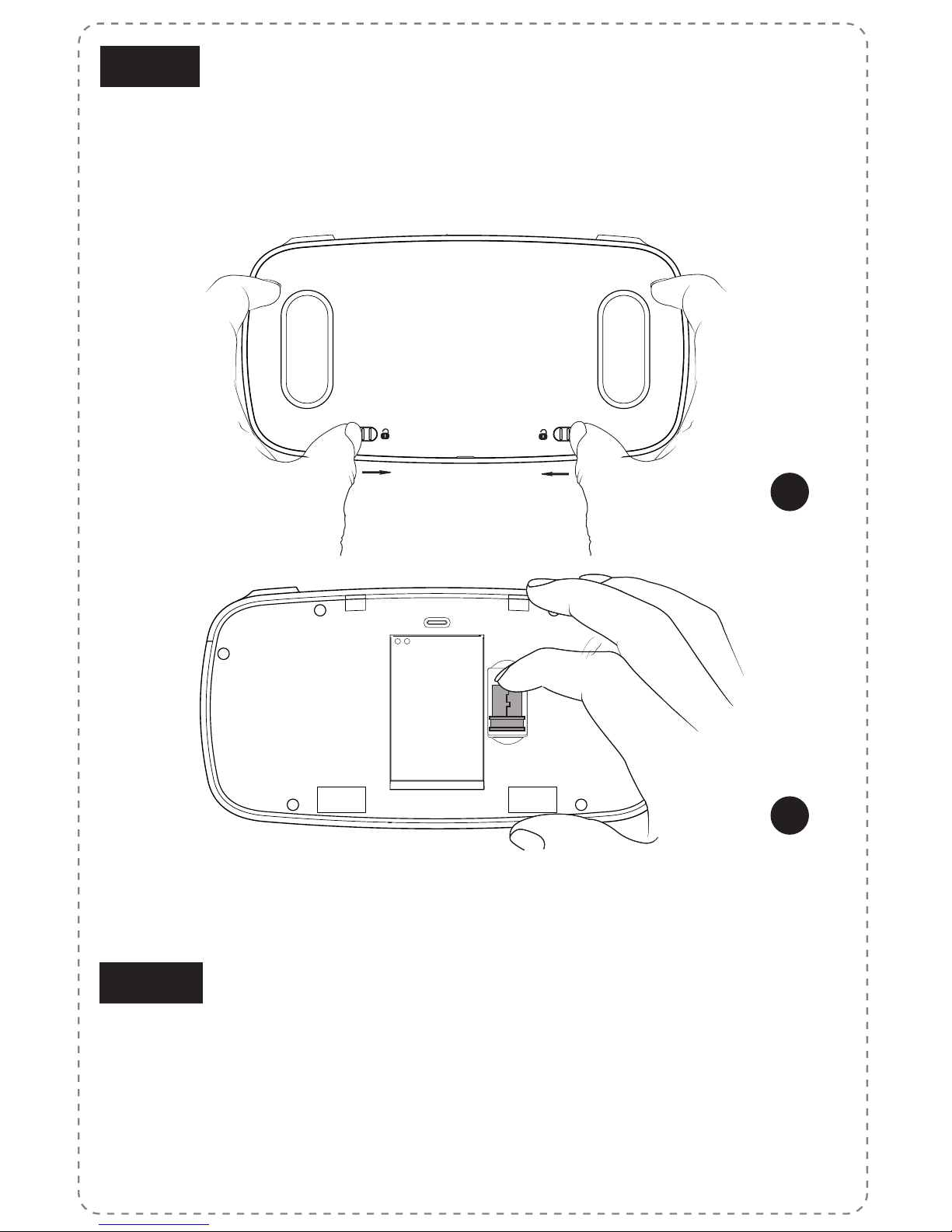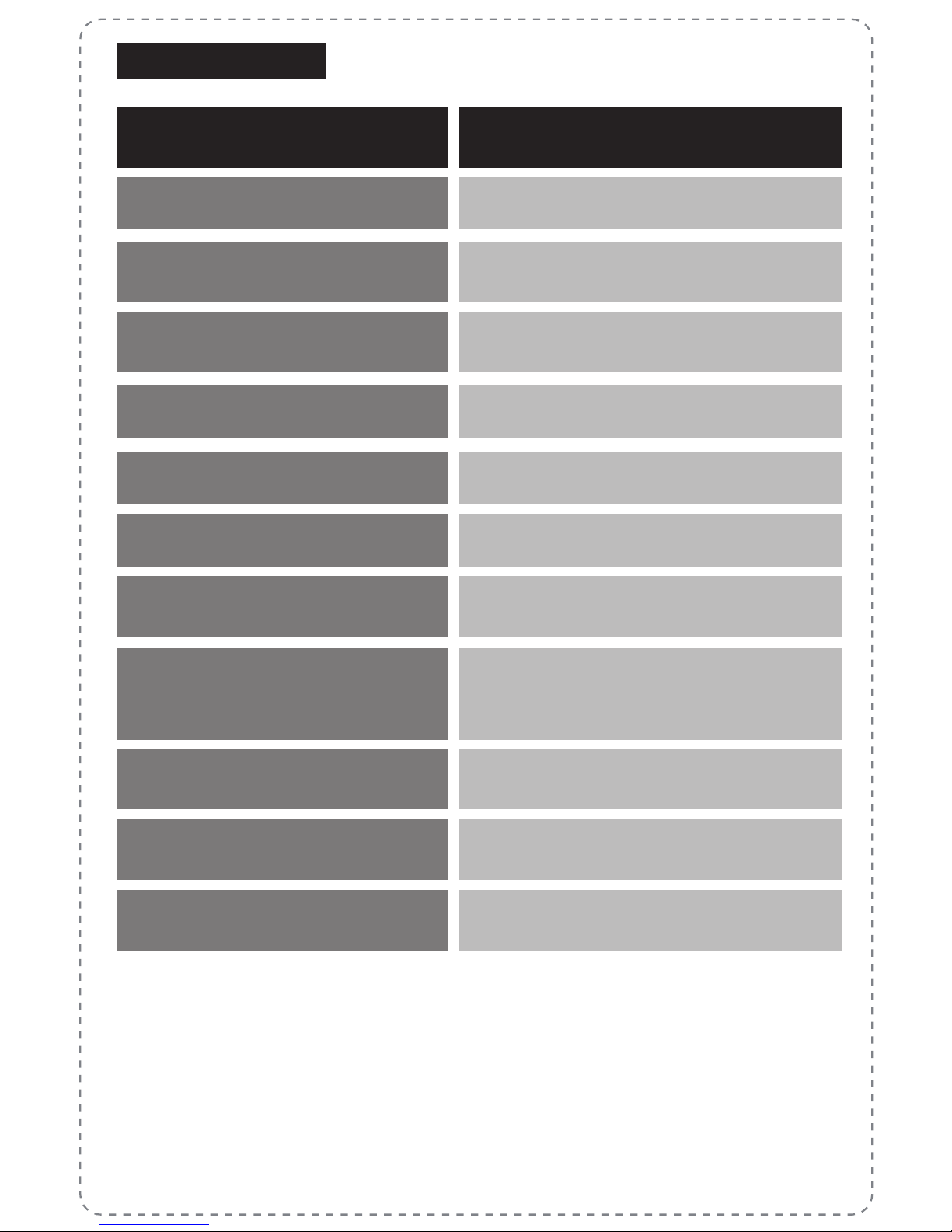LED Status
Battery is charging
Remote Status
Battery is fully charged
Device is active and has sucient
power
Power insucient
No battery power or the remote is
in sleep mode
The remote is establishing wireless
connection
Charging light (Red) on
Charging light (Red) o
Battery Power light (Red) on
Battery Power light (Red) ash
Battery Power light (Red) o
Wireless Connection light
(Blue) ashing
Wireless Connecting light
(Blue) o
right after ashing
Connection failed
Connection successful
Wireless Connecting light
(Blue) on for 5 second after
ashing then o
Mode Indicator light (Blue) o Mouse mode
Mode Indicator light (Blue) on Keyboard mode
Mode Indicator light (Blue)
ashing (for Via-Remote C2) Tilt Gaming function
Mode light (Blue) ashing
Any Changes or modications not expressly approved by the party responsible
for compliance could void the user’s authority to operate the equipment.
This device complies with part 15 of the FCC rules. Operation is subject to the
following two conditions: (1) This device may not cause harmful interference,
and (2) this device must accept any interference received, including
interference that may cause undesired operation.
FCC Caution
LED Description