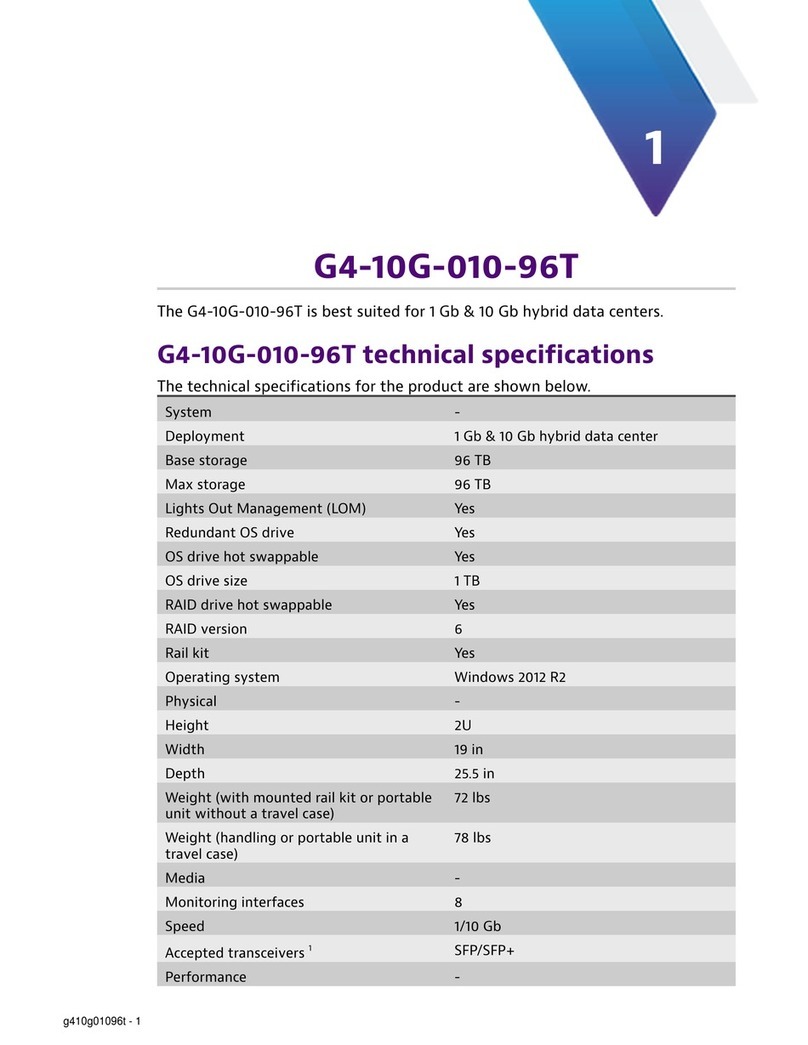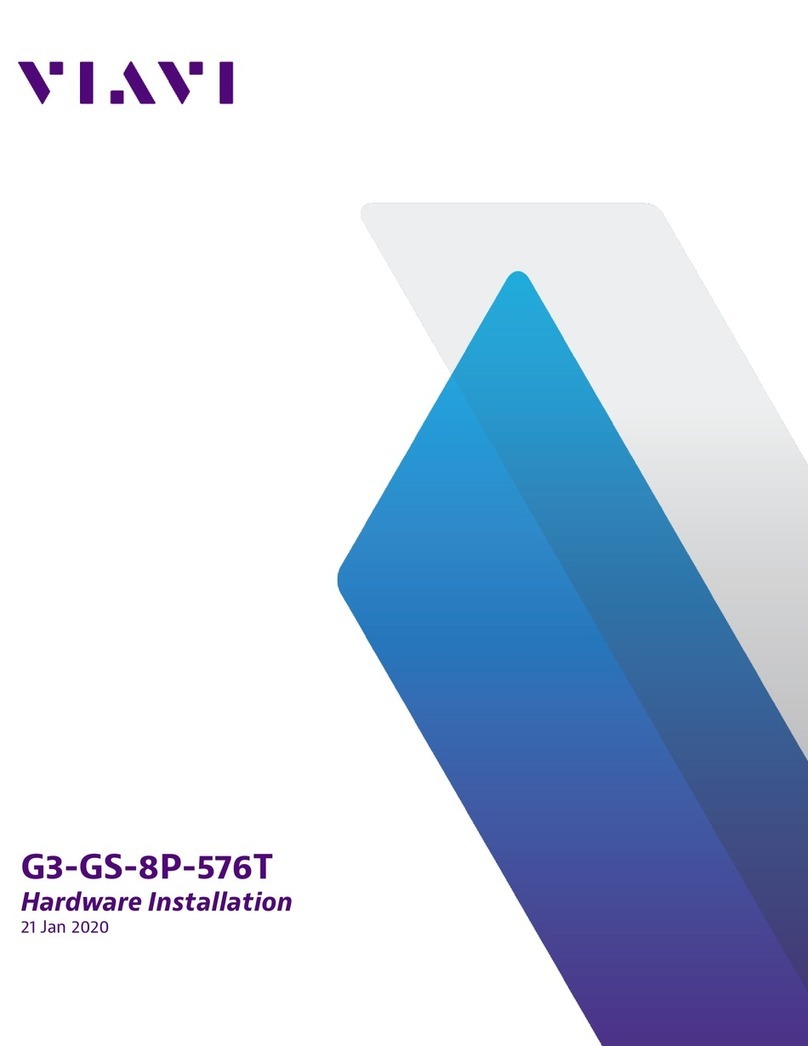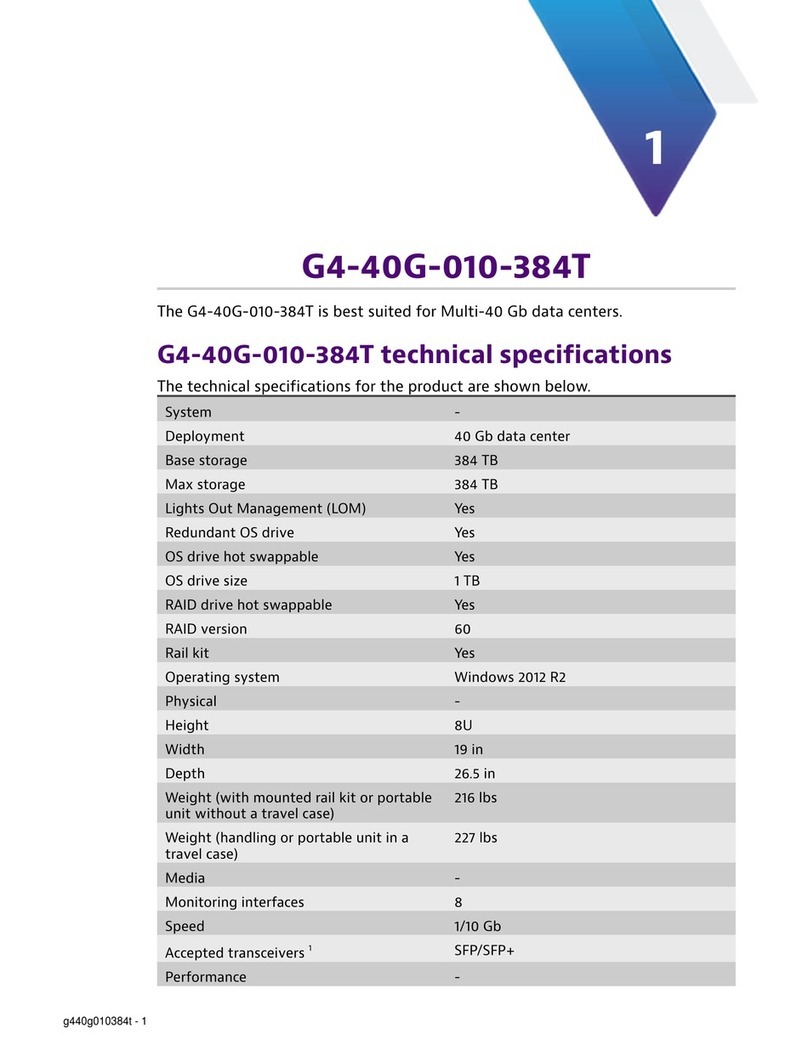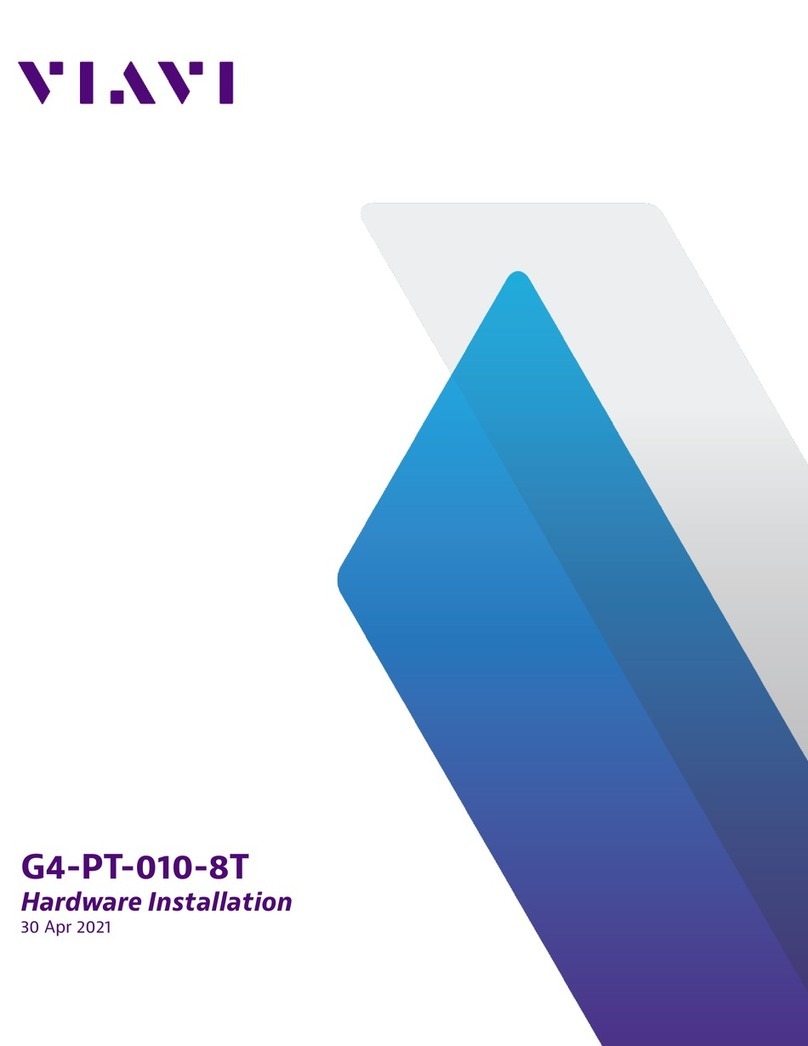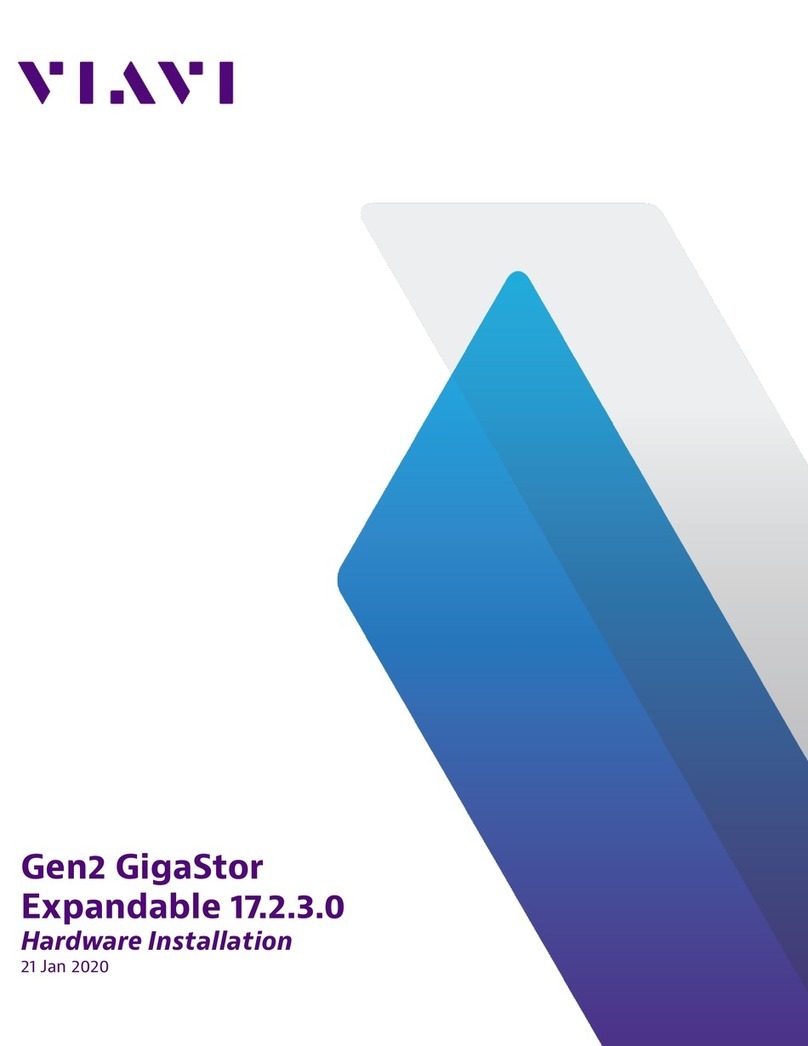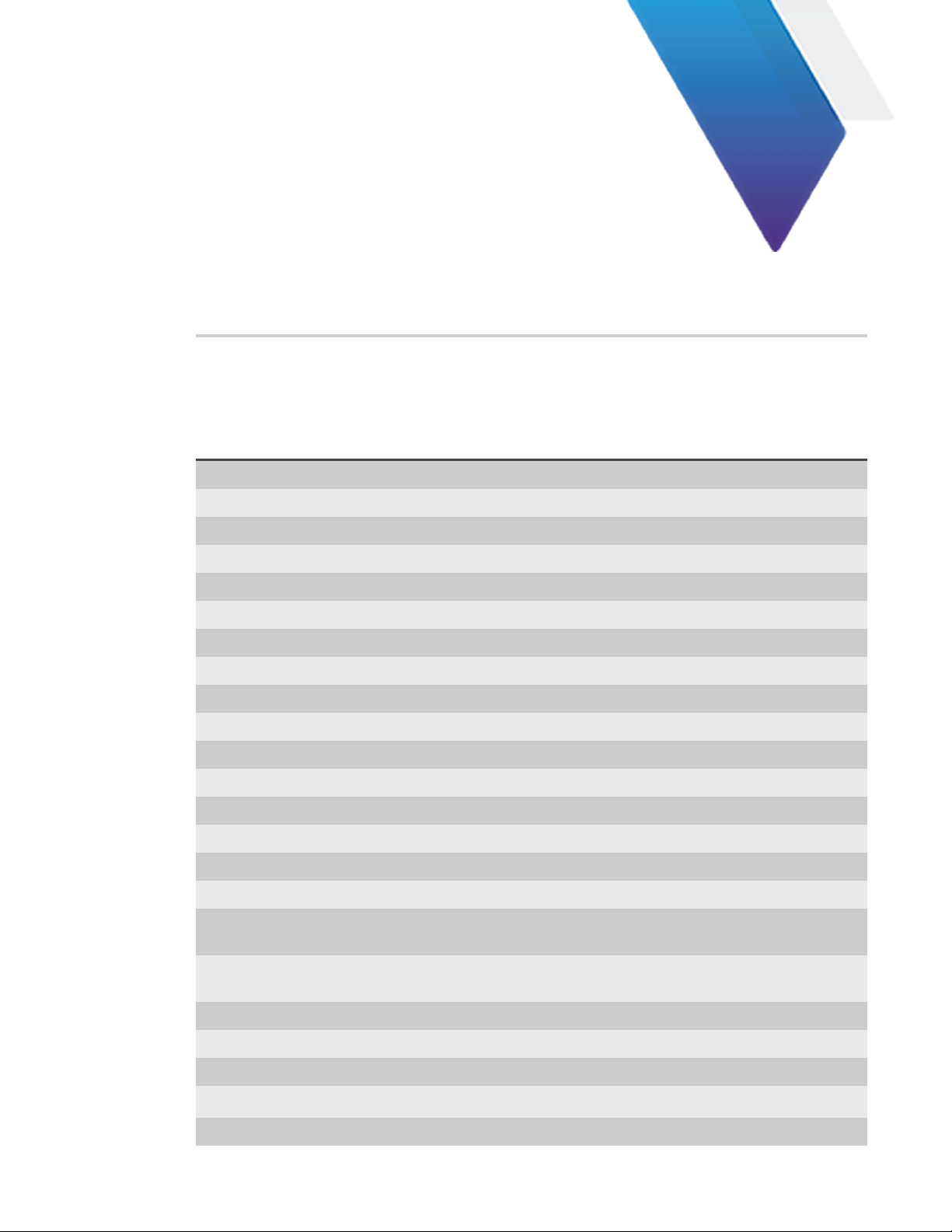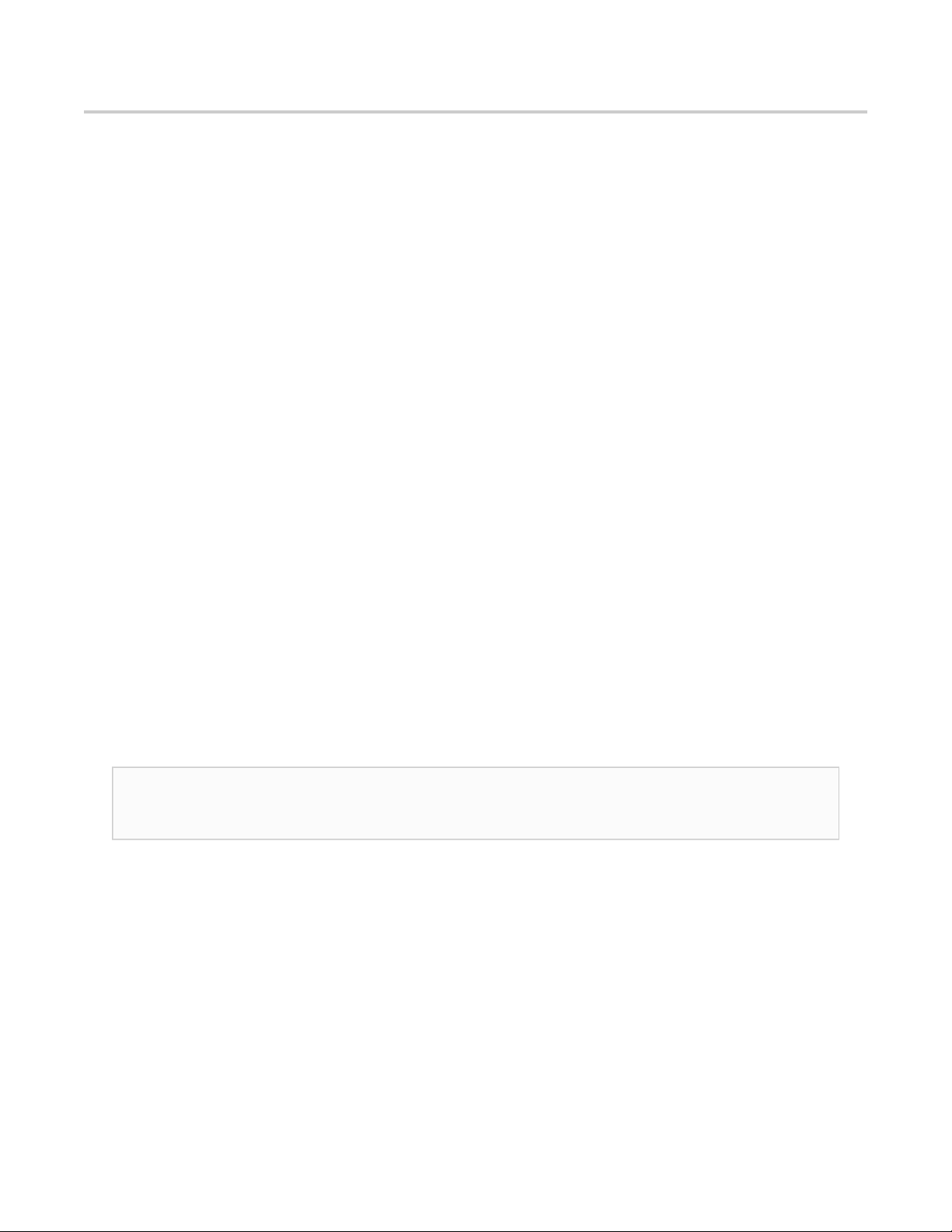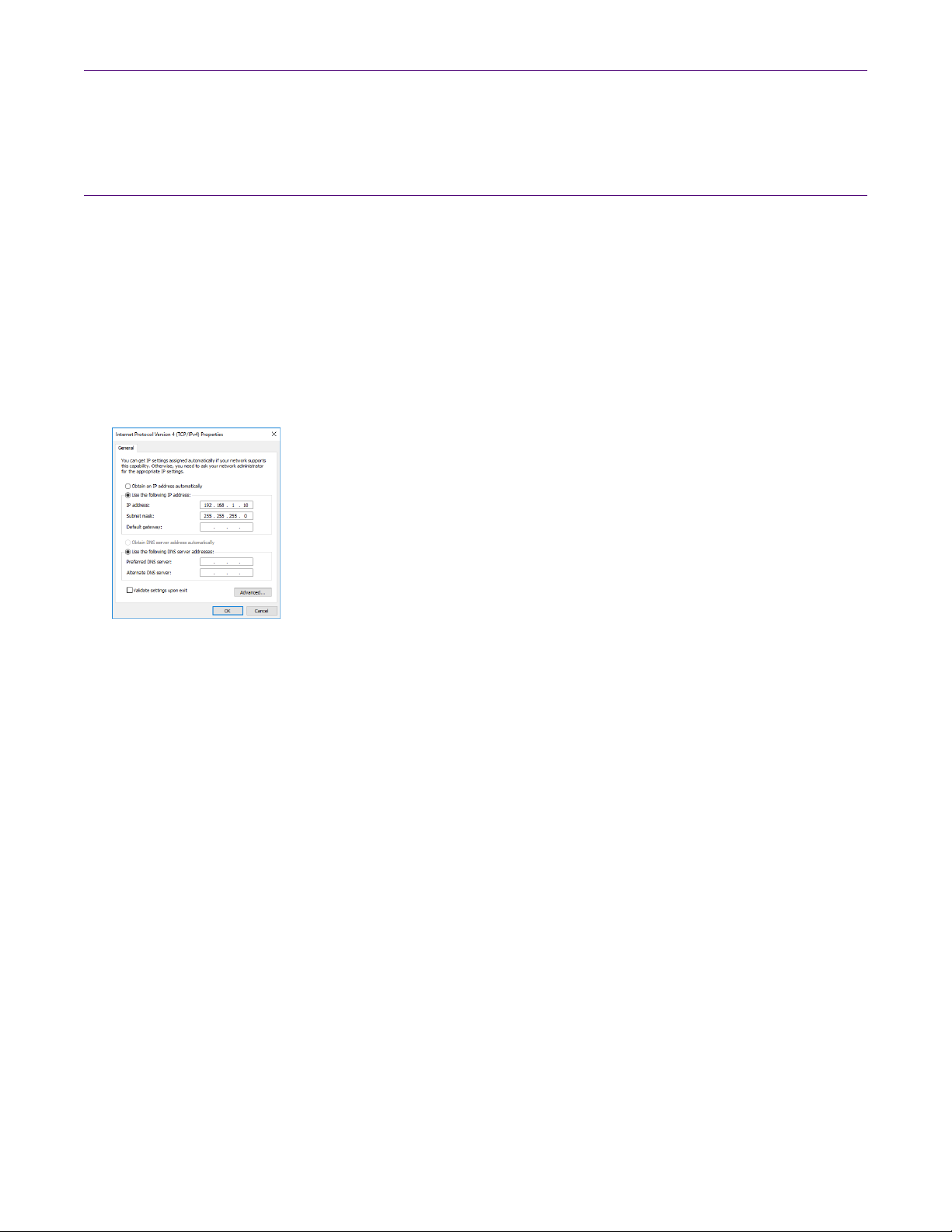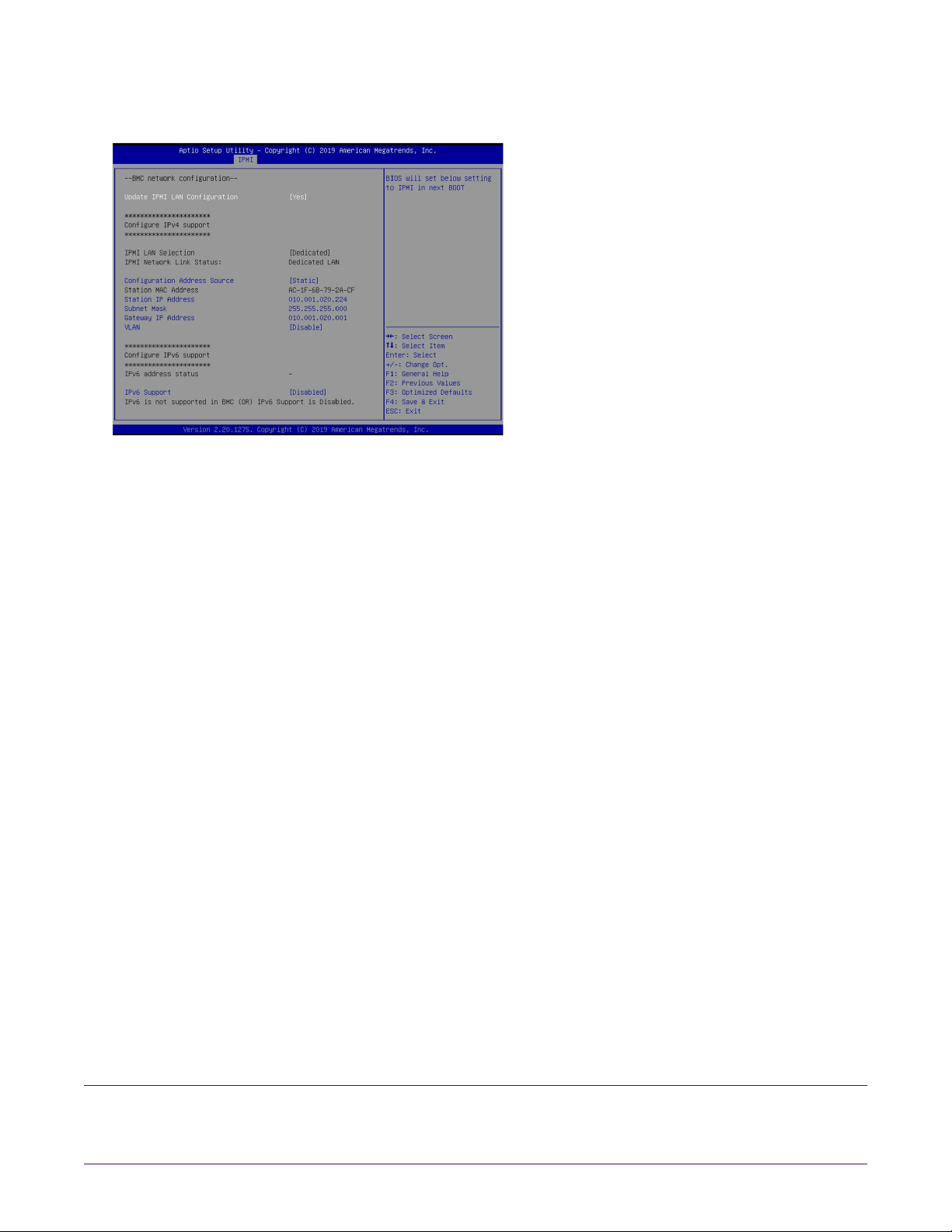G4-60G-010-576T installation | 5
G4-60G-010-576T installation
Getting your appliance installed is the first step to greater visibility of your network. This topic
covers installing your appliance in the cabinet and connecting it to your network.
Caution: Do not attempt in-cabinet repairs of your appliance. The appliance is very
heavy! Always use a server lift or work with a partner to install or remove the appliance
from the cabinet to perform any maintenance.
1. Take the appliance and all other components out of the packing materials.
2. Attach the official rail kits to your server rack or cabinet.
3. Install the JBOD unit(s) into your server rack or cabinet.
4. Install the head unit (A1) into your server rack or cabinet. See the head unit image.
5.
6. Using the SAS cables, connect the RAID ports from the JBOD unit(s) to the head unit and to
other JBOD unit(s).
7. Using an Ethernet cable, connect the ETH0 port to the network.
Connecting the ETH0 port allows you to use Windows Remote Desktop or other tools to
control or configure Windows or Windows applications, such as Observer Analyzer.
8. (Optional) Connect an Ethernet cable from your router or switch to the LOM or IPMI port.
(Optional) A Lights Out Management or IPMI port provides you a dedicated management
channel for device maintenance. It allows you to monitor, start, stop, and manage your
appliance remotely regardless of whether the appliance is powered on.
9. Install SFP transceivers (page 7)1 into the open slots on the back of the capture card(s).
10. If you are connecting to SPAN/mirror ports of a network switch: connect a straight-through
Ethernet cable from the SPAN/mirror ports on your switch to the SFP transceivers on the
capture card.
11. If you are connecting to a network TAP (sold separately):
Figure 1: Connecting the TAP to the network device, switch, and analyzer
a. Connect the TX port from your server, firewall, router, or switch to the Link A port on
the TAP.
b. Connect the TX port from your other switch to the Link B port on the TAP.
c. Use two analyzer cables to connect the analyzer port on the TAP to the SFP transceivers
in the capture card.
d. If you have more than one TAP to connect, repeat the process for each TAP.
12. Connect a monitor, keyboard, and mouse to the hardware appliance.
You can use a KVM switch if desired. (The KVM must be compatible with the operating
system used on the appliance.) The user input devices or KVM switch are only temporarily
needed to set the IP address, so you can disconnect them after the IP address is set.
13. Turn on all JBOD unit(s).
See Startup and shutdown (page 7).
1.SFP, SFP+, QSFP+, and QSFP28 transceivers are sold separately.