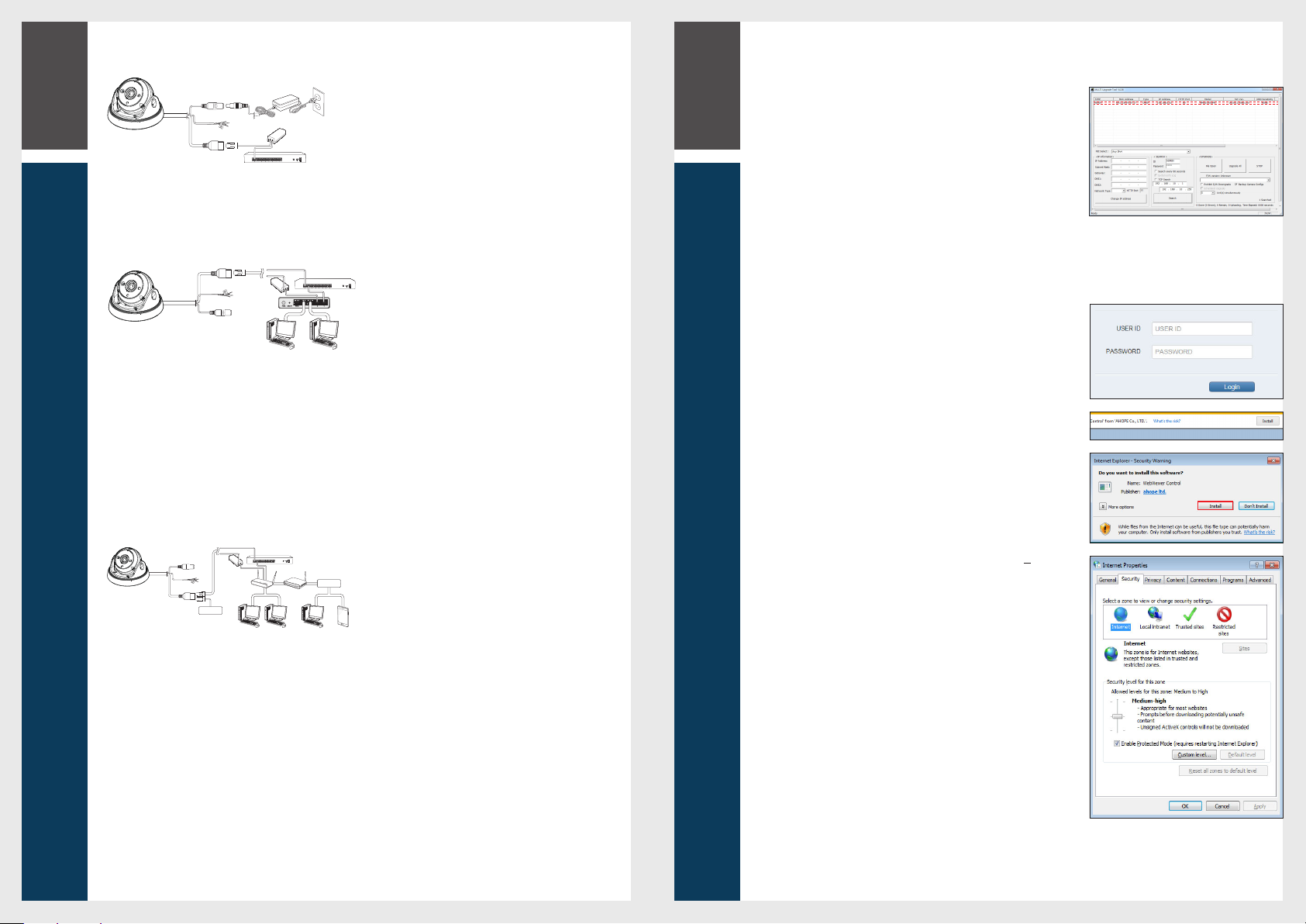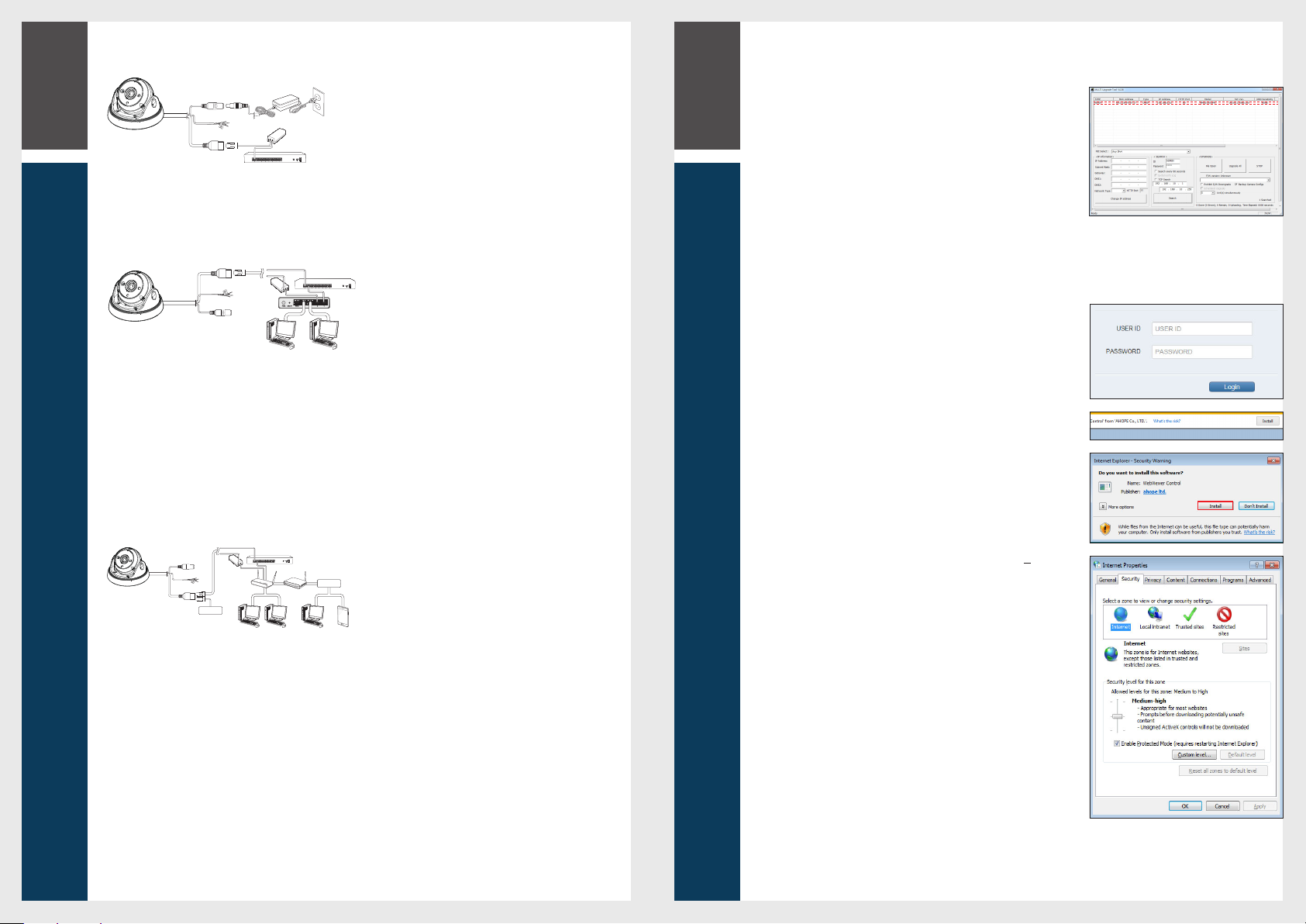
2
Connecting
3
Web Viewer
Connecting to External Device How to connect to the camera
Since the network settings of your network camera are not configured by factory default, you cannot access to WebRA. To configure
your network, run the “MDload”in CD to check the IP and access to your camera.
1.
Press <Search> button to search for the network camera linked to your
network.
2.
The search results are displayed if finished. You can distinguish your network
camera(s) by checking its model information. Click your desired apparatus
whose network settings you want to configure in the list.
3.
Select “DHCP”or “STATIC”for <Network Type> in bottom left. If selecting
“STATIC”, enter the values for IP Address, Subnet Mask, Gateway, and DNS
information, and then press <Apply>.
4.
The list is automatically updated in a moment. Check if all the values look
correct and finish the network environment settings.
Web Viewer
1.
Security page (Internet Explorer) is displayed. Click <Continue to this website (not recommended).>.
2.
Enter your ID and password in the ID input window.
Default user name : ADMIN
Password : 1234
3.
You should run the activities after installing corresponding Active-X.
4.
If the Active-X installation window does not appear in the top right area for a
long time (longer than 1 minute), change the “Internet Options”settings.
5.
"Control Panel > Internet Options > Security" menu, press [Custom
level...] button.
6.
Select all the ActiveX-related options as available.
Connecting with power supply
Connect the PoE (Power Over Ethernet) cable between the power
supply and the network port.
J
If your network camera is installed as standalone setup, the power
should be supplied by PoE Hub.
J
You must not connect to multiple power sources.
Connecting to the network
To connect with a PC ina local network
If you connect the network camera with a PC in the same network,
you can perform monitoring and setting process by using the PC's
Web Viewer.
1.
Connect the network port on the back panel with a router or
hub.
2.
Connect a local PC with a router or hub.
3.
Enter the address in “https://IP address:web service port”
format in address window of the web browser or dedicated
software program at local PC.
Ex : https://192.168.0.23:80 web service port is set as 80 by
factory default. You can modify the port number in Network
Setup screen.
4.
Enter your ID and password to log in. You can watch the
monitoring screen after login.
J
You must register your login password when accessing for the first
time.
To change your password, refer to "How to connect to the
camera".
To connect with a PC in remote network
You can access the network camera from your PC through the
internet.
1.
Connect router's network port directly with static IP LAN
cable or with the ADSL modem.
2.
If using a router, you should configure the port forwarding
settings.
You can get relevant support from your router manufacturer
or qualified installation company for how to configure the port
forwarding of your router.
When you access the network camera from your PC via internet,
make sure to access the following site.
Local PC
PoE
Injector
OR
PoE Hub
IP Router
or Hub
Local PC
PoE Hub
PoE Injector
Local PC Local PC Local PC
Smart Phone
ADSL Modem
Internet
Internet
IP Router
PoE
Injector
PoE Hub
OR