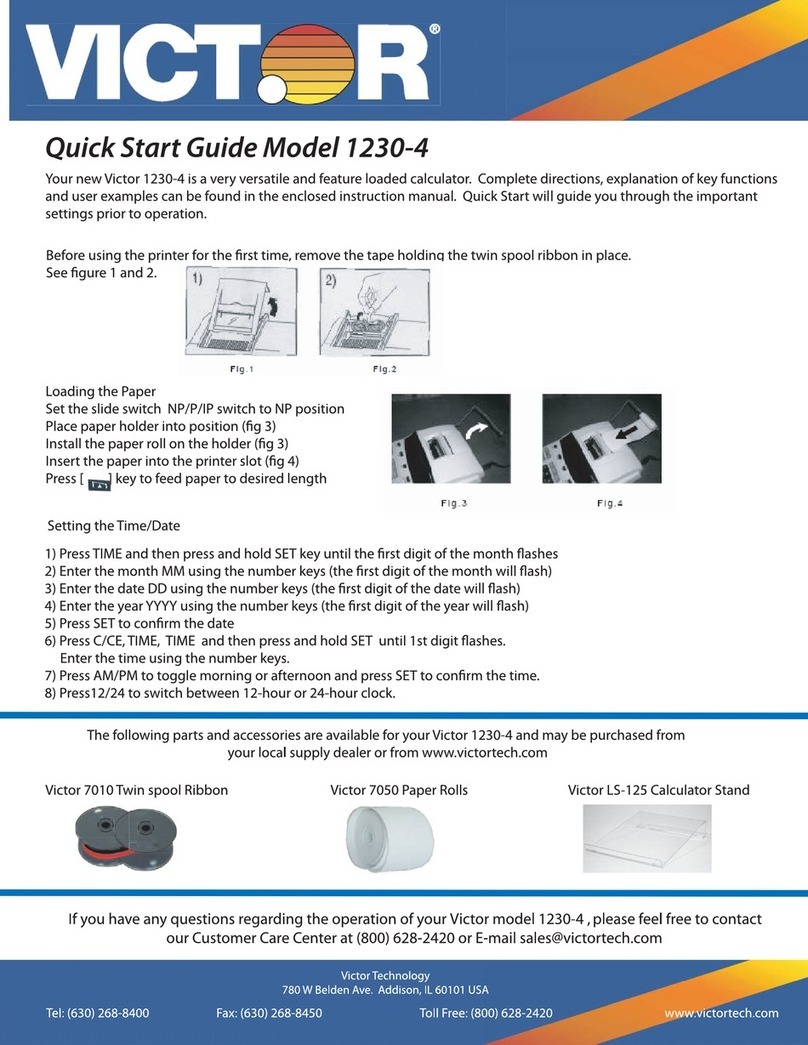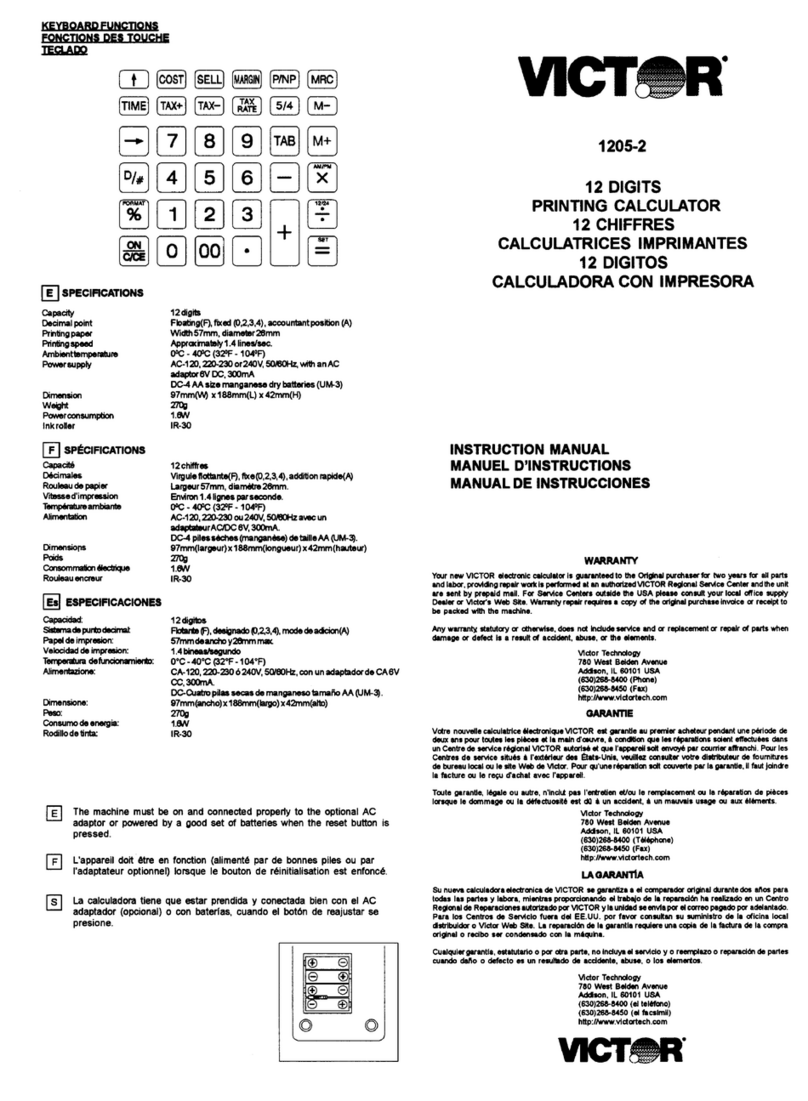Victor V34 User manual
Other Victor Calculator manuals

Victor
Victor 1228-2 Series User manual

Victor
Victor 1225-3A Series User manual

Victor
Victor 1212-3A Series User manual
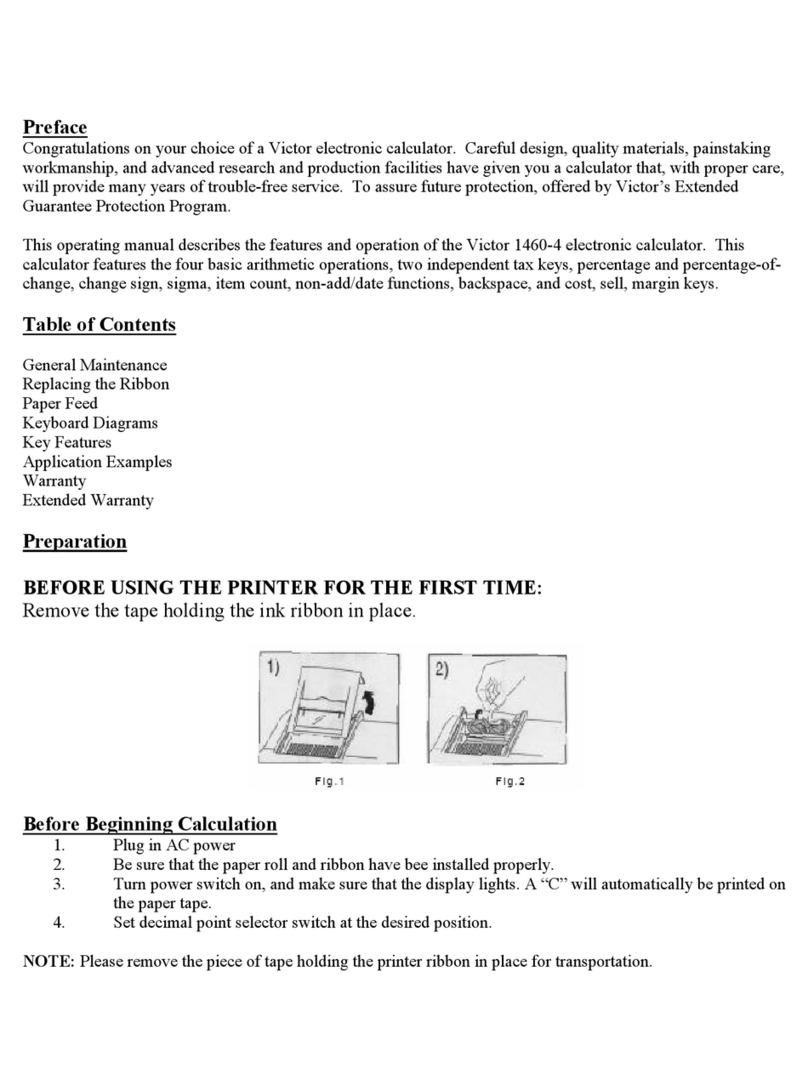
Victor
Victor Calculator User manual
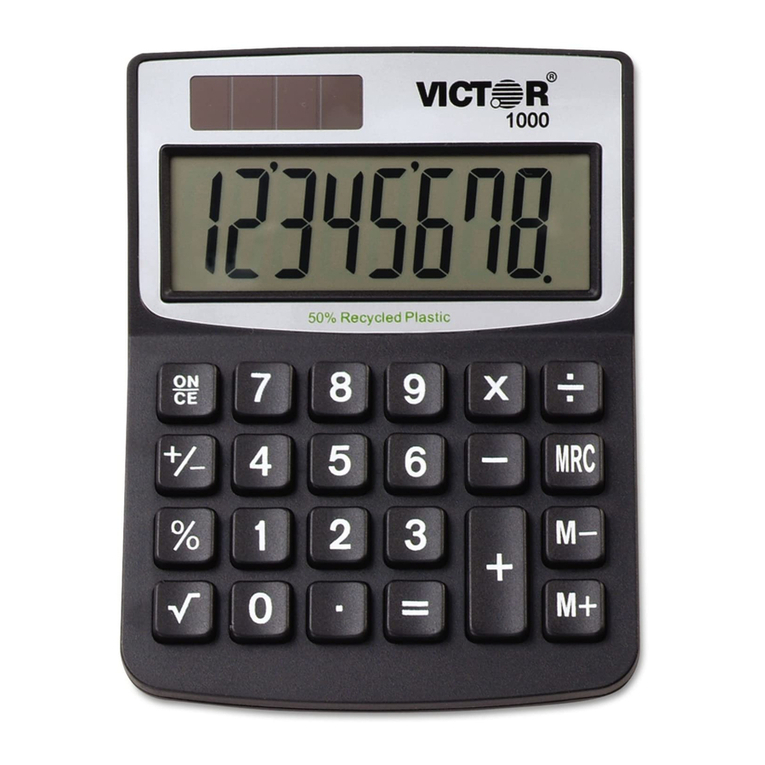
Victor
Victor VCT1000 User manual
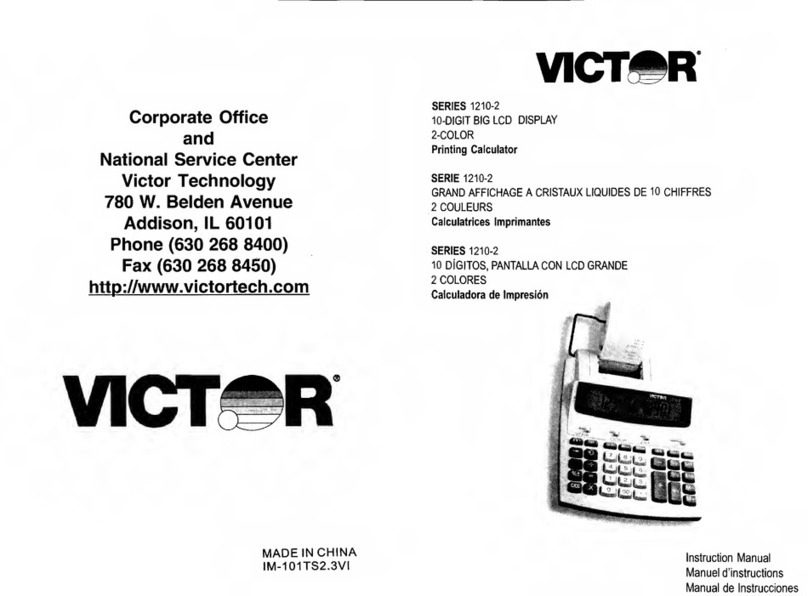
Victor
Victor 1210-2 Series User manual

Victor
Victor 1430-3 User manual

Victor
Victor 1208-2 Series User manual
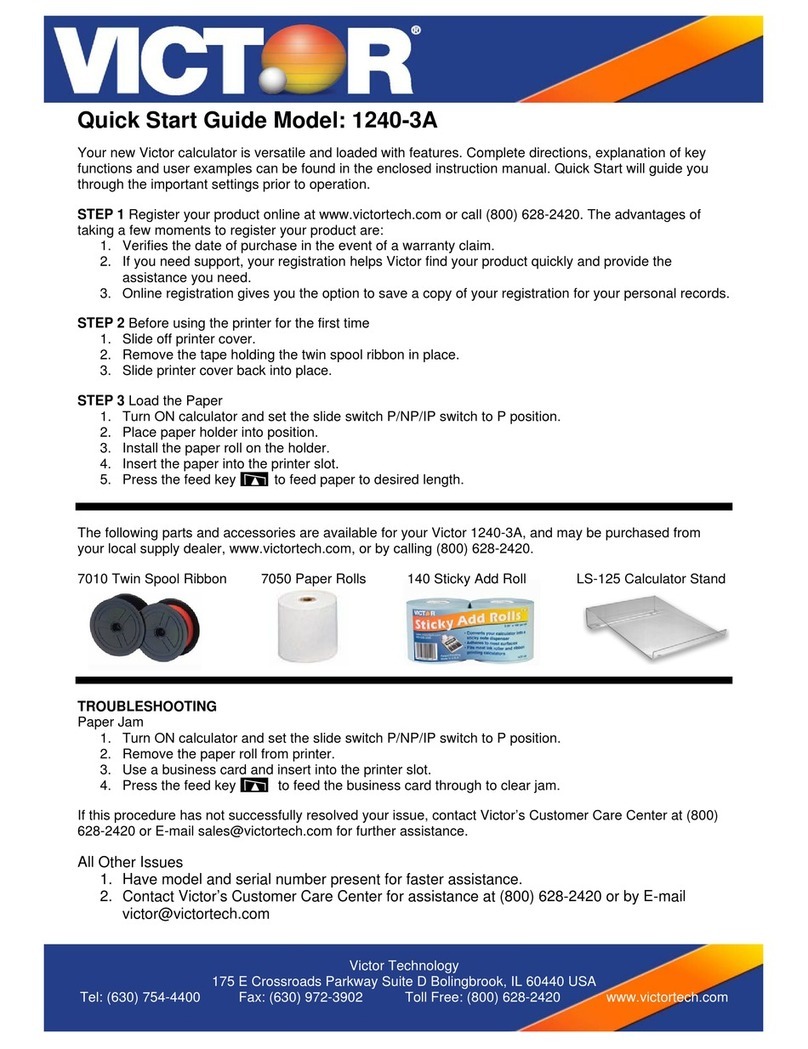
Victor
Victor 1240-3A Series User manual
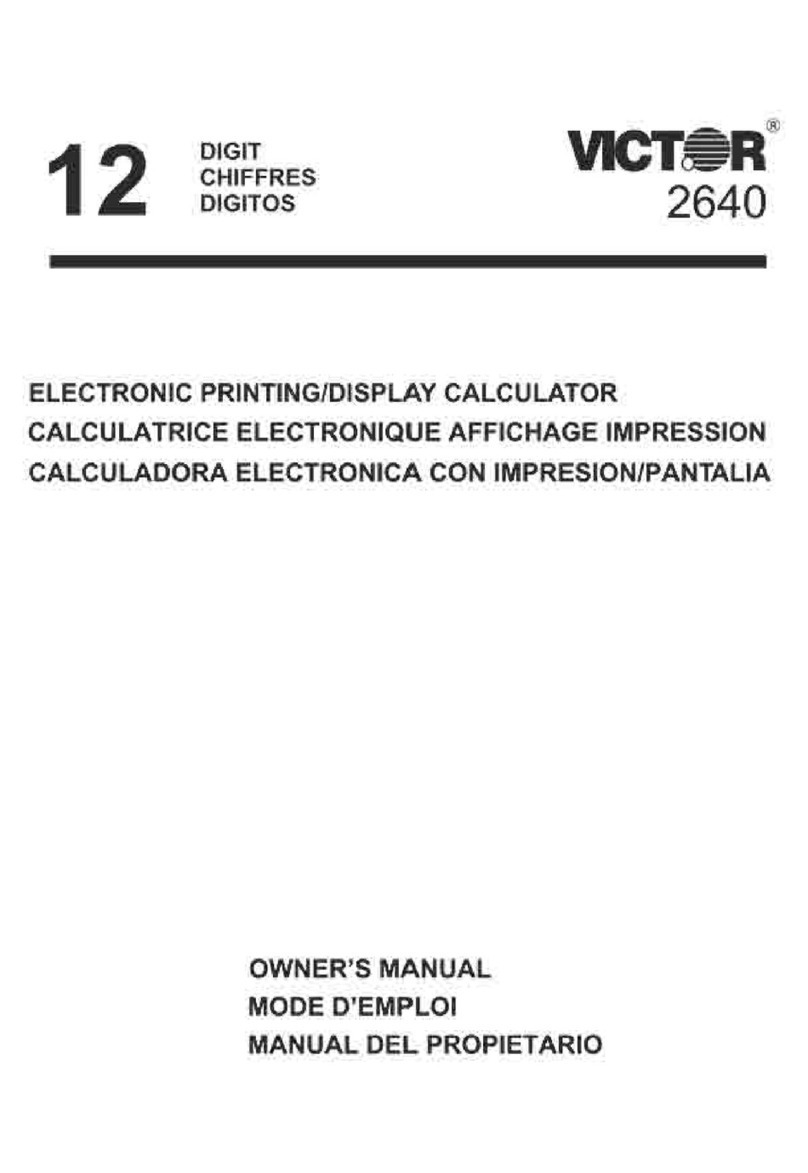
Victor
Victor VCT2640 User manual

Victor
Victor 2640-2 User manual
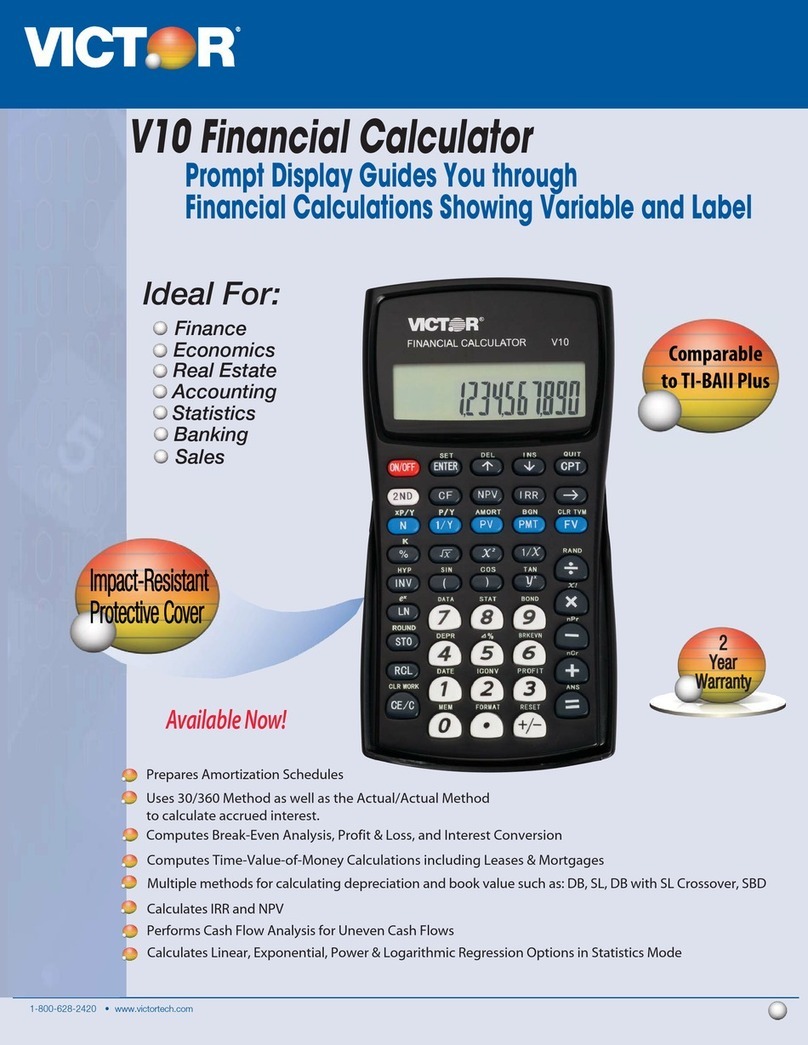
Victor
Victor V10 User manual

Victor
Victor C6000 User manual

Victor
Victor 1208-2 Series User manual

Victor
Victor 1226 Series User manual
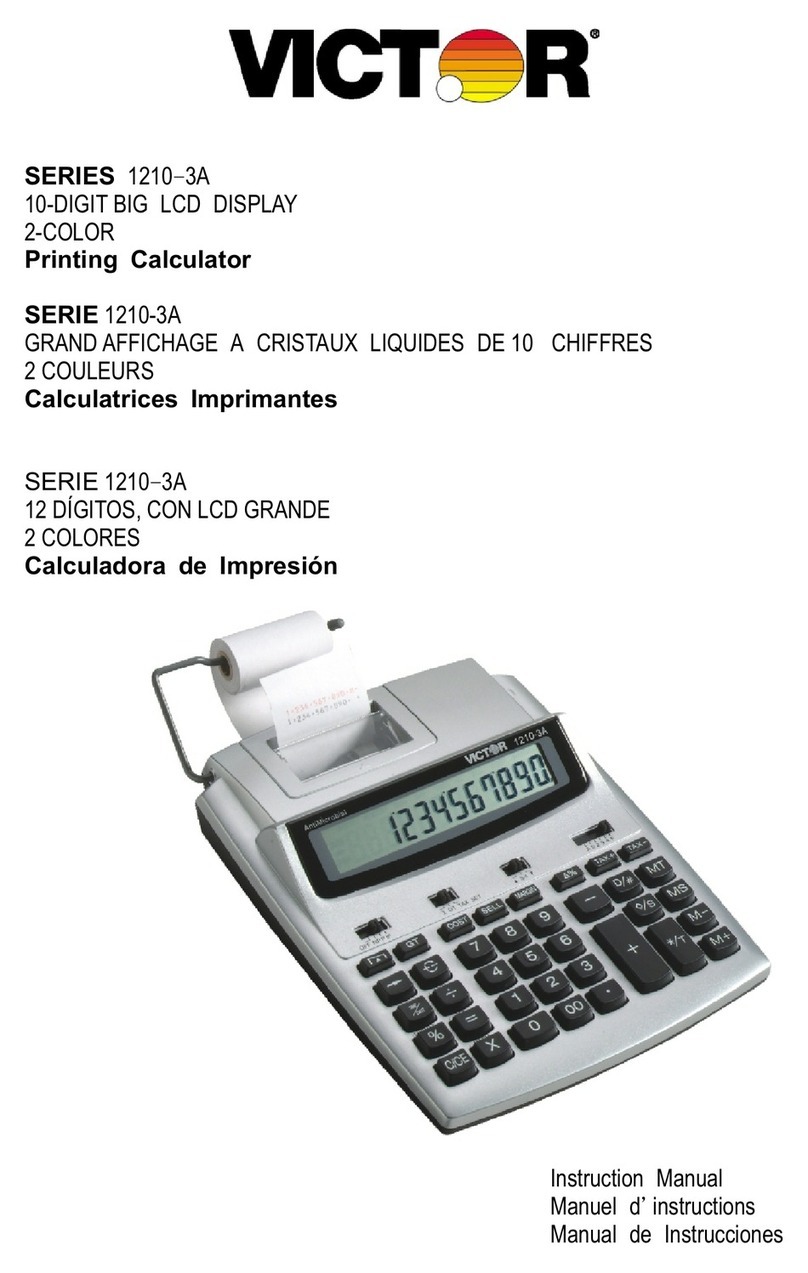
Victor
Victor VCT12103A User manual

Victor
Victor Big Print 1310 User manual
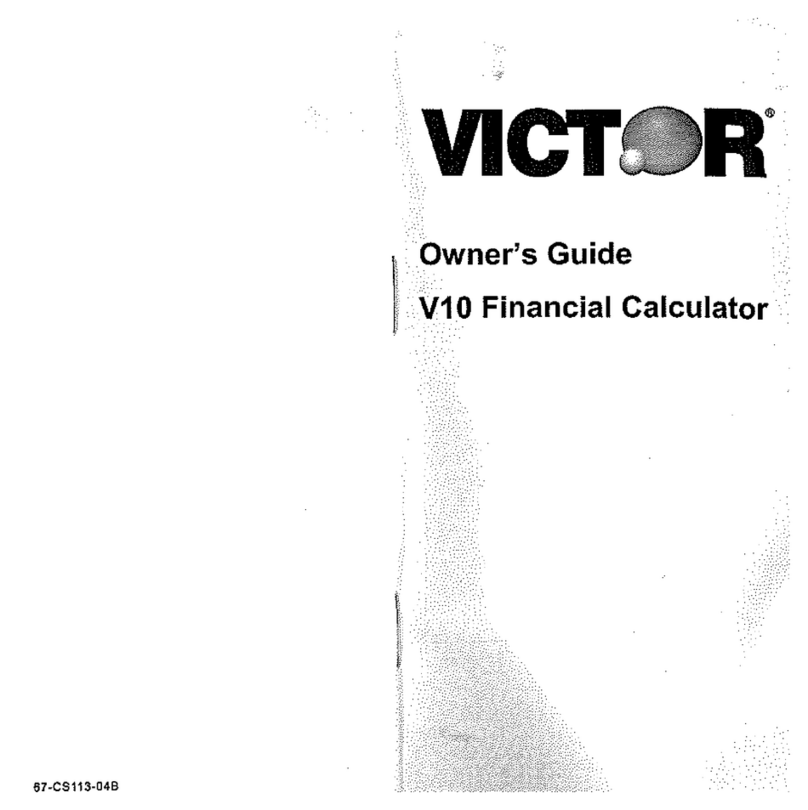
Victor
Victor V10 User manual

Victor
Victor 1280-7 User manual
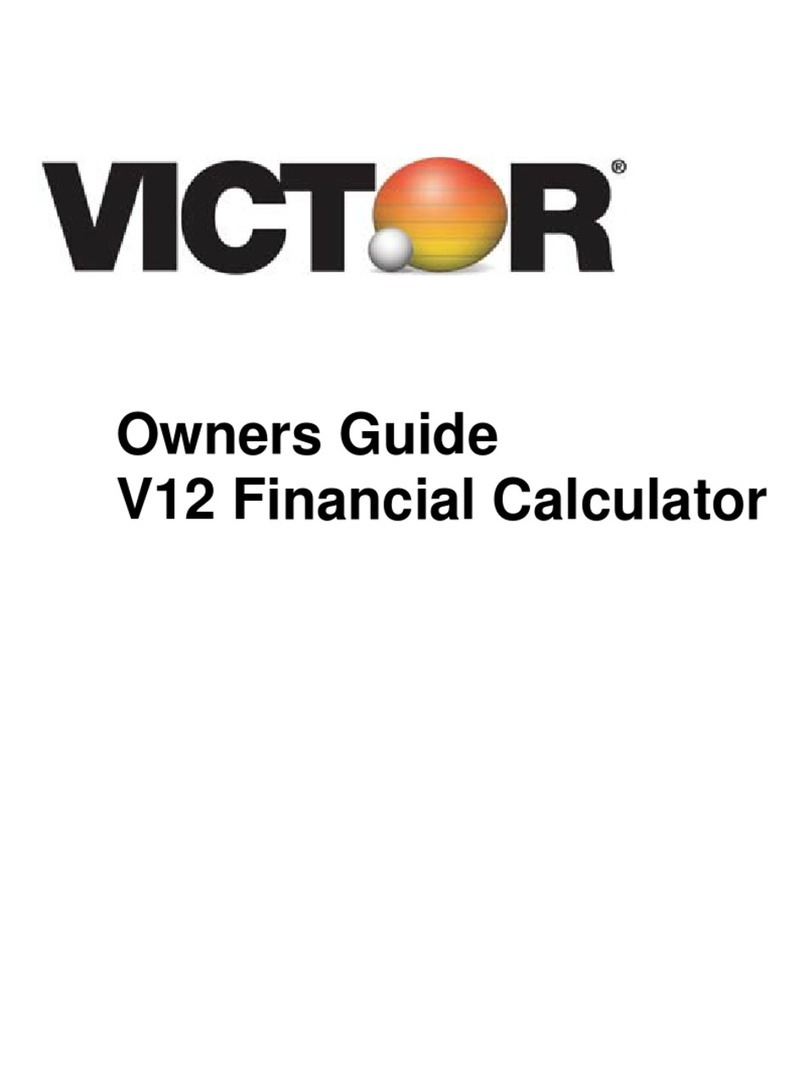
Victor
Victor V12 User manual
Popular Calculator manuals by other brands

Texas Instruments
Texas Instruments BA II Plus user guide

Kompernass
Kompernass KH 2283 instruction manual

Helwett Packard
Helwett Packard 9100A Operating and programming manual

Calculated Industries
Calculated Industries 3423 user guide

Calculated Industries
Calculated Industries Qualifier Plus IIcx user guide

HP
HP 35s Instruction guide