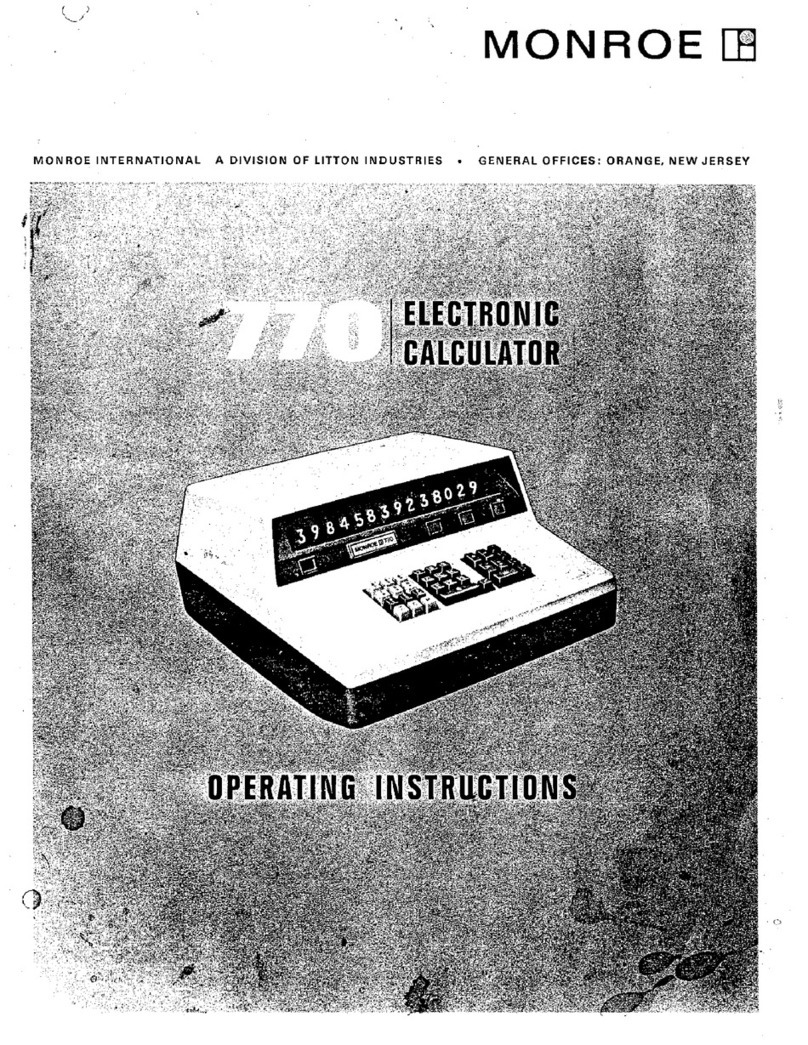Monroe Trader III User manual
Other Monroe Calculator manuals
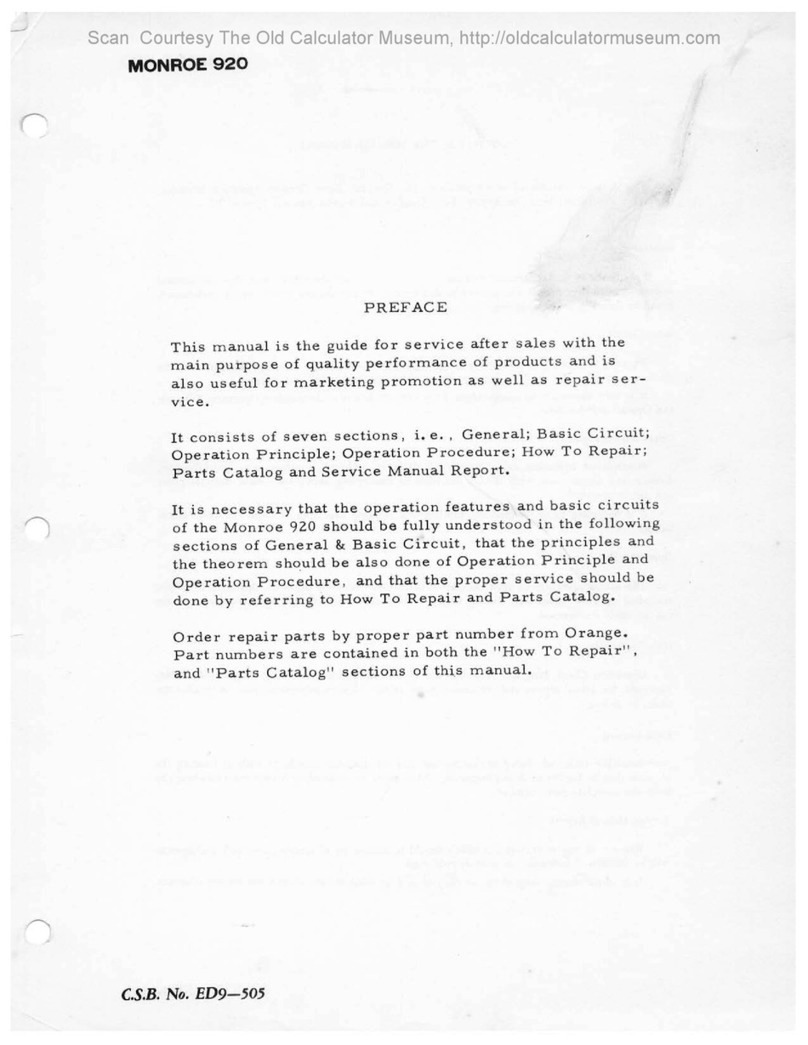
Monroe
Monroe 920 User manual

Monroe
Monroe 1920 User manual

Monroe
Monroe Ultimate User manual

Monroe
Monroe 30 User manual

Monroe
Monroe SB612 User manual

Monroe
Monroe Classic User manual

Monroe
Monroe 2020Plus II User manual

Monroe
Monroe 1930 User manual

Monroe
Monroe 7130 User manual

Monroe
Monroe 122PD II User manual

Monroe
Monroe 2020PlusX User manual
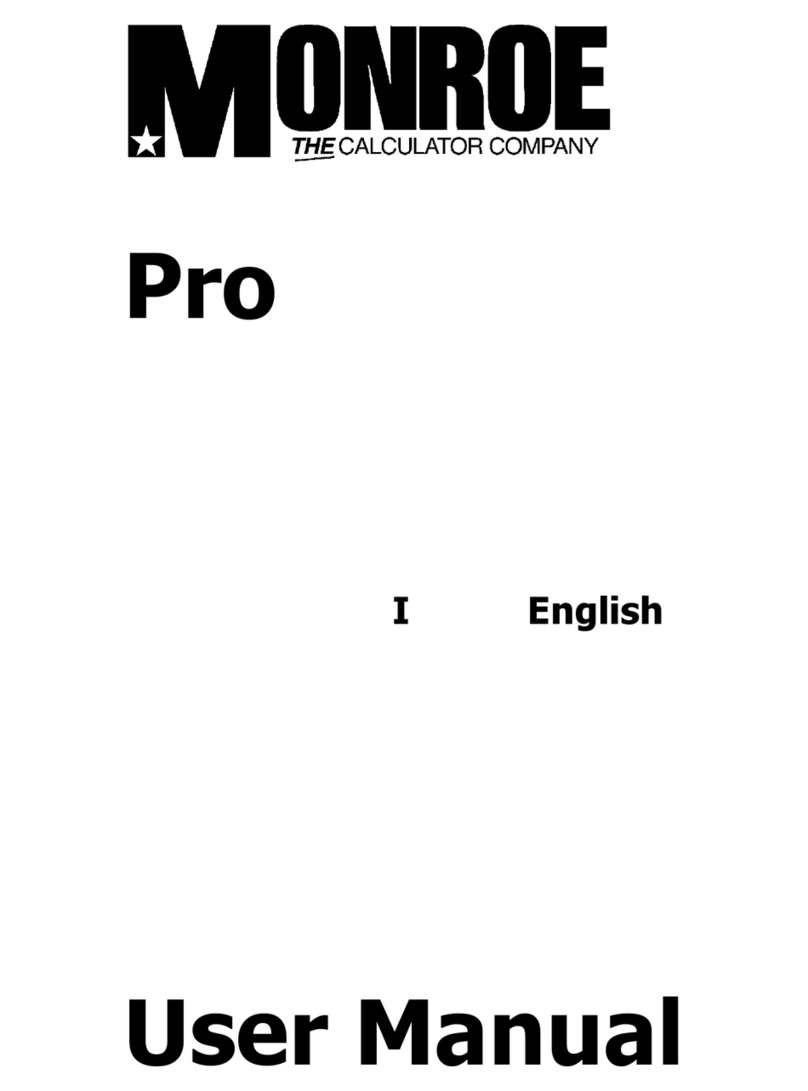
Monroe
Monroe Pro User manual

Monroe
Monroe 122PDX User manual

Monroe
Monroe 3180 User manual

Monroe
Monroe 8125 User manual
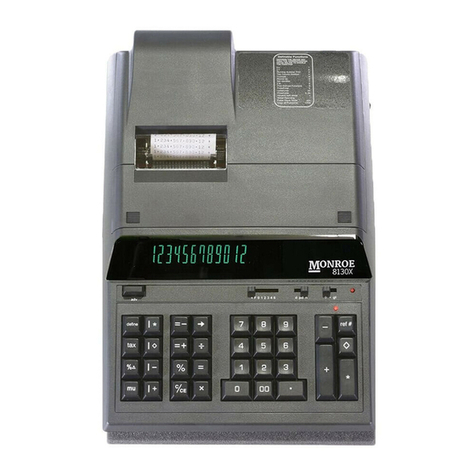
Monroe
Monroe 8130X User manual

Monroe
Monroe 20 User manual

Monroe
Monroe 6120 User manual

Monroe
Monroe 3180 User manual

Monroe
Monroe Hand Operated LN User manual
Popular Calculator manuals by other brands

Texas Instruments
Texas Instruments BA II Plus user guide

Kompernass
Kompernass KH 2283 instruction manual

Helwett Packard
Helwett Packard 9100A Operating and programming manual

Calculated Industries
Calculated Industries 3423 user guide

Calculated Industries
Calculated Industries Qualifier Plus IIcx user guide

HP
HP 35s Instruction guide