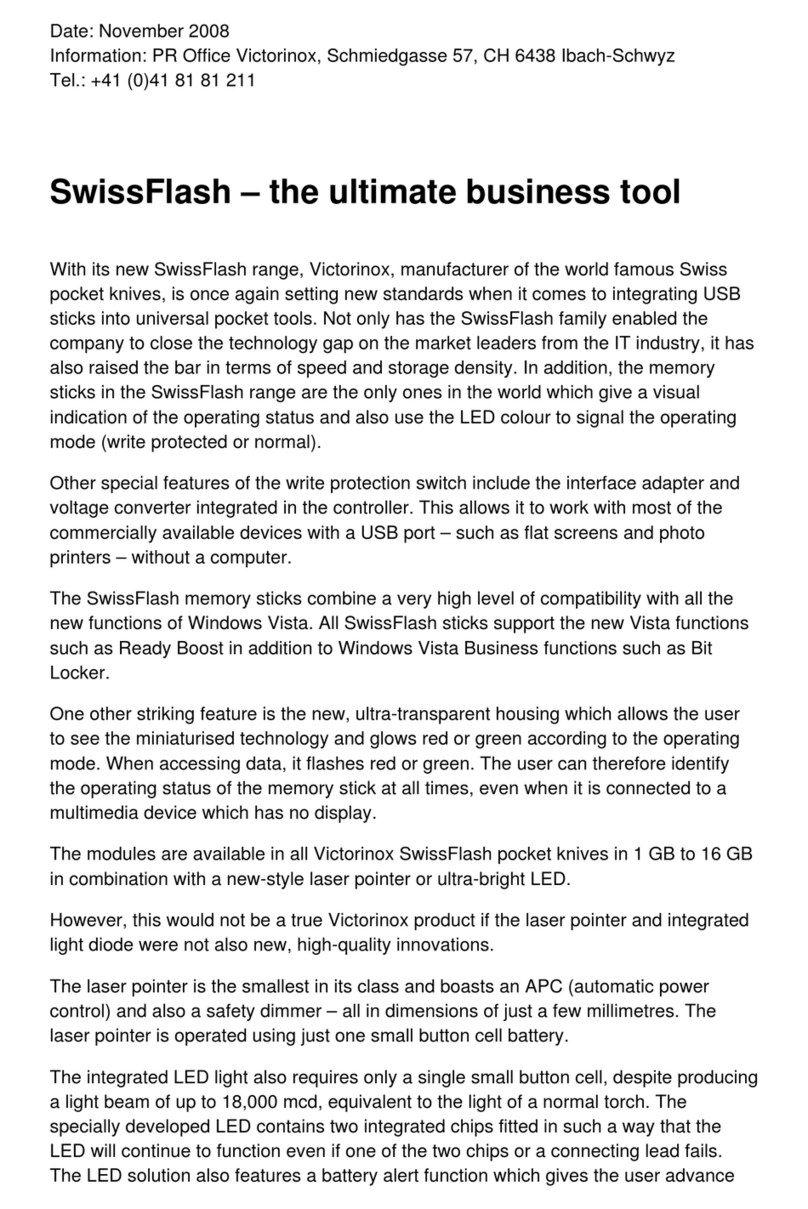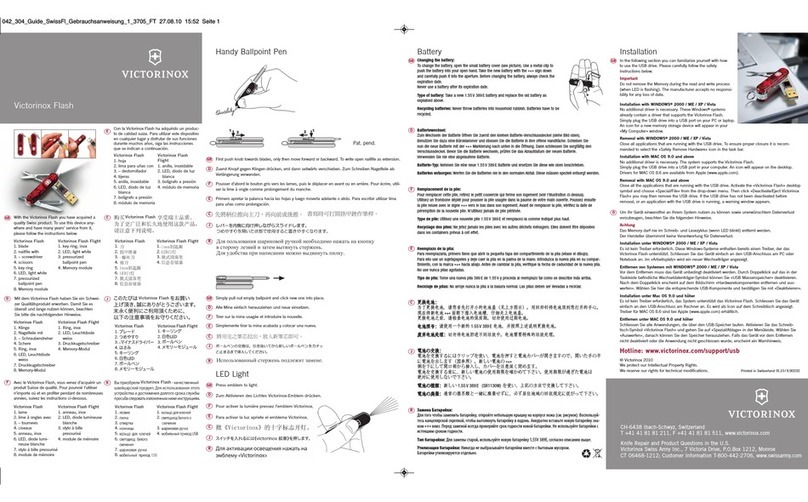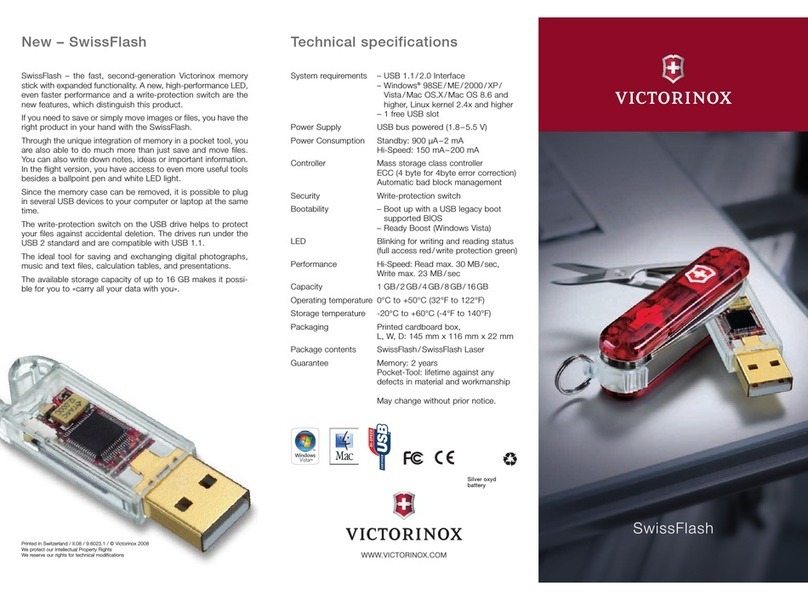BLUETOOTH-PAIRING GETTING HELP
45
Presentation Master
Victorinox Secure
Getting started guide
IF YOU NEED HELP
A detailed operations guide can be found on your fingerprint stick in the folder
“MANUALS”.
BLUETOOTH REMOTE - CONTROL
The PRESENTATION MASTER is equiped with a Bluetooth remote control. (To
locate and get familiar with it, please see “PRESENTATION MASTER
OVERVIEW”. Before using this function the first time you must pair the
Bluetooth remote Control with the Bluetooth device in your computer.
Please refer to your computers manual to learn how to operate Bluetooth on
your computer.
Before continuing please make sure that you inserted the battery correctly into
your Bluetooth module. (Refer to 1 in this quick start guide).
To pair with your PRESENTATION MASTER, bring your computer and the
PRESENTATION MASTER in the pairing mode.
To bring the PRESENTATION MASTER in the pairing mode:
1 2
Press and hold the down button (1) until the LED (2) flashes once. Now the
PRESENTATION MASTER is in the pairing mode. Your computer can now see
a new Bluetooth device, depending of your Bluetooth software labeled as
“BTM420” or “MKI XXX”.
If possible, select on your computer “no passcode used”. If you have to enter a
passcode, use “0000” as passcode.
Short guide to your Bluetooth remote control:
- To step forward in a presentation press the “UP” button
- To step backward, press the “DOWN” button
- To switch off press and hold the “UP” button until the LED flashes once
- To switch on press an hold the “DOWN” button until the LED flashes once
The remote control will automatically switch off after a certain time of no use.
Furthermore, the application can
directly guide you to electronic
help: The button “W” on the title
bar brings you to the online
support page of Victorinox.
There you may find updates,
additional manuals and information
as well as an FAQ section.
You can also drop us question.
If you need further assistance, please contact us:
VICTORINOX
CH-6438 Ibach-Schwyz
Switzerland
Phone: +41 41 81 81 211
Fax: +41 41 81 81 511
http://www.victorinox.com
For USA:
Victorinox Swiss Army, Inc.
7 Victoria Drive
P.O. Box 1212
Monroe, CT 06468
Customer Information 1-800-442-2706
http://www.swissarmy.com
Victorinox AG, CH-6438 Ibach-Schwyz, Switzerland
WWW.VICTORINOX.COM
Printed in Switzerland / III.10 / X.90265.1 / © Victorinox 2010
We protect our Intellectual Property Rights / We recerve our rights for technical modifications
MAKERS OF THE ORIGINAL SWISS ARMY KNIFE