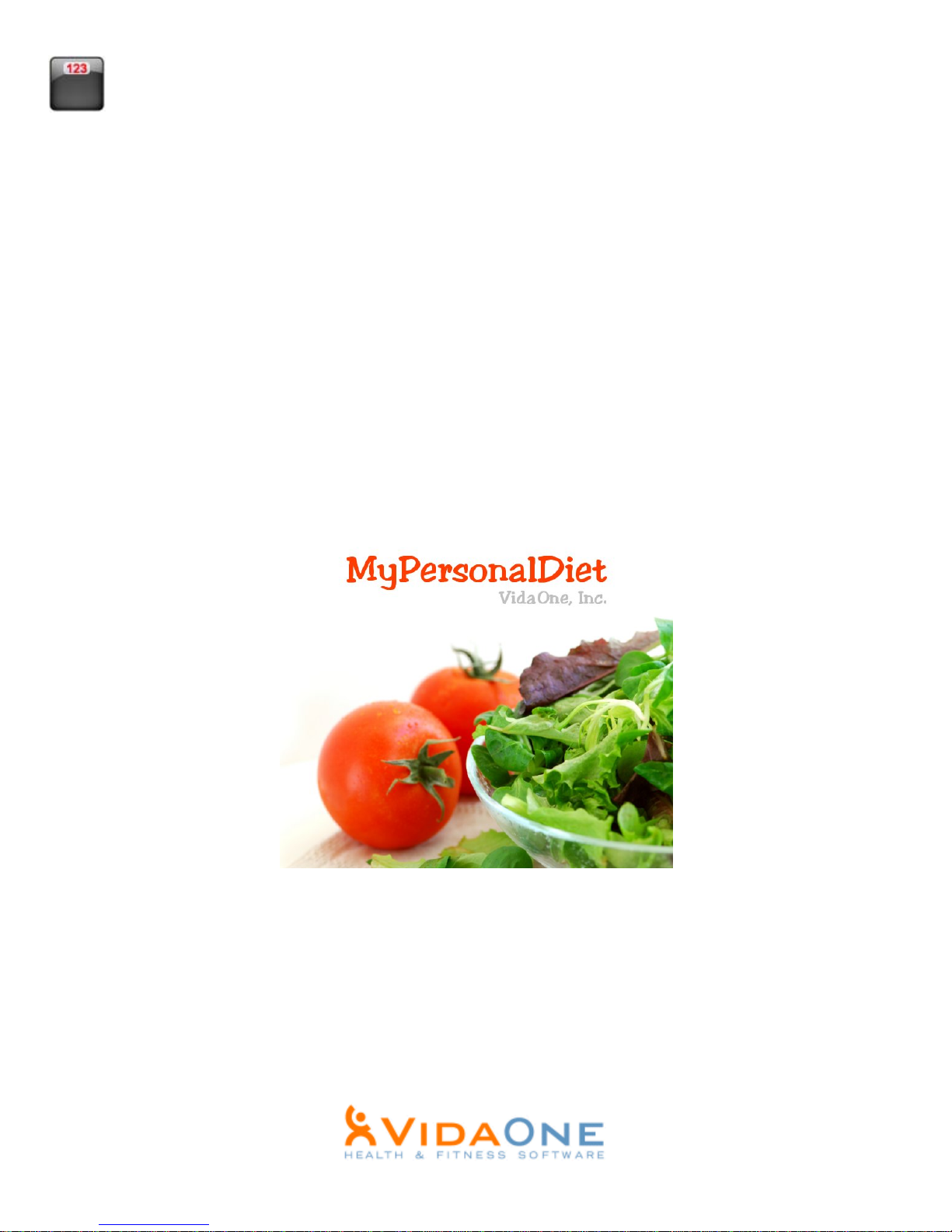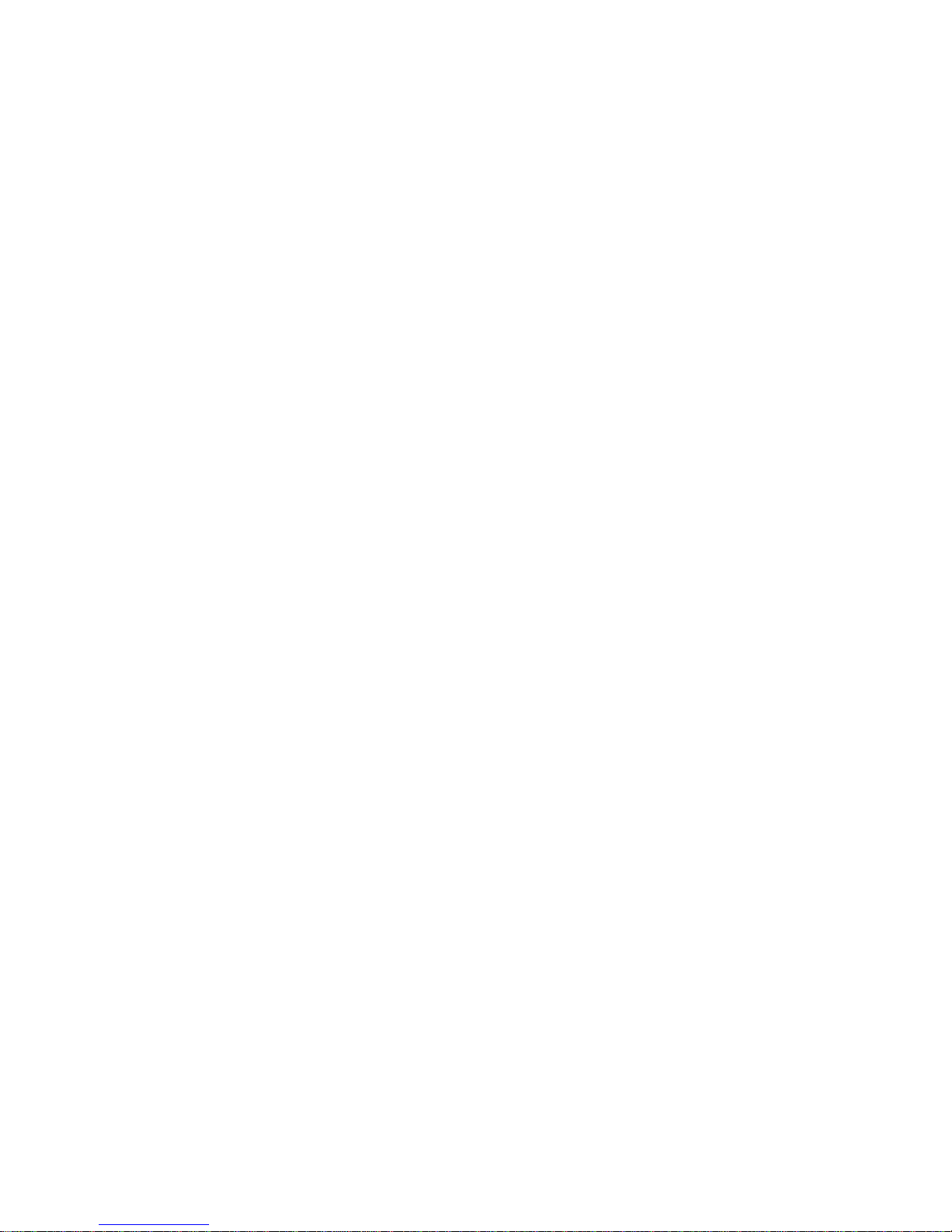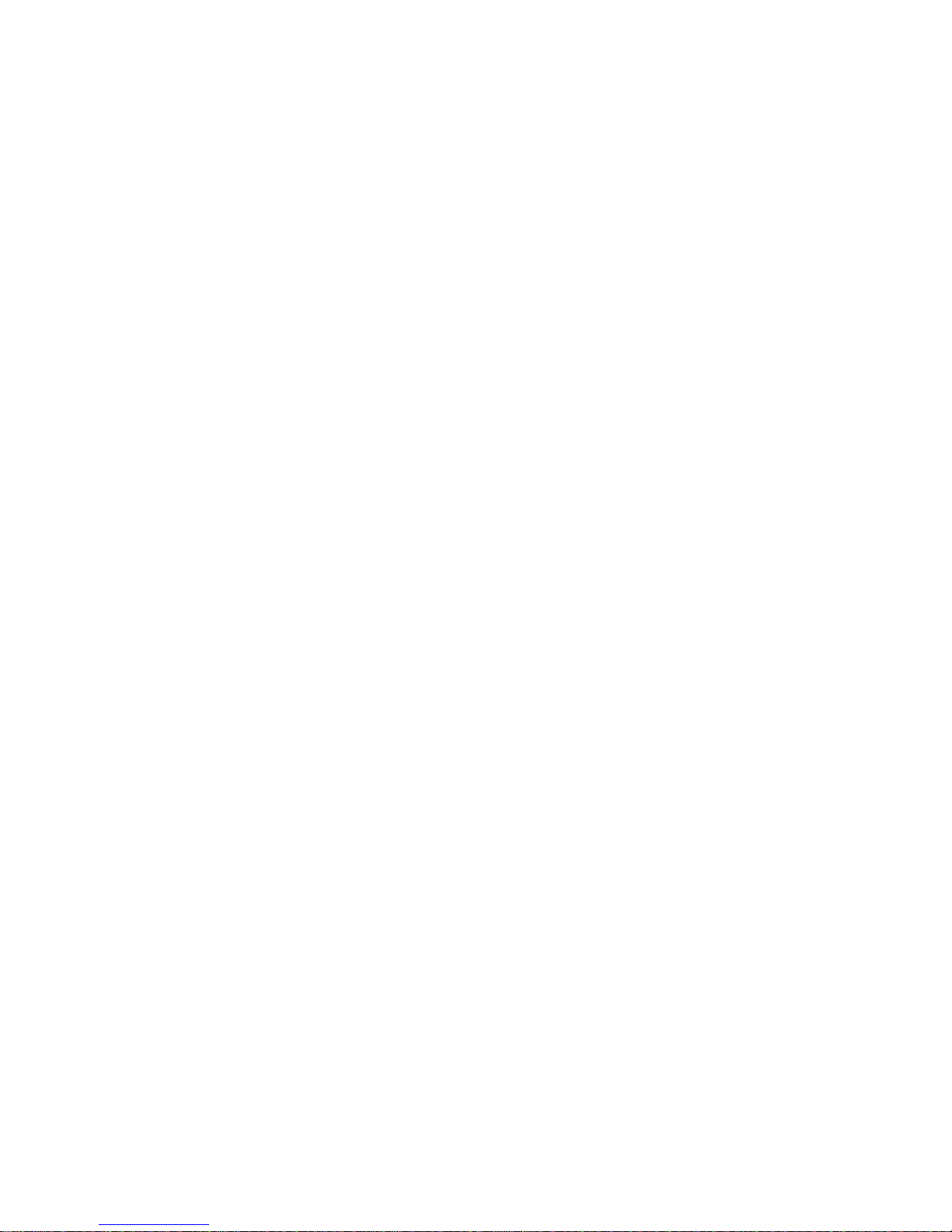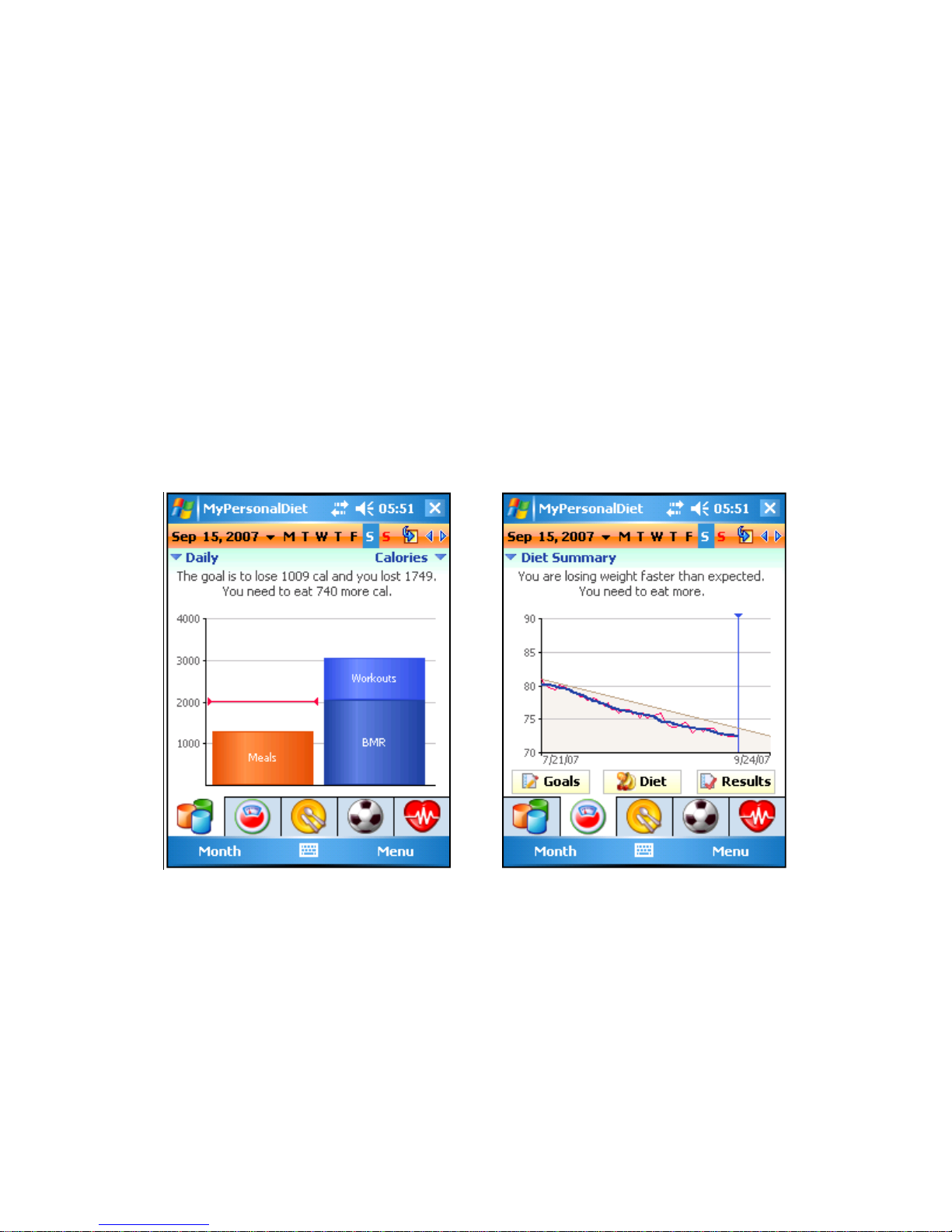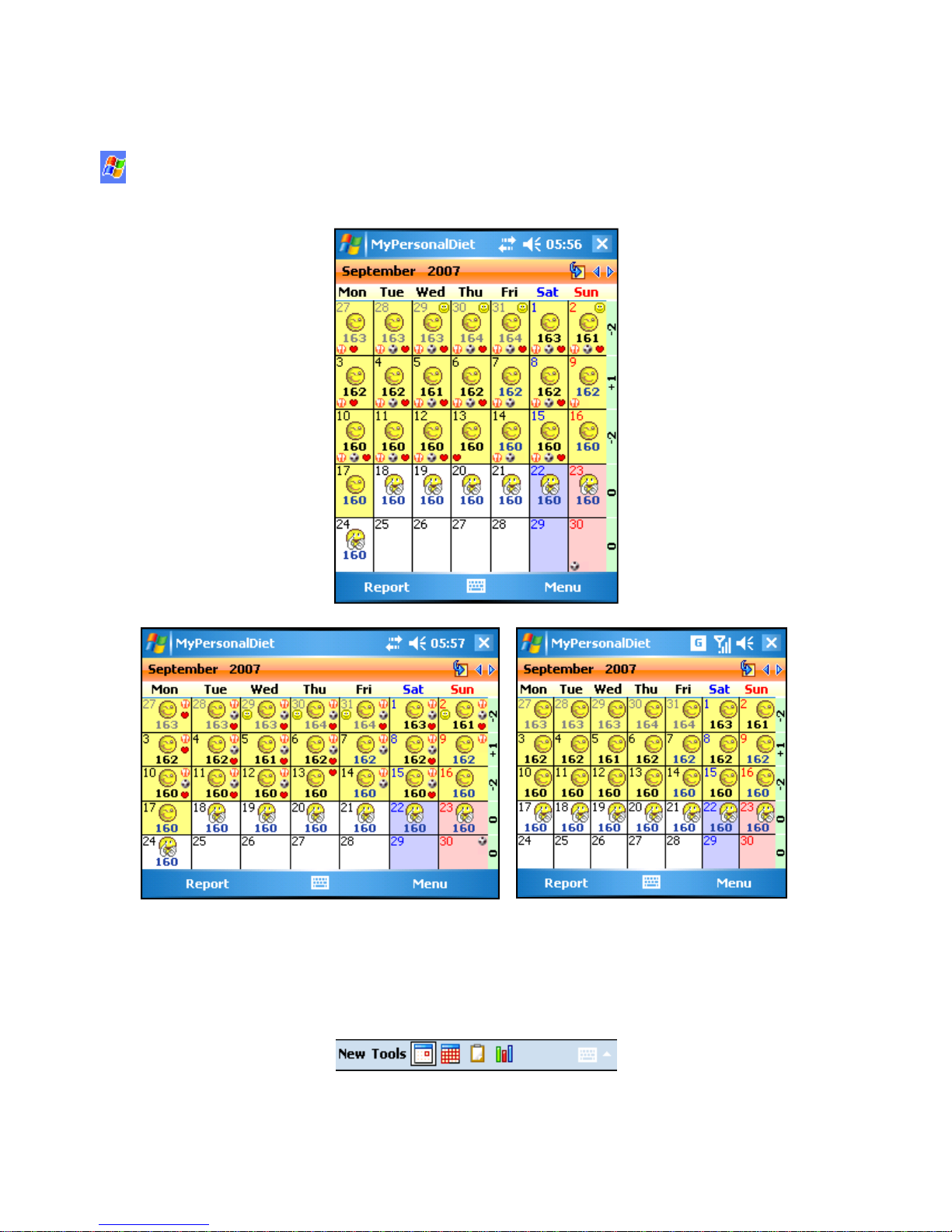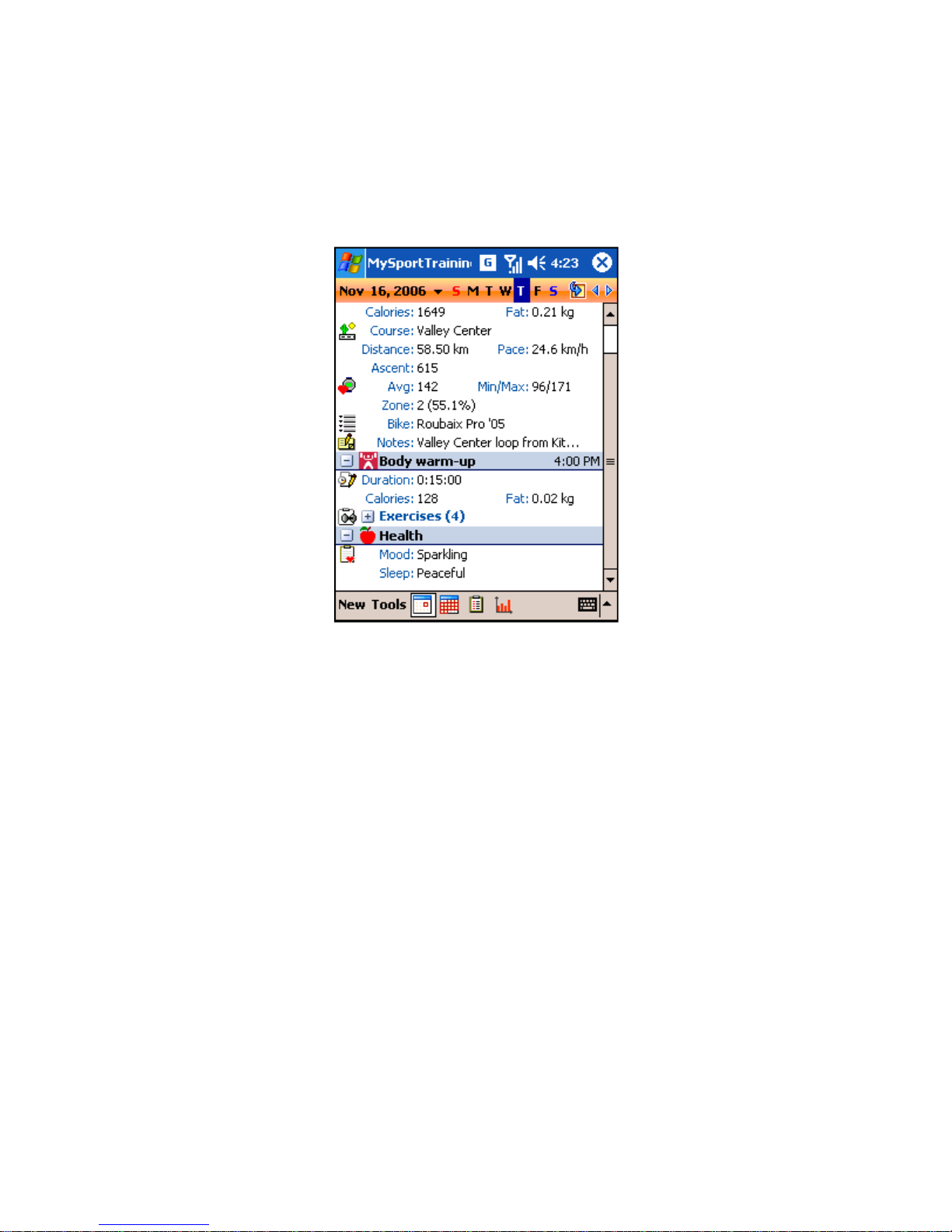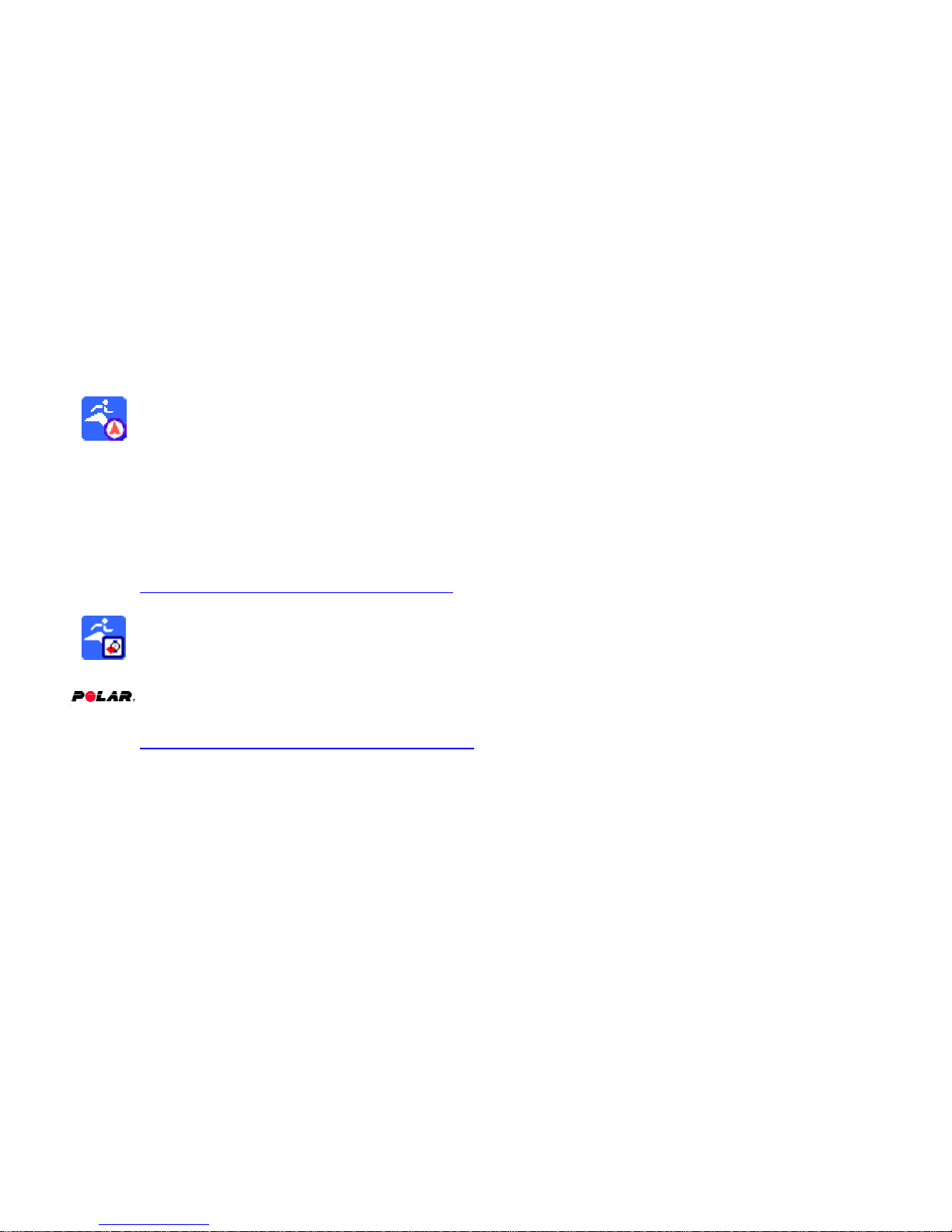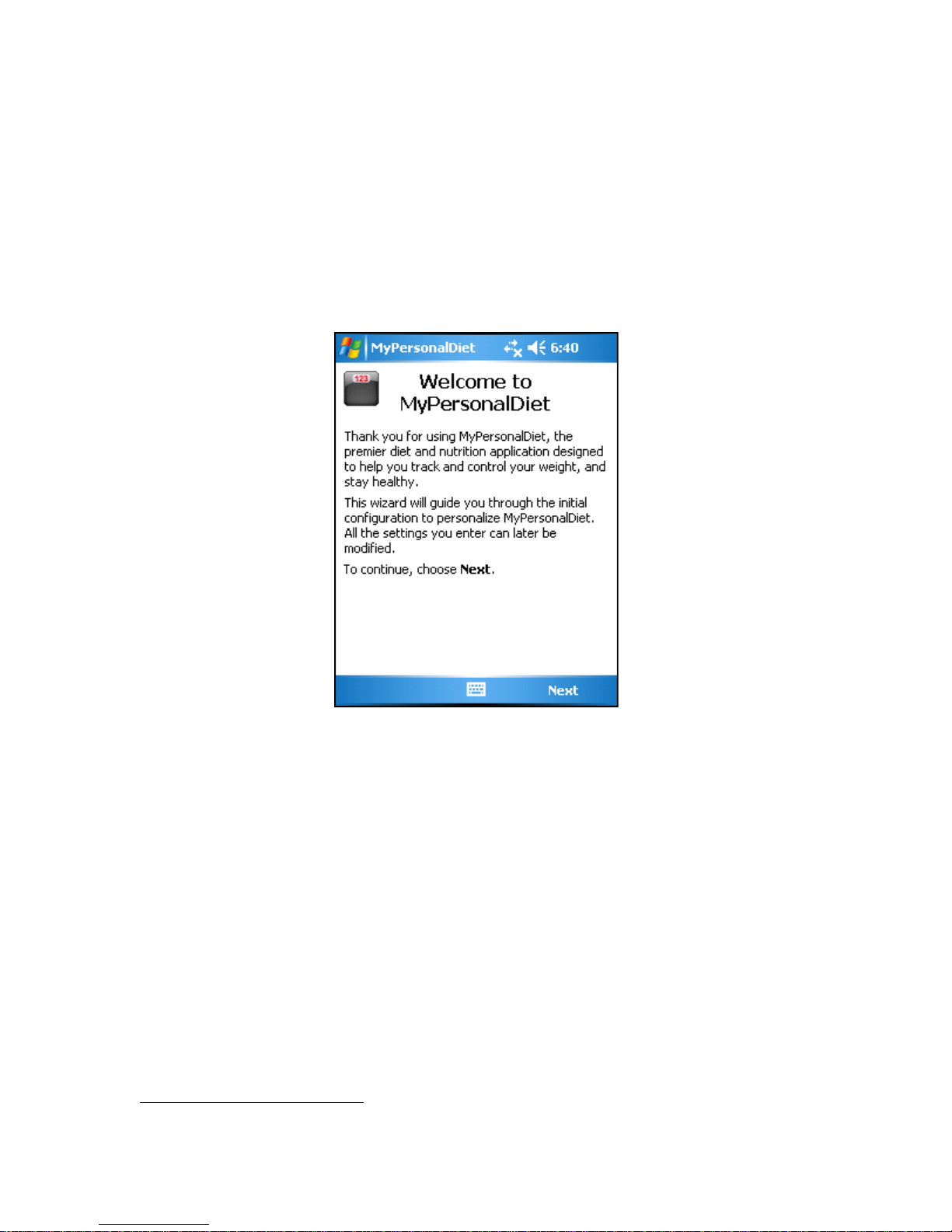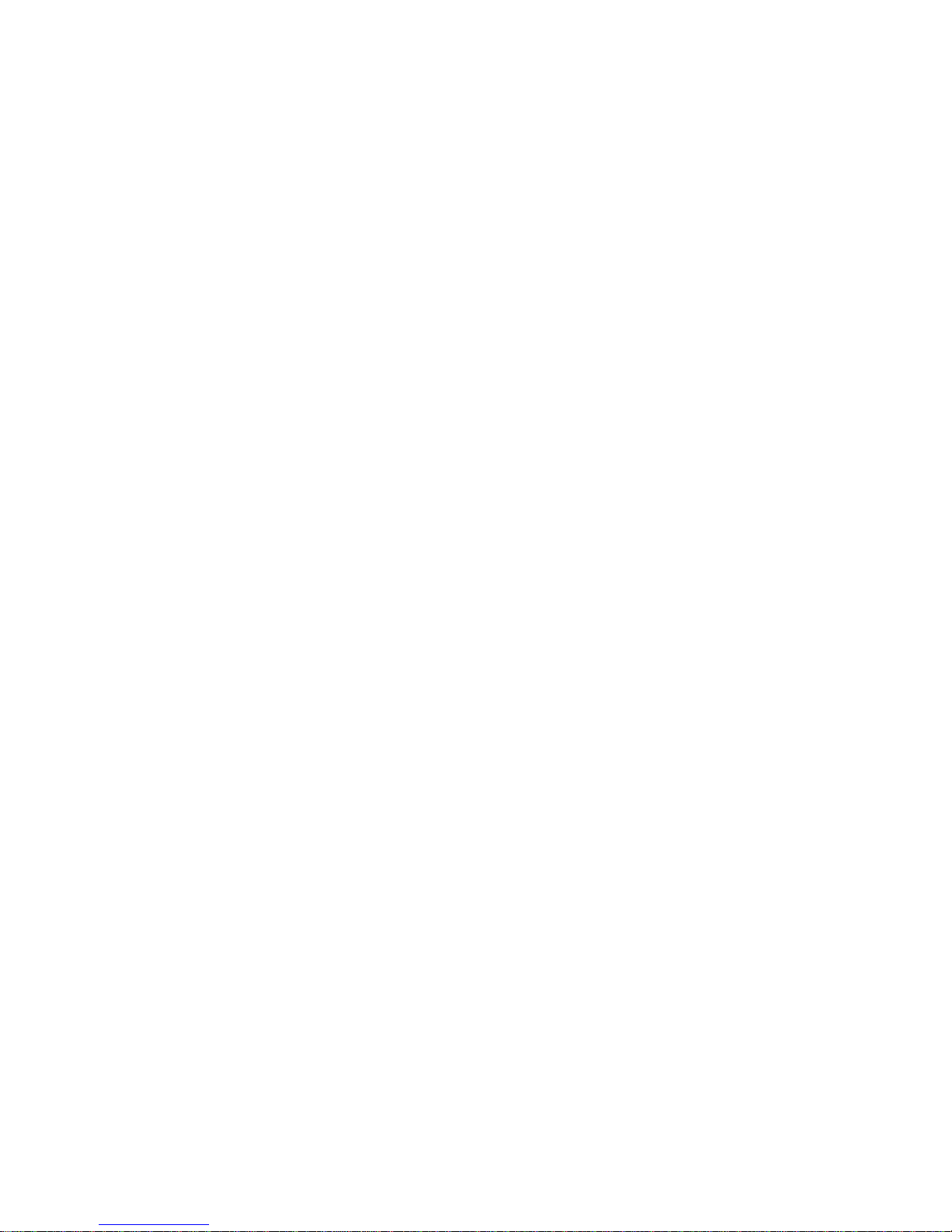
MyPersonalDiet User’s Guide 2
Table of Contents
1Introduction................................................................................................................. 4
1.1What Is MyPersonalDiet®?................................................................................ 4
1.2Windows Mobile Compatibility ......................................................................... 5
1.3How About Exercising?...................................................................................... 6
1.4VidaOne GPS...................................................................................................... 7
1.5VidaOne Polar..................................................................................................... 7
1.6VidaOne Diet & Fitness for Windows Vista and XP ......................................... 8
1.7Installation and Registration............................................................................... 9
Installation................................................................................................................... 9
Running MyPersonalDiet ......................................................................................... 10
Trial Mode ................................................................................................................ 10
Registration............................................................................................................... 11
Upgrades................................................................................................................... 11
1.8Technical Support............................................................................................. 11
2Setting Your Goals.................................................................................................... 12
2.1Entering your Profile......................................................................................... 12
2.2Weight Goal...................................................................................................... 12
2.3Duration ............................................................................................................ 13
2.4Diet Summary................................................................................................... 13
3Choosing a Diet......................................................................................................... 14
3.1Diet Plan............................................................................................................ 15
3.2Nutrients............................................................................................................ 15
3.3Energy............................................................................................................... 15
4Meals, Workouts and Health records........................................................................ 16
4.1Entering Meals.................................................................................................. 17
Quick Meal................................................................................................................ 17
Entering Food Items.................................................................................................. 17
Nutrients.................................................................................................................... 19
Favorite Food Items.................................................................................................. 20
Searching Food Items ............................................................................................... 21
Combining Food Items Into Meals........................................................................... 22
Enter Your Own Food Items..................................................................................... 22
Enter Additional Servings......................................................................................... 23
4.2Entering Workouts............................................................................................ 24
4.3Entering Health Records................................................................................... 25
5Monitoring Your Diet............................................................................................... 27
5.1Today Plug-in.................................................................................................... 27
5.2Day view........................................................................................................... 27
Daily Summary......................................................................................................... 27
Diet Summary........................................................................................................... 28
Meals, Workouts and Health Journal........................................................................ 28
5.3Month view....................................................................................................... 29
5.4Report View...................................................................................................... 30
5.5Graph view........................................................................................................ 31
5.6Getting Results.................................................................................................. 32