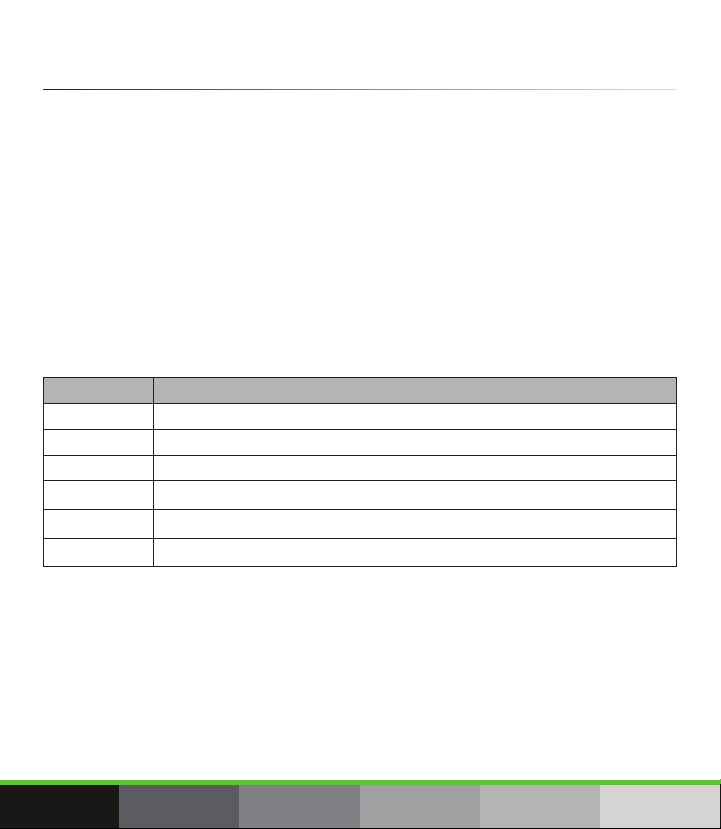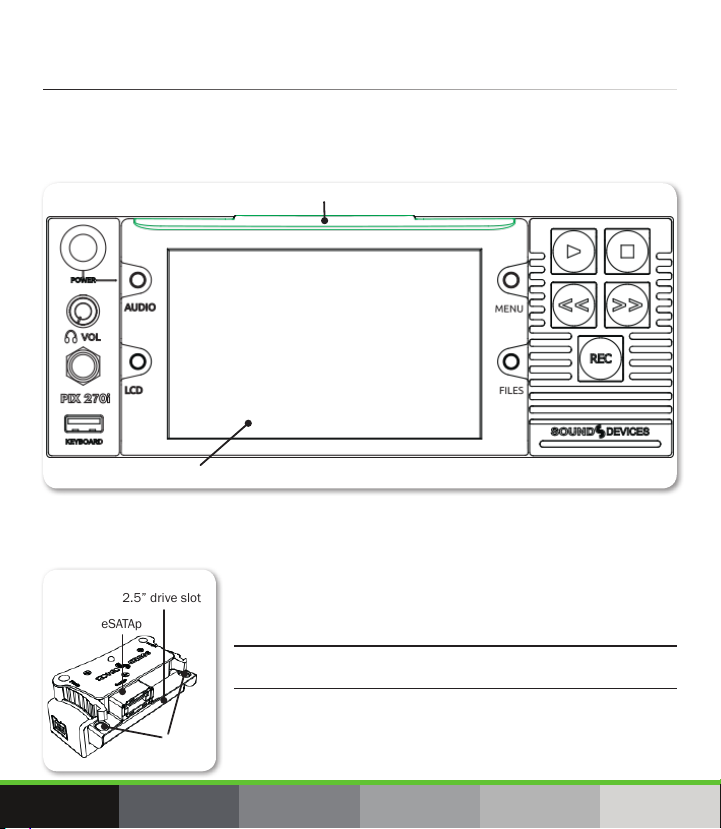1. Attach Power
The PIX 250i has a single DC input, and the PIX 270i
(shown) has two redundant DC inputs—both XLR-4M
connections—on the back panel. Both video decks feature
PowerSafe™ technology.
While two power sources may be attached simultaneously on
the PIX 270i, it will use only one source at a time. By default,
the video deck operates from the primary power source rst.
The primary power source is the one attached to DC Input 1.
If the primary power source is removed or drops below
9 volts, then the PIX 270i switches, without operational
interruption, to the secondary power source (DC input 2)
if available. Should the primary power source return, or its
voltage rise above 10.5 V, then the PIX 270i would revert
back to the primary source—again without interruption.
In the event that all power is lost, or voltage drops below
the threshold, PowerSafe circuitry will activate. The internal
PowerSafe battery will power the deck while the PIX 250i
or PIX 270i displays a warning, stops any active recordings,
nishes writing les, and safely shuts down. This feature
ensures that les are protected from unexpected power loss.
To connect external power:
1. Plug the XLR 4-pin connector at one end of the XL-WP4 power
supply (shown) into one of the recorder’s DC inputs, located
on its back panel.
2. Plug the other end of the power supply into a standard AC wall
outlet.
When on, the video deck displays the voltage levels of all
available power sources as part of the on-screen display
(OSD), beside the label DC In.
DC Input 1
DC Input 2
PIX 270i - Back Panel
4