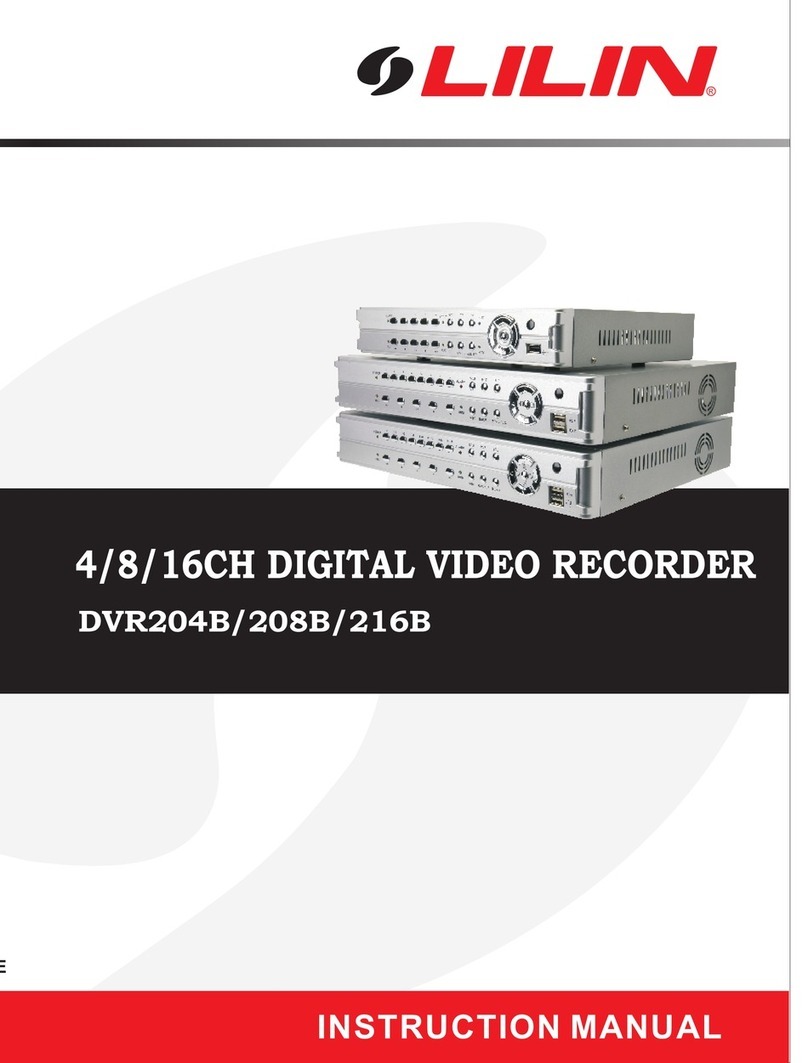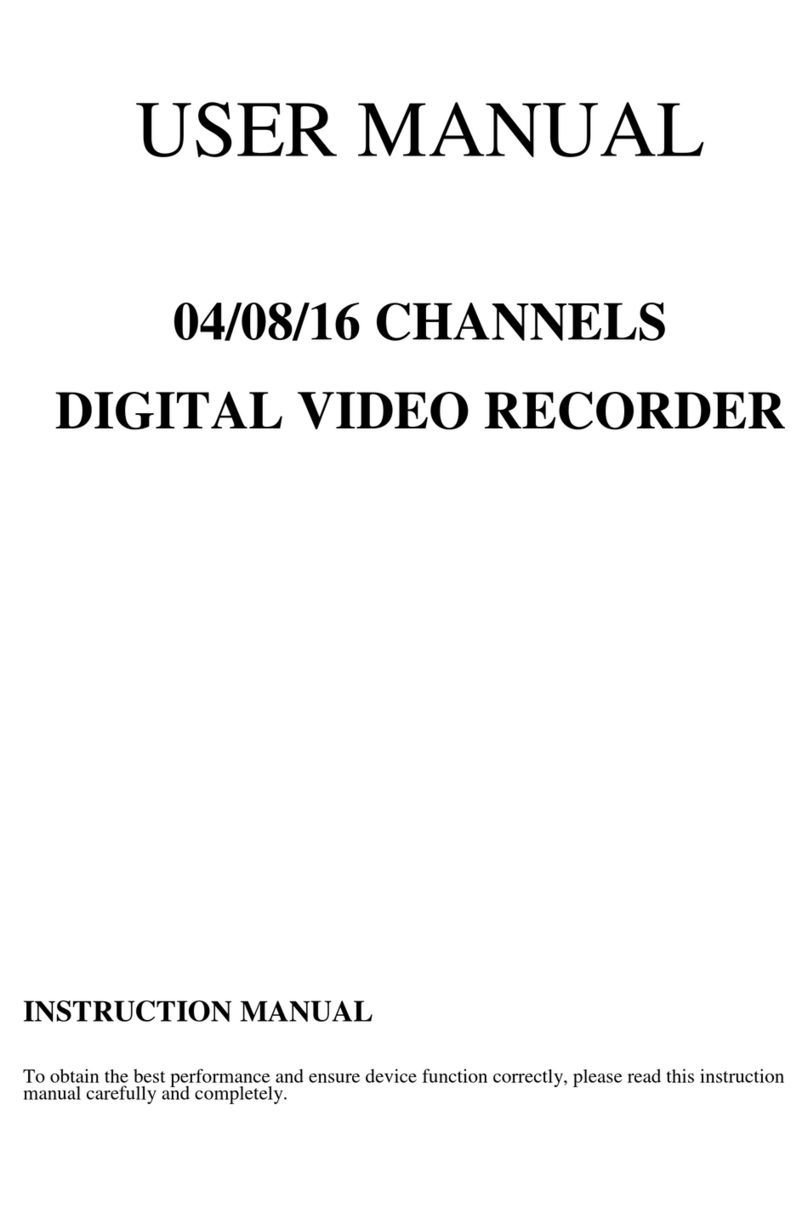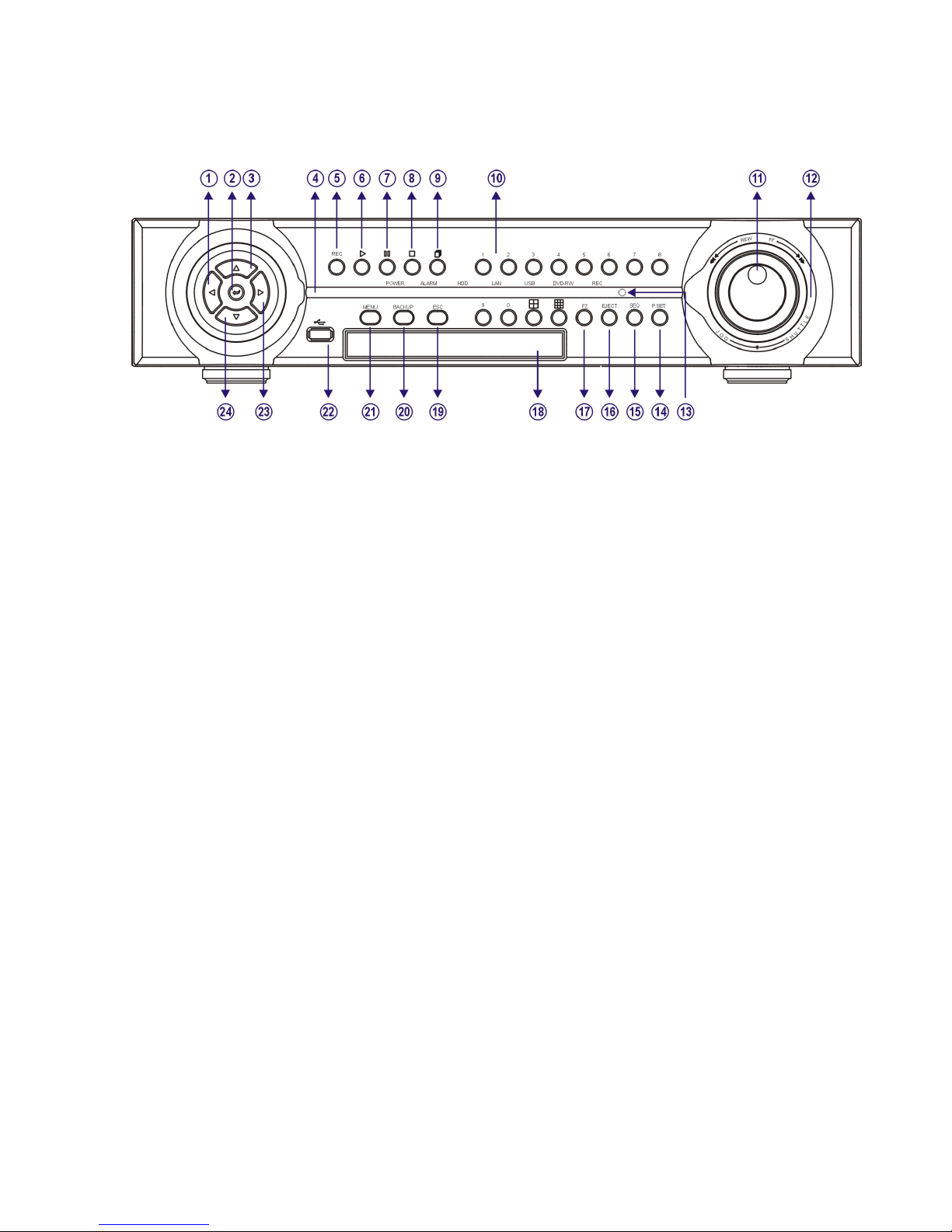Chapter 6-6-4. LOG View .........................................................................................29
Chapter 6-6-5. Factory Reset ...................................................................................29
Chapter 6-6-6. DVR ID..............................................................................................29
Chapter 6-6-7. Video System....................................................................................29
Chapter 6-6-8. Firmware Update ..............................................................................29
Chapter 6-6-9. Language..........................................................................................30
Chapter 6-6-10. Live Audio.......................................................................................30
Chapter 6-7. Network ......................................................................................................30
Chapter 6-7-1. IP Mode ............................................................................................31
Chapter 6-7-2. HTTP & Video Port Numbers............................................................31
Chapter 6-7-3. FTP....................................................................................................31
Chapter 6-7-4. DDNS................................................................................................31
Chapter 6-7-5. PPPOE Setup...................................................................................32
Chapter 6-7-6. MAC..................................................................................................32
Chapter 6-8. PTZ Setup ..................................................................................................32
Chapter 6-8-1. PTZ Transport....................................................................................32
Chapter 6-8-2. PTZ Model & Baud Rate...................................................................32
Chapter 6-8-3. Preset Setup.....................................................................................33
Chapter 6-8-4. Preset ...............................................................................................33
Chapter 6-8-5. Dwell.................................................................................................33
Chapter 6-8-6. Speed ...............................................................................................33
Chapter 6-8-7. Position.............................................................................................33
Chapter 6-8-8. IRIS & Auto IRIS...............................................................................34
Chapter 6-8-9. Focus & Auto Focus .........................................................................34
Chapter 6-8-10. Save Presets ..................................................................................34
Chapter 6-8-11. Clear All Preset...............................................................................34
Chapter 6-8-12. Direct Keyboard Access ..................................................................34
Chapter 6-9. Backup........................................................................................................34
Chapter 6-9-1. FTP Download.................................................................................. 35
Chapter 6-9-2. HTTP File Download.........................................................................35
CHAPTER 7. FILE PLAYBACK .............................................................................................36
Chapter 7-1. Play H.264 Files .........................................................................................36
Chapter 7-2. Play H.264 Audio........................................................................................36
Chapter 7-3. Manage DVRs Download...........................................................................37
Chapter 7-4. Connect to DVR’s FTP Service..................................................................37
Chapter 7-5. Start to Download DVR’s Files...................................................................38
Chapter 7-6. Play local DVR’s files..................................................................................38