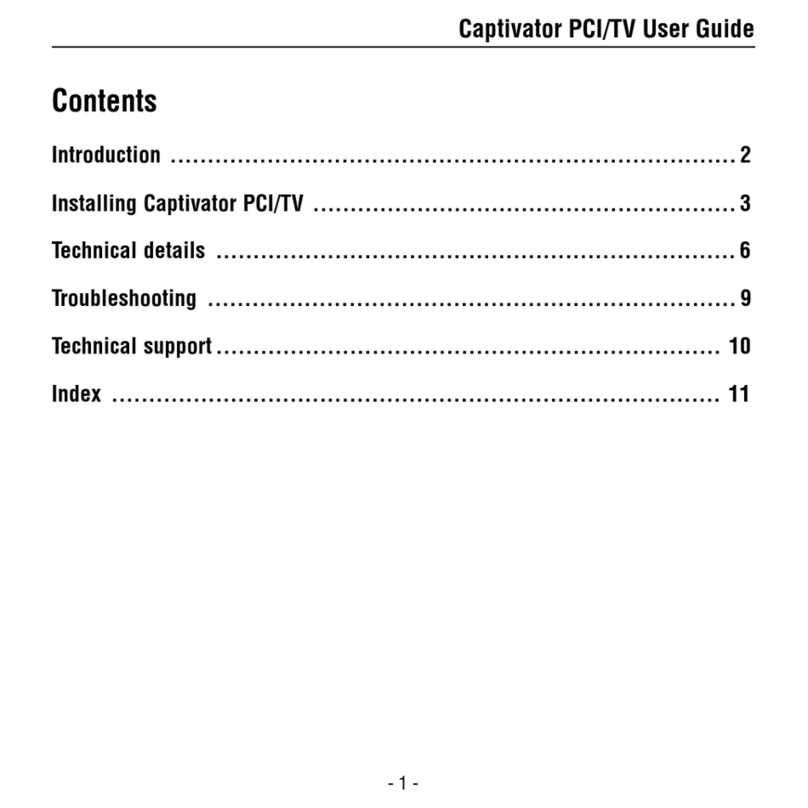- 6 -
Captivator PCI User Guide
Installing the software
Installing using the Interactive Installation Guide
1. When your computer has restarted, a window is displayed saying that Windows has found
new hardware, and requests the drivers. Click Cancel.
2. A message is displayed saying that the drivers are not installed. Click OK.
3. When your desktop is available, insert the VideoLogic CD-ROM into your CD-ROM drive.
The Interactive Installation Guide should automatically run. If not, run the file instaler.exe
in the root directory of the CD-ROM.
4. Follow the on-screen instructions in the Installation Guide to install Captivator PCI.
This includes installing the Prolab multimedia sofware if you want to use it.
When you have completed the Interactive Installation Guide, Captivator PCI is
ready to use.
Installing using Windows Plug and Play
1. When your computer has restarted, a dialog box is displayed saying that Windows has
found new hardware, and requests the drivers. Select Driver from Disk provided by
Hardware Manufacturer, and click OK.
2. Insert the VideoLogic Software Library CD-ROM into your CD-ROM drive.
3. Browse to the folder \cappci\win95\disk1 on the CD-ROM. After browsing, click OK.
4. At the Install From Disk dialog box, click OK. The drivers are copied from the CD-ROM.
When your desktop becomes available, Captivator PCI is ready to use.