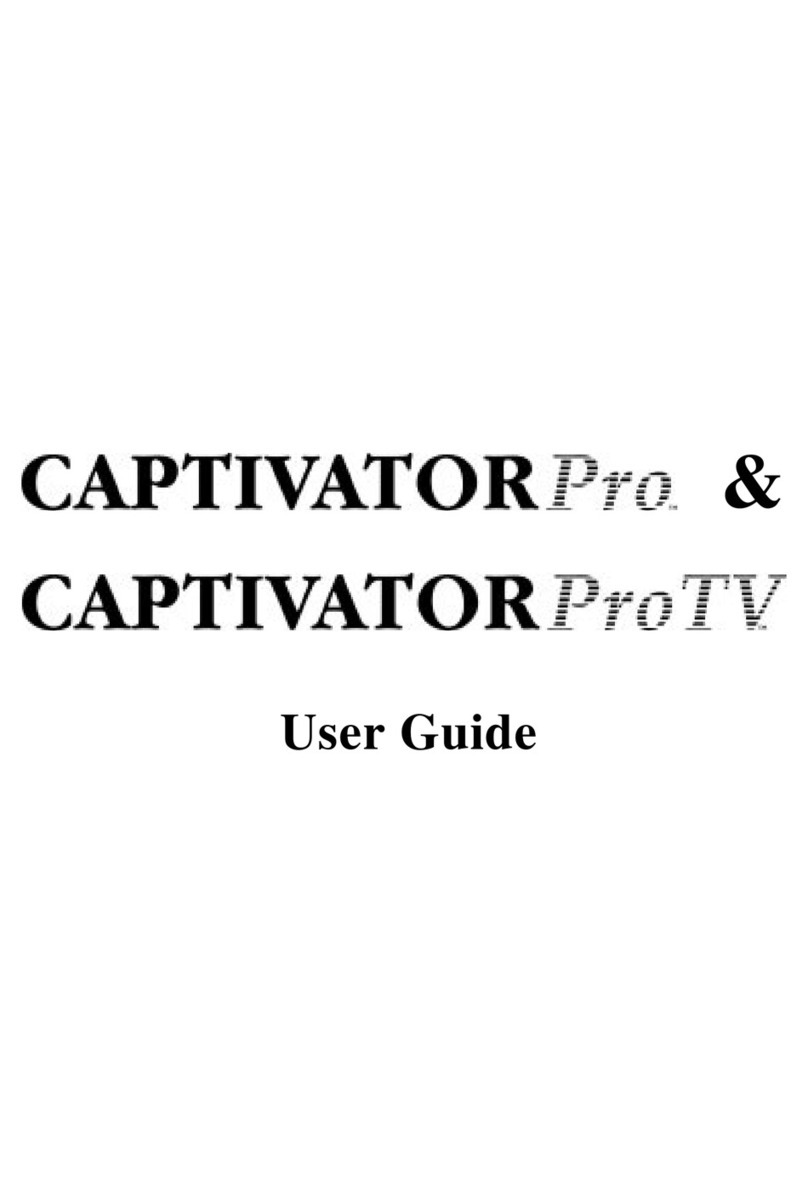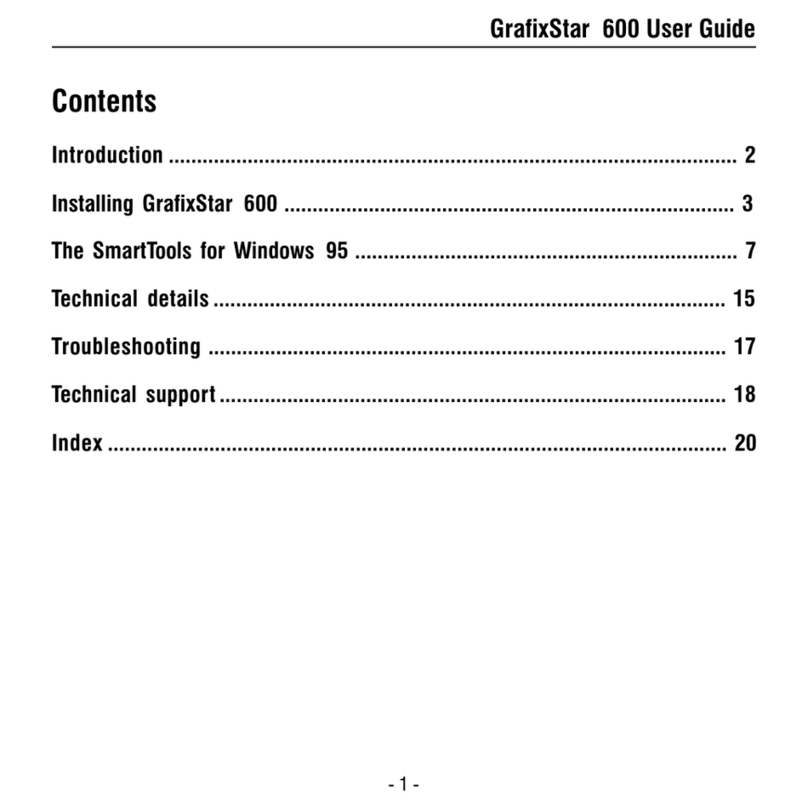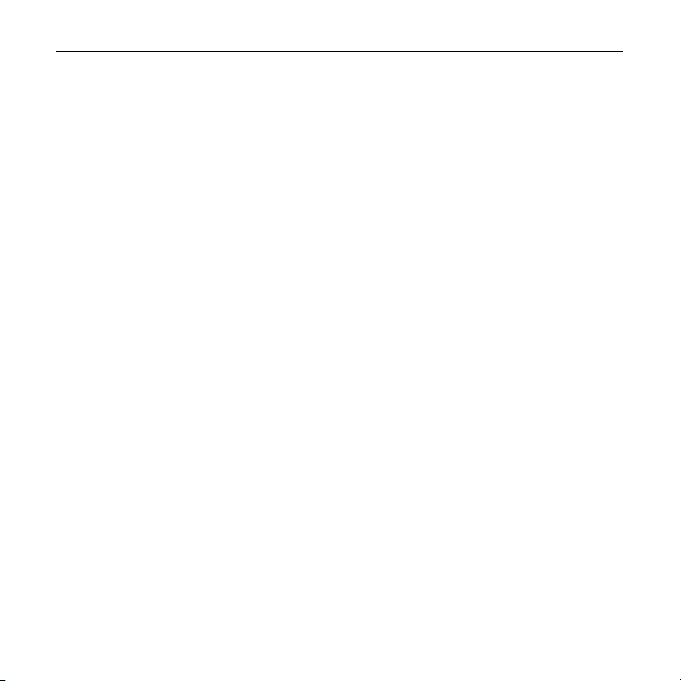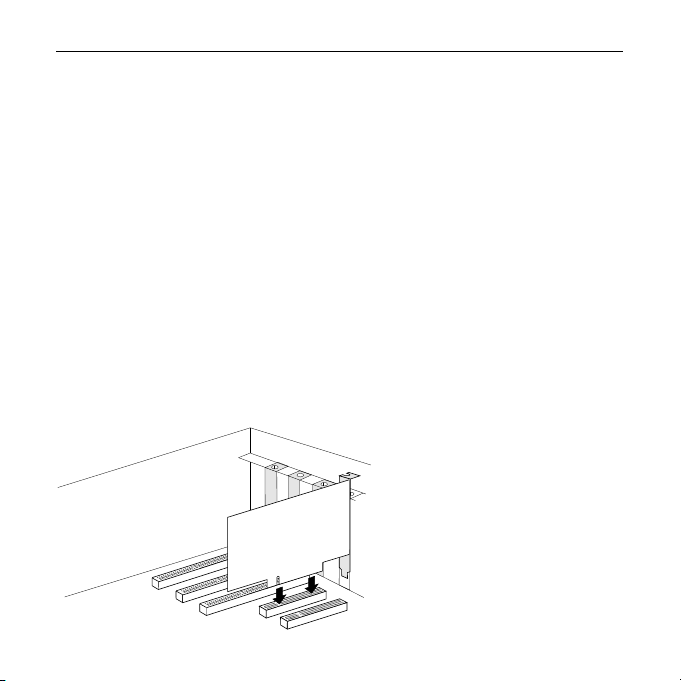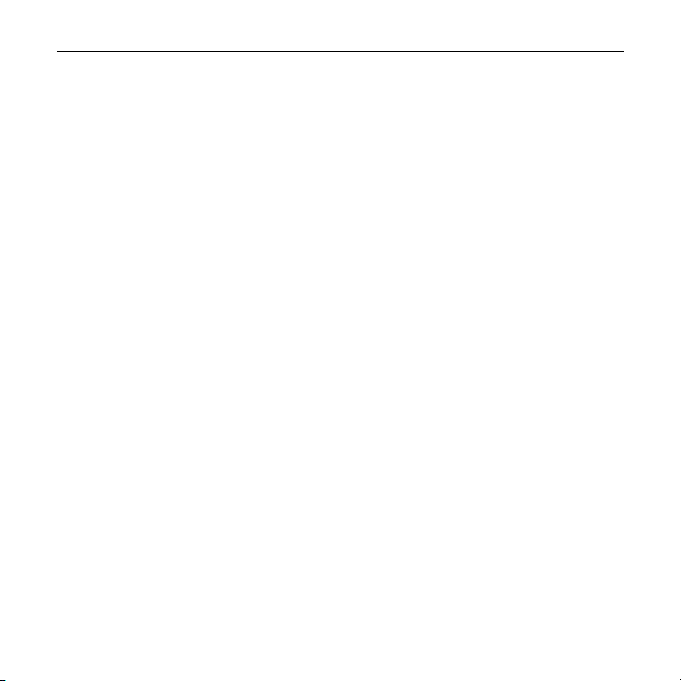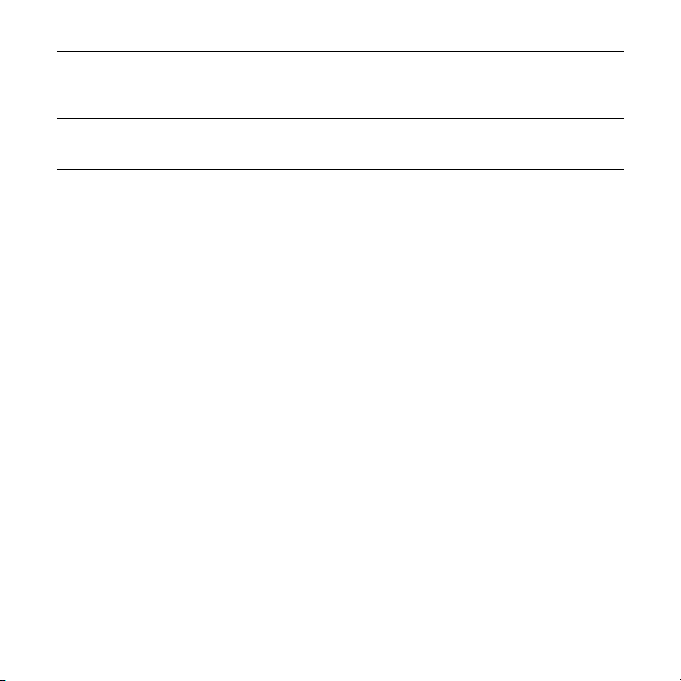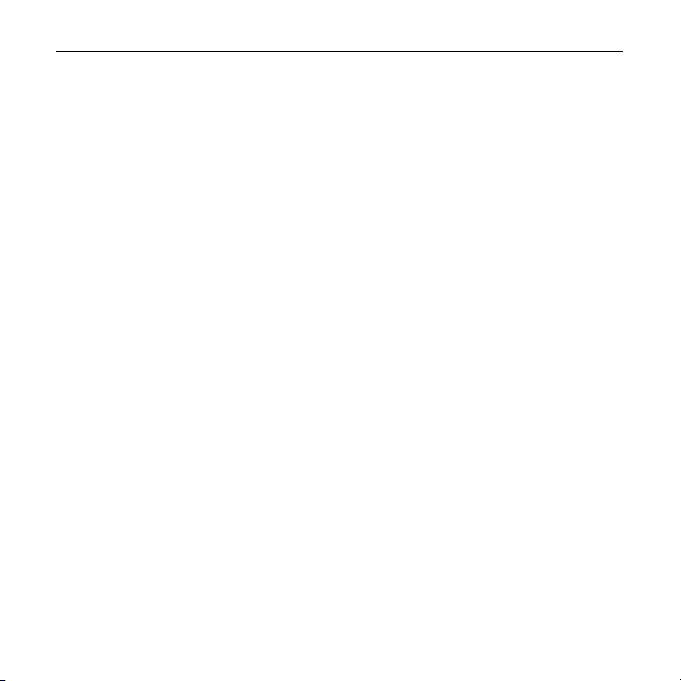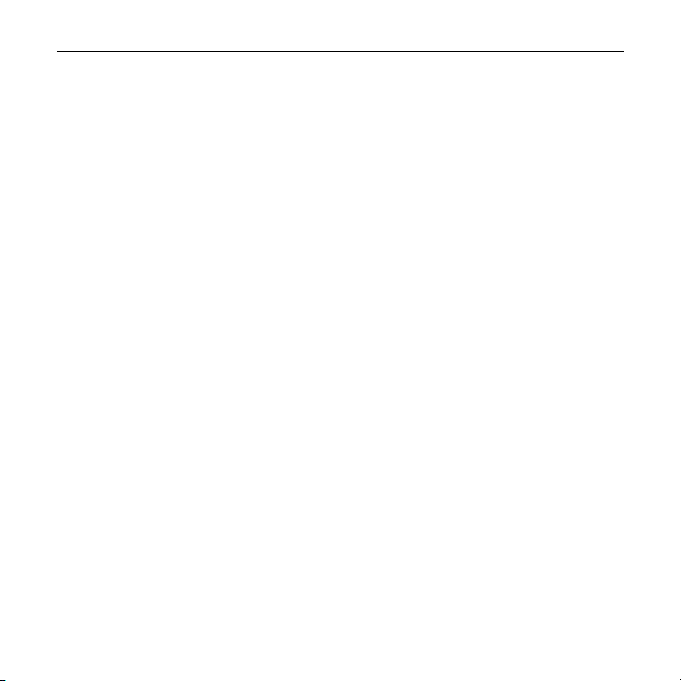- 5 -
GrafixStar 450 User Guide
8. Secure GrafixStar 450 using the screw that you removed previously.
9. Replace the cover of your computer.
10. Connect the monitor cable to GrafixStar 450.
11. Switch on your computer and your computer monitor.
You are now ready to install the GrafixStar Windows software. If you are installing for
Windows 95, continue below. If you are installing for Windows 3.1, turn to page 6.
Installing the Windows 95 software
1. When your computer has restarted, a dialog box is displayed saying that Windows has
found new hardware. Click Disk Provided by the Manufacturer, and click OK.
2. Insert the VideoLogic Software Library CD into your CD-ROM drive.
3. Browse to the folder [drive]:\gs450\win95\disk1 where [drive] is your CD drive. Click OK.
4. At the Install From Disk dialog box click OK. The Windows 95 drivers are copied from CD.
5. A message is displayed notifying you of the change to your system’s settings, and asking
whether you want to restart the computer. Click Yes.
6. When your computer has restarted, a dialog box is displayed asking whether you want to
install SmartTools with DirectVideo, or just SmartTools, or neither.
SmartTools is desktop control software that uses the powerful capabilities of the card. If
you want control over the appearance and behavior of your desktop, click SmartTools.
This installs SmartTools and DirectVideo.
DirectVideo is a set of drivers that optimize your computer’s performance when running
Microsoft DirectDraw applications that play video. If you only want to install DirectVideo,
click DirectVideo.
If you don’t want to install either SmartTools or DirectVideo, click Cancel. Note that video
playback performance will not be optimized without DirectVideo.
7. Follow the instructions that appear on the screen.