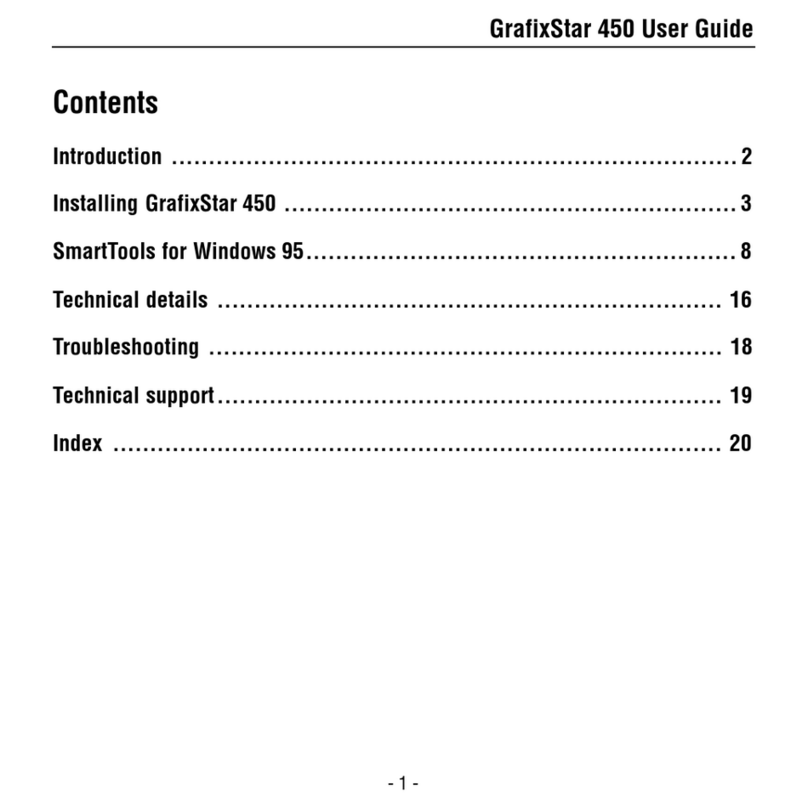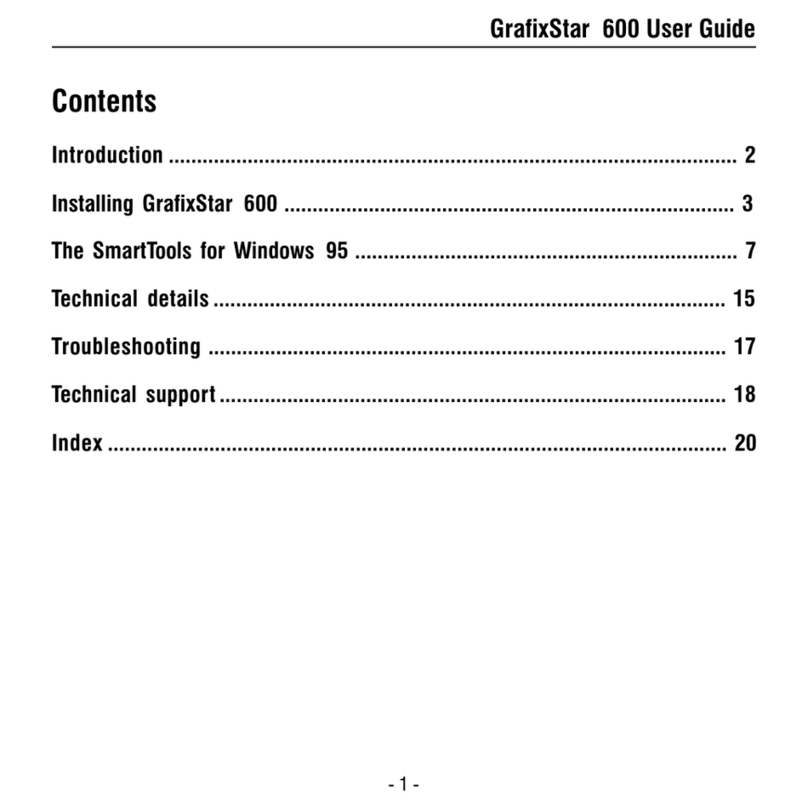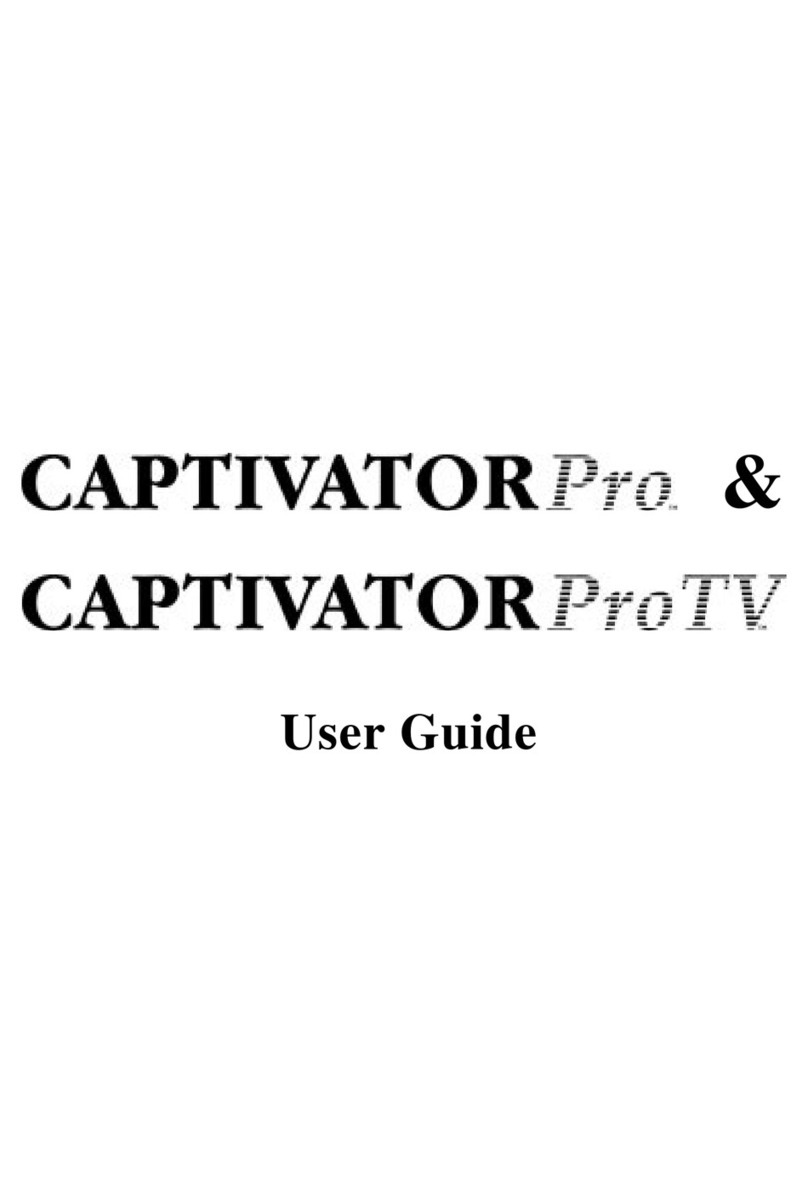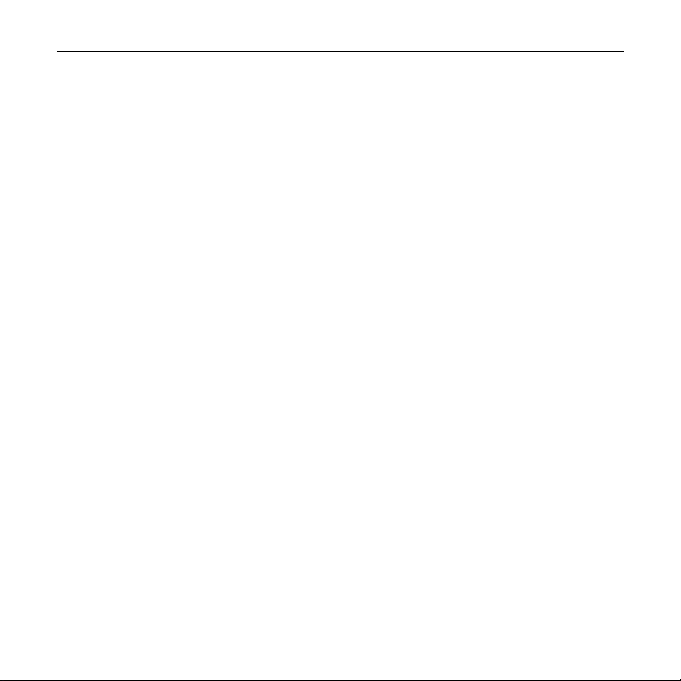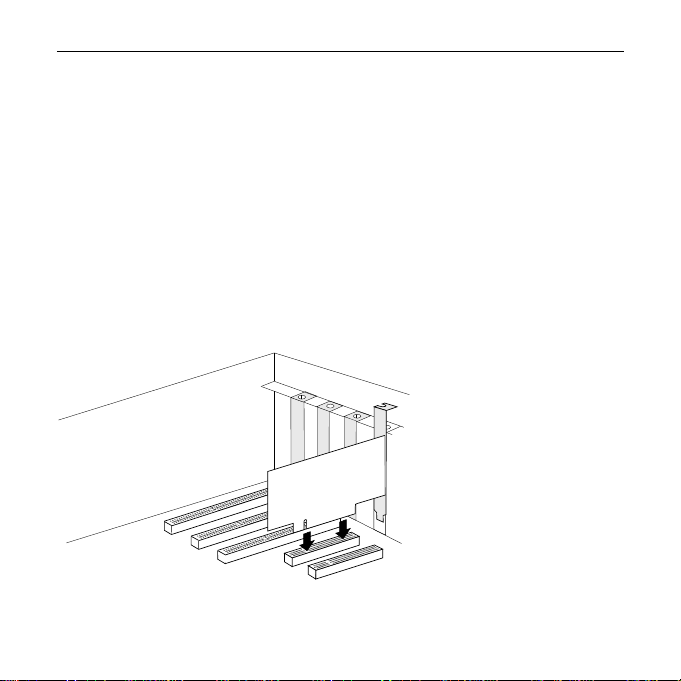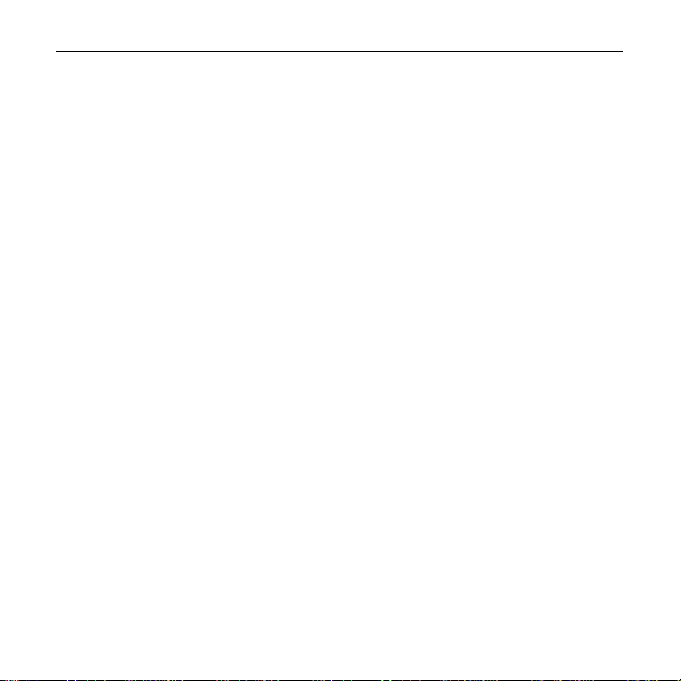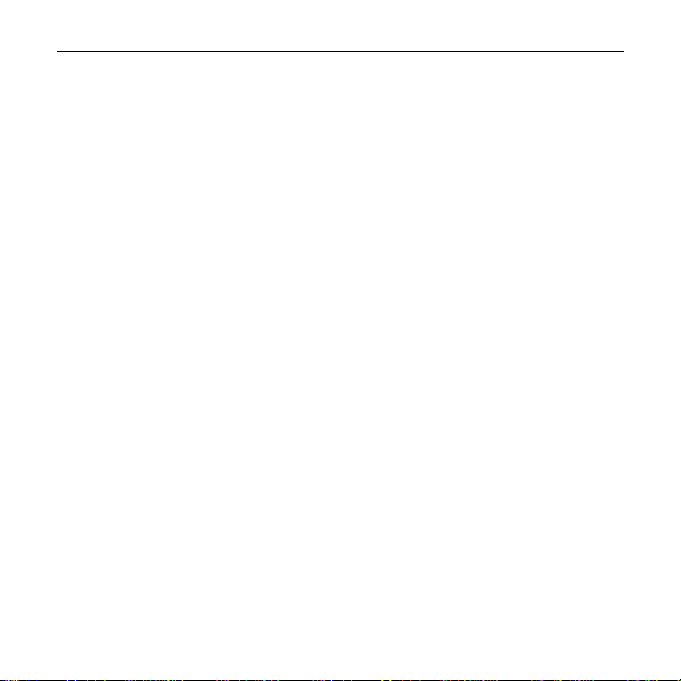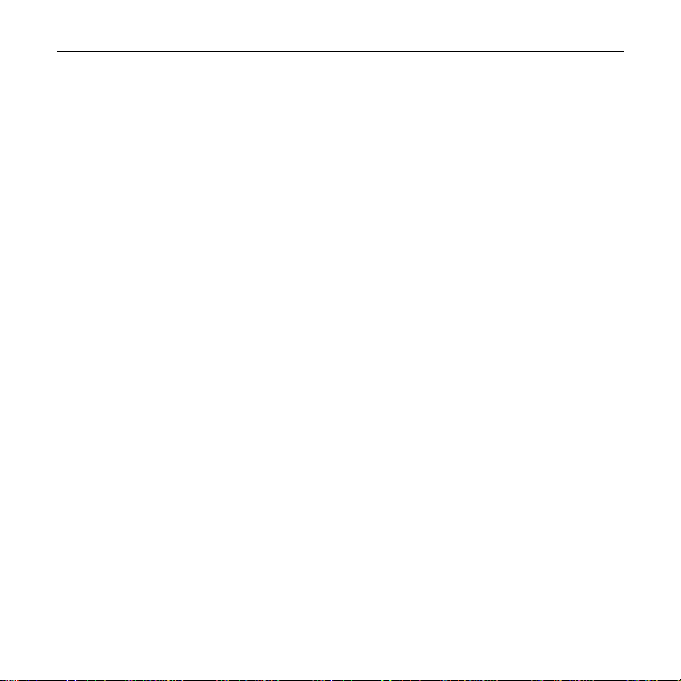- 9 -
Apocalypse 3D User Guide
Technical support
If you have any problems while installing or using Apocalypse 3D, go through the steps below.
1. Check the troubleshooting information in the readme file supplied on the distribution disk.
2. Contact us online using one of the following services.
- Internet web site: http://www.videologic.com
- Internet FTP site: ftp://ftp.videologic.com
- Bulletin board (USA, Canada & South America): 415 875 7748 (to 28800 baud, 8-N-1)
- Bulletin board (UK): +44 1923 271301 (to 28800 baud, 8-N-1)
- Bulletin board (Germany): +49 61 03 1923 371257 (to 28800 baud, 8-N-1)
3. Contact your original supplier for technical help.
4. Call our customer support group. Try to have details of your system to hand, such as the
card’s serial number and the make of your PC as this will make it easier for us to help you.
USA, Canada & South America: 415 875 0606
Outside USA, Canada & South America: +44 1923 271300
Other products and services
For more information about VideoLogic products, contact us via one of the above services, or
through the addresses on the back cover of this guide, or use our FaxBack service.
The VideoLogic FaxBack service provides a complete listing of current VideoLogic products,
with summary descriptions and reviews. When you use this service you will be asked to
provide your fax number. If calling from outside the USA, Canada and South America your
number is 011, then your country code, then your fax number. If your telephone does not
have a £ key, use the # key when prompted to press the pound sign key.
USA, Canada & South America: 800 203 8587
Outside USA, Canada & South America: +1 800 203 8587