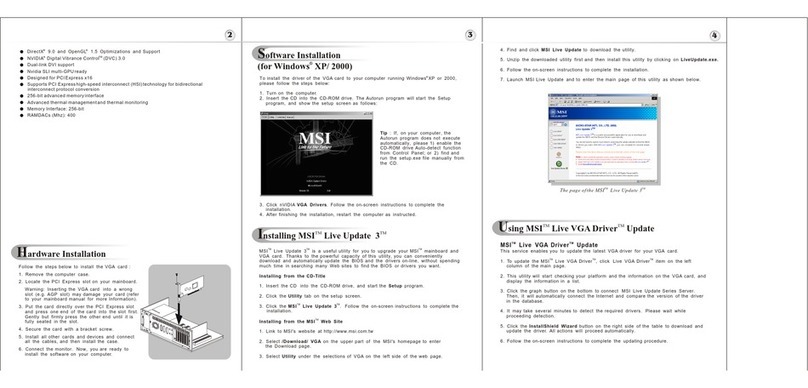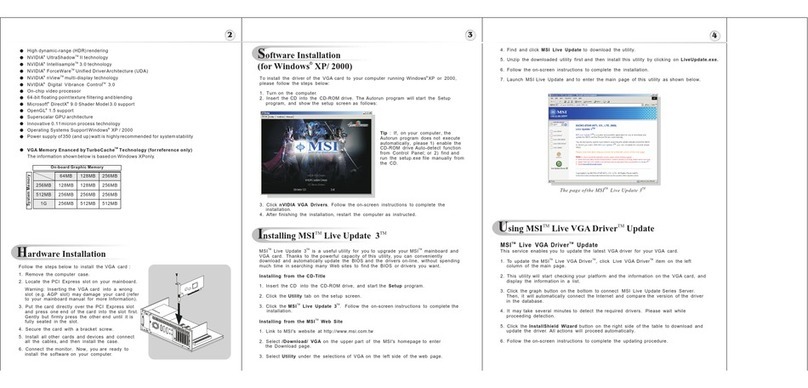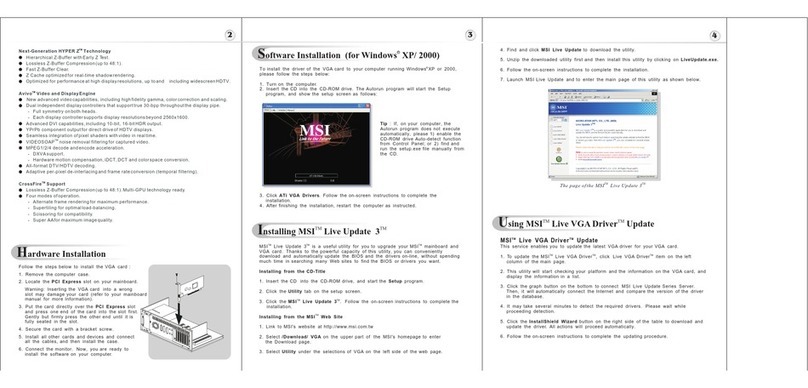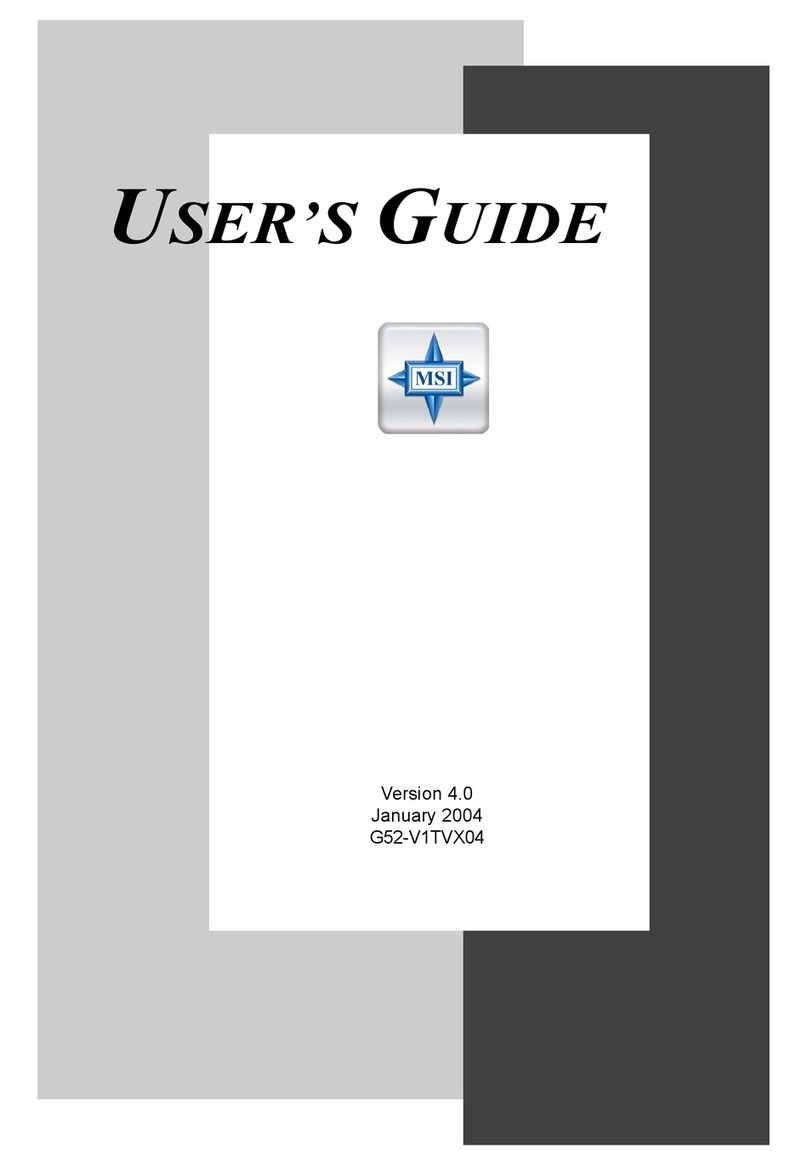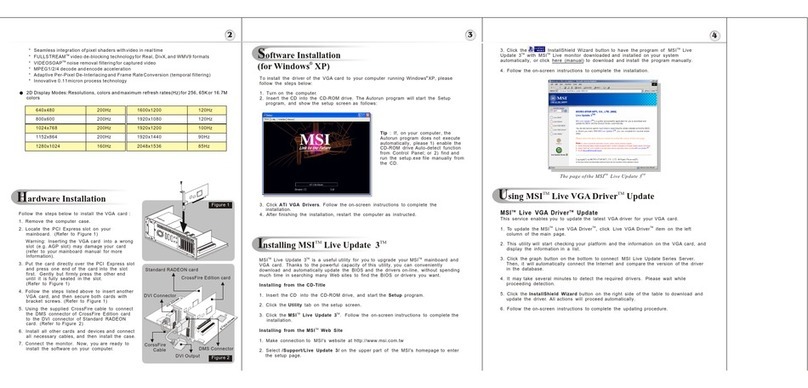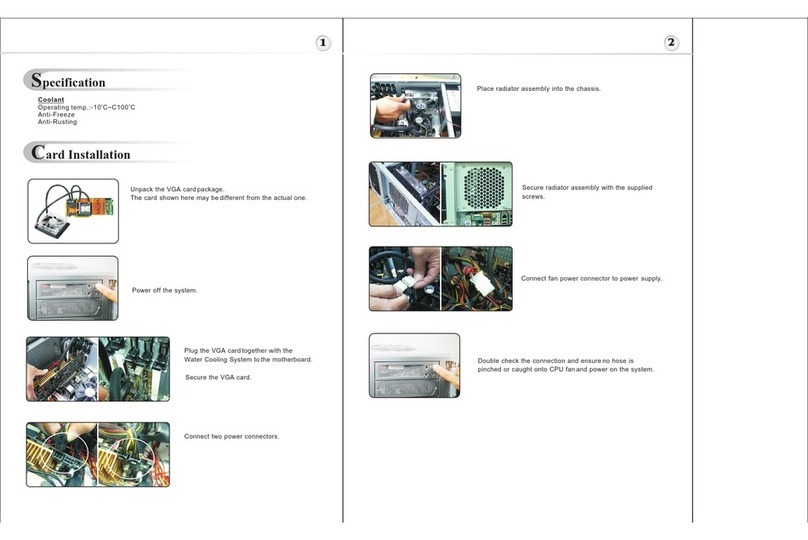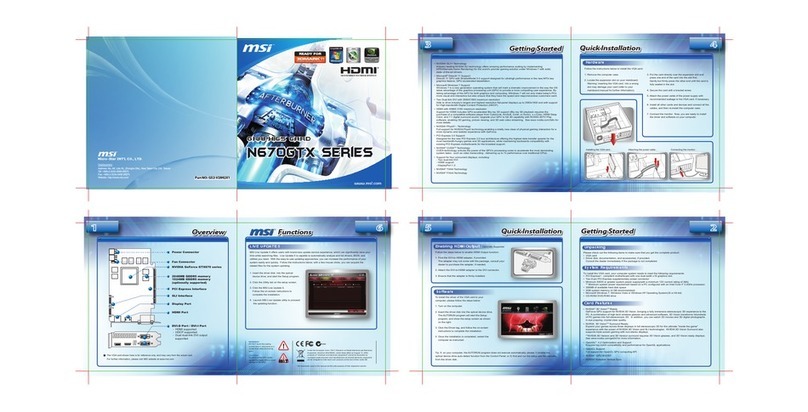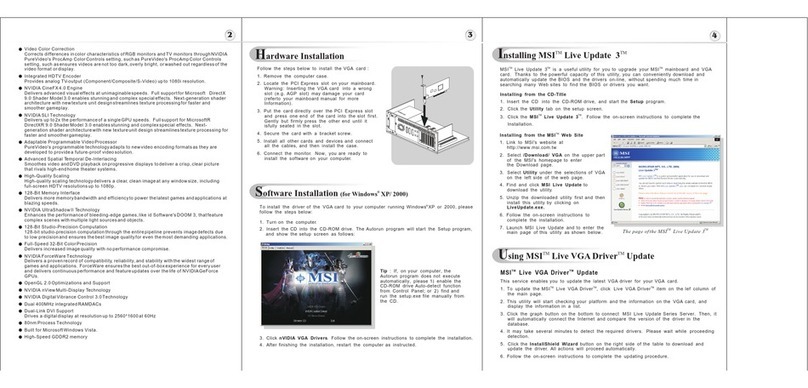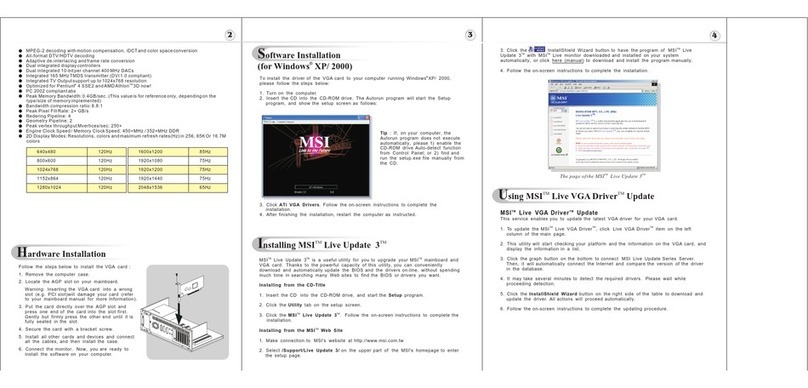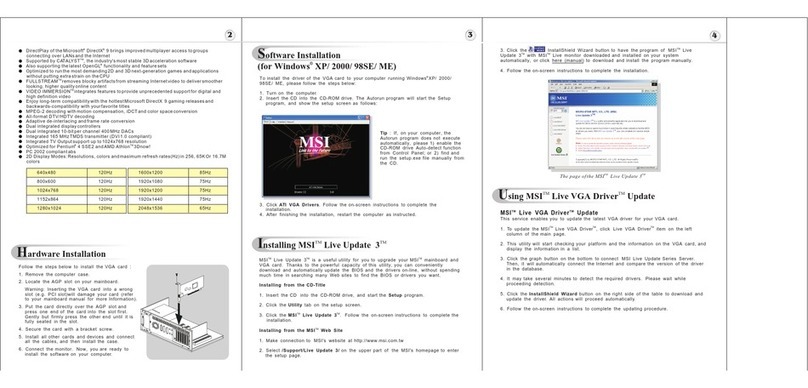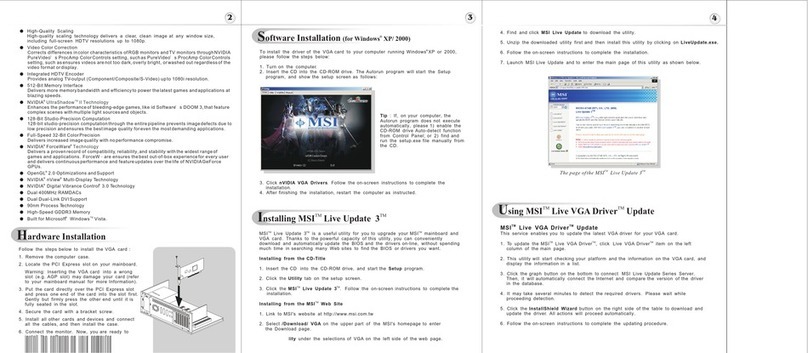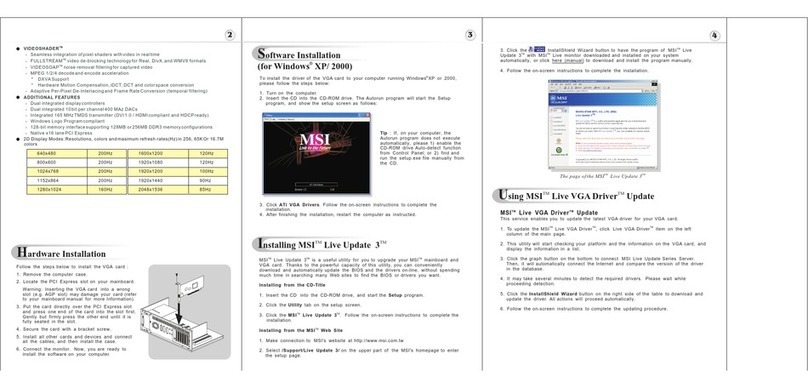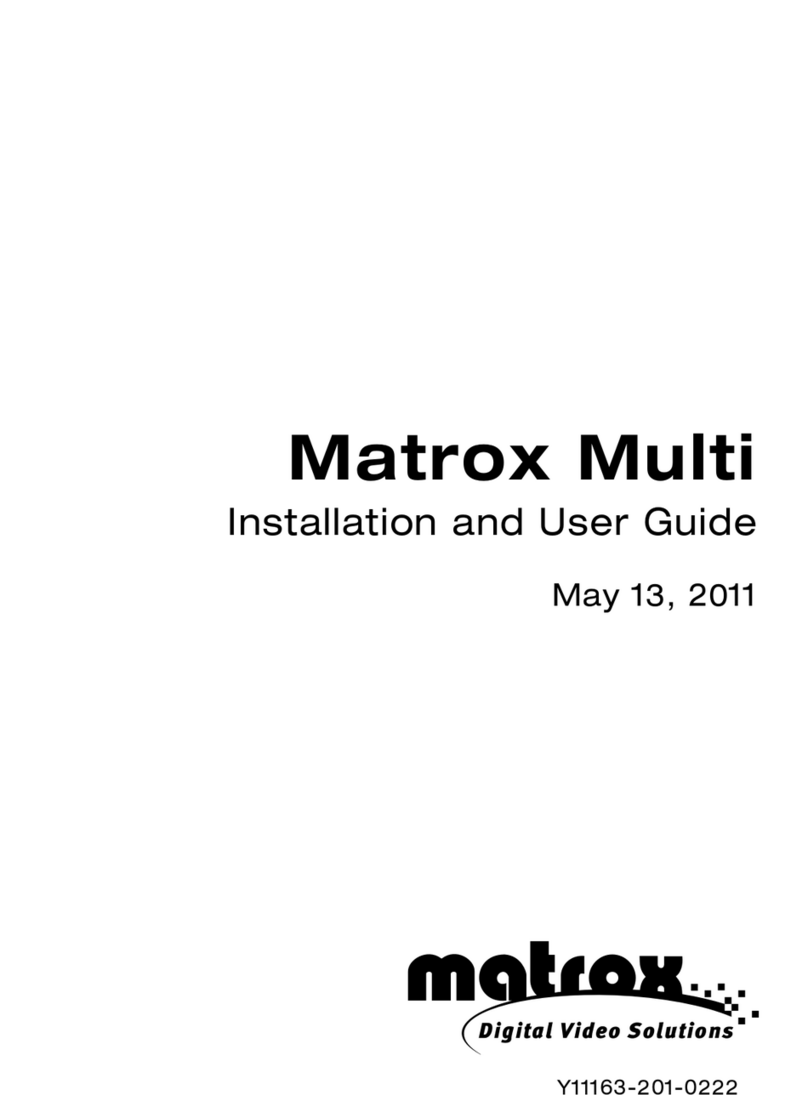Hardware Installation
Follow the steps to install the VGA card :
1. Remove the computer case.
2. Locate the PCI Express slot on your mainboard.
Warning: Inserting the VGA card into a wrong
slot (e.g. AGP slot) may damage your card (refer
to your mainboard manual for more Information).
3. Put the card directly over the slot
and press one end of the card into the slot first.
Gently but firmly press the other end until it is
fully seated in the slot.
4. Secure the card with a bracket screw.
5. Install all other cards and devices and connect
all the cables, and then install the case.
6. Connect the monitor. Now, you are ready to
install the software on your computer.
below
PCI Express
Software Installation (for )
Windows XP/ 2000
R
To install the driver of the VGA card to your computer running
CD
Windows XP or 2000,
please follow the steps below:
1. Turn on the computer.
2. Insert the into the CD-ROM drive. The Autorun program will start the Setup
program, and show the setup screen as follows:
R
Tip : If, on your computer, the
Autorun program does not execute
automatically, please 1) enable the
CD-ROM drive Auto-detect function
from Control Panel; or 2) find and
run the setup.exe file manually from
the CD.
3. Click nVIDIA VGA Drivers. Follow the on-screen instructions to complete the
installation.
4. After finishing the installation, restart the computer as instructed.
UTM TM
sing MSI Live VGA Driver Update
MSI Live VGA Driver Update
This service enables you to update the latest VGA driver for your VGA card.
1. To update the MSI Live VGA Driver , click Live VGA Driver item on the left
column of the main page.
TM TM
TM TM TM
2. This utility will start checking your platform and the information on the VGA card, and
display the information in a list.
3. Click the graph button on the bottom to connect MSI Live Update Series Server.
Then, it will automatically connect the Internet and compare the version of the driver
in the database.
4. It may take several minutes to detect the required drivers. Please wait while
proceeding detection.
5. Click the InstallShield Wizard button on the right side of the table to download and
update the driver. All actions will proceed automatically.
6. Follow the on-screen instructions to complete the updating procedure.
The page ofthe MSI Live Update 3
TM TM
4. Find and click MSI Live Update to download the utility.
5. Unzip the downloaded utility first and then install this utility by clicking on LiveUpdate.exe.
6. Follow the on-screen instructions to complete the installation.
7. Launch MSI Live Update and to enter the main page of this utility as shown below.
ITM TM
nstalling MSI Live Update 3
TM
MSI Live Update 3 is a useful utility for you to upgrade your MSI mainboard and
VGA card. Thanks to the powerful capacity of this utility, you can conveniently
download and automatically update the BIOS and the drivers on-line, without spending
much time in searching many Web sites to find the BIOS or drivers you want.
Installing from the CD-Title
1. Insert the CD into the CD-ROM drive, and start the Setup program.
2. Click the Utility tab on the setup screen.
3. Click the MSI Live Update 3 . Follow the on-screen instructions to complete the
installation.
Installing from the MSI Web Site
1. Link to MSI's website at http://www.msi.com.tw
2. Select /Download/ VGA on the upper part of the MSI's homepage to enter
the Download page.
TM TM
TM TM
TM
3. Select Utility under the selections of VGA on the left side of the web page.
High-Definition MPEG-2 andWMV HardwareAcceleration
Smoothly playback allMPEG-2 and WMVvideo - includingWMV-HD - with minimal CPU usage
so the PCis free todo other work.
Advanced MotionAdaptive De-Interlacing
Smoothes video andDVD playback onprogressive displays todeliver a crisp, clear picture that
rivals high-end hometheater systems.
Video Sacling andFiltering
High-quality scaling andfiltering technology deliversa clear,clean image at any window size,
including full-screen HDTVresolutions up to1080i.
Video Color Correction
Color temperature correctionmakes actors' facesappear natural, ratherthan washed out and
pale, when playingvideos on LCDand CRTdisplays. Display gammacorrection ensures videos
are not toodark, overly bright,or washed outregardless of the video format or display.
Integrated HDTV Encoder
Provides world-class TV-out functionality upto 1080i resolution.
NVIDIA ForceWare Unified DriverArchitecture (UDA)
Delivers a provenrecord of compatibility, reliability,and stability with the widest range of games
and applications. ForceWare ensures the best out-of-box experiencefor every userand delivers
continuous performance andfeature updates overthe life ofNVIDIA GeForce GPUs. Includes
full support forPCI Express andAGP.
NVIDIA nView Multi-Display Technology
Advanced technology providesthe ultimate inviewing flexibility andcontrol for multiple monitors.
NVIDIA Digital Vibrance Control 3.0 Technology
Allows the userto adjust colorcontrols digitally tocompensate for the lighting conditions of their
workspace, in orderto achieve accurate,bright colors inall conditions.
OpenGL 2.0 Optimizations andSupport
Ensures top-notch compatibilityand performance forall OpenGLapplications.
Single-Link DVI Support
Able to drivethe industry's largestand highest resolutionflat-panel displays up to and including
1900x1200.
TM
TM
R
R
RR
R