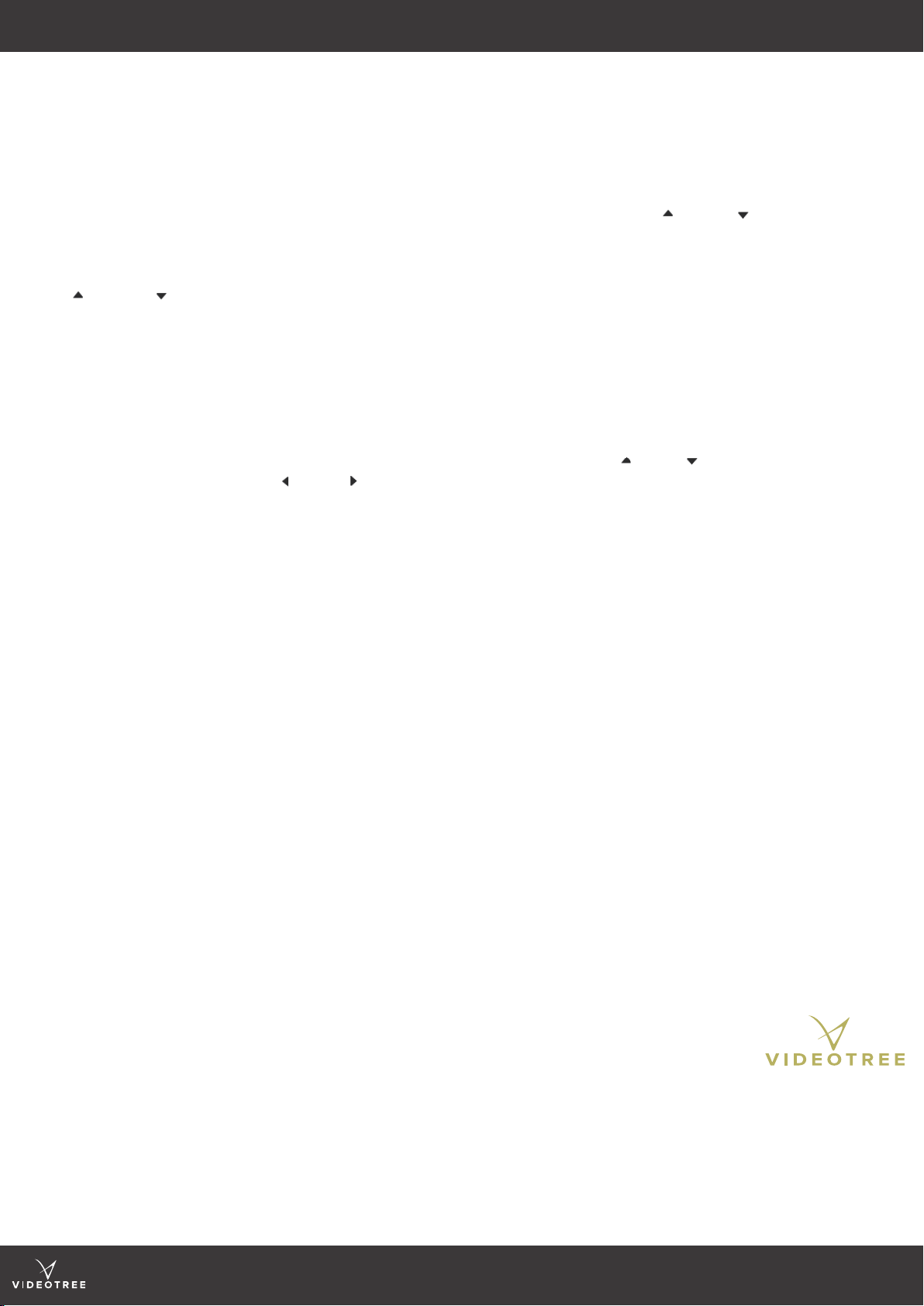www.videotree.com
Tel: +44 (0)1932 267 797
2www.videotree.com
Tel: +44 (0)1932 267 797
3
INSTALLATION INSTALLATION CONTINUED
WARNING:
If you are unsure about the installation of your television STOP IMMEDIATELY and contact a professional. Incorrect installation
could result in bodily injury or damage to the television.
When removing your television from the packaging, ensure that you are able to lift the television safely. We recommend that 2
persons are present to assist with lifting and moving the larger TVs and glass.
When lifting your television, face the screen away from your body and hold the top and the bottom of the frame securely. Do
NOT hold the screen or place excessive pressure on the screen.
This guide is provided as a simple overview of the installation process. Please refer to the full User Manual for complete
installation and setup instructions. If you are unsure about the installation of your television STOP IMMEDIATELY and contact a
professional. Incorrect installation could result in bodily injury or damage to the television.
NOTE: Before installing your television, we recommend that you connect the television to a power source and ensure that it is
working correctly. Instructions may dier for parts not provided by/purchased from Videotree.
WARNING:
Ensure the cables are long enough to reach your television and any power outlets or external devices.
Ensure the mains supply socket is switched o before connecting your television power supply.
We recommend using at least two persons to lift the television.
The rear of the television is NOT water resistant. Do NOT expose the rear of the television to water. If you do not correctly
seal any gaps between the television and the wall, your television could become exposed to moisture or dust and your
warranty will be voided.
Position the Bottom Spacer Plate on
the bottom of the glass, and the Top
Glass Plate on the top of the glass
and align with factory markings.
Clamp the plates to the glass or place
weights onto the brackets and leave
the adhesive to cure for atleast 24
hours.
!
Clean and de-grease the glass and the
metal plates (x4) using an alcoholic
cleaner.
Apply adhesive to the rear of the glass
where the top and bottom plates will
be placed.
STEP 2
WARNING:
Ensure the glass is on a
stable, at surface before
placing weights onto the
plates. Do NOT place
excessive weight onto the
glass to avoid breakages.
STEP 1
Determine the best position for the
television screen, taking into account
viewing angles (see page 12), lighting
and cable or electrical connections.
Measure and create the in-wall
cutout for the mirror glass, ensuring
the edges are straight and level.
STEP 3 STEP 4
Install the cables and power supply
needed for the television and ensure
there is enough length to reach the
television connectors. Tidy any excess
length away to tidy the area (power
supply, HDMI, aerial cable etc).
STEP 5
WARNING:
Ensure the cables are long
enough to reach your
television and any power
outlets or external devices.
Slide the Magnet Holder Plate into
the TOP of the cutout and the Bottom
Alignment Plate to the BOTTOM of
the cutout and x in place with enough
ttings to secure them.
STEP 6
Magnet
Holder
Plate
Bottom
Alignment
Plate
If you are using VESA mounts, please
follow the instructions provided by the
manufacturer.
For Videotree mounts (19” & 27”
TVs), attach and secure the top and
bottom Wall Brackets to the television.
Carefully lift the television into the
cutout and connect to all the required
cables including the power supply.
Turn your television on and ensure it
is working correctly and that you are
happy with the positioning.
STEP 7
Once you have tested that your
television is working correctly and
you are happy with the position, turn
OFF the power supply and slide the
television into the cutout. Using the
Wall Brackets, secure the TV into place
with the required screws and ttings.
Ensure that the television is stable and
sturdy before continuing.
STEP 8
Place the glass into the cutout.
1) Hook the Bottom Alignment
Plate onto the Bottom Spacer
Plate as shown opposite.
2) Push the glass towards the Magnet
Holder Plate at the top of the cutout.
STEP 9
Push the glass forward and gently
place the Top Glass Plate against the
Magnet Holder Plate in the cutout.
The magnet should snap to the top
plate and hold the glass in place.
Ensure the glass is securely held in
place. Turn your television on and
check that you are happy with the
positioning of the image viewing area.
Your television is ready to enjoy!
STEP 10
X-ray image
from behind
the wall
1
2
Maximum load per set: kg
Minimum depth for brackets = TV Depth + Bracket Depth