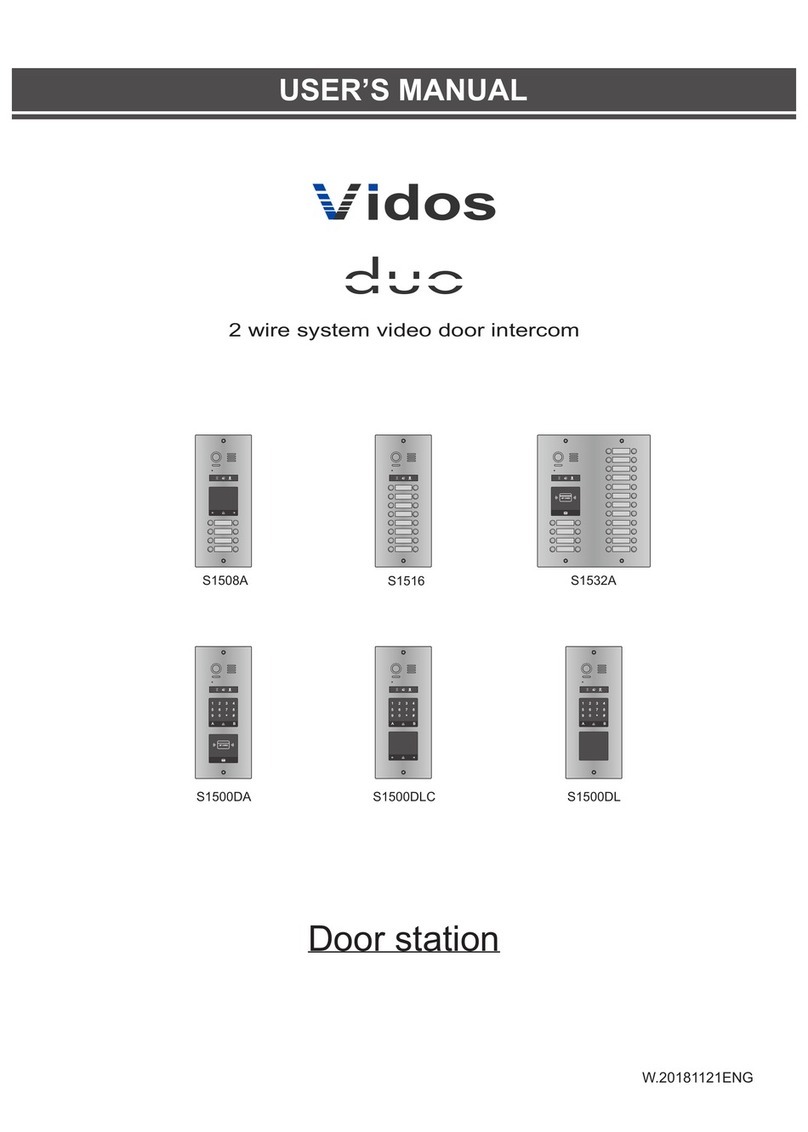15
Programming Door Station with S601A-2 / S603A-2 RFID Reader
The RFID reader in the 600 series panels supports 2 zones. The maximum number
of users: 1000 (Zone I); 10 (Zone II).
PROGRAMMING REQUIRES THE PL12 REMOTE CONTROLLER. IT ENABLES
TO FULLY EDIT ALL THE FEATURES AVAILABLE ON YOUR DEVICE.
THE REMOTE CONTROLLER IS INCLUDED.
Administrator code
The factory default administrator code is set to 1234.
Remember to change this code to your own one.
1. Entering the programming mode (Point the PL12 remote controller at the LED)
Insert the administrator code twice (the LED lights up yellow).
You are in the administrator mode.
If no action is taken, the device will automatically exit the programming mode after
30 seconds.
2. Setting the administrator code length
With the reader you can set your code length (from 2 to 6 digits). To change the
code length:
Enter the programming mode using the PL12 remote controller.
Select 9 (the LED flashes yellow).
Select 04 - you will hear a long beep (the LED flashes yellow).
Insert a number from 2 to 6 to specify the administrator code length (e.g. when
you enter 2 it will specify the code length at two digits and will enable to set the
five-digit code in the range of 00000 - 99999).
A long beep confirms that the code length has been changed correctly.
If the entered code length is the same as the one previously saved in the device,
you will hear 3 short beeps. Select a different code length.
To exit the programming mode, select (the LED lights up green).
After changing the code length, all the programmed user cards
will be deleted.
3. Changing the administrator code
Enter the administrator mode.
Select 3, the yellow LED flashes.
Insert the new administrator code twice (the new code length must be the same
as the previous one).
A long beep confirms that the change has been made correctly.
to exit the programming mode, the LED lights up green.
4. Adding a new user for Zone I
Enter the programming mode, the LED flashes yellow.
16
Insert a user number (from 000 to 999) and the LED lights up green (if it is red,
the number is already occupied, press to return and add a user with a
different number).
Bring the card / pendant close to the reader, two beeps (short and long)
confirm the the card has been added.
to exit the programming mode.
5. Adding a new user for Zone II
Enter the programming mode and select 4.
Insert a two-digit user number (00 to 09), the LED flashes yellow (if it is red, the
number is already occupied, press to return and enter a different number).
Bring the card / pendant to the reader, two beeps (short and long) confirm
the the card has been added correctly.
to exit the programming mode.
6. Deleting a Zone-I user
Enter the programming mode.
Insert a number of the user to be deleted (from 000 to 999).
The lighting-up red LED indicates that there is a user programmed for this number
and you can delete it.
Select to delete the card assigned to this user.
to return to the standby mode.
7. Deleting a Zone-II user
Enter the programming mode and select 4.
Insert a number of the user to be deleted (from 00 to 09).
The lighting-up red LED indicates that there is a user programmed for this
number.
Select to delete the card assigned to this user.
to return to the standby mode.
8. Entry opening time
IMPORTANT INFORMATION: Setting the time to 00 results in entering
the bi-stable mode. If the card / pendant is brought closer to the reader, the
relay is switched on until the card is brought closer again. It makes it possible,
for example, to open the door for working hours. At the end of work, the card /
pendant is inserted again into the reader and the relay is switched off. A
suitable electric striker should be used which allows for such a long operation,
most of them have a permissible continuous operation time of approx. 30 min.
To set the opening time for Zone I (point the PL12 remote controller at the LED)
Enter the programming mode and select 1, the LED flashes yellow.
Insert a number from 00 - 99 denoting the opening time in seconds (by selecting
00 you set the bi-stable operating mode. See the footnote on Page 16).
After inserting the time, you will hear a long beep and the LED will light up yellow.