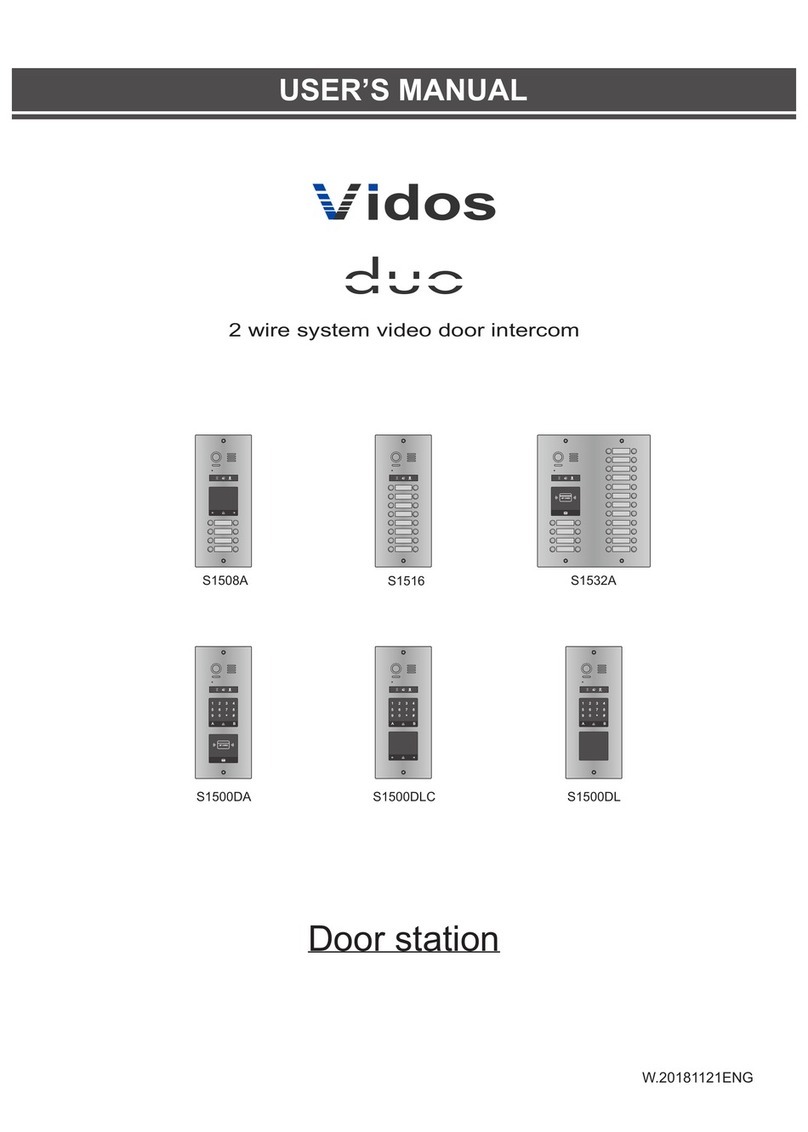2. Inner Cal - Non addressed intercom
3. Call Guard unit
: A Monitor can be assigned as Guard Unit Monitor; when the Guard
Unit Monitor answers the call, conversation with the guard person is started.
5.Intercom Function
When the monitor is in standby mode, press
Menu Button to enter main menu page. Use
/ Button to move upward / downward to select
Intercom Call
item, press
Menu
Button to enter the select intercom page, you have 3 items to select.
Use / button to selete
Intercom Call
item, then
press
Menu button to
confirm.
Use / Button to selete
Namelist Call
item,then
press Menu button to
confirm.
Use / Button to selete
the it e m you want, th e n
press Menu button to call.
Calling.
Namelist Call
Select Intercom
Inner Call
Call Guard Unit
NameliNameliNameliNameliNameliNameliNameliNameliNamelist Calst Calst Calst Calst Calst Calst Calst Call l l l l l
[01]
Namelist Call
[03]
[04]
[02]
[01]
1. Namelist Call- addressed intercom
Use / Button to selete a name on the screen then press
Menu Button to call.
Monitor By Select
Main Menu
Divert Call
Don’t Disturb
Intercom Call IntercIntercIntercIntercIntercIntercIntercIntercom Calom Calom Calom Calom Calom Calom Calom Cal l l l l l l
Note:
1. Press "MENU" button again to redial.
2.The DIP switches code of the monitors are not the same.)
6.Divert Call Function
When the monitor is in standby mode, press
Menu Button to enter main menu page.
Use / Button to move upward / downward to select Divert Call
item, press
Menu
Button to enter the call divert options page, you have 4 items to select.
7.Don't Disturb Function
When the monitor is in standby mode, press
Menu Button to enter main menu page. Use
/ Button to move upward / downward to select Don't Disturb
item, press
Menu
Button(or press
Mute Button/Indicator directly) to enter the no disturb page, you have 4
items to select.
Monitor By Select
Main Menu
Divert Call
Don’t Disturb
Intercom Call
Don’tDon’tDon’tDon’tDon’tDon’tDon’tDon’tDon’t Dist Dist Dist Dist Dist Dist Dist Disturb urb urb urb urb urb urb
Normal
No Disturb
8 H
Always
1 H
NormaNormaNormaNormaNormaNormaNormaNormaNormaNorma l l l l l l l
1.
No Divert ----calls from outdoor station will not be diverted.
2.
If No Answer----Calls form outdoor station without respond in 30 seconds will be
transfer to the number you set.
Even though the monitor will shut off when transfer
via TPC/GSM/TPS,you still
available to operate it (such as monitor, talk, and unlock).
3.
Simutaneously ----Calls from outdoor station will be diverted to
your telephone
immediately.At this mode,the monitor won't shut off when TPC/GSM/TPS divert
sucessfully, but if the monitor answers the call at this time,TPC/GSM/TPS will quit
absolutely.
4.
Setup Tel Numbers.
----Select this item to edit the divert numbers you want.
Monitor By Select
Main Menu
Divert Call
Don’t Disturb
Intercom Call
DiverDiverDiverDiverDiverDiverDiverDiverDivert Calt Calt Calt Calt Calt Calt Calt Call l l l l l
No Divert
Call Divert Options
Simultaneously
Setup Tel Numbers.
If No Answer
No DiNo DiNo DiNo DiNo DiNo DiNo DiNo DiNo DiNo Divert vert vert vert vert vert vert vert
Use /
button to selete
Divert
Call
item, then press
Menu
button to confirm.
Use / button to selete Don't
Dis turb
item, then press
Menu button to confirm.
Use / Button to selete the item
you want, then press Menu button
to confirm.
Use / Button to selete the item
you want, then press
Menu button
to confirm.
6 7
Internal non-addressed intercom (systems for up to 4 internal units and multi-user systems)
In order to make such a connection, you need to set the same address on all your monitors and
uniphones.4 is the maximum number of internal units for this type of connection.
In addition, you have to specify their operation:
First monitor - MASTER => further 3 - SLAVE1 / SLAVE2 / SLAVE3
The connection is made to all of them at the same time. When you receive a call, all other
monitors will be switched off. If no call is made within 30 seconds, the connection will be
terminated automatically.
IMPORTAN! To connect with the monitors in this way, all of them must be set to the same address.
This type of connection can be made in-between monitors at one house or at individual places
within one building system.
- You can install up to 13 indoor units at one house (only 1- and 2-user systems). When
addressing them in the range of 00-12 (single-user system) and 16-28 (double-user system),
you can make connections in-between the selected monitors. You can also make an external
connection to any other place if you know the address of its monitor installed there.
- In a building system, each unit is assigned its own individual address, which is set on
monitors. Making use of the list available in the monitor, you can establish a connection
with any place you want knowing the address of its monitor. In this configuration, it is not
possible to make an addressed connection within one user.
IMPORTANT! To connect to the monitors in this way, all of them must set to different addresses