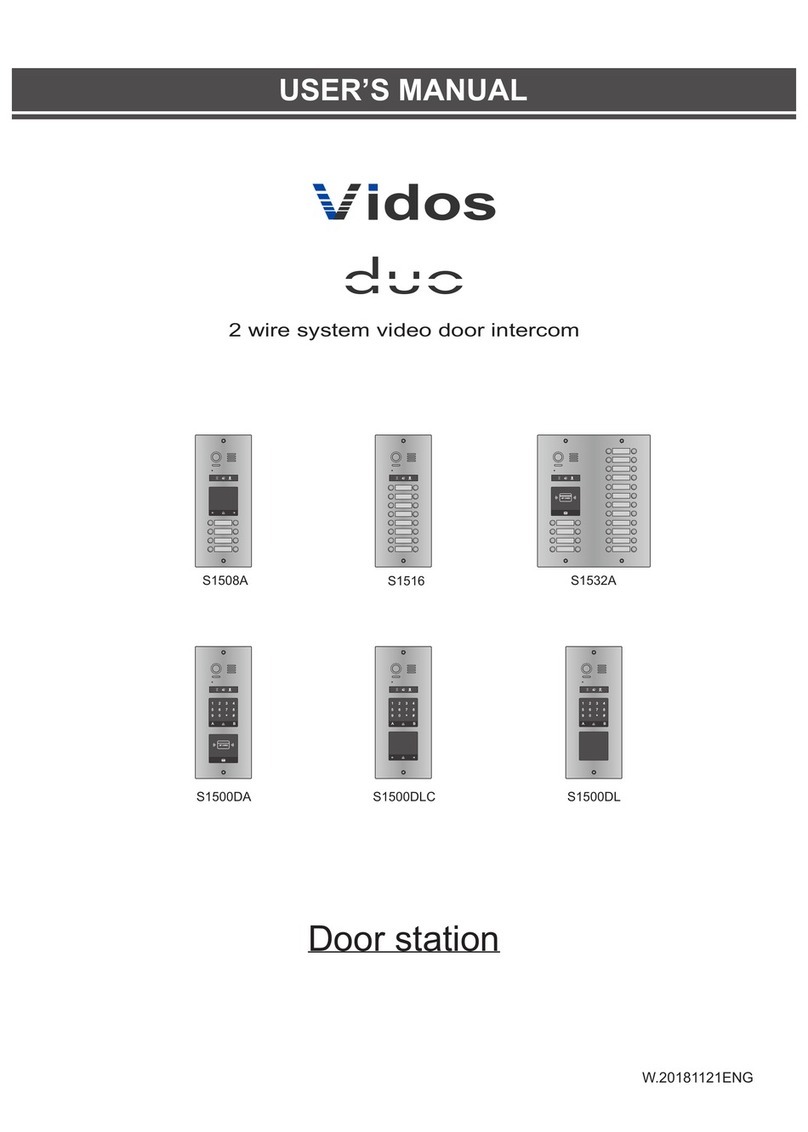INTRODUCTION
Before you start to assemble and use the device, please read this user's manual carefully. In case of
any problems with understanding its contents, please contact your seller of the device.
You can install and commission the device yourself if you have the basic knowledge of electronics and
use appropriate tools. It is recommended to install the device by the qualified personnel.
The manufacturer is not liable for damages which may result from your incorrect installation or operation
of the device or from making repairs and modifications on your own.
CONTENTS
CHRACTESISTICS OF THE SYSTEM
VIDOS is a state-of-the-art solution characterised by its exceptional ease of configuration and installation.
The system operation is based on the simplicity of connection through 2 non-polarity wires only.
It can be extended with additional options by using dedicated modules, which are also connected with 2
wires. Thanks to the application of the proven signal modulation techniques, transmitted video and sound
stand out with their very good quality at every point of your installation.
BASIC FEATURES OF THE VIDOS DUO SYSTEM:
- Up to 4 door stations can be connected
- Maximum 32 places in the system at its basic configuration
- Addressed intercom in-between monitors
- 1 power supply for the whole system
- 2 wire connections (non-polarised) between each point within the entire system
- CCTV camera application feature (4 CCTV cameras as standard)
- GSM module as an optional solution to receive calls on the telephone
- Distance from a door station to the furthest monitor - 150 m; this range can be extended up to 300 m
when using the module M-3F
- Lighting control feature
-1--2-
1.Parts and Functions............................................................................................. 1
2.Terminal Descriptions ..........................................................................................1
3.Door Station Mounting .........................................................................................2
4.System Wiring and Connections ......................................................................... 4
5. Functions Setting Up ..........................................................................................8
6.Unlock Operations ...............................................................................................16
7. Precaustions .......................................................................................................16
8.Specifi cations ...................................................................................................... 16
9.Cables Requirements ..........................................................................................17