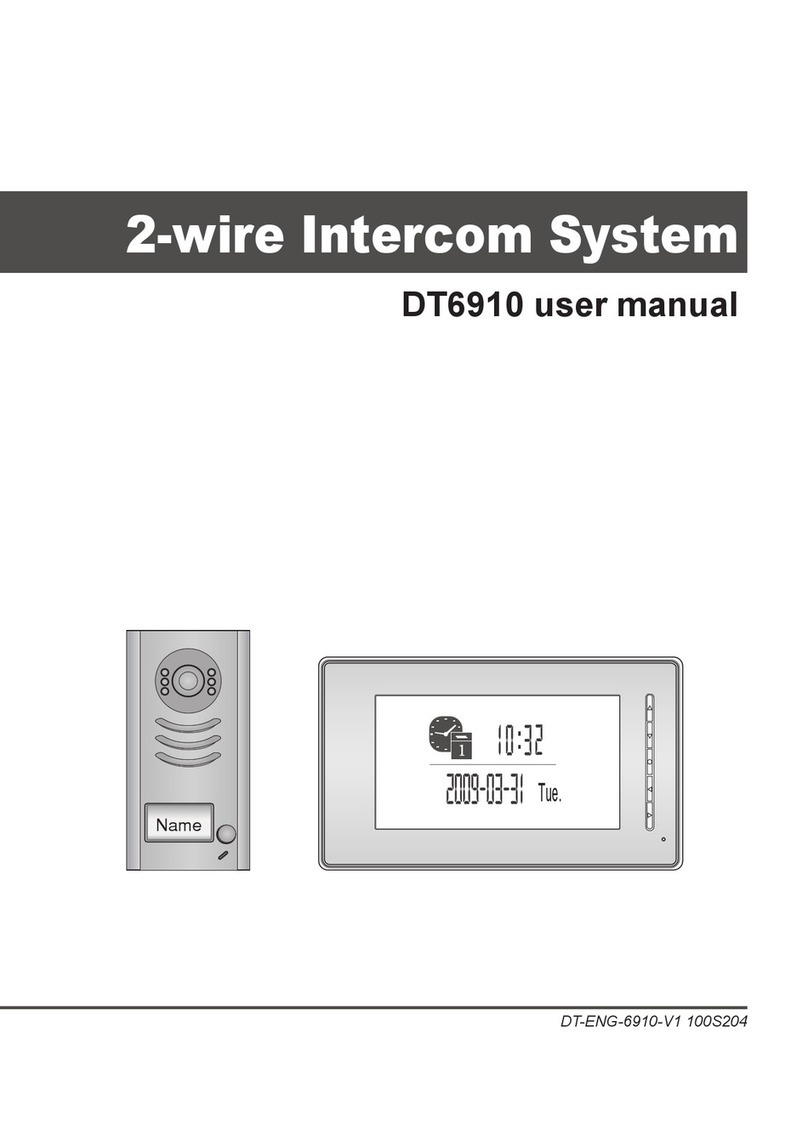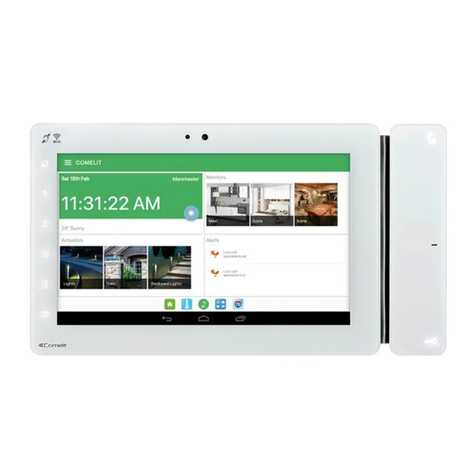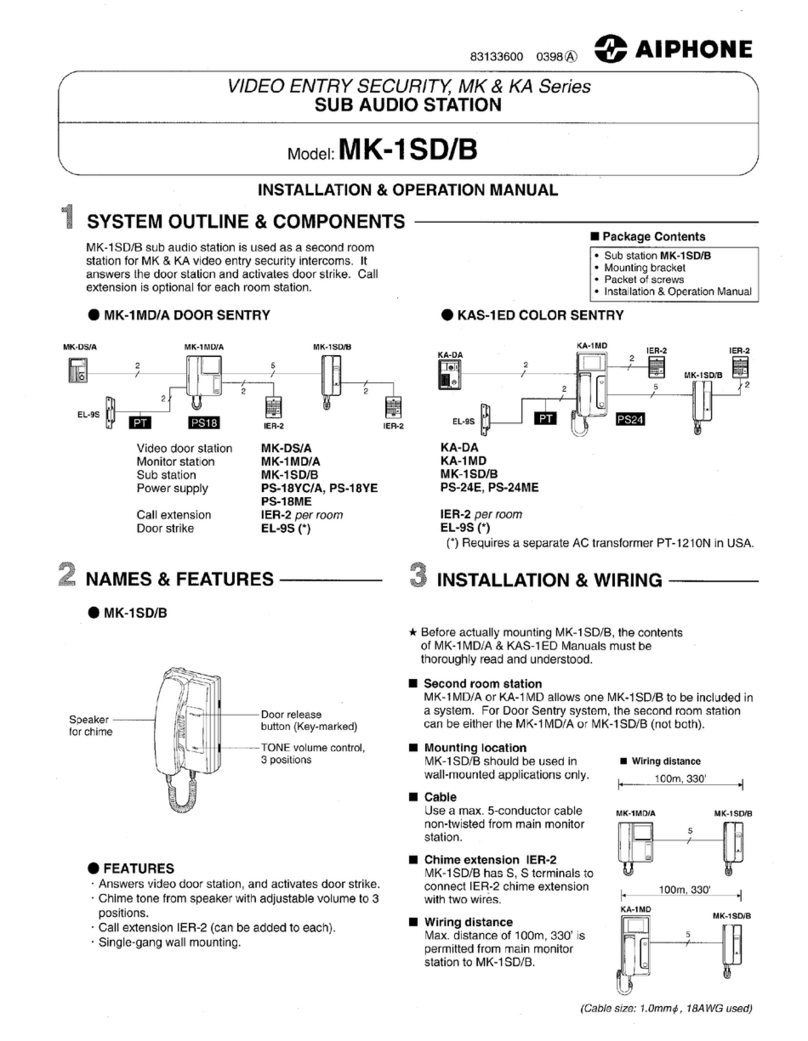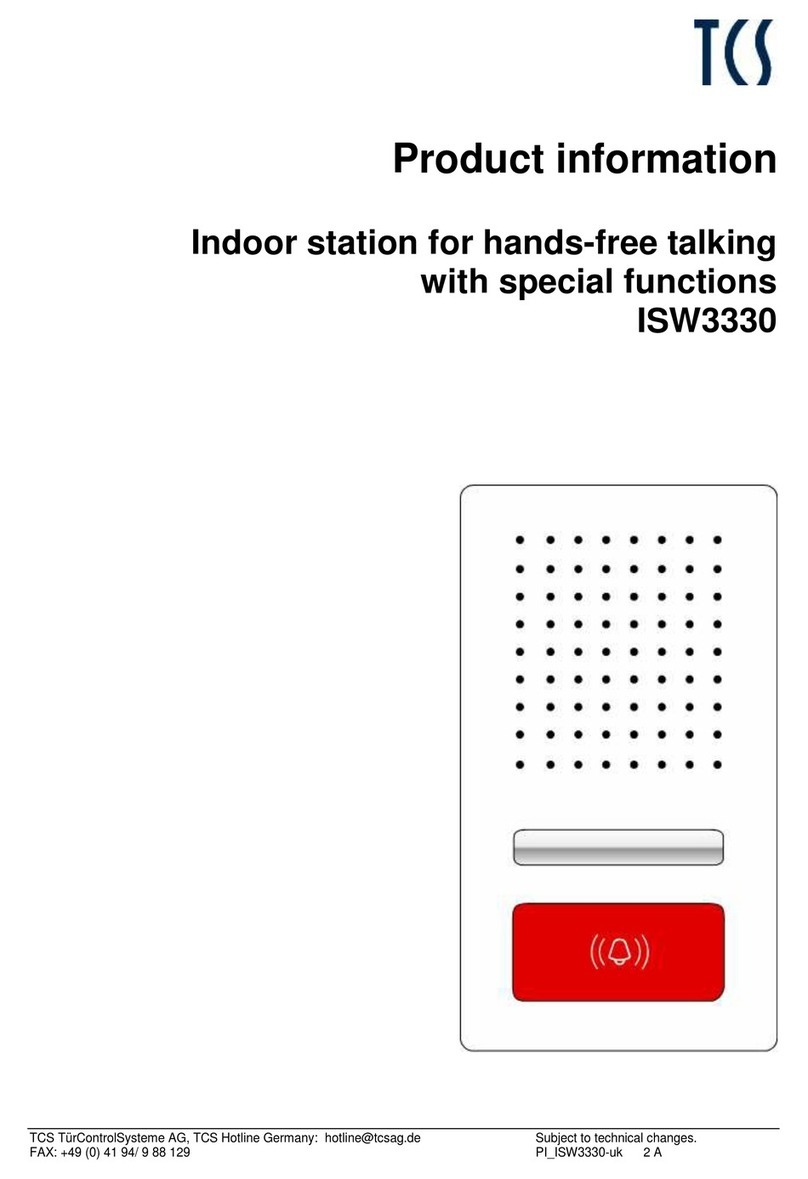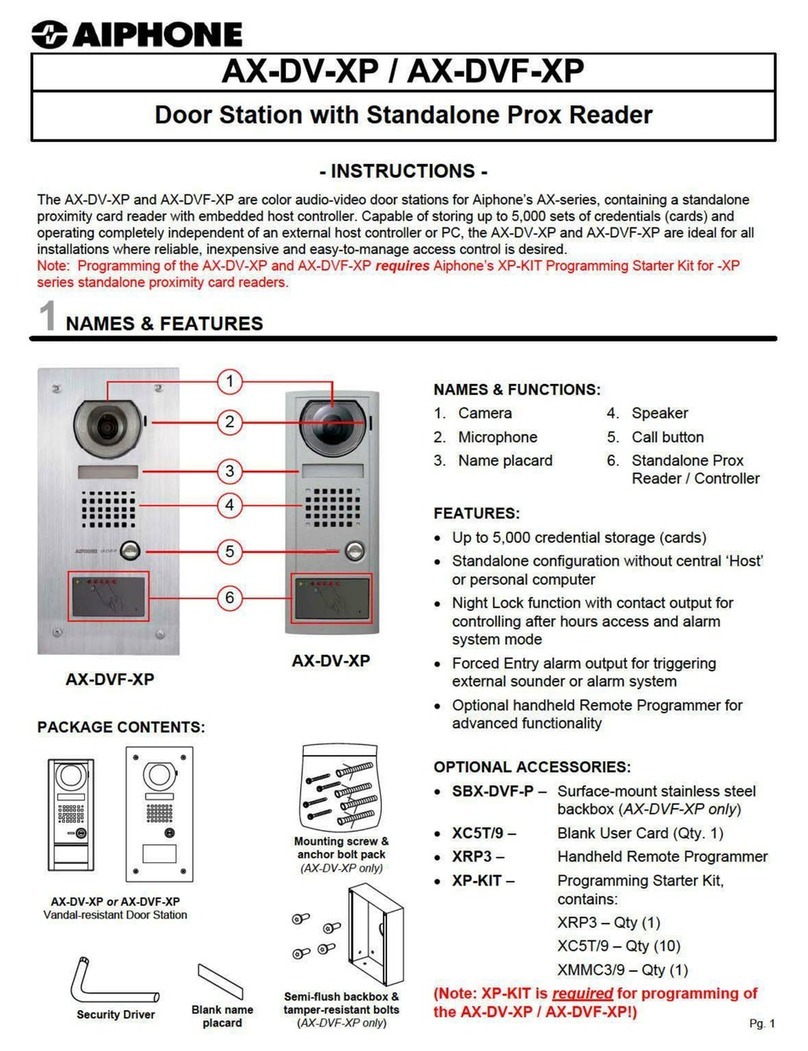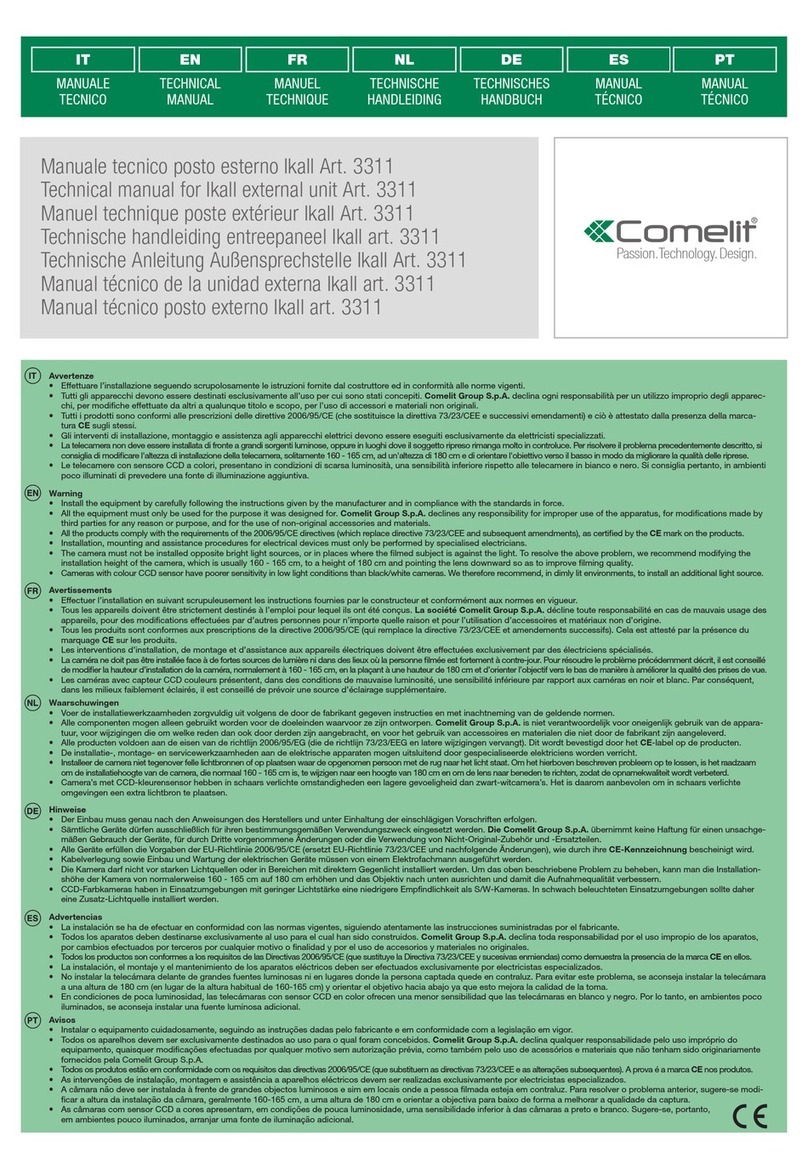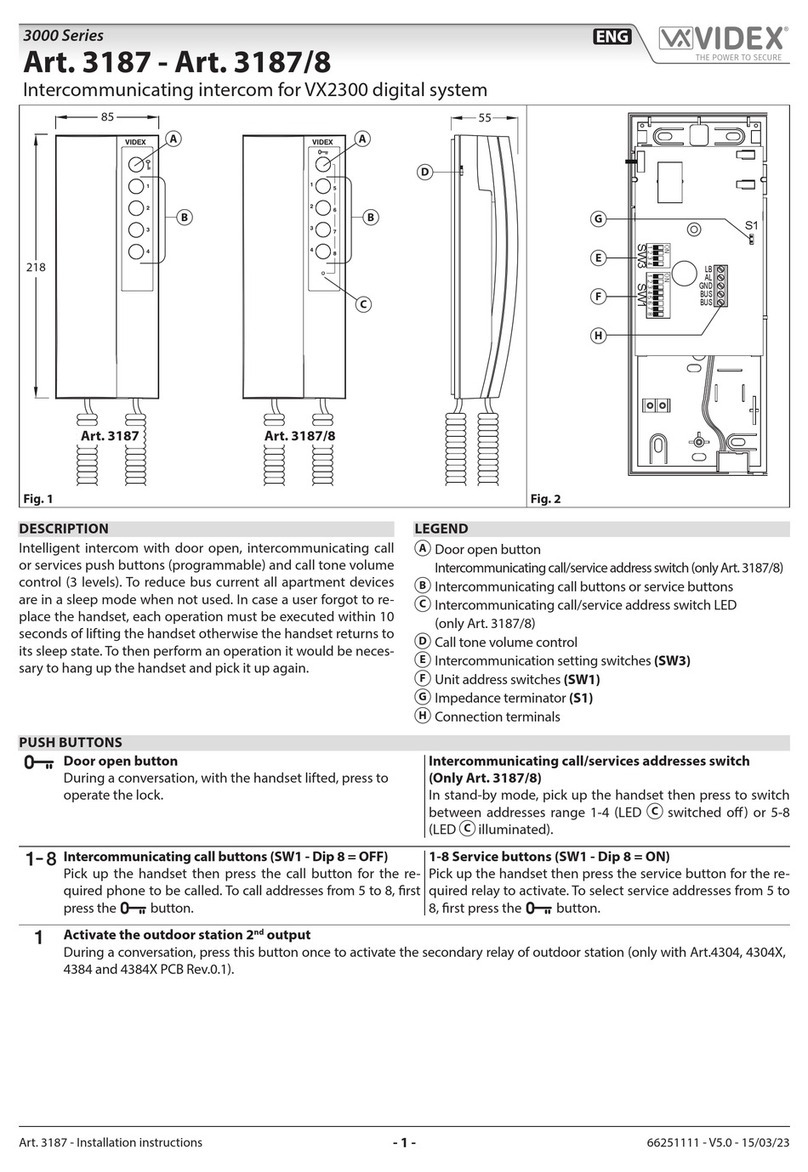Schick Handel DT25TD5 User manual

DT25TD5
User Manual
Indoor Monitor
Please read this manual carefully before using the product you purchase, and keep it well for future
use.We reserve the right to modify the specication in this manual at any time without notice.

1. Parts and Functions
Key Functions
1 2 3 4 5 6
ON
MENU
TALK
MONITOR
Microphone
LCD Screen
MONITOR key
Navigation key
CALL key
UNLOCK key
Speaker
MENU key
TALK key
Mounting Hook
Mounting Hook
Connection Port
Extend Port
DIP Switches
1
Microphone Receives sound from the user.
LCD screen Display the images from outdoor station.Touch operation.
Menu key Press to open a list of actions available on the current screen.
Monitor key Press to view the outside condiction.
Navigation key Scrolls through lists and moves the cursor . Also adjust the ringer
volume.
Unlock key Press to release the door for visitors during talking or monitoring.
Call key Press to activate the intercom function page.
Talk key Press to talk with the visitors while receiving a call.
Speaker Output sound from the outdoor.

2
2. Monitor Mounting
● Use the screws to fix the Mounting Bracket on the wall.(accessories include a Bracket,
two 4X25 screws (use to fasten the Mounting Bracket), 2 wire cables (use to connect with
Monitor)).
● Connect the system correctly. then hang the Monitor on the Mounting Bracket rmly.
145~160 cm
3. About Home screen
The Home screen is your starting point for using all the applications on your monitor. You can
customize your Home screen to display applications, logos, and languages.
To open the home screen page, tap Menu key twice on the monitor or press the LCD screen
anywhere twice.
Calendar
Current time
Scroll to next month
Scroll to last month
Current date
Home screen Tap any icon to start using
the application

3
4. Basic Function Instructions
Answering a Door Call
Door Release
Entrance Monitoring
Intercom Function
When you receive a call, the monitor will ring, at the same time ,the visitor's image will be seen
on screen.(Note:the screen will turn off after 30 seconds if nobody answers.)
Press TALK Button or touch icon, you can talk with the visitor for 90 seconds. During
talking state, press the TALK Button again or press icon to end the conversation. If the
system connects two or more Monitors, pick up any Monitor , others will automatically shut off.
During the conversation, press UNLOCK Button or touch icon to open the door.(if
two locks are connected to door camera,touch unlock 2nd icon to release the second lock )
Press MONITOR button on monitor in standby
mode,or touch Monitor icon on home screen.the
screen will display the view of the outdoor station. During
monitoring, touch Select Camera icon to get into
the camera switching mode, (or directly touch Manual
Monitor icon on home screen), if multi door stations
are installed, you can press the camera 1/2/3/4 to monitor
the Door Station or CCTV camera you want. Press Home
icon to return to home screen page.
Intercom Call by namelist:User in one apartment can call other apartments in the
system. Press CALL button on monitor in standby mode or touch Intercom icon on
home screen page ,then select Intercom by Namelist item (the namelist will be created
automatically by the system). Select a name on the screen then touch Dial Number icon to
call.Press / icon to enter last/next name list page.(Note:1. Press "CALL" button or touch
Dial Number again to redial. 2. Touch icon to cancel the call.)

4
5. Basic Setup Instructions
Ring Tone Setting
Total 12 pieces ring tones can be selected.
You can set different ring tones to identify different
calls from Door Station call,Intercom call or Door Bell
call.
To open ring tone setting page:
1. On the home screen, touch User Setup
icon.
2. Touch Door Station call tone/Intercom call
tone/Door Bell call tone.
3. Choose a ring tone you want , then touch
icon to save and exit, the ring tone will be performed
immediately. Or touch icon to unsave and exit.
Inner Call: If multi Monitors are installed in one user, select and press the Inner Call item, the
other Monitors will ring at the same time, whichever Monitor answers the call, conversation is
started,and the other monitors will stop ringing at the same time.
Direct Dial Guard unit: A Monitor can be assigned as Guard Unit Monitor; when the Guard
Unit Monitor answers the call, conversation with the guard person is started..

5
Ring Volume Setting
Night Ring Volume Setting
You can set a ring volume for day time,6:00
AM~18:00 PM is the day time by default.
To open ring volume setting page:
1. On the home screen, touch User Setup
icon.
2. Touch Ring Volume item.
3. Touch Adjust+ to increase the volume or touch
Adjust- to decrease the volume.
4. Touch icon to save and exit, the setting will
be performed immediately.
You can active a ring volume for night time,18:00
PM~6:00 AM is the night time by default.
To open night ring volume setting page:
1. On the home screen, touch User Setup
icon.
2. Touch Night Ring Volume item.
3. Touch Adjust+ to increase the volume or touch
Adjust- to decrease the volume.
4. Touch icon to save and exit, the setting will
be performed immediately.
Note: If you adjust the volume to 0, mute function will be activated. It's very useful when you
don't want to be disturbed.

6
Monitor Time Setting
Screen Setting
90 seconds is the default monitor time.But you
can change the value at any time.
To open monitor time setting page:
1. On the home screen, touch Manual Monitor
icon.
2. Touch Monitor Time item.
3. A digital keypad will be shown,touch the keypad
to input the setting.
4. Touch key to cancel the input,and touch
key to save the setting.
5. Touch Cancel button to return last page.
To open screen setting page:
1. When the Monitor is in monitoring or talking
state, Press Adjust icon.
2. Touch Brightness/Color/Scene/Talk
volume item.
3. Touch / icon to decrease or increase the
value.Settings will be performed immediately.

Date and Time setting
Restore to default setting
You can reset the date and time shown on the
calendar page.
To open clock setting page:
1. On the home screen, touch User Setup
icon.
2. Touch Clock item.
3. Touch the digital keypad to input the correct
time.
4. Touch key to cancel the input,and touch
key to save the setting.
5. Touch Cancel button to return last page
The restore to default function allows the user to
recover the settings to factory setting.Note that this
operation is irreversible and will not change the
time setting.
To open restore to default setting page:
1. On the home screen, touch User Setup
icon.
2. Touch Restore to default item,a message of
"Restore to default?" will be asked.
3. Touch Restore to default button again,setting
will be performed.
7

How to set the monitor as a Guard Monitor
How to set the slave monitor address
6. Monitor Parameter Setting
You can set the parameter setting on monitor
directly.
To open Installation setting page:
1. On the home screen, touch About
icon.Some informations about the monitor will be
shown.
2. In this information page,press Unlock
button and hold for approximately 3 seconds.
3. A digital keypad and some setting informations
will be shown.The setting informations are as right:
[0010] #: Remove all remote control
[0011] #: Add remote control
[8000] #: Set as master unit 0
[8001] #: Set as slaver unit 1
[8002] #: Set as slaver unit 2
[8003] #: Set as slaver unit 3
[8004] #: Set as guard unit
[8005] #: Set as Not guard unit
[8006] #: Panel on as slaver unit called
[8007] #: Panel off as slaver unit called
[8008] #: Date format:MM/DD/YYYY
[8009] #: Date format:DD/MM/YYYY
[8010] #: Set lock mode to 0
[8011] #: Set lock mode to 1
[8012] #: 12-Hour system
[8013] #: 24-Hour system
[8021]~[8029] #: Set the lock time of 1~9s
8
A Monitor can be assigned as Guard Unit Monitor; when the Guard Unit Monitor answers the
call, conversation with the guard person is started..
The code number of 8004 is used to set the monitor as a guard unit monitor and 8005 is used
to cancel this function.
Maximum 4 monitors can be connected in one apartment,one master monitor together with 3
slave monitors, so you should set the address correctly.(note:must have one monitor to be set as
master monitor)
The code of 8000 is used to set the master monitor.
The code of 8001 is used to set the rst slave monitor .
The code of 8002 is used to set the second slave monitor .
The code of 8003 is used to set the third slave monitor .
Note:touch * button to cancel the input,touch # to save the settings.

How to set date and time format
How to set the slave monitor panel on
How to add the remote control function
How to set the unlock parameter
9
The system offers two methods of date and time.
The code number of 8008 is used to set the date format as month/date/year
The code number of 8009 is used to set the date format as date/month/year
The code number of 8012 is used to set the time format as 12 hour system
The code number of 8013 is used to set the time format as 24 hour system
In default mode,when receive a calling,the master and slave monitors will ring at the same
time,and just the master monitor can display the image while the slave monitors can not.But the
settings can be changed,you can set the master monitor and all the slave monitors to panel on at
the same time when receiving a call, just input the code number of 8006 on each slave monitor.
The DT25TD5 monitor has assigned with remote control function,you can control the monitor
via remote control.
Unlock mode:
There are two unlock modes: 1.power-on- to-unlock type:unlock mode=0(by default)
2.power-off-to-unlock:unlock mode=1.
The code number of 8010 is used to set the unlock mode to 0
The code number of 8011 is used to set the unlock mode to 1
Unlock time:
The unlock time can be changed by yourself at any time.it can be set from 1 to 9 seconds.
The code number from 8021 to 8029 are used to set the unlock time to 1~ 9 seconds.

10
7. TPC Function
8. Specication
Power supply for indoor monitor: DC 24V
Power consumption: Standby15mA; Working 400mA
Monitor screen: 5 Inch digital color LCD
Display Resolutions: 640*3(R, G, B) x 480 pixels
Video signal: 1Vp-p, 75Ω, CCIR standard
Wiring: 2 wires, non-polarity
Dimension: 199(H)×135(W)×23(D)mm
The DT25/TD5 monitor has assigned with TPC
function that you can divert calls to the telephone.
For more detail information,please refer to TPC user
manual.
To open TPC function page:
1. On the home screen, touch User Setup icon.
2. Touch TPC icon
3. Three telephone numbes are available,input
numbers by touching the digital keypad.
The code number of 0010 is used to remove all remote control function.
The code number of 0011 is used to add remote control function.
Button functions of Remote control
A:Monitor/Talk button
B:Reserve
C:Reserve
D:Unlock/Conrm button

DT-ENG-DT25TD5-V1 2011W0625
Table of contents
Other Schick Handel Intercom System manuals