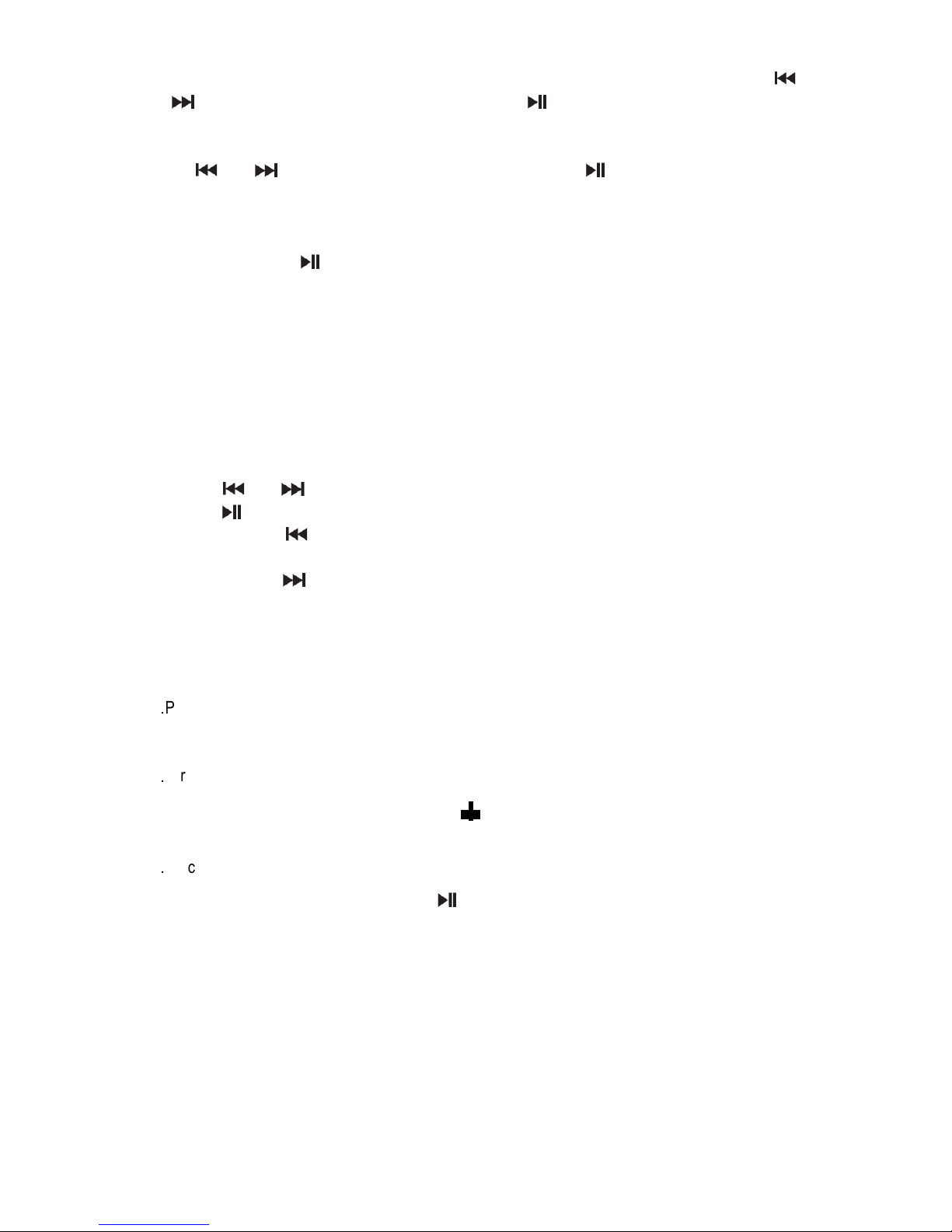flashes on the lower line. Press “ ” or “ ” and choose “ON”. Then press “ ” to confirm your
selection and enter into time setting, current time will be displayed on the left side of the screen. Alarm
time “00
:
00” shows on the right side. Time setting is divided into hour setting and minute setting. It’s 24
hour time system. Set the hour firstly, the “00” will keep flashing, then pess “ ” or “ ” and set
hour quickly. Press “ ” to confirm and enter into minute setting. hen “00” keeps flashing, then
pess “ ” or “ ” and set minute quickly. Press “ ” to confirm and enter into alarm type
selection by pressing “ ” or “ ”. You can choose from “DAB,FM,IPOD,BEEP Tone1, BEEP
Tone2” five modes. After your selection, press “ ” to confirm. Alarm setting is complete,
the mark
will show on the screen. hen alarm rings, you can press “ ” button to close the alarm. The
unit will enter into Standby mode and show clock.
b. The alarm 2 setting is the same operation as the alarm 1.
2. Setting alarm in working mode
a. You can set alarm in DAB,FM, IPOD,AUX four modes. Make a short press of “SNOOZE” button to
activate alarm function. After activation, “ALARM 1: BEEPER1” (alarm type) will be shown on the upper
line of the screen. “OFF” will be displayed and flashes on the lower line. Press “ ” or “ ” button
and choose “ON”. Press “ ” button to confirm the alarm function and enter into time setting. Current
time shows at the left of the screen. Alarm time “00
:
00” shows at the right. Time setting is divided into
hour and minute. It’s 24 hour time system. Set the hour firstly, the left “00” will keep flashing, then pess
“ ” or “ ” and set hour quickly. Make long press of those two buttons can set the time more
quickly. Then press “ ” to confirm and enter into minute setting. hen right “00” keeps flashing,
then pess “ ” or “ ” and set minute quickly. Press “ ” to confirm and enter into alarm type
selection by pressing “ ” or “ ”. You can choose from “DAB, FM, IPOD, BEEP Tone1, BEEP
Tone2” five modes. After your selection, press “ ” to confirm. alarm setting is complete.
the mark
will show on the screen. hen alarm rings, you can press “ ” button to close the alarm. The
unit will enter into the previous mode before you perform alarm setting.
b. The alarm 2 setting is the same operation as the alarm 1.
3. Alarm wake up:
a. when it wakes to DAB
,
after that it will play DAB program. If there’s no DAB stations received, BEEP
Tone1 will ring.
b. when it wakes to FM
,
after that it will play FM program.
c. when it wakes to IPOD, after that it will play iPod music directly. If no iPod is connected, BEEP
Tone1 will replace it to ring automatically. At the time of alarm ring, whatever iPod music or BEEP
sounds, take iPod away or insert iPod can close the alarm automatically.
d. when it wakes to BEEP(BEEP Tone1, BEEP Tone2), the backlight will flash too.
e. If two alarms are all set. hen alarm 1 is ringing, alarm 2 is also waken, the alarm1 will turn off
automatically. Only after the Alarm 1 is closed, can the Alarm 2 ring.
4. Alarm volume
:
::
:
The volume of alarm waking to DAB, FM, IPOD
,
BEEP Tone1, BEEP Tone2 is the half of the max
volume.