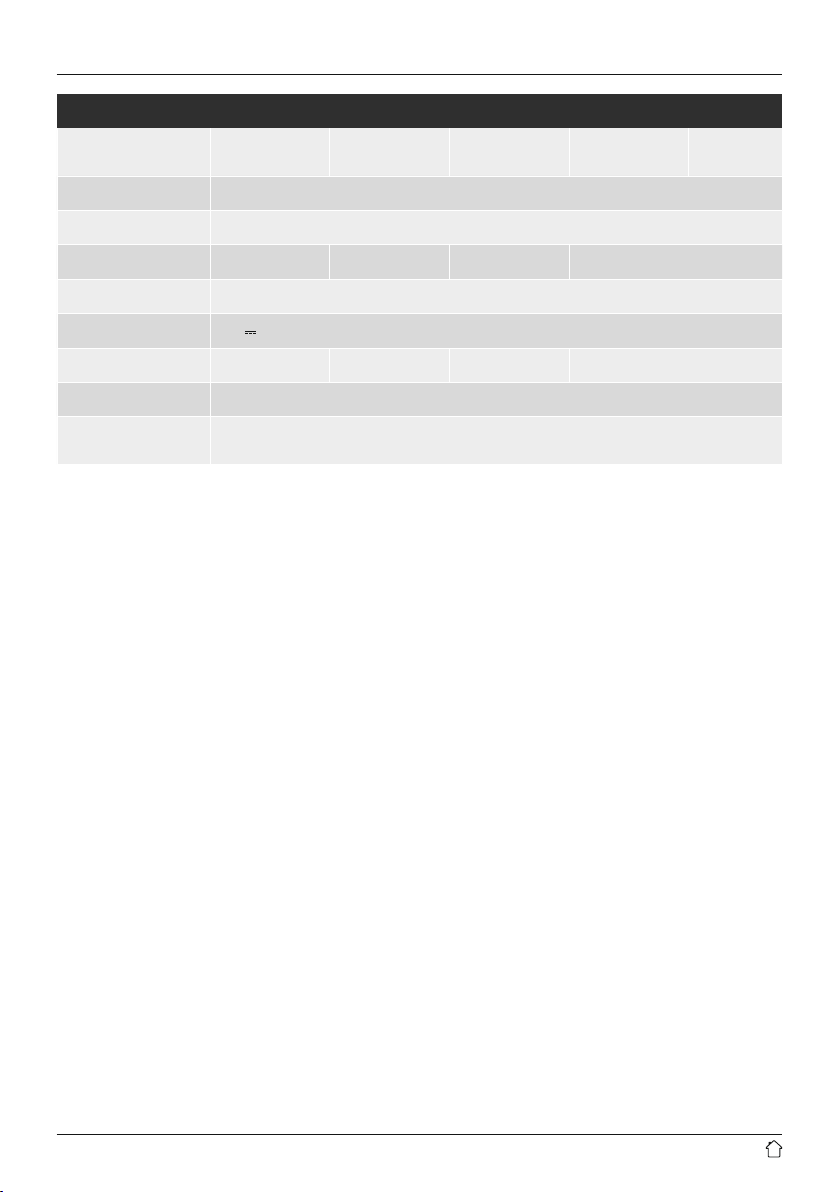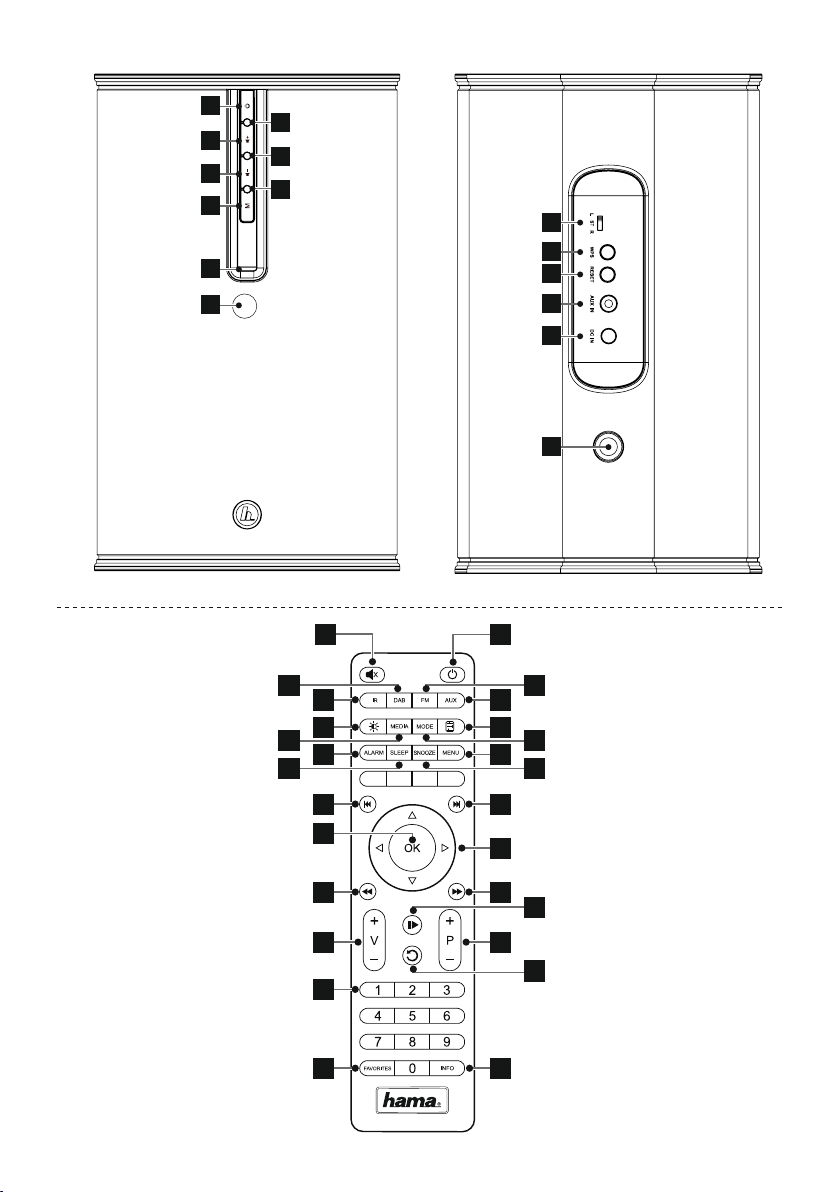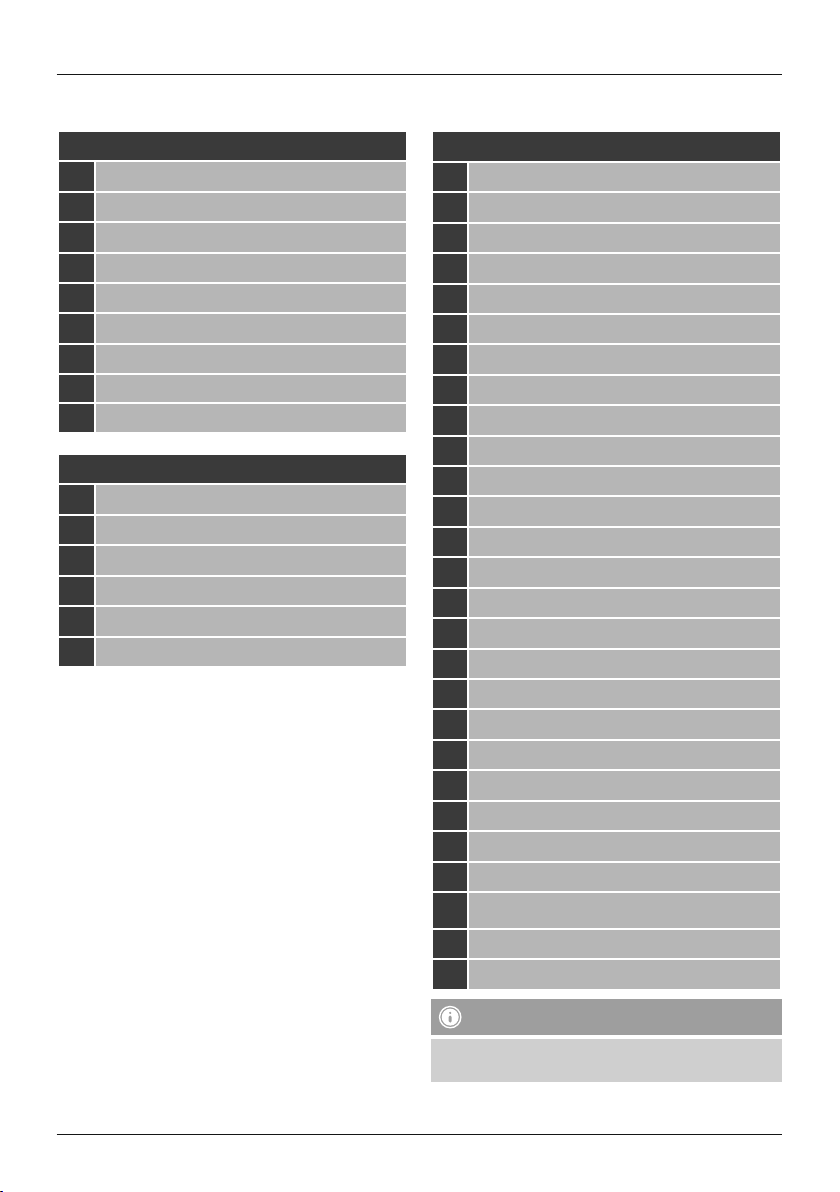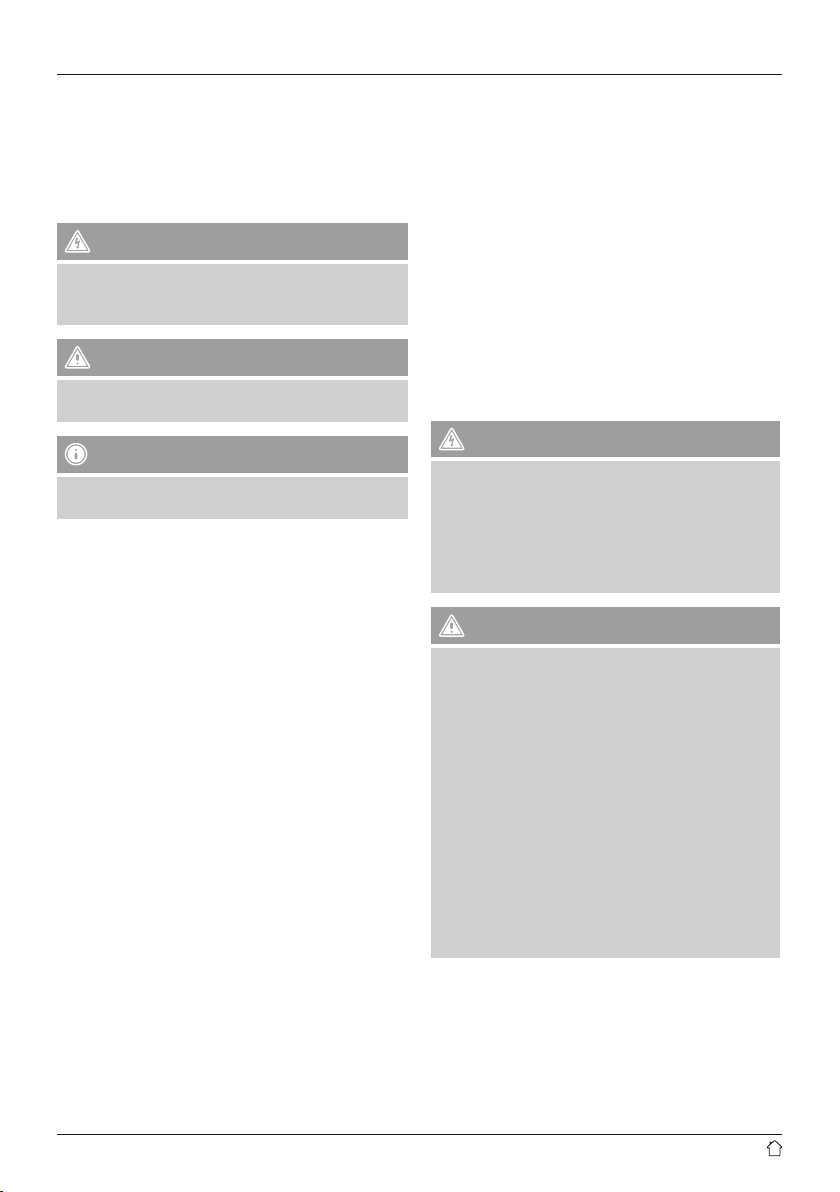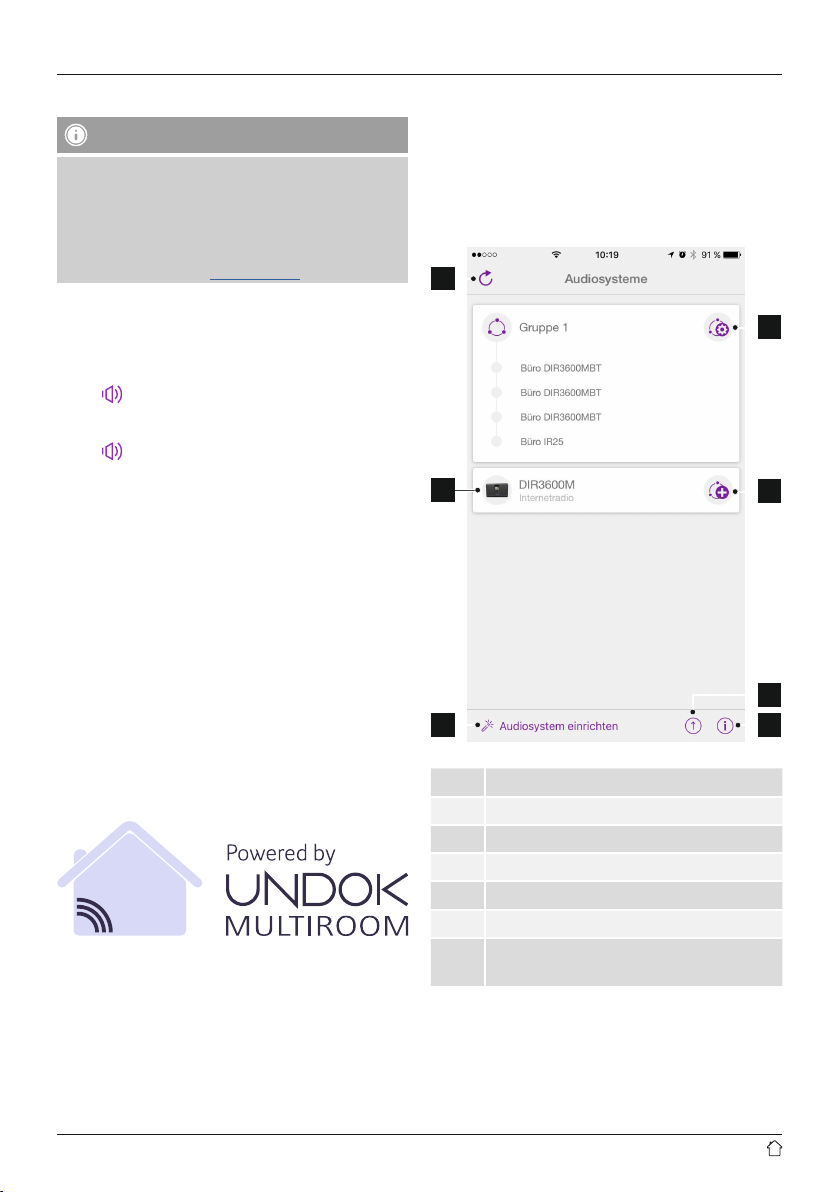3
1. Explanation of Warning Symbols and Notes ...........4
2. Package Contents ................................4
3. Safety Notes ....................................4
4. Information and notes before initial startup ...........5
5. Before getting started.............................5
6. Getting started ..................................5
6.1 Switching on the radio...............................5
6.2 General notes on use ................................6
7. UNDOK – everything in the palm of your hand .........6
7.1 Interface / layout of the UNDOK home screen..............6
7.2 First-time setup of the device with UNDOK................7
7.2.1 Procedure for iOS users ...........................7
7.2.2 Procedure for Android users .......................7
7.3 General control of a device or group ....................8
7.4 Creating / managing multi-room groups..................9
7.5 Multi-room setup via UNDOK..........................9
7.5.1 General information .............................9
7.5.2 Creating a group...............................10
7.5.3 Add clients to a group...........................10
7.5.4 Leave group ..................................10
7.5.5 Delete group..................................10
7.6 Settings and standby ..............................10
8. Modes ........................................10
9. Internet radio ..................................11
9.1 Station search ....................................11
9.1.1 Search by country or region.......................11
9.1.2 Search by genre ...............................11
9.1.3Searchbyname................................11
9.1.4 Popular stations ...............................12
9.1.5 New stations..................................12
9.1.6 Local stations .................................12
9.2 Podcast .........................................12
9.2.1 Search by country ..............................12
9.2.2 Search by format (subjects or categories) .............12
9.2.3Searchbyname................................13
9.3 Favourites (local) ..................................13
9.3.1 Save favourites ................................13
9.3.2 Opening favourites .............................13
9.3.3 Management of favourites with the remote control .....13
10. Spotify .......................................13
11. Music player mode (UPNP, USB) ...................14
11.1 Playback from a computer (streaming) .................14
11.2 Playback from the network – Accessing les using the radio.15
11.3 General playback options...........................15
12. Auxiliary Input.................................15
13. Snooze ......................................16
14. Equaliser .....................................16
15. Wireless connection ............................16
16. Mono/Stereo mode .............................17
17. Display settings................................17
17.1 Time settings ....................................17
17.2 Language ......................................17
17.3 Factory settings ..................................17
17.4 Software updates.................................18
17.5 Info ...........................................18
18. Care and Maintenance ..........................18
19. Warranty Disclaimer ............................18
20. Service and Support ............................18
21. Recycling Information ..........................18
22. Declaration of Conformity........................19
Content