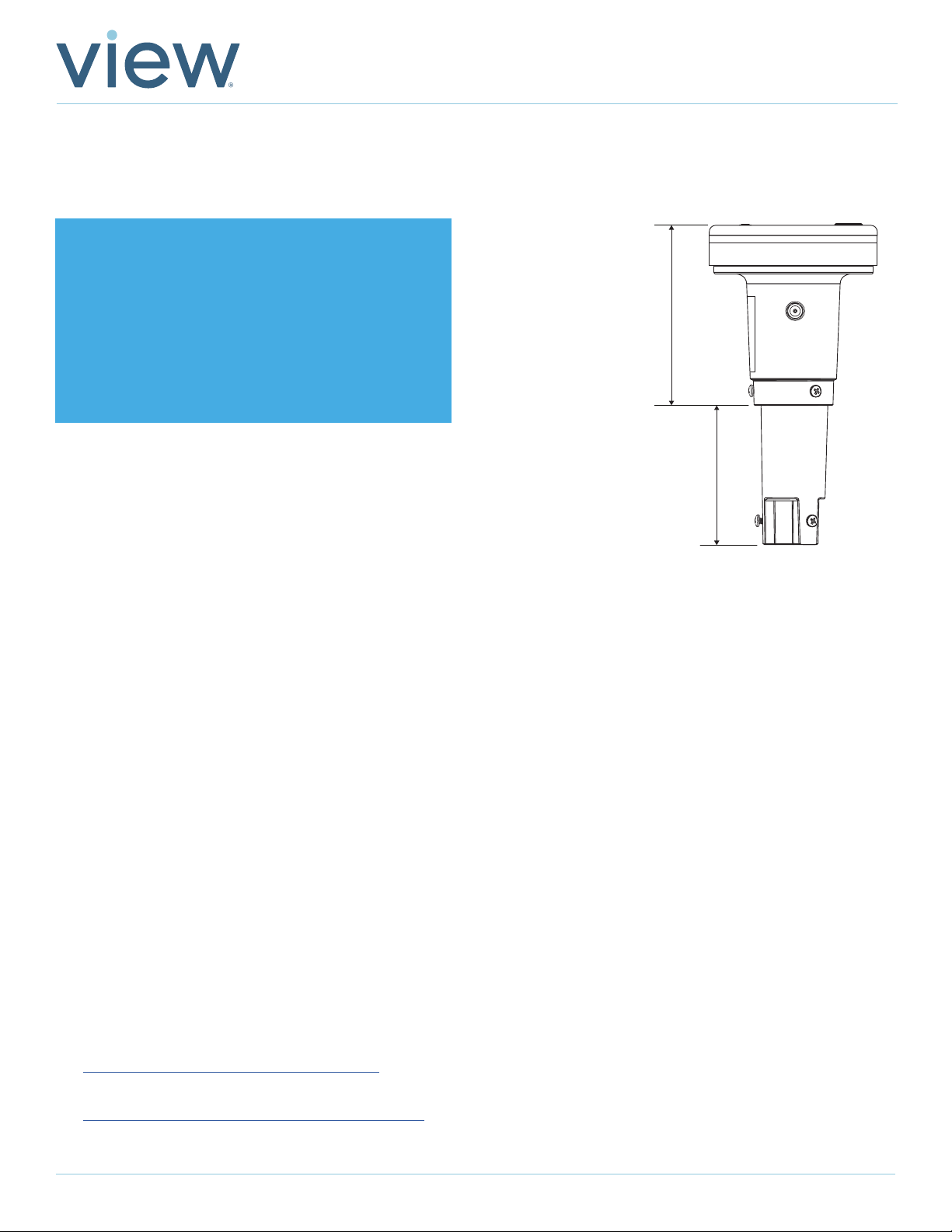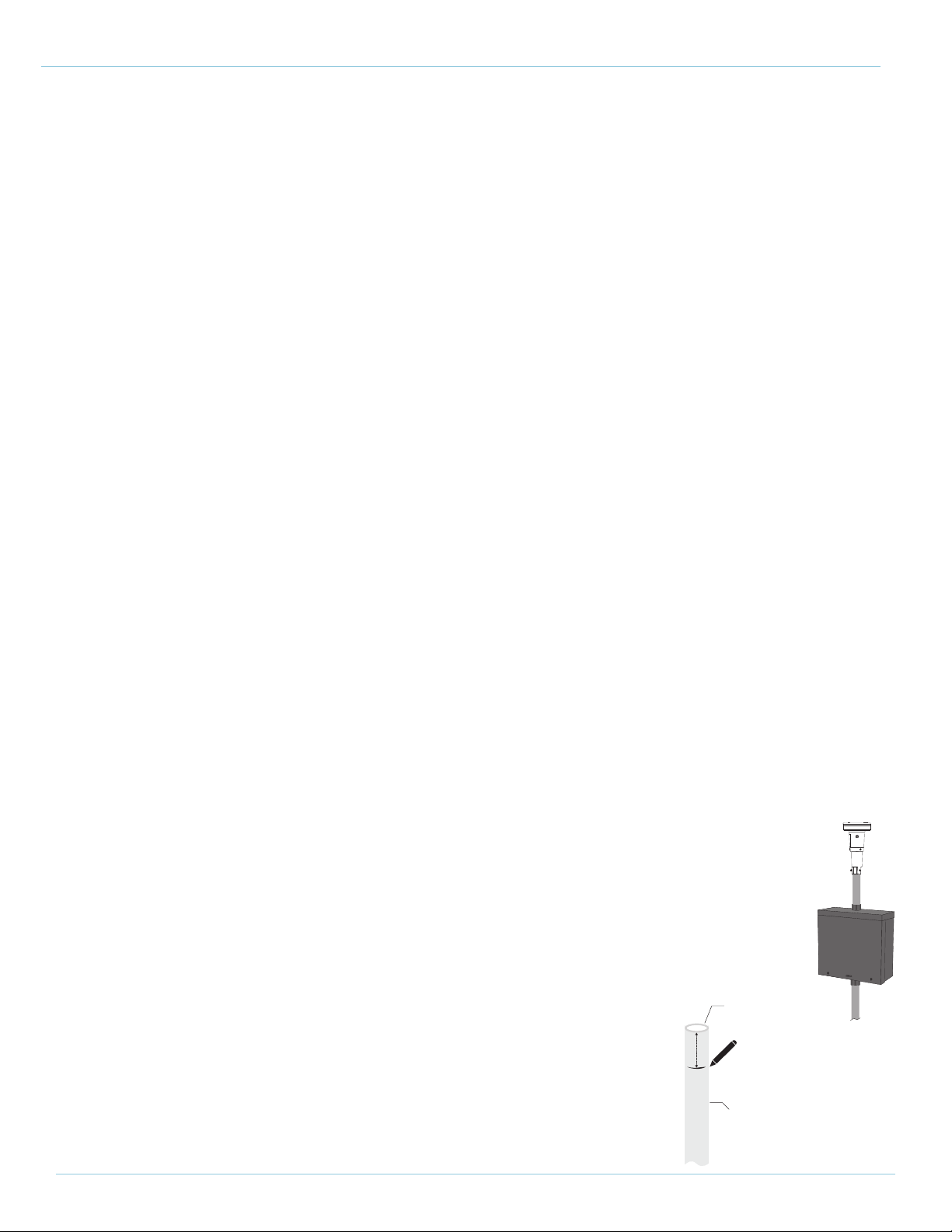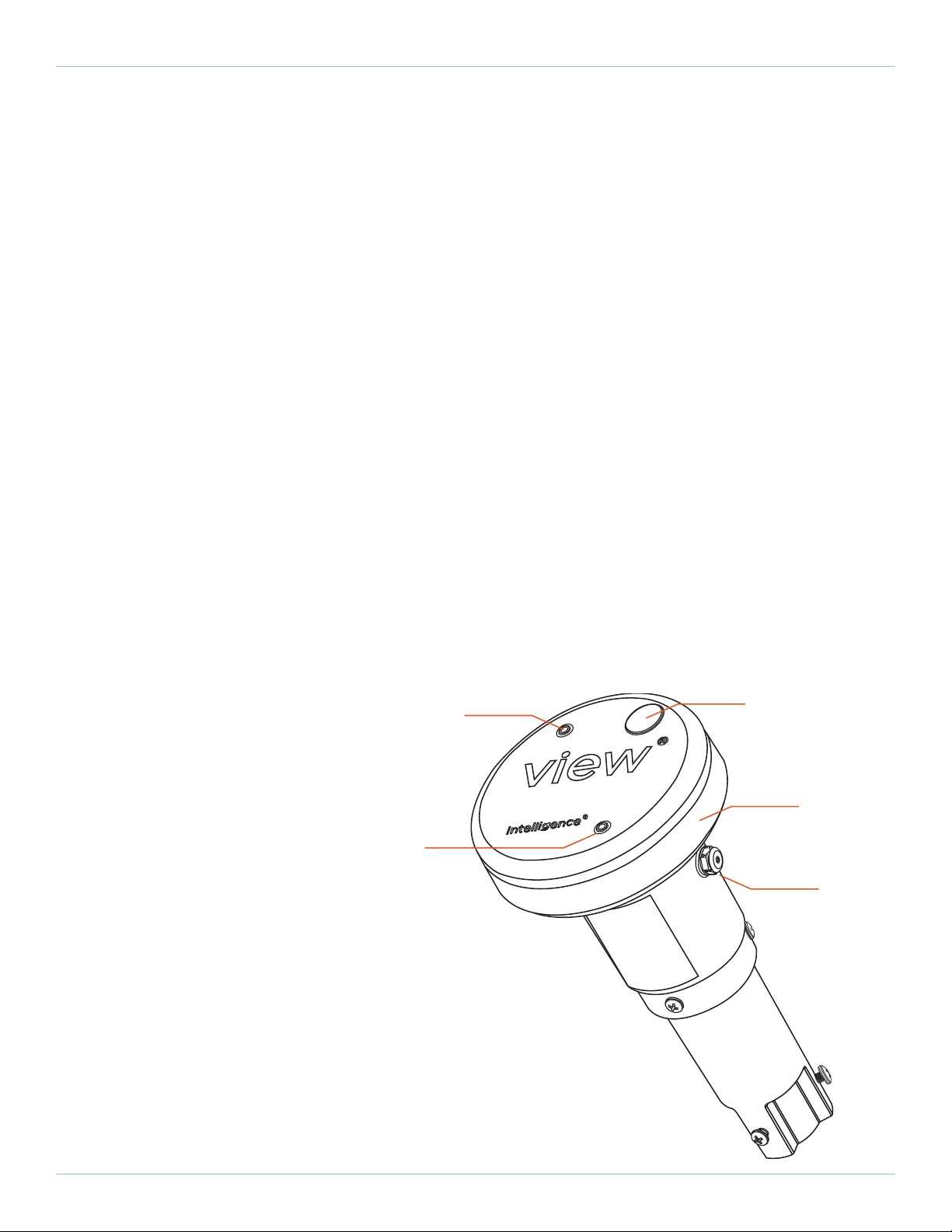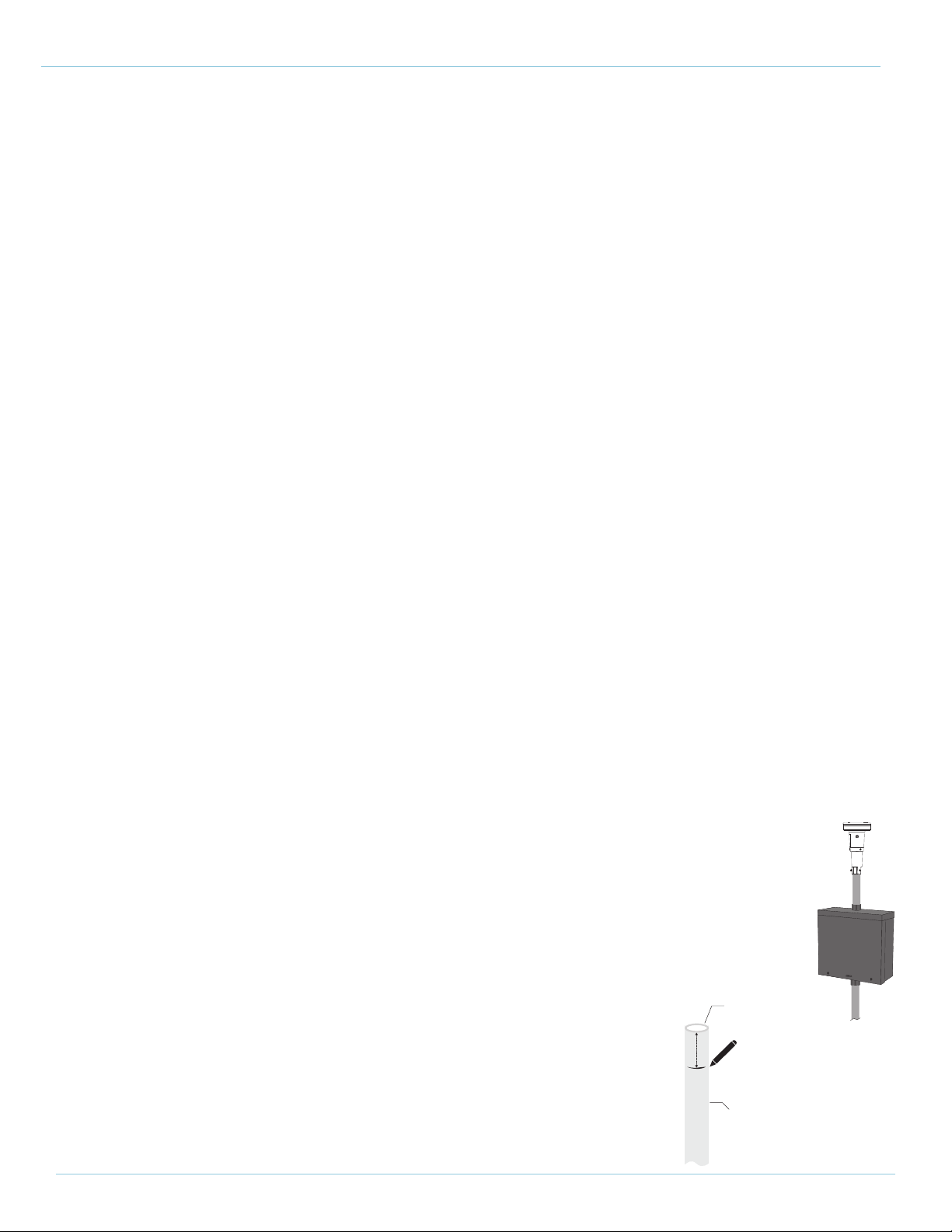
2Rev 07 | Oct 2020 © 2020 View, Inc. All rights reserved.
System Requirements
The Sky Sensor communicates to the View system and receives power via Power-over-Ethernet (PoE) utilizing midspan
Power Injector.
1. PoE voltage requirements: Class 0, 36 - 57 VDC. Powering device should be Type 1 and not higher.
2. Category CAT5 or above.
3. Maximum cable segment length is 328 feet (100 meters).
1 ¼”
½”
Rigid
Metallic
Tubing
Mark
Deburr
Sky Sensor Installation Guide
Mounting Requirements
1. Top of Sky Sensor shall be mounted at minimum 2-feet above the highest obstruction on the roof of the building.
Provide 360 degree unobstructed view horizontal, 200 degree vertical (10 degree below horizontal).
2. Ensure mounting height will not be obscured based on average snowfall.
3. Mounting system must be bonded to building ground.
4. Verify mounting location in field with building owner.
5. Mounting system and mast needs to comply with local building codes and withstand high winds based on
geographical location.
Work Performed By:
Low-Voltage Electrician
Installation
Step 1: Install the Mast
1. When selecting a location to install the mast, ensure the Sky Sensor will not be obstructed to the sky or the horizon.
Ensure it’s mounted high enough that snow accumulation or falling debris such as leaves will not cover the Sky
Sensor once mounted on top of the mast.
2. Using 1/2” Rigid Metallic Tubing (RMT), mount the mast to the top of the roof using standard industry procedures.
Ensure the installation complies with local building ordinances. Note: Do not use EMC/EMT.
3. Mount must be bonded to the building ground.
4. Deburr the top of the mast so that a cable can be routed through the mast and not cause damage to
the cable.
5. Install NEMA 3S weather rated pull box to the top of the mast (no smaller than 10 x 10 x 6”, no less than
NEMA 3S rating), 4-Square Bell box also acceptable, see page 7 for Best Known Methods.
6. Add additional conduit to top of pull box for the sky sensor base assembly, make a
mark 1 1/4” from the top of this conduit as shown. Make sure the top of the sky
sensor is 2-feet above the highest obstruction on the roof.