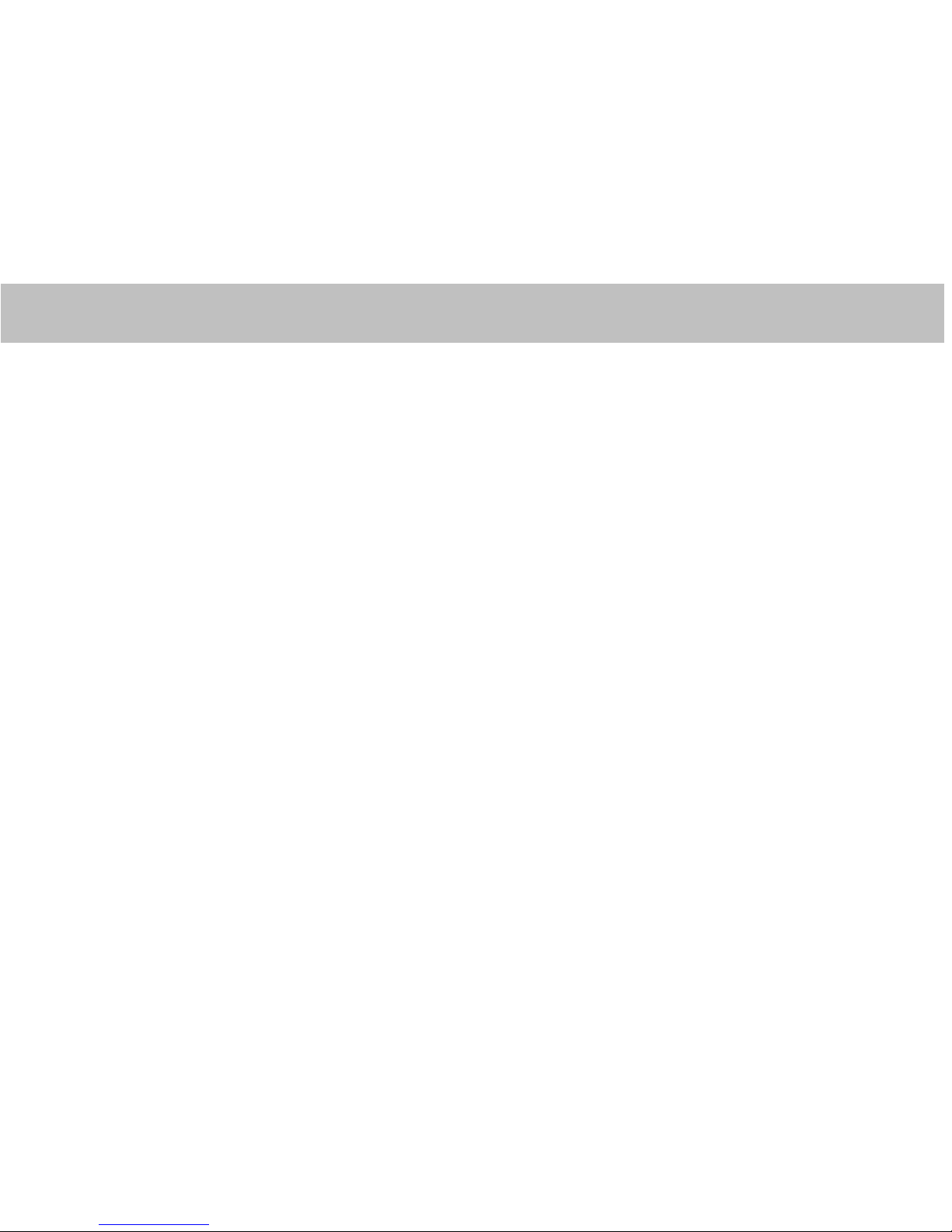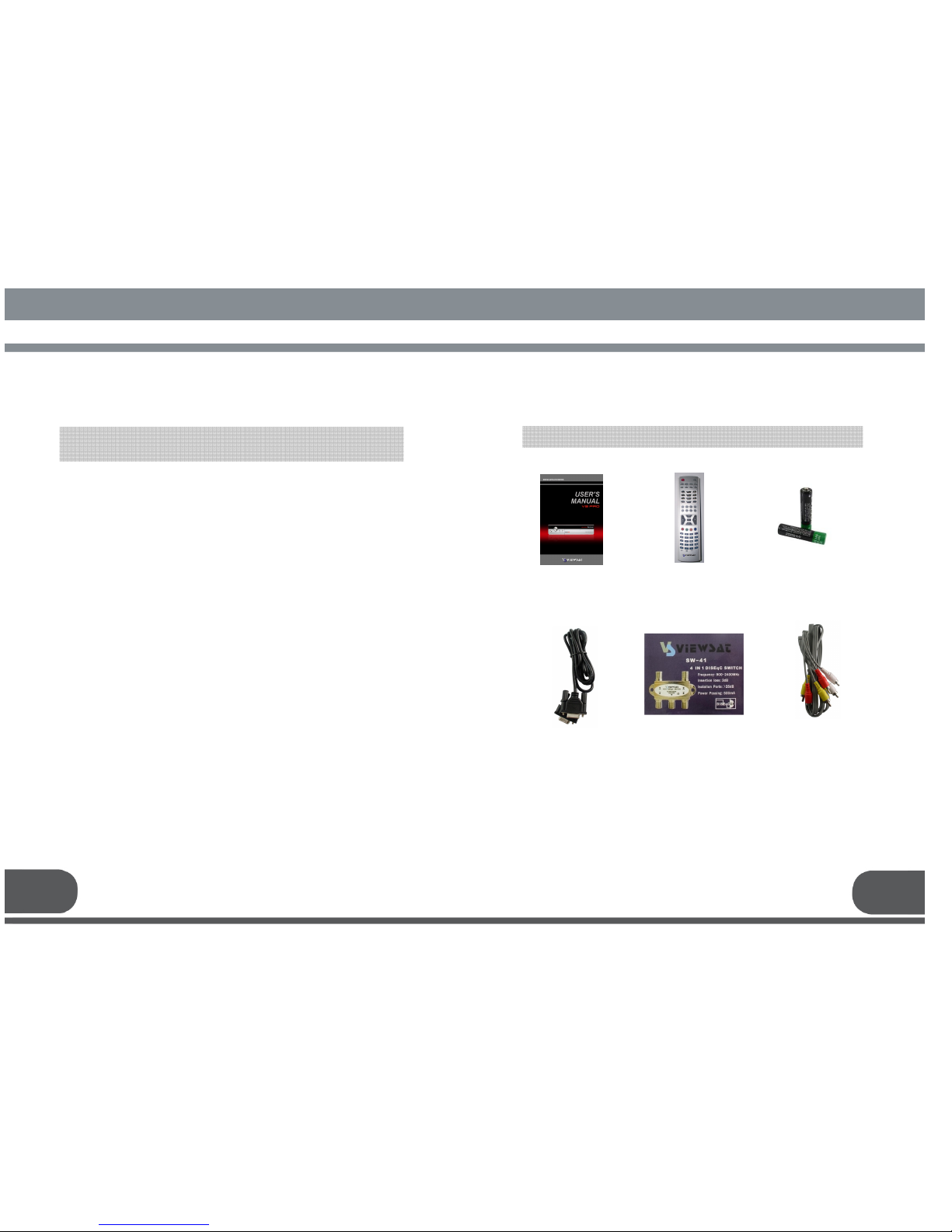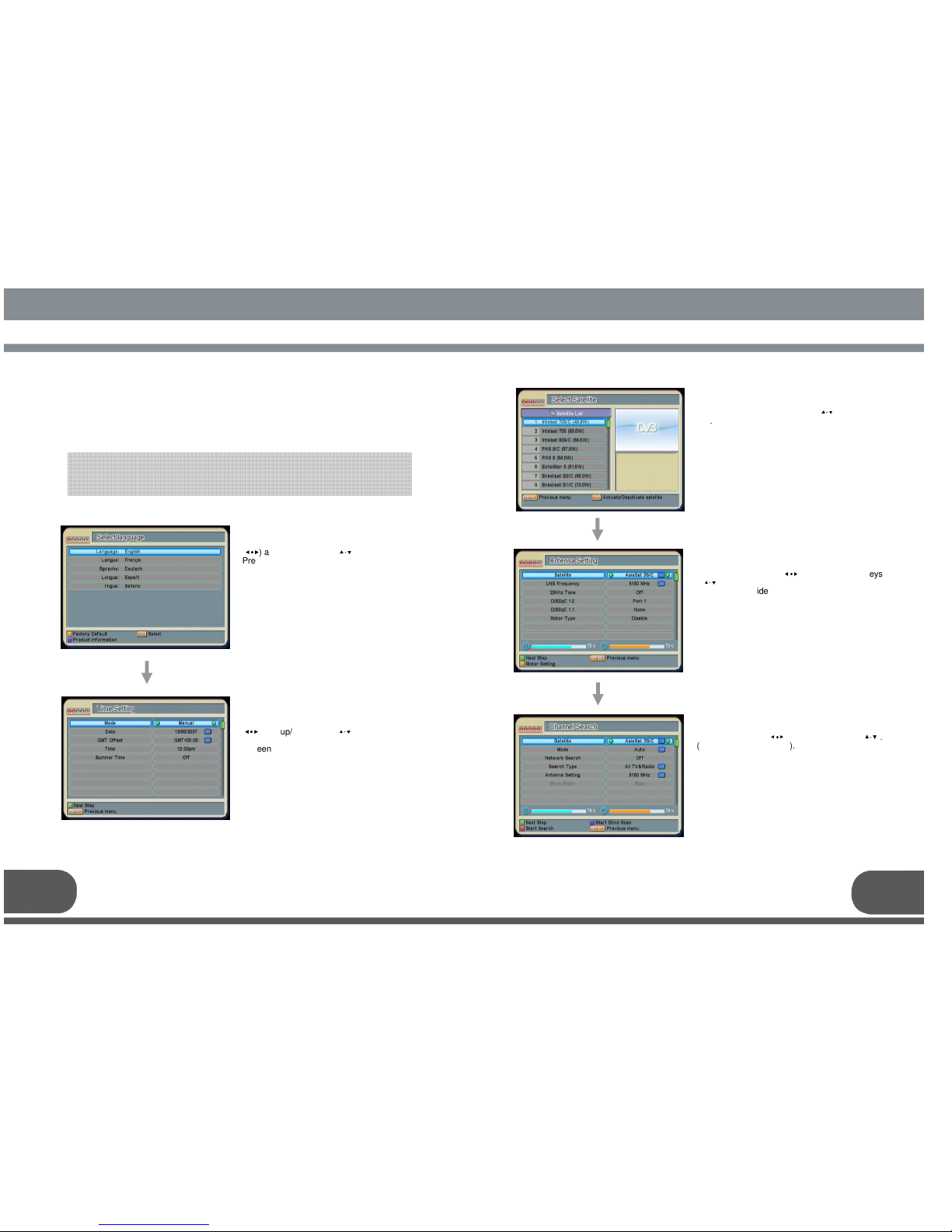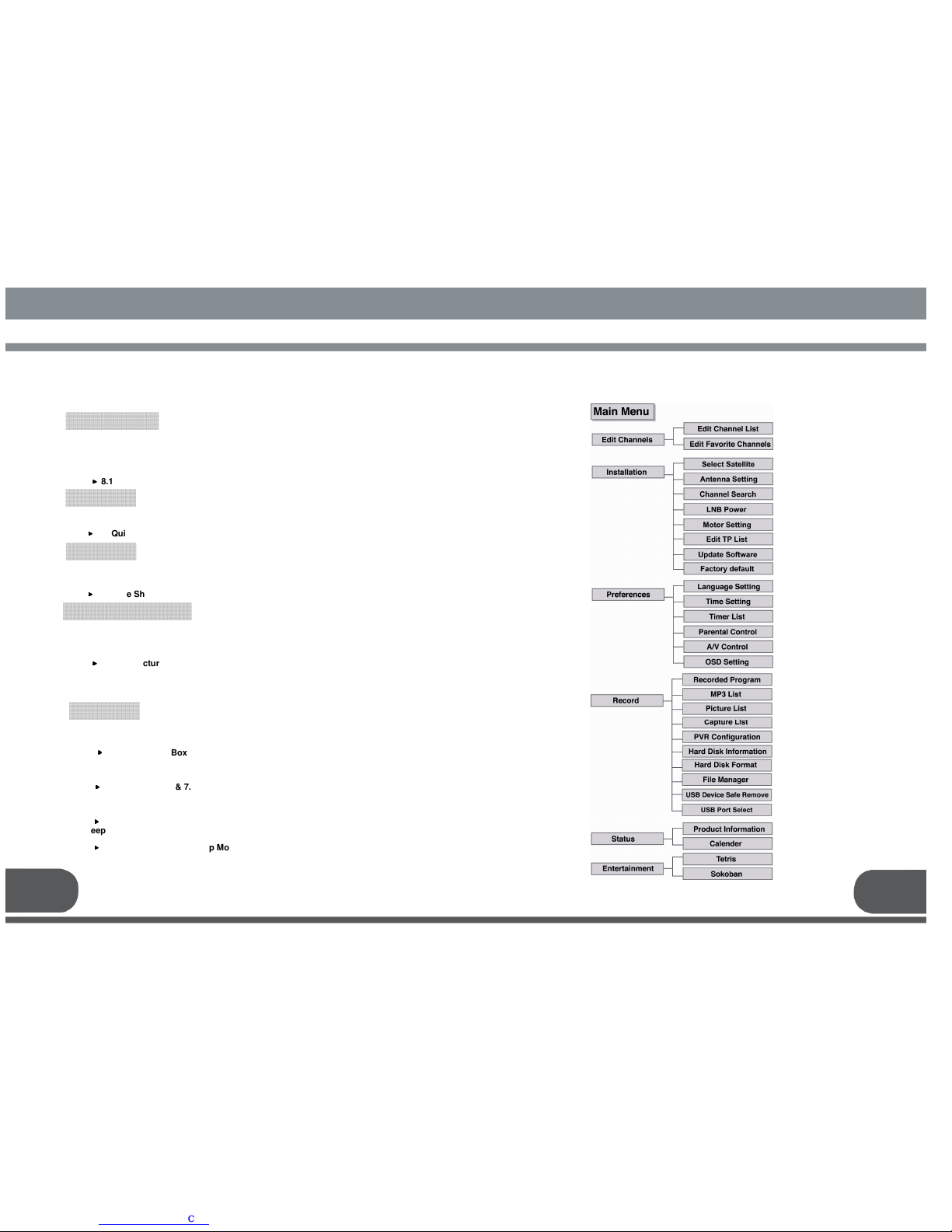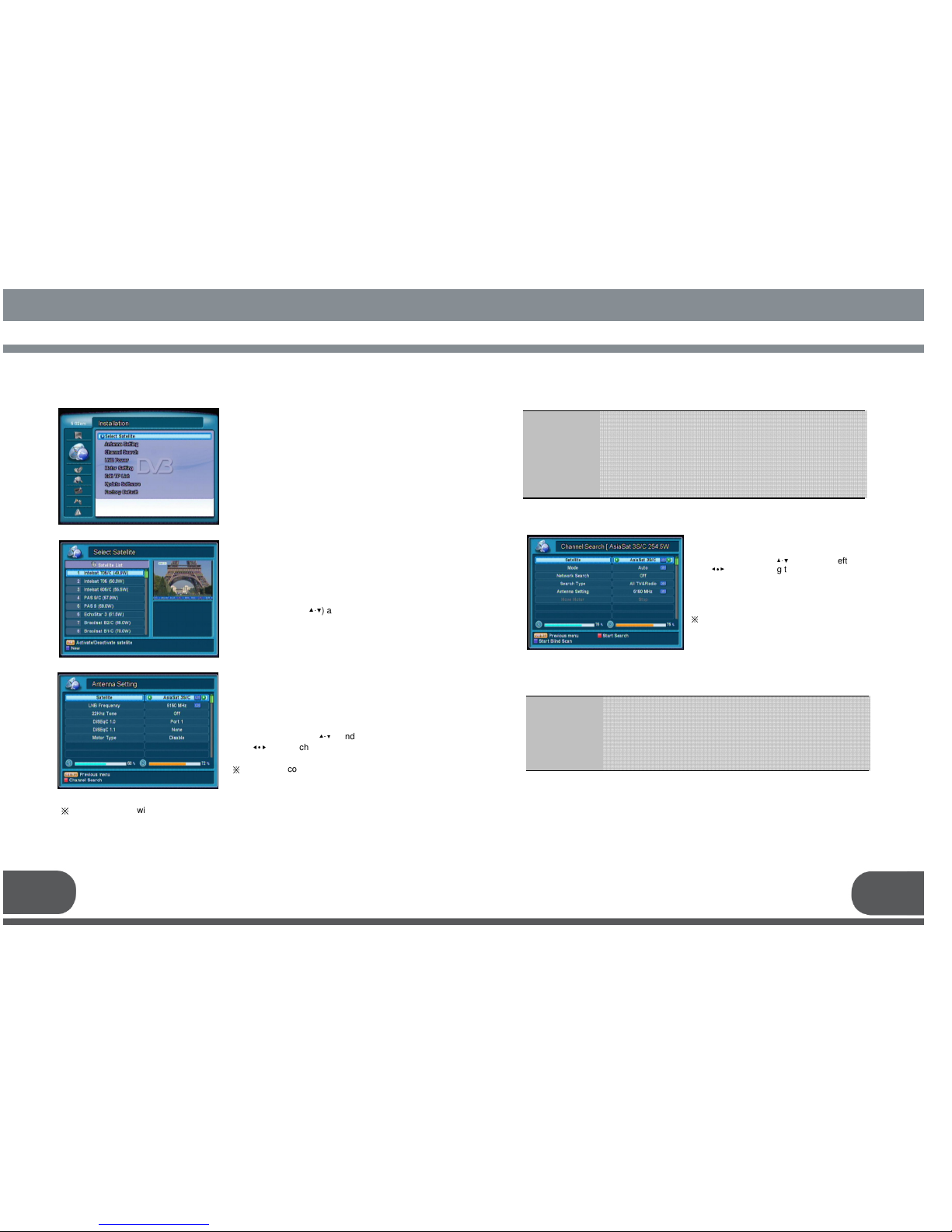MAINS SUPPLY : AC 95~240V 50/60Hz
LOCATION : Locate the receiver indoor. Locate receiver away from potential hazards
such as houseplants, lightning, rain, and direct sunlight.
OVERLOADING : Do not overload wall outlets, extension cords or adapters as this can
result in fire or electrical shock.
LIQUIDS : Keep liquids away from the receiver.
CLEANING : Before cleaning the receiver, disconnect it from the wall socket. Use a
cloth lightly dampened with water (no solvents) to clean the exterior.
VENTILATION : Do not block the receiver ventilation holes. Ensure that free airflow is
maintained around the receiver. Never set the receiver on soft furnishings or carpets. Do
not use or store the receiver where it is exposed to direct sunlight, or near heater.
Never stack other electronic equipment on top of the receiver.
Place the receiver at least 30mm from the wall.
ATTACHMENTS : Do not use any attachment that is not recommended by the
manufacturer, as it may cause a hazard or damage the equipment.
SERVICING : Do not attempt to service this product yourself. Any attempt to do so will
void the warranty. Refer all servicing to a qualified service agent.
LIGHTNING : If the receiver is installed in an area subject to intense lightning activity,
protection devices for the receivers main connector and modem telephone line are
essential.
The individual manufacturer's instruction for safeguarding other equipment, such as TV
set, Hi-Fi, etc., connected to the receiver, must also be followed during lightning storms.
The device, packing material, and batteries should be disposed of properly.
Please obtain appropriate information about regulations in your community, and
dispose of all in accordance with regulations at the separate locations provided.
6
User’s manual