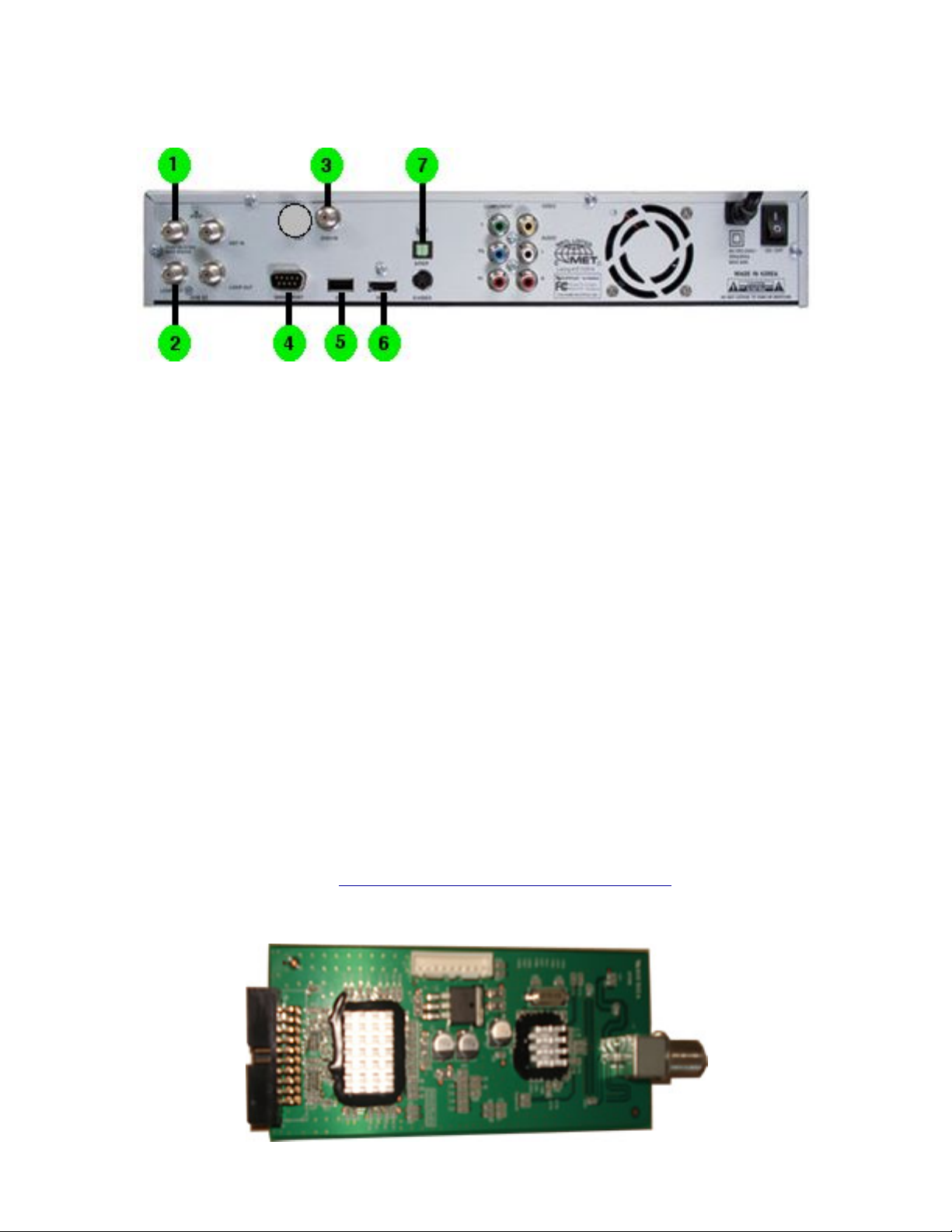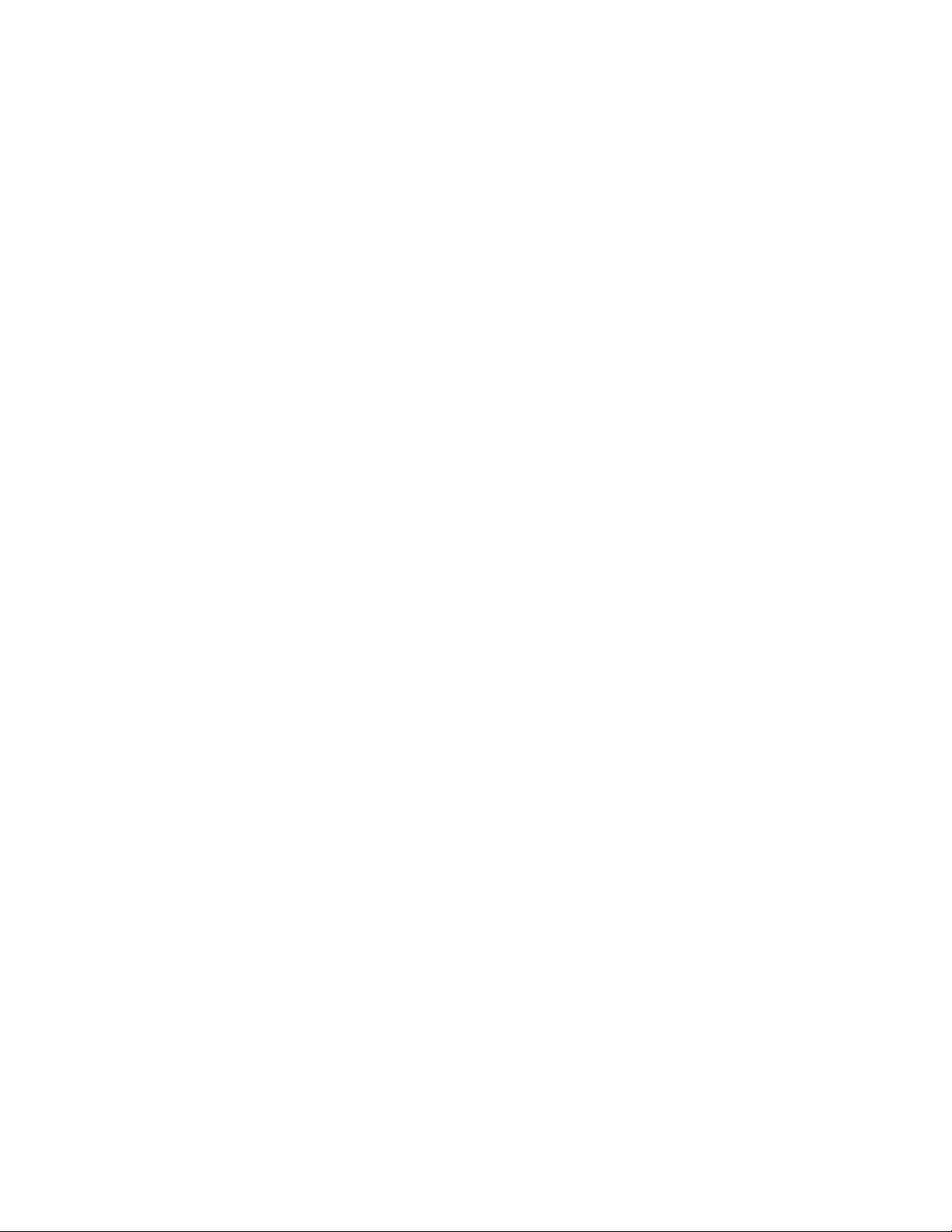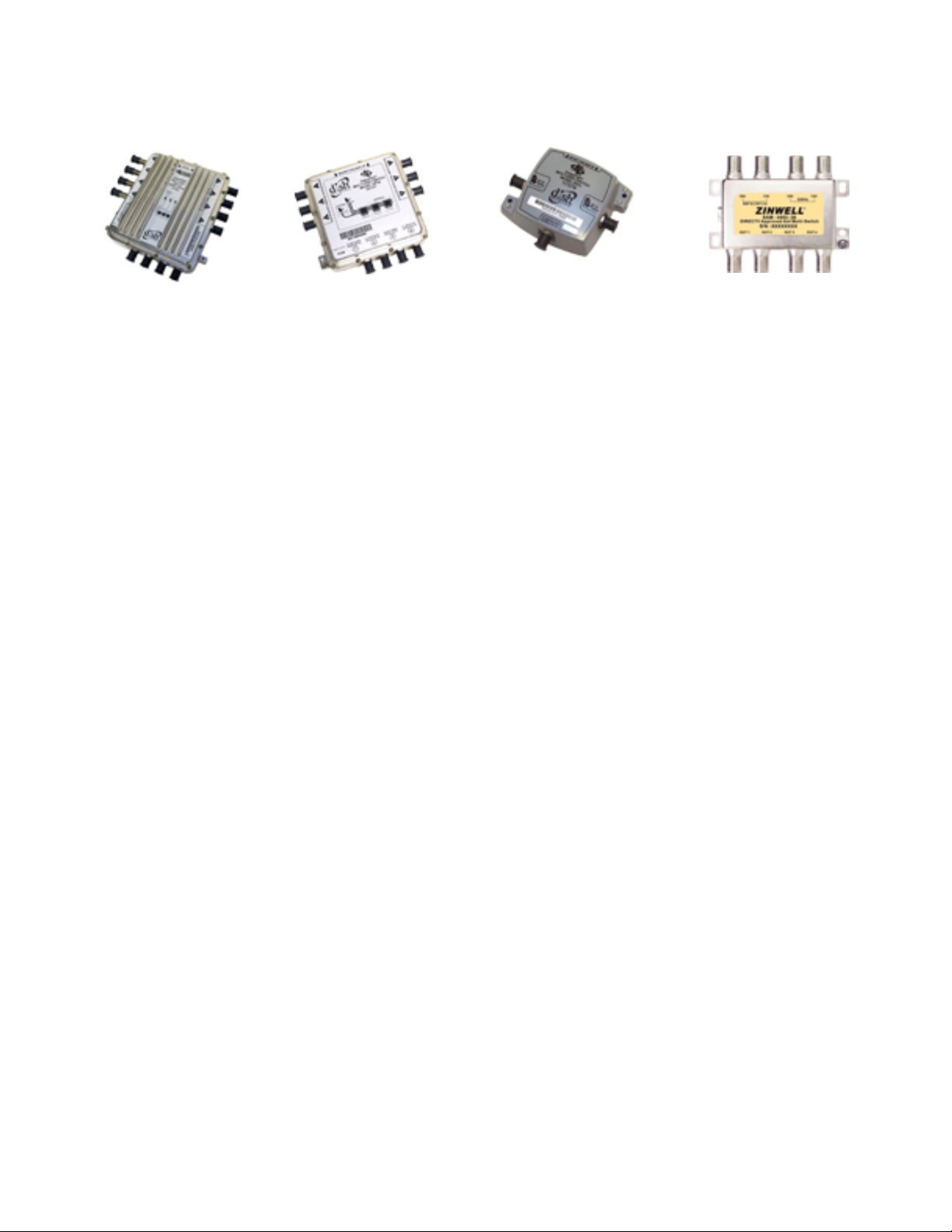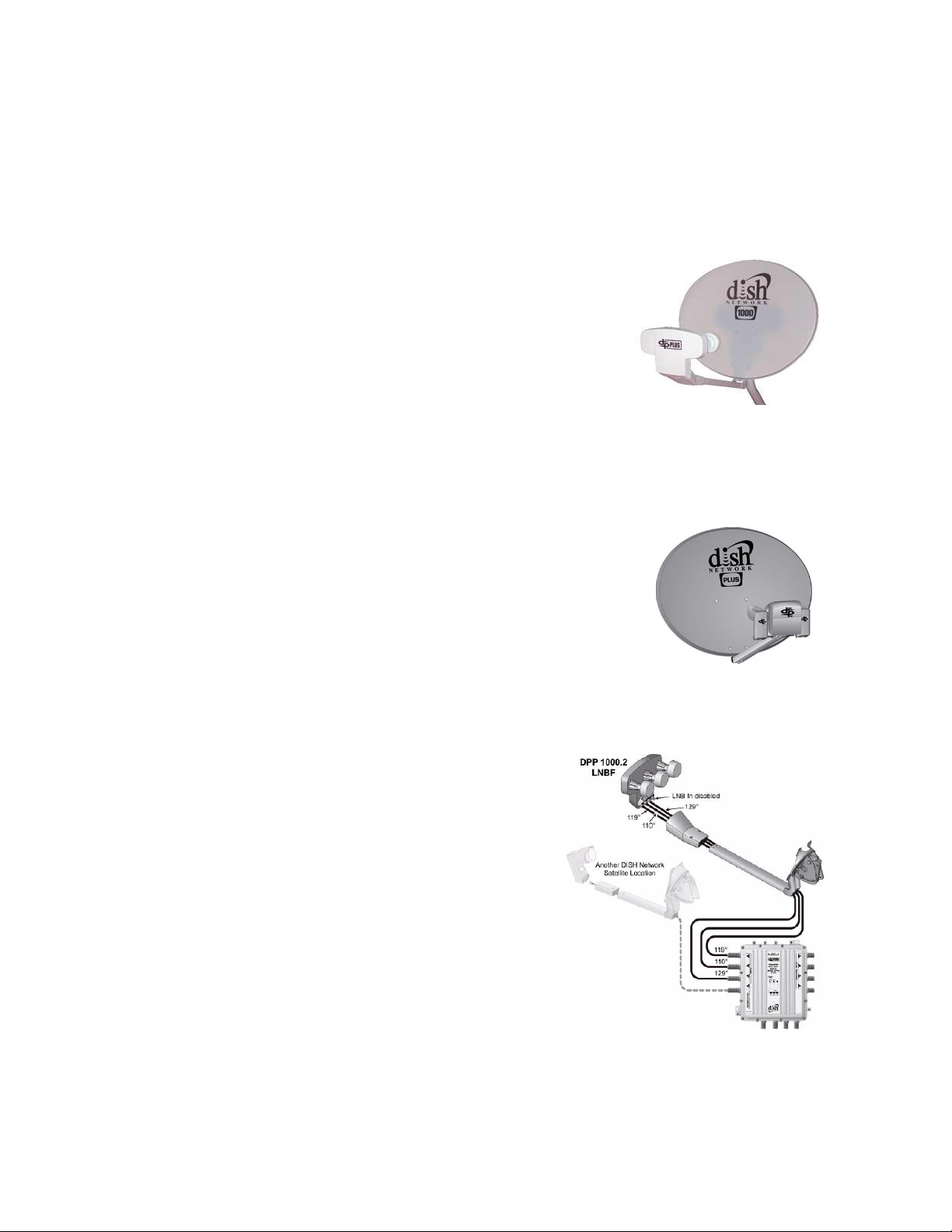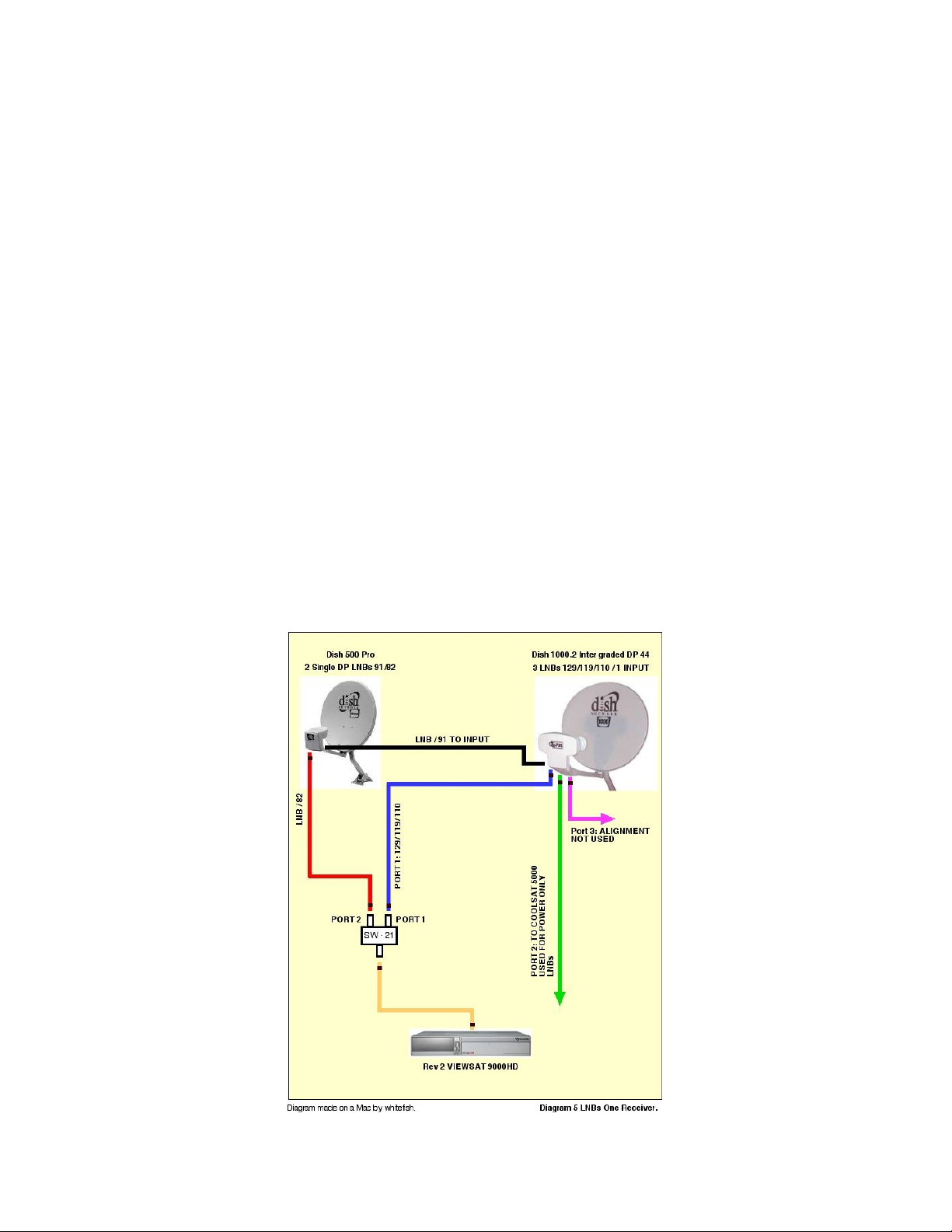(3) SET UP SYSTEM:
•1. From your Satellite RG6 cable connect it to Dish In.
•2. Loop-OUT is connect to the 8PSK Card Module IN.
•3. 8PSK IN is connected to Loop-OUT.
•4. Serial Port is connected to your LapTop for File Transfer as needed.
•5. USB Port is used STB Software upgrades and for Recording to a External Hard Drive. Front/Rear.
•6. HDMI is used to connect to Receiver or HDTV or other.
•7. SPDIF is used to connect Optical Digital Audio to a Receiver or Other Device with same interface.
NOTE: Make sure all connections are in good order and connected to there right IN/OUT-PUTS.
Problems are found when this is not achieved or components are not in good order.
NOTE: Turn VS9000HD Unit ON and load software.
(4) MENU STRUCTURE: SEE VS9000HD MANUAL FOR ALL CHANGERS:
(5) LOADING SOFTWARE:
•1. loading the (BF) Bin File via USB Flash Drive, insert it into the front panel USB connector behind
the front panel cover by pushing the cover in to unlock.
•2. Change you TV INPUT to Satellite INPUT and press OK.
•3. On the Remote Control press Menu and this will bring up the Main Menu of the VS9000HD
receiver.
•4. Scroll down to System Information / Receiver Upgrade and select USB at the bottom of the Menu.
•5. Firmware upgrade and Bin Files are uploaded here using USB flash drive. Press OK
•6. Select the firmware / Bin File upgrade file from the USB Drive and press OK.
•7. When file transfer is completed, the receiver will be automatically rebooted.
NOTE: If the transfer stops or gets distorted just turn the receiver offin the back and start again.
After you restart and the display just shows BOOT refer to BOOT-LOOP section. In this section you
can recover from Boot-Loop. Boot-Loop is common when a wrong or corrupted file is loaded.
Set Up Receiver User Settings:
Settings that need to be turned on:
•1. Time Settings: You can change the time Zone of your receiver and also switch on/offthe timer
function in this menu.
•2. Parental Control: is function prevents children or unauthorized persons from watching
programs. Also you can change PIN (Personal Identification Number) code in this menu.
•3. System Settings: Make sure the EXT Tuner is turned ON if Installed.
•4. System Settings / Options: Sort by SID is ON, Auto TP is ON, Auto Roll is ALL, Full Channel
Name is ON, BEV Channel Mapping is ON, Audio Select Method is Method 2, USB Port is Front.
•5. EPG Settings: Reservation Notice is ON, EPG TP set to E:12224 N: 12676
•6. Factory Default: Use this when you install a new Bin File or you are having problems with any
part of the software. is operation will reset the receiver back to Factory Default so you can start
fresh again. Factory Default will not load new FIRMWARE.
(6) SPDIF AUDIO:
•1. SPDIF Digital Audio require a special optical cable to connect between the VS9000HD receiver
and a Digital Audio Receiver or HDTV. SPDIF data is transmitted as a stream of 32-bit data words. A
data frame consists of 384 words in total, with 192 data words transmitted for the A stereo channel,
and 192 data words transmitted for the B stereo channel. Belkin makes High Quality SPDIF Optical
cables.
Document page.3
VIEWSAT 9000HD User Troubleshooting Guide & Manual. April /2008