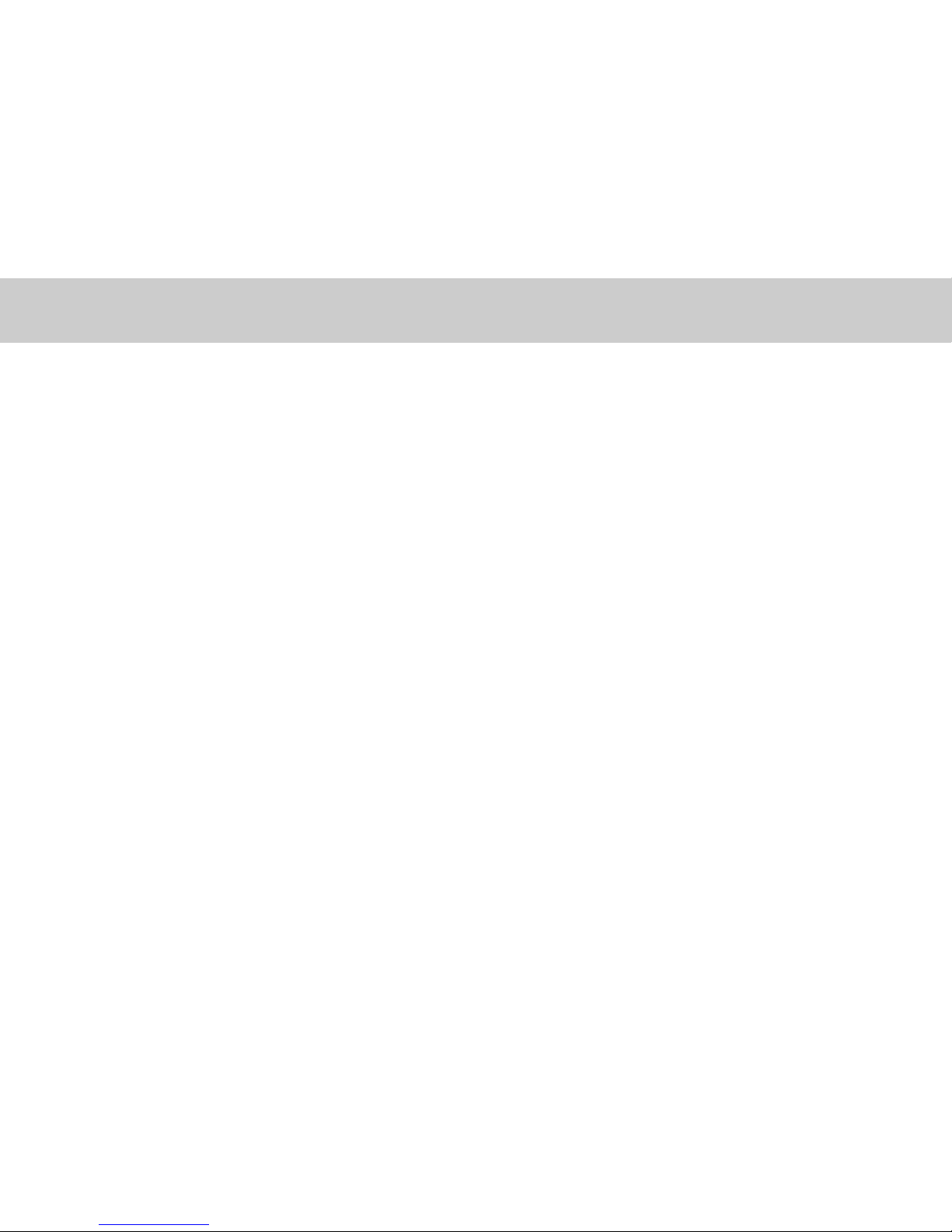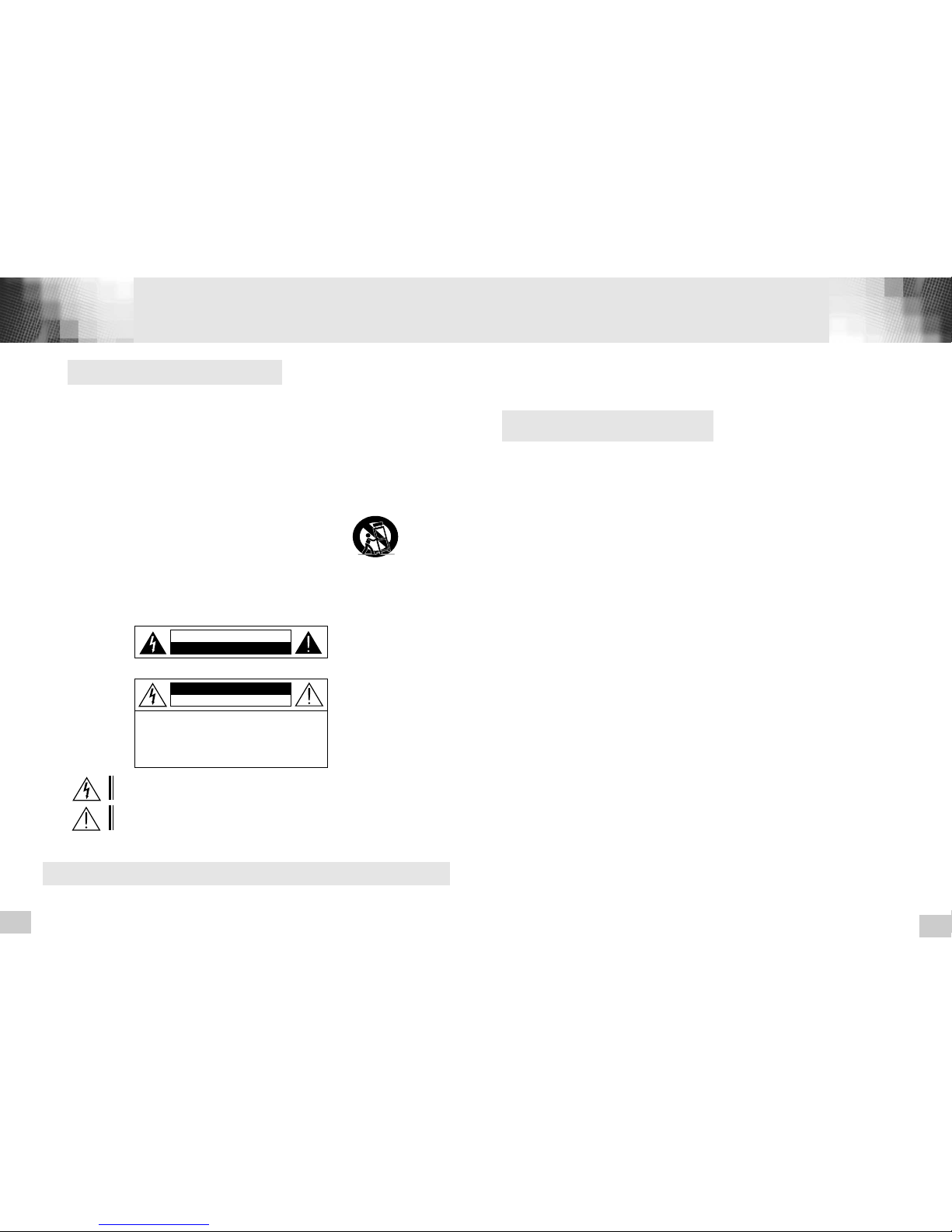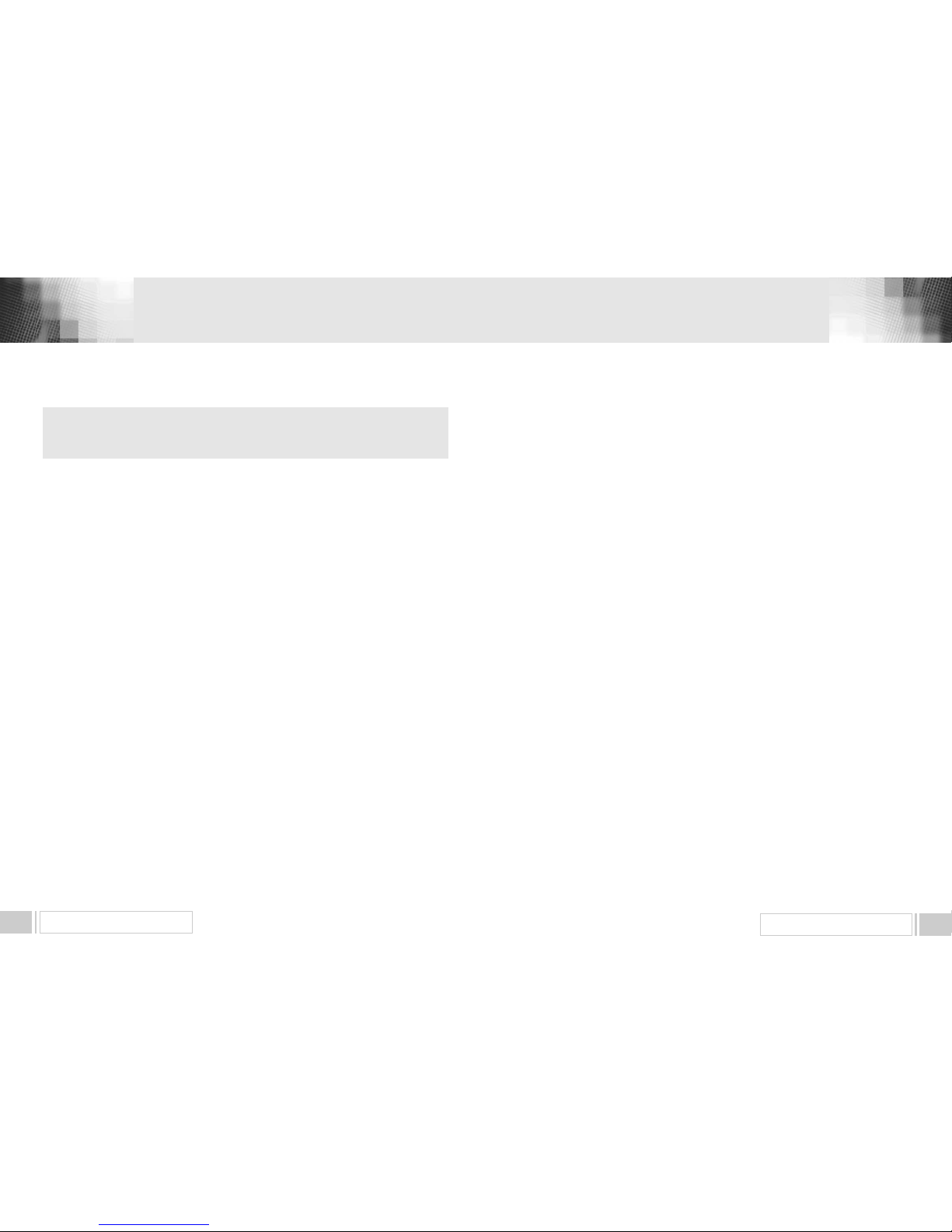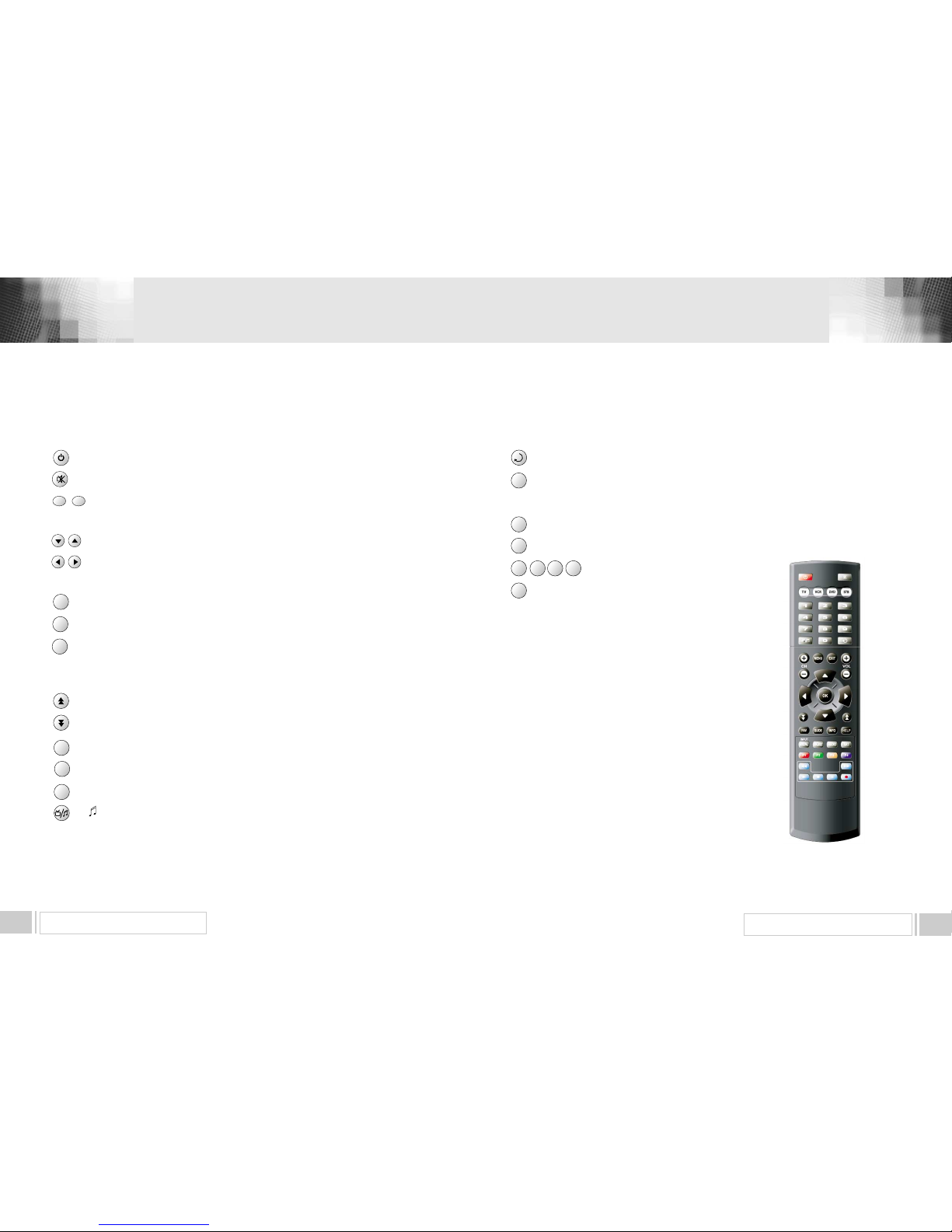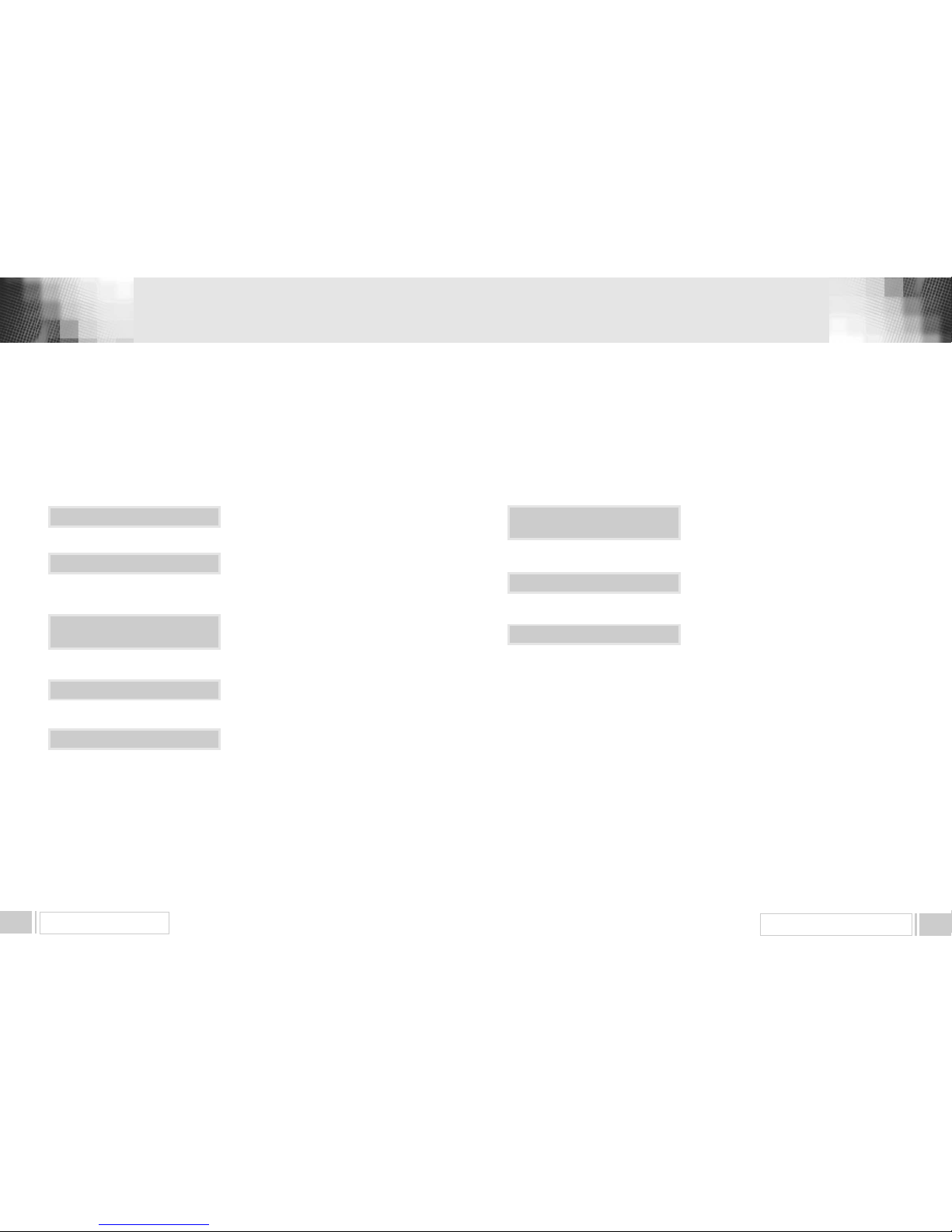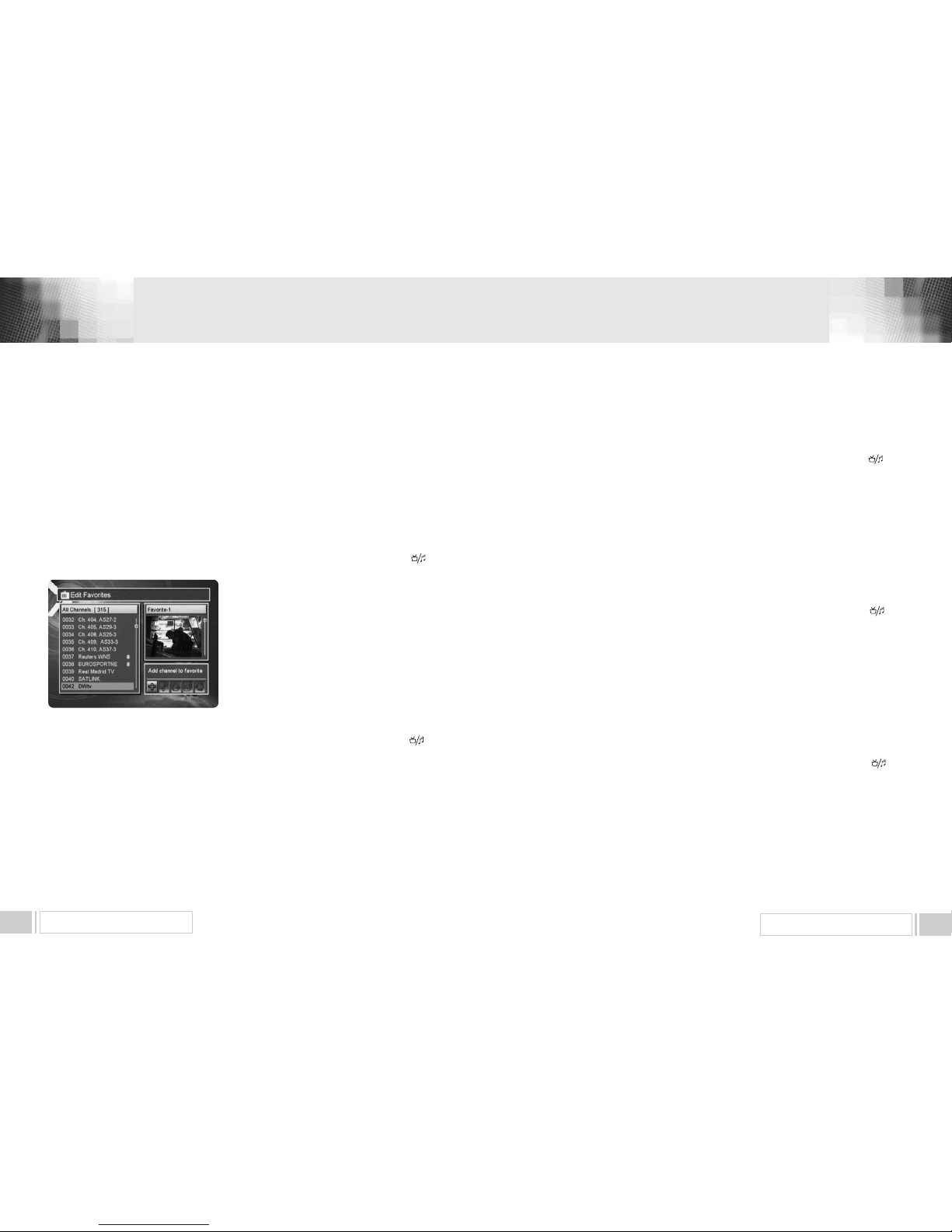GENERAL FEATURES 5
SAFETY PRECAUTIONS 4
This receiver has been manufactured to satisfy the
international safety standards.
Please read the following recommended safety precautions carefully.
MAIN SUPPLY : AC 95V~240V 50 / 60 Hz
LOCATION : Locate the receiver indoor.
Locate receiver away from potential hazards such as houseplants, lighting, raining and direct sunlight.
OVERLOADING : Do not overload wall outlets, extension cords or adapters as this
can result in fire or electrical shock.
LIQUIDS : Keep liquids away from the receiver.
CLEANING : Before cleaning, disconnect the receiver from the wall socket.
Use a cloth lightly dampened with water (no solvents) to clean the exterior.
VENTILATION : Do not block the receiver ventilation holes. Ensure that free airflow is
maintained around the receiver.
Never set the receiver on soft furnishings or carpets. Do not use or store the receiver
where it is exposed to direct sunlight, or near heater.
Never stack other electronic equipment on top of the receiver.
Place the receiver at least 30mm from the wall.
ATTACHMENTS : Do not use any attachment that is not recommended by the manufacturer,
as it may cause a hazard or damage the equipment.
CONNECTION TO THE SATELLITE DISH LNB : The LNB connector cable has a
voltage in its center core. It is therefore recommended that the receiver is disconnected from
the mains power before connecting or disconnecting this cable.
FAILURE TO DO SO COULD DAMAGE THE LNB.
SERVICING : Do not attempt to service this product yourself. Any attempt to do so will
make the warranty invalid.Refer all servicing to a qualified service agent.
LIGHTNING : If the receiver is installed in an area subject to intense lighting activity,
protection devices for the receiver mains connector and modem telephone line are essential.
The individual manufacturers instruction for safeguarding other equipment, such as TV set,
Hi-Fi, etc., connected to the receiver, must also be followed during lighting storms.
GROUNDING : The ground of the LNB cable must be directly connected to the system
ground for the satellite dish. The grounding system must comply with local regulations.
1. SAFETY PRECA TIONS
- Fully MPEG-2 & DVB Compliant
- Input Frequency 9502150MHz
- Supports EPG, PIG
- Supports SCPC & MCPC from C / Ku-band
- 1 LNB Input Tuner with Loop Through IF Signal
- Tuner Symbol Rate : 145MS/s
- Fast Booting & Auto Scan
- Quick Channel Changing
- Max. 4000 Channels(TV & Radio) Programmable
- User Friendly 256 Colors OSD & Easy GUI
- A lot of OSD Language supported
- Radio Channel Background Display
- Favorite Channel List Programmable
- Master PIN Code Function & Parental Lock Function
- 100 Steps Volume Control
- Automatic Detection of Forward Error Correction
- Window based S/W Download Program Supported
by RS232 Serial Port
- Set to Set Download (Main Program, Channel Data)
- 4:3, 16:9 Letter Box
- Support Closed Caption
- 7 Segment-4 Digit Display
- 5 Keys on the Front Panel (Power On/Off, Channel
Up/Down, Volume Up/Down)
- Various LNB Polarity Control
�22KHz Switching Control
- 6 RCA Output for Video, Audio L/R, Component
- S/PDIF Output for Digital Audio
- S-VIDEO Output
- RF-Modulator Output
- Zoom function
- Multi Picture
- Blind Scan
- USALS
2. GENERAL FEAT RES