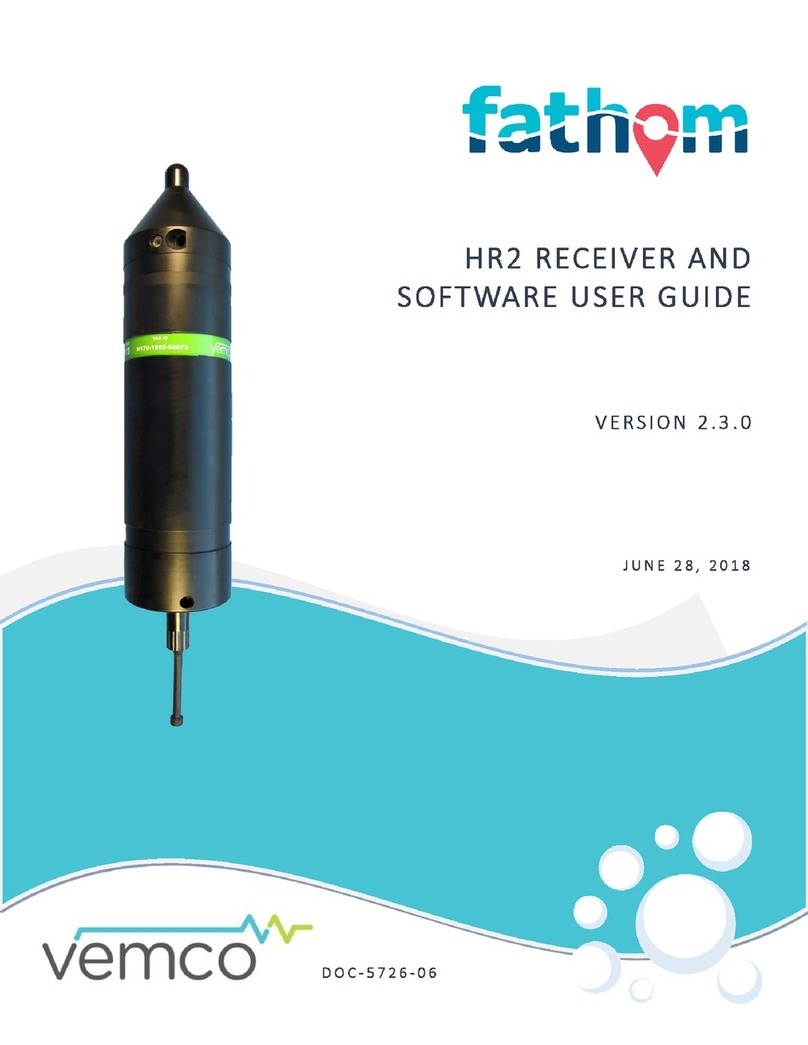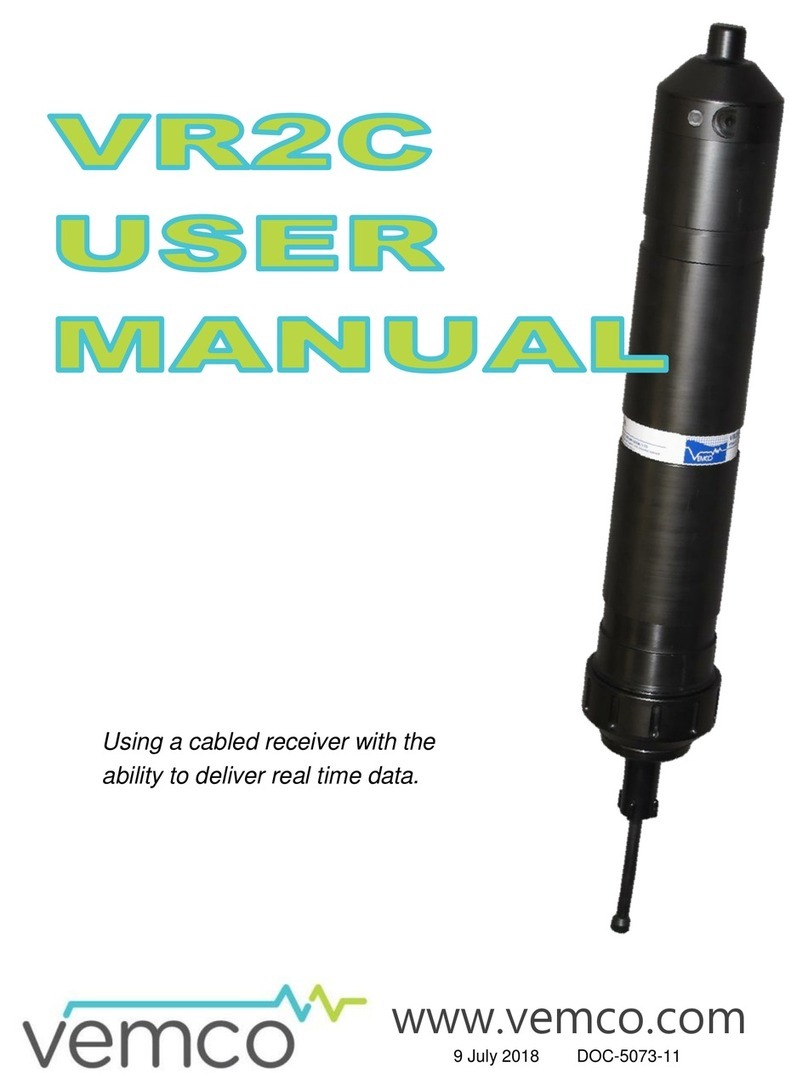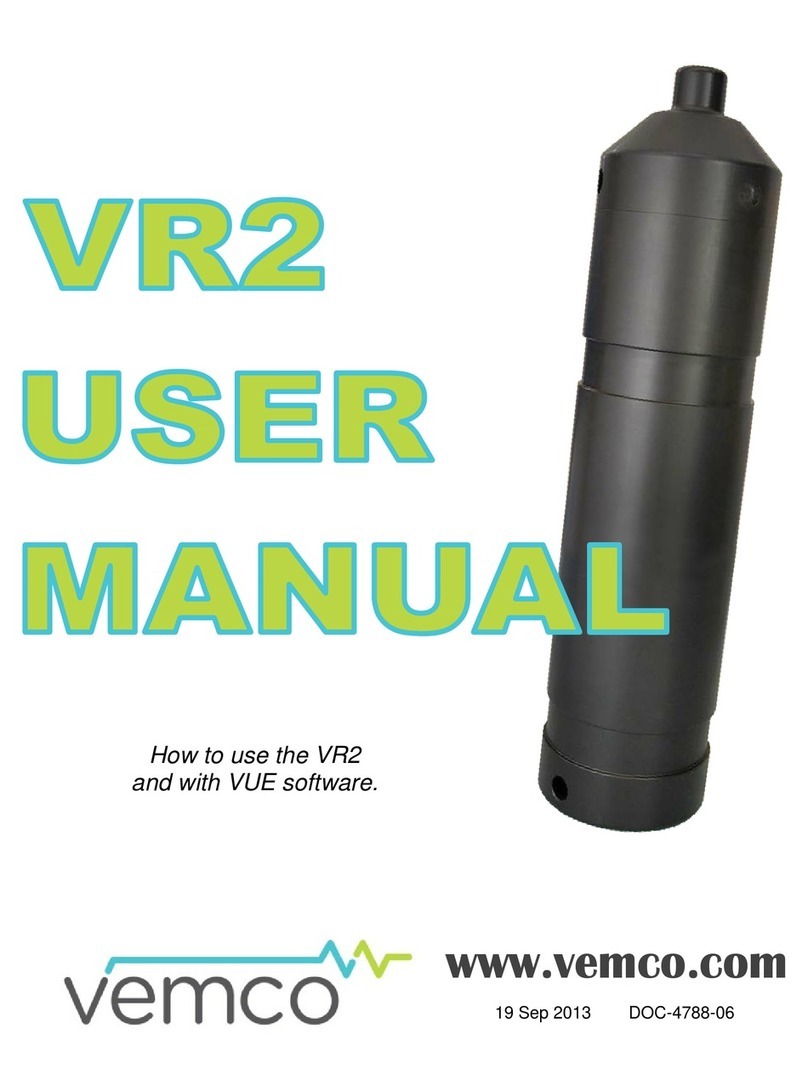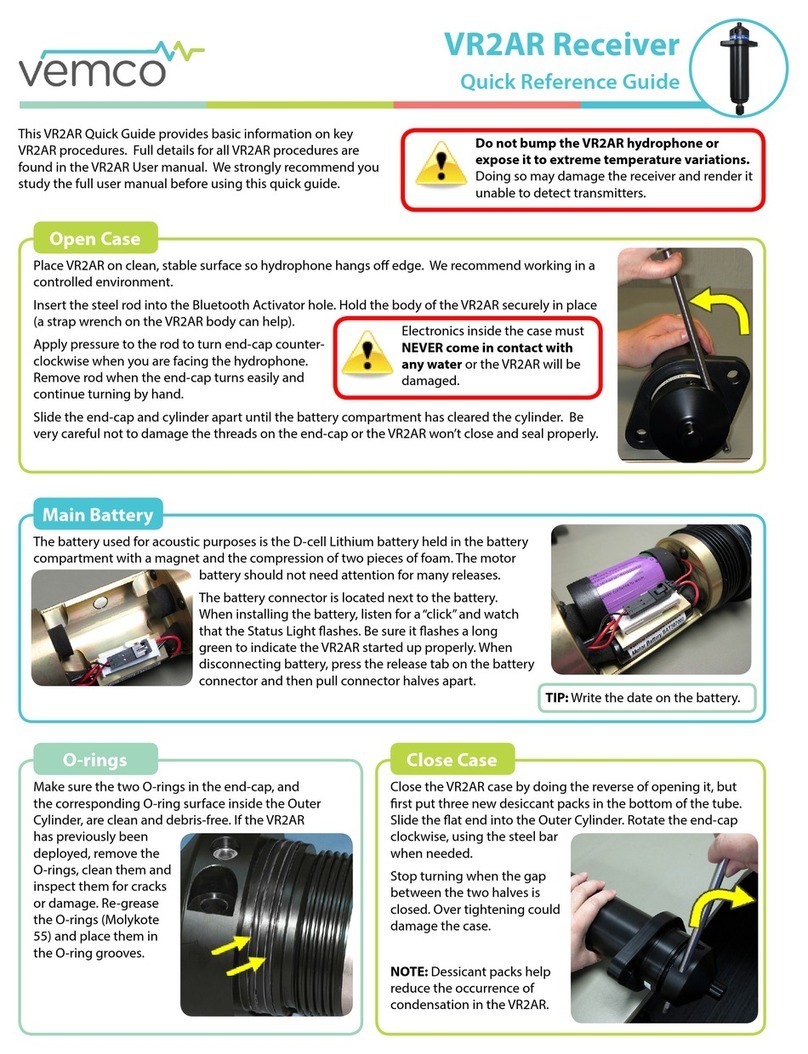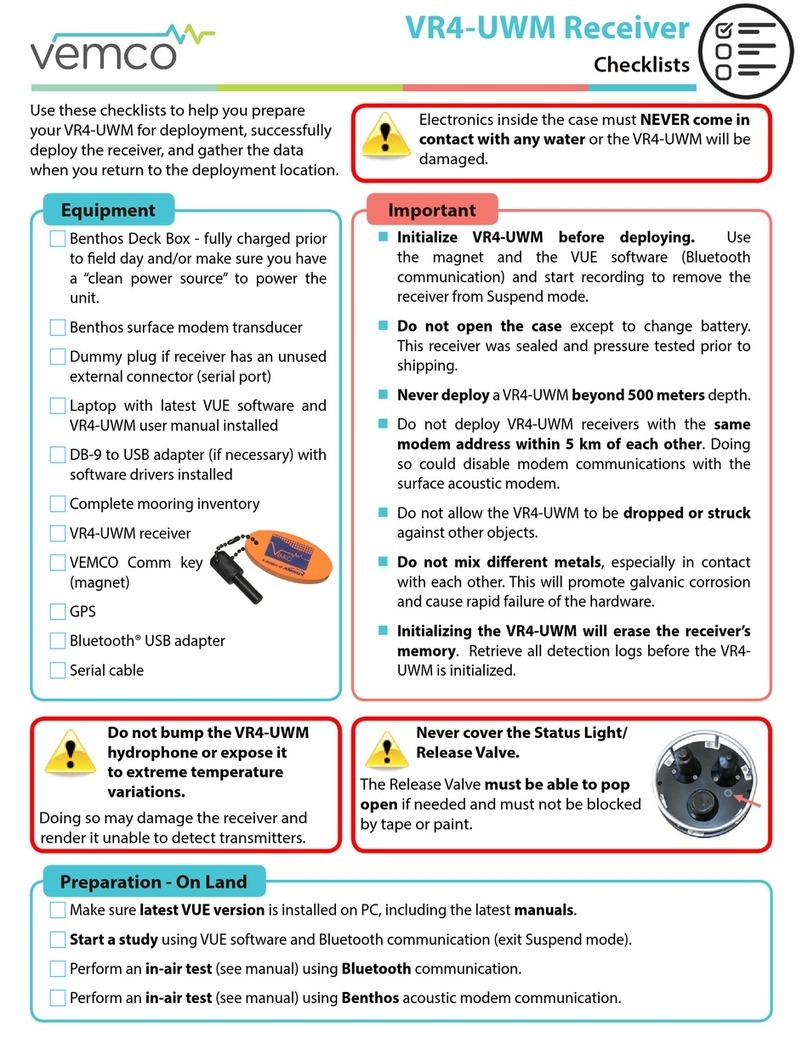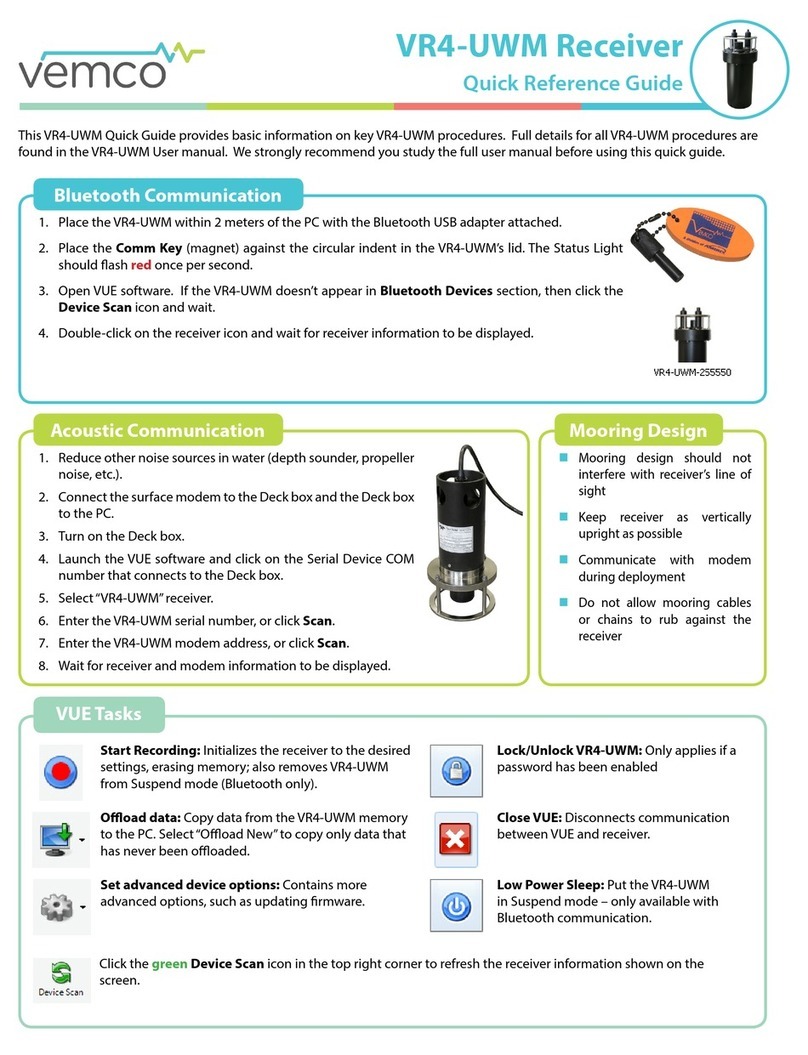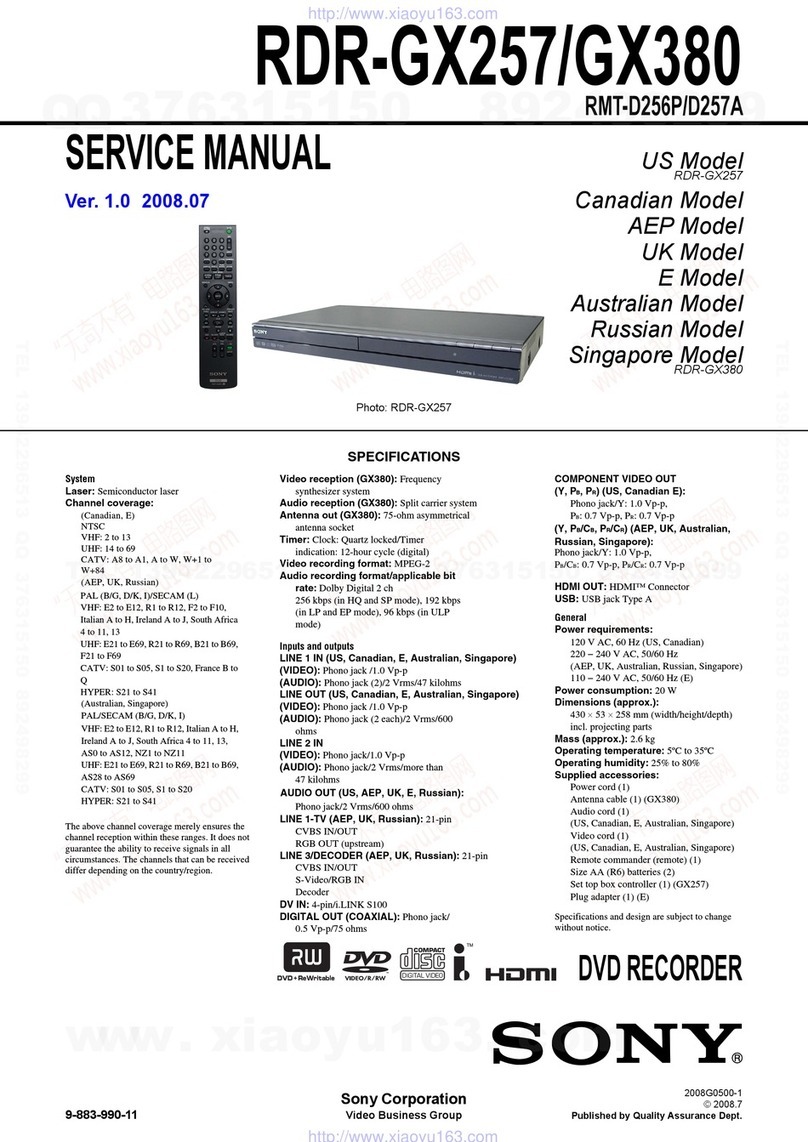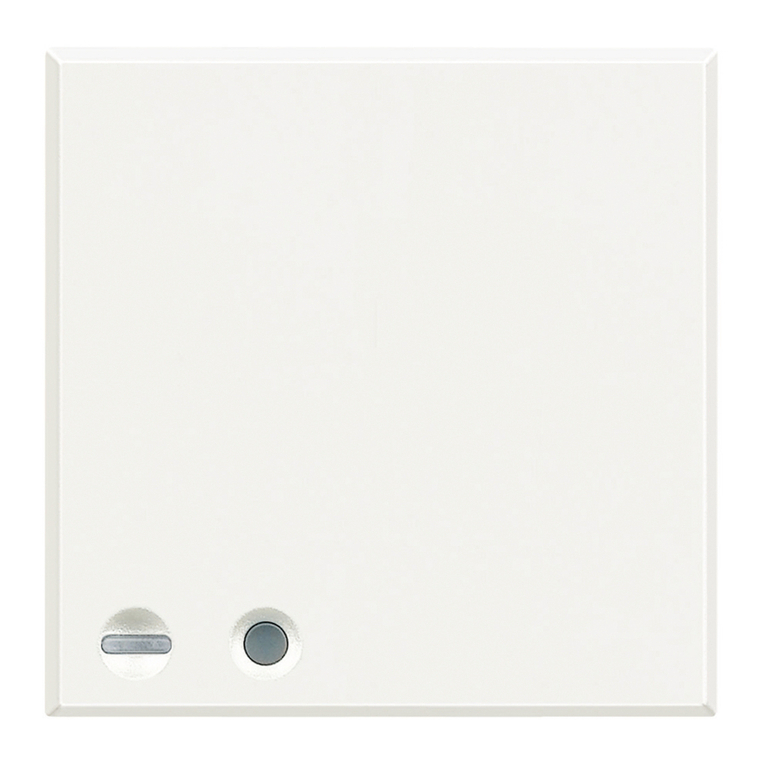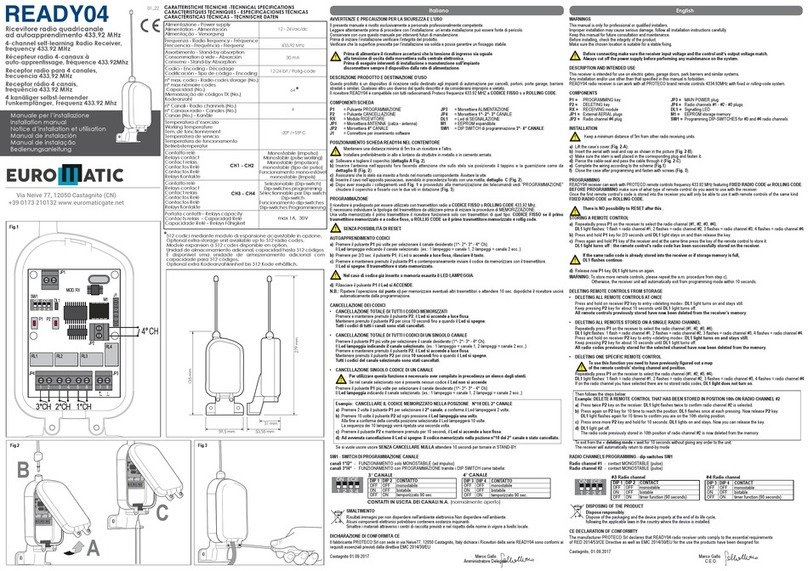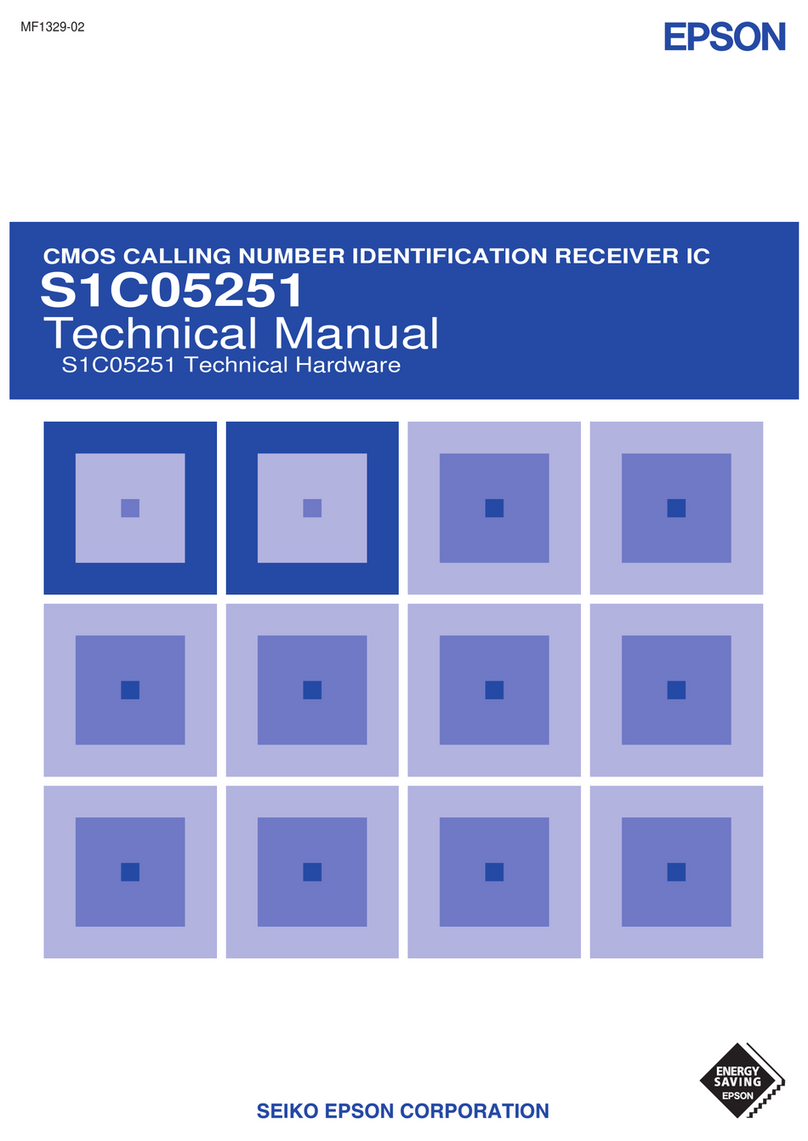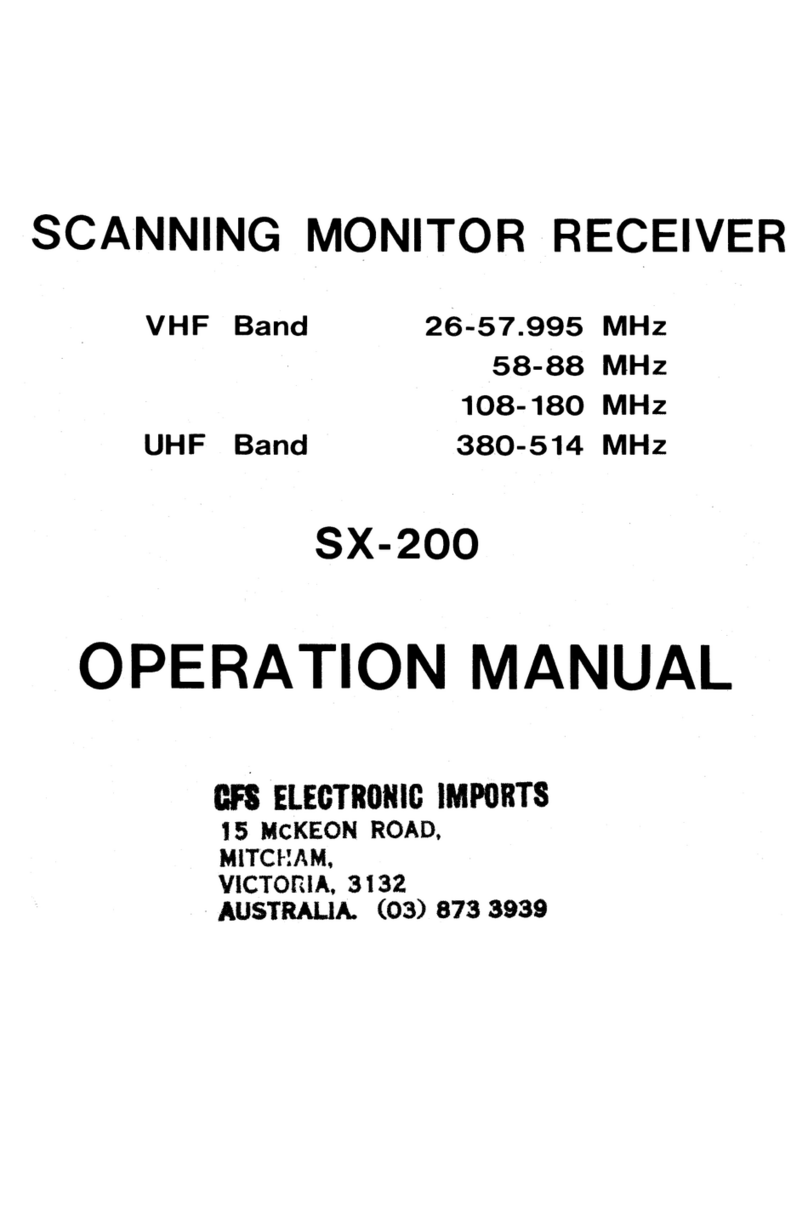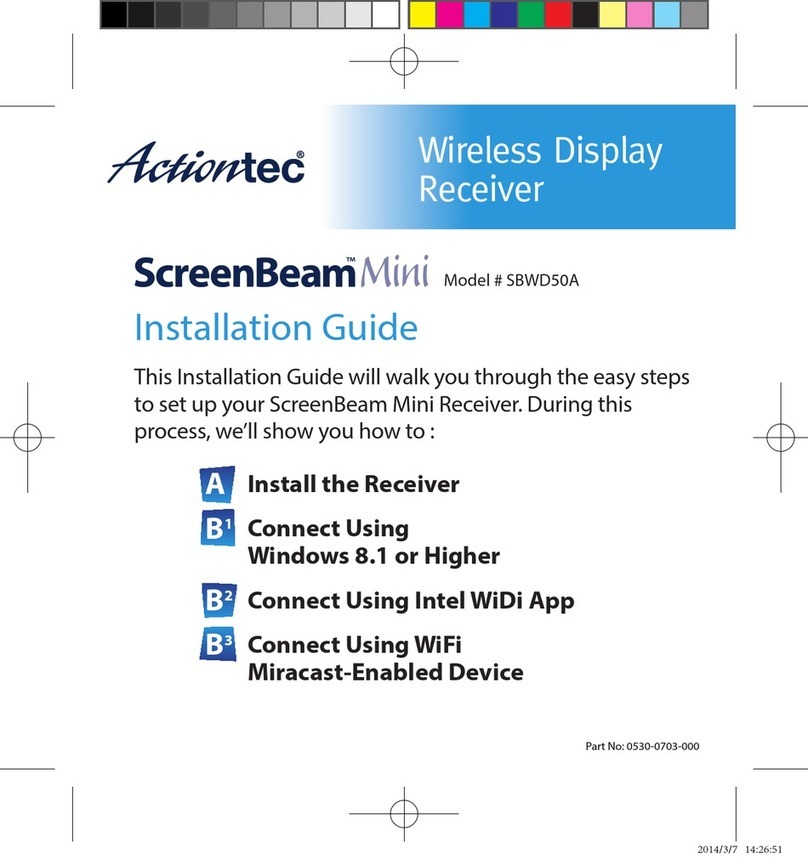Vemco VR100 User manual

VR100 RECEIVER
OPERATING MANUAL
DOC-4536-13
December 13, 2012
VEMCO, a Division of AMIRIX Systems Inc.

AMIRIX Systems Inc.
Warranty and Disclaimer
WARRANTY
AMIRIX Systems Inc., doing business under its trade name VEMCO, provides a one (1) year warranty period for the Product from date of shipment.
VEMCO warrants that on the date of shipment all Products manufactured by VEMCO are free from defects in material and workmanship under normal use and service. This warranty
applies to the components necessary for equipment upgrades, i.e. the VR1/VR2 to VR2W upgrade. With respect to transmitter products, while VEMCO is able to predict battery life with
some certainty, VEMCO cannot guarantee that these Products will remain functional while submerged for extended periods of time. This warranty does not apply to any equipment,
materials or design supplied by Buyer or a third party; re-battery services provided by VEMCO; Products for which VEMCO has not received payment; problems that results from: external
causes such as accident, abuse, misuse; servicing not authorized by VEMCO; usage not in accordance with Product instructions; failure to follow the Product instructions or failure to
perform preventative maintenance; usage of accessories, parts or components not supplied by VEMCO.
This warranty shall survive delivery only on the conditions and subject to the limitations set forth below.
NOTICE PERIODS
To receive a warranty remedy for a Product, Buyer must contact VEMCO’s Customer Support Department during the warranty period to receive the Return Material Authorization (“RMA”)
instructions. Each defective Product returned for warranty remedy must be shipped at the Buyer’s expense according to the RMA instructions and must include reasonable proof that the
claimed defect is due to a matter embraced within the warranty set forth above and that such defect did not result from any act or omission of Buyer, including but not limited to any failure
to operate and maintain the Product in accordance with VEMCO’s applicable written instructions.
REMEDY
VEMCO’s liability, and the Buyer’s exclusive remedy under this warranty, as to a defect in material or workmanship, is limited to the repair of such defect in the accessory, equipment or
part in which the defect appears or, at VEMCO’s option, to the replacement of such accessory, equipment or part with a similar item free from defect. As to any item repaired by VEMCO
or furnished as a replacement by VEMCO, VEMCO’s liability and the Buyer’s exclusive remedy to the repair or replacement of such item for any further defect in material or workmanship,
provided VEMCO receives written notice at Halifax, Nova Scotia, of such further defect from BUYER within ninety (90) days after the repaired or replaced item is shipped to BUYER and
provided that BUYER returns same to VEMCO as provided under “Notice Periods”.
RETURNED ITEMS
All repairs, replacements and corrections described above shall be performed by VEMCO at its plant at Halifax, Nova Scotia, or at such other place as may be mutually agreeable, and
with reasonable care and dispatch in order that the Product, accessory, equipment or part will not be kept out of service longer than necessary. Return to BUYER of a repaired,
replacement, or corrected accessory, equipment, part or Product shall be at VEMCO’s expense. Title to and risk of loss of the Product, accessory, equipment, or part returned to VEMCO
pursuant hereto shall at all times remain with the BUYER, except that title to a returned accessory, equipment, part, or Product shall pass to VEMCO concurrently with shipment to
BUYER of any item furnished by VEMCO to BUYER as a replacement therefore. VEMCO shall have only such responsibility for any Product, accessory, equipment, or part owned by the
BUYER and in the possession of VEMCO as is chargeable by law to a bailee for hire, but shall not be chargeable for loss of use thereof.
WEAR AND TEAR
Normal wear and tear and the need for regular maintenance shall not constitute a defect under this warranty.
DISCLAIMER AND RELEASE
THE WARRANTIES, OBLIGATIONS AND LIABILITIES OF VEMCO AND THE REMEDIES OF BUYER SET FORTH HEREIN ARE EXCLUSIVE AND IN SUBSTITUTION FOR,
AND BUYER HEREBY WAIVES AND RENOUNCES, ALL OTHER WARRANTIES AND OBLIGATIONS OF VEMCO AND ANY ASSIGNEE OF VEMCO AND ALL RIGHTS,
CLAIMS AND REMEDIES OF BUYER AGAINST VEMCO, EXPRESS OR IMPLIED, ARISING BY LAW OR OTHERWISE, WITH RESPECT TO ANY NON-PERFORMANCE OR
DEFECT IN THE PRODUCT OR IN ANY OTHER THING DELIVERED UNDER THIS AGREEMENT, INCLUDING BUT NOT LIMITED TO:
(A) ANY IMPLIED WARRANTY OF MERCHANTABILITY OR FITNESS FOR A PARTICULAR PURPOSE;
(B) ANY IMPLIED WARRANTY ARISING OUT OF COURSE OF PERFORMANCE, COURSE OF DEALING OR USAGE OF TRADE;
(C) ANY OBLIGATION, LIABILITY, CLAIM OR REMEDY IN TORT, WHETHER OR NOT ARISING FROM THE NEGLIGENCE OF VEMCO OR ANY ASSIGNEE OF VEMCO,
ACTUAL OR IMPUTED;
(D) ANY OBLIGATION, LIABILITY, RIGHT, CLAIM, OR REMEDY FOR LOSS OF OR DAMAGE TO THE PRODUCT, FOR LOSS OF USE, REVENUE, OR PROFIT WITH RESPECT
TO THE PRODUCT; OR FOR ANY OTHER DIRECT, INCIDENTAL OR CONSEQUENTIAL DAMAGES; AND
(E) VEMCO MAKES NO REPRESENTATION THAT THE PRODUCT WILL NOT INFRINGE ANY PATENT OR OTHER RIGHTS OF ANY PERSON AND BUYER AGREES TO
INDEMNIFY VEMCO AND HOLD VEMCO HARMLESS FROM ANY AND ALL CLAIMS AND LIABILITIES WITH RESPECT TO SAME TOGETHER WITH ANY CLAIMS AND
LIABILITIES WITH RESPECT TO ANY INFRINGEMENT OF ANY PATENT OR OTHER RIGHTS OF ANY PERSON ARISING AS A RESULT OF BUYER'S PRODUCTS,
TECHNOLOGY, ACTIVITIES, OR OTHERWISE.
LICENSE AGREEMENT
VEMCO grants to the Buyer a limited, personal license, with no right to sub-license, to use the Intellectual Property (“IP”) and Embedded Software in the manner set out in the
Documentation. The Embedded Software and IP are not sold to Buyer. All property rights, including Intellectual Property Rights, remain with VEMCO. All rights related to the Embedded
Software not expressly licensed to the Buyer are reserved to VEMCO. BUYER shall not permit any person other than BUYER and its employees to use or make use of the Embedded
Software and/or IP. BUYER shall not, and shall not permit any third party to, modify, adapt, translate, reverse engineer, decompile, disassemble, or create derivative works based on the
Embedded Software and/or IP. This license is assigned to the Product with which you have acquired the Embedded Software and/or IP. If the Product purchased is a Transmitter product,
be advised that the license life is equal to the operational life.
EXPORT
Products and associated materials supplied or licensed hereunder may be subject to various export laws and regulations. It is the responsibility or BUYER to comply with such laws and
regulations.
NEGOTIATED AGREEMENT
It is fully understood by the parties that the price of the Product and other mutual agreements of the parties set forth in this agreement were arrived at in consideration of this warranty,
SPECIFICALLY INCLUDING THE WAIVER, RELEASE AND RENUNCIATION BY BUYER SET FORTH ABOVE (DISCLAIMER AND RELEASE).
© (2012) AMIRIX Systems Inc. All rights reserved. The information contained herein includes information which
is confidential and proprietary to AMIRIX Systems Inc. and may not be used or disclosed without prior written
consent of AMIRIX Systems Inc. DOC-004536-13

ATTENTION
It has come to VEMCO's attention that in rare instances it
is possible for the USB interface chips in certain computers
to experience permanent component failure when connected
to a USB device. These failures, which may relate to electric
static discharge damage, are not related to the specific USB
device connected to the computer and have been reported to
occur with cameras, scanners, printers, pocket PC
handheld devices, and MP3 players.
To reduce the risk of damage to the computer, some
computer manufacturers have recommended connecting
USB devices through a powered hub, rather than directly to
the computer. We have confirmed that the Dlink DUB-H4
USB 2.0 powered hub will allow the VR100 to operate
correctly.
We hope this information is helpful.
Warning
Permanent hearing loss may occur if the headphones or
internal speaker is used at high volume. Set the volume to a
safe level. Avoid turning up the volume to block out noisy
surroundings.
Warning
If the VR100 is not used in the manner specified by the
manufacturer, protection may be impaired.

TABLE OF CONTENTS
1INTRODUCTION.................................................................................................................................6
1.1 ABOUT VEMCO.............................................................................................................................6
1.2 SYSTEM REVIEW..........................................................................................................................6
1.3 USING THIS MANUAL ........................................................................................................................7
2APPLICATIONS...................................................................................................................................8
2.1 QUICK SETUP....................................................................................................................................8
2.2 COMMON APPLICATIONS..................................................................................................................9
2.2.1 Set up a channel to monitor a continuous pinger ......................................................................9
2.2.2 Set up a channel to monitor a continuous sensor transmitter....................................................9
2.2.3 Set up a channel to monitor a coded tag..................................................................................10
2.2.4 Manually tracking a continuous pinger...................................................................................11
2.2.5 Manually tracking a coded tag................................................................................................12
2.2.6 Enter slope and intercept for a continuous one-sensor transmitter..........................................13
2.2.7 Enter slope and intercept for a continuous two-sensor transmitter .........................................13
2.2.8 Enter slope and intercept for a coded sensor tag.....................................................................14
2.2.9 Take a GPS reading.................................................................................................................15
2.2.10 View Used Memory Level......................................................................................................15
2.2.11 Clear VR100 Memory.............................................................................................................16
2.2.12 Using Signal Strength and Gain when tracking ......................................................................16
3HARDWARE.......................................................................................................................................17
3.1 CASE ...............................................................................................................................................17
3.1.1 Opening Case..........................................................................................................................17
3.1.2 Connectors...............................................................................................................................18
3.1.2.1 Using connectors..............................................................................................................18
3.1.2.2 Using protective caps.......................................................................................................19
3.1.3 VR100 Front panel..................................................................................................................20
3.1.3.1 VR100 Front panel Explanations.....................................................................................21
3.2 ATTACHMENTS ...............................................................................................................................22
3.2.1 Hydrophone.............................................................................................................................22
3.2.2 USB Cable...............................................................................................................................23
3.2.3 Headphones.............................................................................................................................24
3.3 MAINTENANCE ...............................................................................................................................25
3.3.1 Charging Battery.....................................................................................................................25
3.3.1.1 Charge Indicator Lights ...................................................................................................26
3.3.1 Maximizing Battery Service Life............................................................................................27
3.3.2 Long-Term Storage.................................................................................................................27
4OPERATION.......................................................................................................................................28
4.1 MAIN MENU....................................................................................................................................29
4.1.1 Main Menu Explanations........................................................................................................29
4.2 MONITOR.........................................................................................................................................31
4.2.1 Monitor Screen Explanations..................................................................................................31
4.3 CONFIGURE .....................................................................................................................................33
4.3.1 Channel (1)..............................................................................................................................35
4.3.1.1 Enable a Channel .............................................................................................................35

4.3.1.2 Configure channel............................................................................................................35
4.3.1.2.1 Configure a Channel for a Continuous Pinger: ............................................................36
4.3.1.2.2 Configure a Channel for Coded Tags:..........................................................................36
4.3.1.2.3 Configure a Channel for Continuous Sensor transmitters (1 or 2 sensors): ................37
4.3.1.3 View Channel Configuration...........................................................................................37
4.3.2 System (2) ...............................................................................................................................38
4.3.2.1 Time (2-1)........................................................................................................................38
4.3.2.2 Contrast (2-2)...................................................................................................................39
4.3.2.3 Backlight (2-3).................................................................................................................40
4.3.2.4 Battery (2-4).....................................................................................................................40
4.3.2.5 Units (2-5)........................................................................................................................40
4.3.2.6 Version (2-6)....................................................................................................................41
4.3.2.7 Reset to Factory Defaults (2-7)........................................................................................41
4.3.3 Code Maps (3).........................................................................................................................42
4.3.3.1 Understanding Code Maps...............................................................................................42
4.3.3.2 Viewing Code Maps ........................................................................................................42
4.3.4 Sensor Transmitters (4)...........................................................................................................43
4.3.4.1 Setting Up Coded Sensor Transmitters (4-1)...................................................................43
4.3.4.2 Setting Up One-sensor Continuous Sensor Transmitters (4-2)........................................44
4.3.4.3 Setting Up Two-sensor Continuous Sensor Transmitters (4-3).......................................44
4.3.5 Log (5).....................................................................................................................................45
5APPENDIX...........................................................................................................................................47
5.1 ADDITIONAL INFORMATION............................................................................................................47
5.1.1 GPS .........................................................................................................................................47
5.2 DETECTION PARAMETERS ..............................................................................................................49
5.3 GLOSSARY ......................................................................................................................................50
5.4 TROUBLESHOOTING........................................................................................................................51
5.5 VR100 HARDWARE VERSIONS.......................................................................................................52
5.6 SPECIFICATIONS..............................................................................................................................53
5.7 CLEANING INSTRUCTIONS ..............................................................................................................53
5.8 CONTACT INFORMATION ................................................................................................................54
6INDEX ..................................................................................................................................................55

1INTRODUCTION
1.1 ABOUT VEMCO
VEMCO, a division of AMIRIX Systems Incorporated, is a leader in the design and manufacture of
oceanographic research tools and systems since 1979. VEMCO's product line ranges from miniature
acoustic transmitters and data loggers to large tracking, positioning, and monitoring systems. Data
communication methods include acoustic telemetry, radio modem, and under-water modem.
Please contact us at: www.vemco.com
1.2 SYSTEM REVIEW
The VR100 is a general-purpose ultrasonic, splash-resistant, receiver designed for manual tracking of
aquatic animals from small boats or for recording laboratory data. Its hardware architecture has been
developed to support a wide range of applications and transmitter types. It replaces the VR60 receiver.
All the VR100’s Digital Processing and Controller Functionality is software based and can be updated in
the field from a laptop. This allows new features, such as specialized tag detection algorithms and support
for new tag types, to be added during the life of the product and without the product having to return to the
factory.
The VR100 can detect continuous and coded tags on eight separate frequencies and at the same time. It
can also store the detections, along with the date/time and GPS location of the receiver at the time of the
detection, to be loaded to a computer for viewing or analysis. The communication between the computer
software and the VR100 travels through a supplied USB cable.
The internal gel-cell rechargeable battery can operate for approximately 12 hours with the backlight off
under normal operating conditions. Operating time with the backlight on is shorter. The VR100 can also
be operated while the battery is being charged from the supplied AC adapter or an external DC source,
allowing the receiver to continue to operate during the charging process. However, for the best noise
performance, the VR100 should be disconnected from the PC and charger as these devices can sometimes
add unwanted noise to the receiver.
The VR100 receiver is designed to operate with a hydrophone containing a high gain, low noise pre-
amplifier powered by the receiver. An omni-directional hydrophone is provided as a standard accessory
(VH165). A high frequency omni-directional hydrophone (VH180) optimized for use with 180 kHz tags is
available as an option. The optional VH110 directional hydrophone enables the VR100 receiver to locate
and track a transmitter (see Applications, section 2).

VEMCO –VR100 Receiver Operating Manual –Page 7
1.3 USING THIS MANUAL
This manual, the VR100 Operating Manual, contains the necessary information to care for the VR100
receiver and use it as a stand-alone unit. The receiver can be connected to a computer running the VR100
software and the necessary details are contained in the VR100 Software manual.
This manual is broken into major sections for easier use of the information found in the manual. These
sections, and a brief explanation, are listed in Table 1.3-1.
Table 1.3-1: Sections contained in this manual.
Section
Description
Introduction
Introduction to the VR100 and this manual.
Applications
Information on how to use the VR100 receiver.
Hardware
The VR100 case and attachments.
Operation
Information on how to use the buttons and LCD display.
Appendix
A glossary and additional information.
The manual refers to tags, pingers, and sensor transmitters. The relationship these three terms have with
each other is shown in the diagram below. A tag can be either a pinger or a sensor transmitter.
TAG
PINGER
These are tags that do not contain a
sensor and don’t transmit data information.
Pinger information is not entered in the
receiver.
SENSOR TRANSMITTER
These are tags that contain at least one
sensor. They transmit the sensor data.
Sensor transmitter information must be
entered in the receiver.
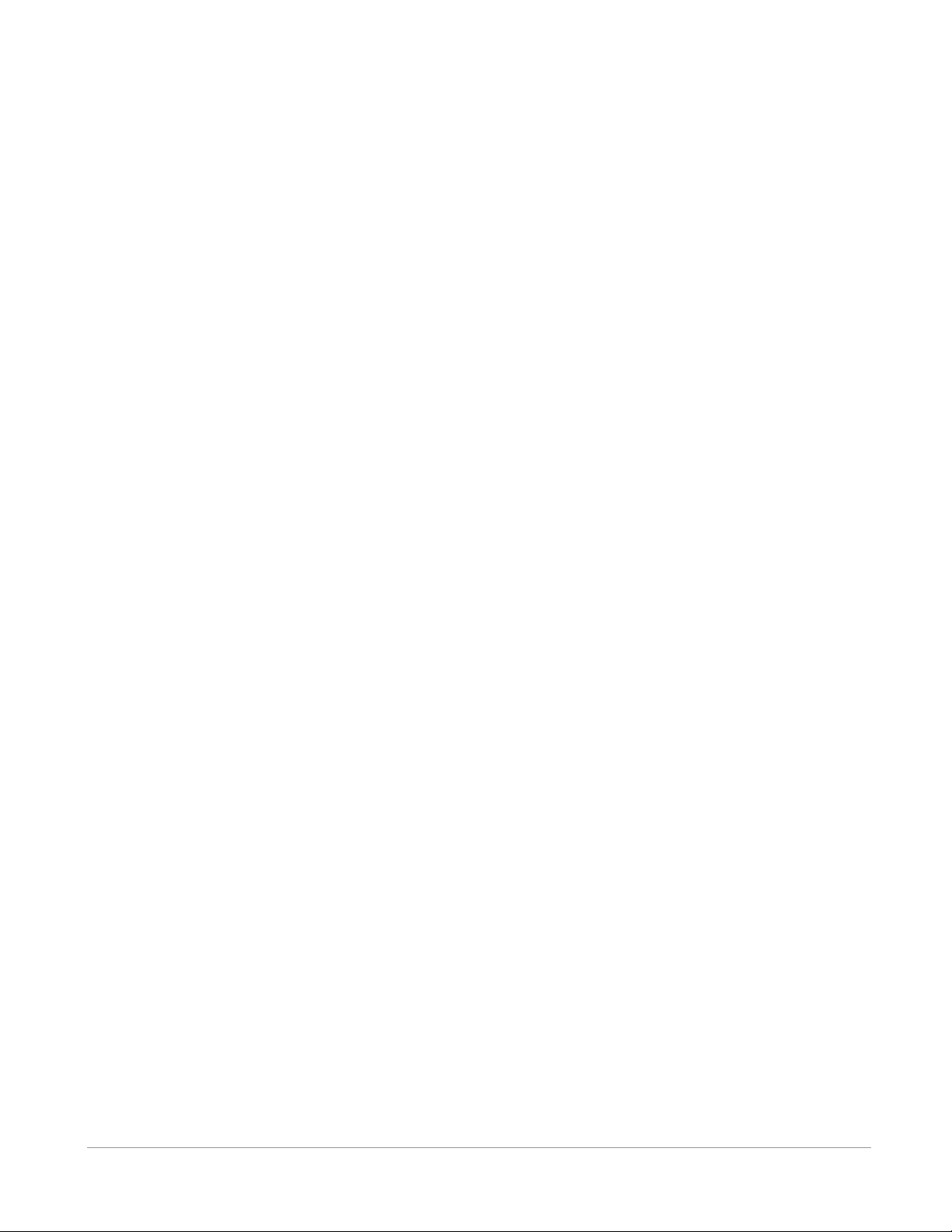
VEMCO –VR100 Receiver Operating Manual –Page 8
2APPLICATIONS
2.1 QUICK SETUP
The list below gives the order of actions needed to set up and use the VR100 receiver. The steps may
reference sections in this manual that contain more details about that step.
1. Open the lid of the VR100 case (see section 3.1.1).
2. Verify that the receiver is off by pressing the OFF button (see section 3.1.3).
3. Connect the hydrophone to the bulkhead connector on the side of the case (see section 3.1.2).
4. Power the VR100 receiver by pressing the ON button (see section 3.1.3).
5. Wait for the VR100 to boot up and display the Main screen (see section 4.1).
6. Set the display units to be used for sensor transmitters (see section 4.3.2.5).
7. Enter information for sensor transmitters (see section 4.3.4).
8. Configure channels for use during monitoring or tracking (see section 4.3.1.2).
9. Turn on the channels to be used (see section 4.3.1.1).
10. Make sure the backlight is in the Smart Mode (see section 4.3.2.3).
11. Adjust the LCD display contrast; if necessary (see section 4.3.2.2).
12. Deploy the hydrophone.
13. Monitor the deployed tags:
a. Set the gain to automatic or to a “reasonable” value (e.g. 12 dB) (see section 4.2).
b. Select a channel to monitor (see section 4.2).
c. Select the desired detection parameter level (see section 4.2).
d. Turn the audio on or off as desired (see section 4.2), and adjust the volume (see section 4.2).
14. Retrieve hydrophone.
15. Upload data to a computer if desired (see Software manual).
16. Turn the VR100 off when session is complete.
17. Disconnect the hydrophone from the VR100 case and replace the connector’s protective cap
(see section 3.1.2).
18. Charge the battery for next deployment (see section 3.3.1).

VEMCO –VR100 Receiver Operating Manual –Page 9
2.2 COMMON APPLICATIONS
This section contains steps needed to perform common tasks on the VR100 receiver. The steps are
referenced to sections in the manual that contain more information on the topic.
2.2.1 Set up a channel to monitor a continuous pinger
A channel can be set up to monitor continuous pingers operating on the same frequency. All pingers
operating on that frequency will be detected, so normally an experiment uses a single continuous pinger
per frequency. Continuous pingers on other frequencies can be monitored on other channels. More detail
is given in section 4.3.1.2.
From the Main menu:
1. Press the right selection button to enter the “Config” menu.
2. Press “1” on the keypad.
3. Select the desired channel number on the keypad, or use the arrow buttons to move through the list of
channels until the cursor is over the desired channel.
4. Press the right selection button to select “Configure”.
5. Press the left selection button to “Edit” this channel, or press the right button to “Accept” the channel
configuration.
6. Use the arrow buttons to select “Cont pinger” and press the right selection button for “Next”.
7. Enter the desired frequency in kilohertz and select “Next”.
8. Enter the desired Blanking Interval and select “Next”. If the chosen blanking interval is outside the
recommended range, a confirmation screen appears to verify the blanking interval is the desired value.
9. Review the information on the screen.
10. Press the right selection button to “Accept” the configuration, or press the left selection button to
repeat the configuration process.
11. Verify that the cursor is over the channel you just set up. If it isn’t, use the up/down arrows until the
cursor is in position or press the corresponding number on the keypad.
12. Press the left selection button for “Set on” to turn this channel on. If you don’t want to turn the
channel on at this time, perform steps 11 and 12 at a future time.
2.2.2 Set up a channel to monitor a continuous sensor transmitter
A channel can be set up to monitor one continuous sensor transmitter. Other continuous sensor
transmitters are monitored on other channels. More detail is given in section 4.3.1.2.
From the Main menu:
1. Press the right selection button to enter the “Config” menu.
2. Press “1” on the keypad.
3. Select the desired channel number on the keypad, or use the arrow buttons to move through the list of
channels until the cursor is over the desired channel.
4. Press the right selection button for “Configure”. The current channel configuration is displayed in a
summary screen.

VEMCO –VR100 Receiver Operating Manual –Page 10
5. Use the arrow buttons to select the type of continuous sensor transmitter to be monitored, either “Cont
1 Sensor” or “Cont 2 Sensor”.
6. Press the right selection button for “Next”.
7. Enter the serial number of the desired tag, or use the arrows to select it from the list, and select “Next”.
NOTE: The tag must be set up in the receiver before it can be monitored. See section 4.3.4.2 or
4.3.4.3 for how to set up a continuous sensor transmitter in the VR100 receiver.
8. Review the summary screen to verify that the information is correct.
9. Press the right selection button for “Accept”.
10. Select the channel to be set up by either using the up/down arrows or pressing the corresponding
number on the keypad.
11. Press the left selection button for “Set on” to turn this channel on. If you don’t want to turn the
channel on at this time, perform steps 10 and 11 at a future time.
2.2.3 Set up a channel to monitor a coded tag
A channel can be set up to monitor a large number of coded tags on one frequency. More detail is given in
section 4.3.1.2.
1. Select Config (right selection button).
2. Press “1” on the keypad.
3. Select the desired channel number on the keypad, or use the arrow buttons to move through the list of
channels until the cursor is over the desired channel.
4. Press the right selection button for “Configure”. The channel’s configuration is displayed in a
summary screen.
5. Select “Edit” with the left selection button to change the channel’s configuration or “Accept” with the
right selection button to return to the channel screen.
6. Use the up and down arrows to cycle through the four tag types until “Coded” is displayed and then
select “Next”.
7. Enter the frequency (usually 69 or 180 kHz) on the key pad and select “Next”. NOTE: If you make
an error, keep pressing the first number until the cursor returns to the first digit place.
8. Select the code map (see section 4.3.3) to be used on this channel by pressing the arrow buttons to
scroll through the list of code maps.
9. Press the right selection button to select “Next”.
10. Review the summary screen to verify that the information is correct.
11. Press the right selection button for “Accept”.
12. Verify that the cursor is over the channel you just set up. If it isn’t, use the up/down arrows until the
cursor is in position or press the corresponding number on the keypad.
13. Press the left selection button for “Set on” to turn this channel on. If you don’t want to turn the
channel on at this time, perform steps 12 and 13 at a future time.

VEMCO –VR100 Receiver Operating Manual –Page 11
2.2.4 Manually tracking a continuous pinger
After a channel in the VR100 has been setup to detect the continuous pinger (see section 4.3.1.2.1) and the
pinger has been deployed, use the steps below to use the VR100 to track the pinger.
Tracking a tagged marine animal requires a directional hydrophone. The VR100 receiver is compatible
with the VH110 directional hydrophone. The directional hydrophone must be mounted on the end of a
pole so it can be rotated. It’s also helpful to mark which section of pole is facing in the same direction as
the black section of the hydrophone. This black section is the signal sensitive section of the hydrophone.
From the Main menu:
1. Select Monitor by pressing the left selection button. A screen on the VR100 will appear similar to the
sample below.
2. Press the channel number on the keypad to select the channel to be monitored.
3. Use the left selection button to select the desired level of Detection Parameter (see section 4.2). The
sample below has been set to Near. This setting is made on a per-channel basis so a channel must be
selected before this step can be performed.
4. Verify that the frequency shown is the desired frequency. If it isn’t, then the channel setup must be
edited (see section 4.3.1.2).
5. Deploy the directional hydrophone.
6. Use the audio output from either the speaker or
the headphones to listen for the deployed pinger.
You may need to rotate the hydrophone.
7. Ensure the receiver is in manual gain mode and
adjust the gain so that the pings are strong but not
saturating the receiver. Use the signal strength
meter as a guide (signal strength varies from 0 to
105 dB).
8. Watch the second line for the tag’s ping period (in milliseconds). The “P” indicates that the received
ping was from a continuous pinger. The time in seconds since the last ping was received is shown in
the top left corner. If the length of time is very large, the display will show 999 to indicate there
haven’t been any recent detections.
9. Slowly rotate the hydrophone rod in one direction. If the signal gets louder and stronger (the signal
strength level and bar graph increase) then continue to rotate the hydrophone in that direction. If the
signal gets softer and decreases, then reverse the rotation. When the signal is its strongest, the
hydrophone is pointing in the direction of the tag.
10. Move in the direction the hydrophone is pointing and watch/listen to the signal strength. If the signal
strength decreases, repeat step 10 until it increases again.
11. If necessary, adjust the gain so that the pings are strong but not
saturating the receiver.
Note: The gain setting is not critical and in most circumstances
satisfactory performance can be achieved without frequent gain
changes.
12. Continue this process of following the signal strength and
adjusting the gain until the signal strength is strong in all
directions (rotating the hydrophone doesn’t change the signal
strength). The tag is below the hydrophone.
LT: 1 09:01:07
69.0kHz 45dB ▊▊▍
P 1050 ms
Near CH1 M24 Mute
TIP: If the animal being tracked is
operating in deeper water, then
adjust the angle of the directional
hydrophone so it’s pointing
downward as you get closer to the
tag. If you don’t adjust the angle, you
might miss the animal because the
hydrophone is looking at the surface
of the water instead of into its depth.

VEMCO –VR100 Receiver Operating Manual –Page 12
2.2.5 Manually tracking a coded tag
After a channel in the VR100 has been setup to detect the coded pinger (see section 4.3.1.2.2) and the
pinger has been deployed, use the steps below to use the VR100 to track the pinger.
Tracking a tagged marine animal requires a directional hydrophone. The VR100 receiver is compatible
with the VH110 directional hydrophone. The directional hydrophone must be mounted on the end of a pole
so it can be rotated. It’s also helpful to mark which section of pole is facing in the same direction as the
black section of the hydrophone. This black section is the signal sensitive section of the hydrophone.
Tracking a coded tag is more difficult than tracking a continuous tag because coded tags transmit in ping
trains. A ping train is a burst of pings lasting 2-3 seconds followed with a delay that can be more than a
minute long (the delay length is determined by the customer at the time the tag is ordered). There is often
more than one tag in an area so you must determine which tag you’re tracking based on its ID number.
From the Main menu:
1. Select Monitor by pressing the left selection button. A screen on the VR100 will appear similar to the
sample below.
2. Press the channel number on the keypad to select the channel to be monitored.
3. Use the left selection button to select the desired level of Detection Parameter (sere section 4.2). The
sample below has been set to Norm.
4. Verify that the frequency shown is the desired
frequency. If it isn’t, then the channel setup must be
edited (see section 4.3.1.2).
5. Deploy the omni-directional VH165 hydrophone
and listen for coded tags in the area. Make note of
the code numbers and code spaces that are identified
and displayed in the second and third lines on the
screen. In the adjacent sample screen, the tag with
codespace A69-1303 and ID number 154 was
identified.
6. Remove the omni-directional hydrophone from the water and deploy the directional hydrophone.
7. Use the audio output from either the speaker or the headphones to listen for the deployed pinger.
8. Ensure the receiver is in manual gain mode and adjust the gain so that the pings are strong but not
saturating the receiver. Use the signal strength meter as a guide (signal strength varies from 0 to 105
dB).
9. The length of time since the last ping was received is shown in the top left corner. If the length of time
is very large, the display will show 999 to indicate there haven’t been any recent detections.
10. Slowly rotate the hydrophone rod in one direction. If the signal gets louder and stronger (the signal
strength level and bar graph increase) then continue to rotate the hydrophone in that direction. If the
signal gets softer and decreases, then reverse the rotation. When the signal is its strongest, the
hydrophone is pointing in the direction of the tag.
11. Move in the direction the hydrophone is pointing and watch/listen to the signal strength. If the signal
strength decreases, repeat step 11 until it increases again.
12. If necessary, adjust the gain so that the pings are strong but not saturating the receiver.
13. Continue this process of following the signal strength and adjusting the gain until the signal strength is
strong in all directions (rotating the hydrophone doesn’t change the signal strength). The tag is below
the hydrophone.
LT: 26 09:32:01
A69-1303 35dB ▊▊▏
# 154
Norm CH1 M18 Mute

VEMCO –VR100 Receiver Operating Manual –Page 13
NOTE: If the animal is operating in deeper water, then adjust the angle of the directional hydrophone so
it’s pointing downward as you get closer to the tag. If you don’t adjust the angle, you might miss
the animal because the hydrophone is looking at the surface of the water instead into its depth.
2.2.6 Enter slope and intercept for a continuous one-sensor transmitter
The tag’s information that must be entered in the VR100 is found in the Transmitter Specification manual
shipped with the tags. See section 4.3.4 for more details.
From the Main menu:
1. Select Config (right selection button).
2. Press “4” on the keypad.
3. Press “2” on the keypad.
4. If a list of serial numbers appears, press the left selection button to select “New”. Otherwise, go to
Step 5.
5. Enter the serial number of the tag and press “Next”.
6. Enter the tag’s operating frequency.
7. Enter the tag’s slope value.
8. Enter the tag’s intercept value.
9. Select the data type, either temperature or depth.
10. Enter the Minimum Period value.
11. Enter the Maximum Period value.
12. Press the right selection button to “Accept” this tag.
13. If more tags are to be entered, repeat steps 3 to 12.
14. Press the Menu button until the Main screen appears.
2.2.7 Enter slope and intercept for a continuous two-sensor transmitter
The tag’s information that must be entered in the VR100 is found in the Transmitter Specification manual
shipped with the tags. See section 4.3.4 for more details.
From the Main menu:
1. Select Config (right selection button).
2. Press “4” on the keypad.
3. Press “3” on the keypad.
4. If a list of serial numbers appears, press the left selection button to select “New”. Otherwise, go to
Step 5.
5. Enter the serial number of the tag and press “Next”.
6. Enter the tag’s operating frequency.
7. Enter the tag’s sync value (1150 is the default value).
8. Enter the tag’s first slope value.
9. Enter the tag’s first intercept value.
10. Select the data type for the first sensor (usually temperature).
11. Enter the tag’s second slope value.
12. Enter the tag’s second intercept value.
13. Select the data type for the second sensor (usually depth).
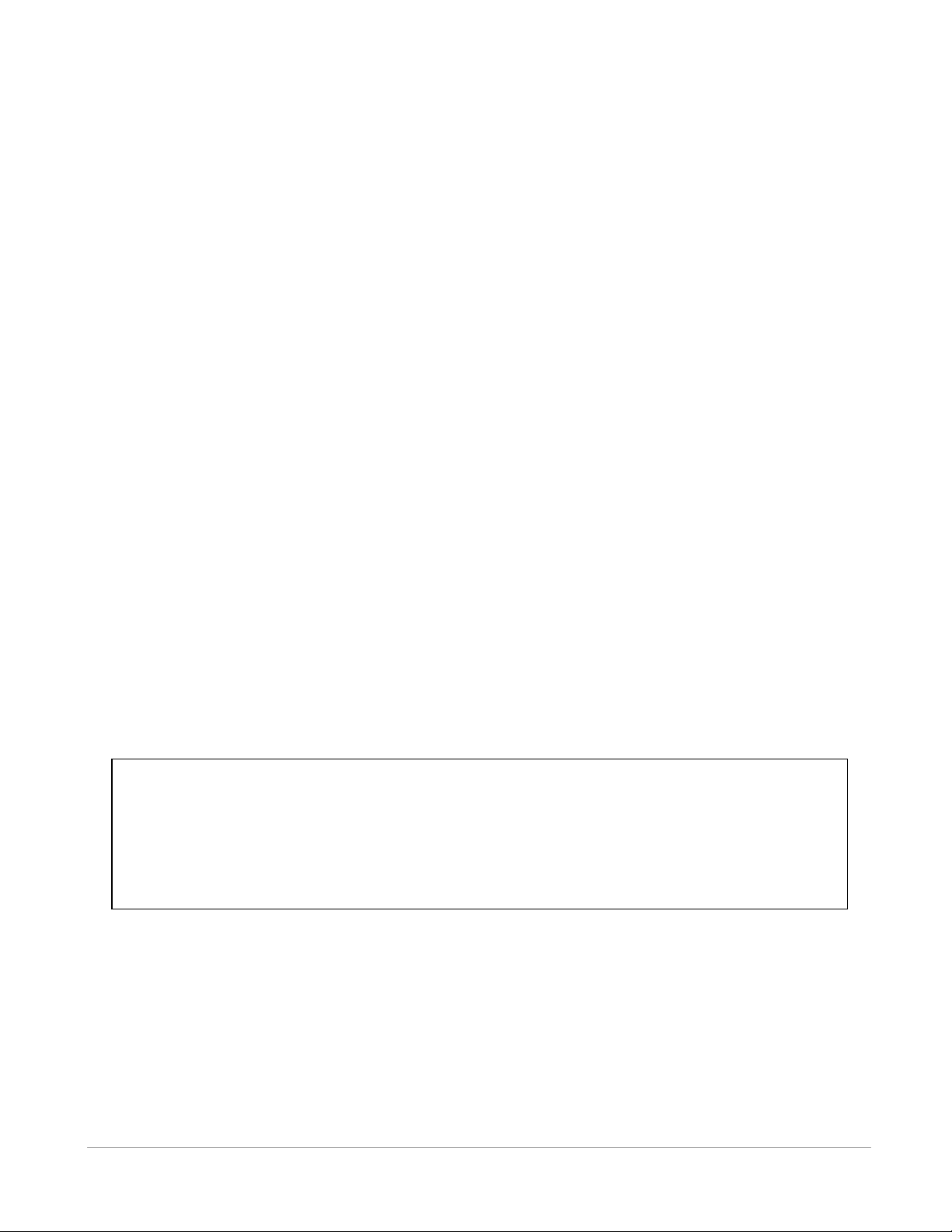
VEMCO –VR100 Receiver Operating Manual –Page 14
14. Enter the Minimum Period value.
15. Enter the Maximum Period value.
16. Press the right selection button to “Accept” this tag.
17. If more tags are to be entered, repeat steps 3 to 16.
18. Press the Menu button until the Main screen appears.
2.2.8 Enter slope and intercept for a coded sensor tag
The tag’s information that must be entered in the VR100 is found in the Transmitter Specification manual
shipped with the tags. See section 4.3.4.1 for more details.
From the Main menu:
1. Select Config (right selection button).
2. Press “4” on the keypad.
3. Press “1” on the keypad.
4. If a list of serial numbers appears, press the left selection button to select “New”. Otherwise, go to
Step 5.
5. Enter the serial number of the tag and press “Next”.
6. Enter the tag’s operating frequency.
7. Select the code space from the list provided by pressing the up or down arrow until the correct code
space name is shown on the display.
8. Enter the coded tag ID number.
9. Enter the tag’s slope value.
10. Enter the tag’s intercept value.
11. Select the data type, temperature, depth or acceleration.
12. Press the right selection button to “Accept” this tag.
13. If more tags are to be entered, repeat steps 3 to 13.
14. Press the Menu button until the Main screen appears.
NOTE: For coded two-sensor tags, two separate sensor tag entries are required –one for each tag ID
(sensor). Since the VR100 does not allow duplicate serial numbers in the sensor database, the serial
number for the second sensor entry must be different than the first sensor entry. We recommend that
you use the serial number provided on the specification sheet for the first sensor entry, and the same
serial number with a prefix for the second sensor entry. For example, using “20” as the prefix:
Sensor 1 SN: 1034857
Sensor 2 SN: 201034857

VEMCO –VR100 Receiver Operating Manual –Page 15
2.2.9 Take a GPS reading
A GPS reading is automatically stored in the VR100’s memory with each detection if the GPS receiver is
“locked” (see section 5.1). Manual GPS readings can be taken while in the Monitor screen (see section 4.2)
and stored to memory by pressing the LOG GPS button on the front panel of the receiver (see section
3.1.3).
2.2.10 View Used Memory Level
The Use line in the Event Log screen shows the percentage of log memory used in the VR100 receiver,
both numerically and graphically. When 100 % of the log memory is full, the memory must be erased
before more events can be logged; old data are not deleted, but new data will not be stored until the
memory is erased. To prevent loss of data, upload the VR100’s memory to your PC before erasing
the memory.
To erase memory using the VR100, from the Main menu on the VR100:
1. Select Config (right selection button).
2. Press “5” on the keypad.
IMPORTANT
When the VR100 memory
is full, it must be erased
before more data can be
stored. Use the VR100HS
software to copy data to a
computer before erasing
the VR100’s memory.
Event Log
Event Count: 42500
Use: 50 % ▊▊▊
Erase
09:01:07 ▬
GPS Status: 1 a
Monitor Config
Press right selection
button to erase memory
Amount of
memory used
NOTE: Ensure that the GPS receiver has a position fix before manually logging GPS readings. If the
GPS receiver is not “locked” when the LOG GPS button is pressed, the request will be queued until a
GPS position fix is obtained.

VEMCO –VR100 Receiver Operating Manual –Page 16
2.2.11 Clear VR100 Memory
When 100 % of the log memory is full, the memory must be erased before more events can be logged. The
memory is erased from either the Event Log screen (described below) or from within the PC software, but
the memory should only be erased after the log has been copied to a computer (see the software manual
for details).
To erase memory using the VR100, from the Main menu on the VR100:
1. Select Config (right selection button).
2. Press “5” on the keypad.
3. Press the right selection button to erase the data. It’s strongly recommended that data be loaded to a
computer using the VR100HS software before the memory is erased.
4. Confirm the erasure of the data by pressing the button identified in the confirmation window.
Erasing the event log will only erase the events that have occurred to the VR100 receiver and not the
channel settings or the sensor tag information.
2.2.12 Using Signal Strength and Gain when tracking
When tracking a tag using the VR100 and a directional hydrophone (the VH110 for example), the signal
strength will increase as the hydrophone approaches the tag. The gain must be set to manual (“M” appears
in the Monitor screen –see section 4.2) during this procedure.
When the signal strength bar graph is near full scale, the manual gain should be reduced so meter
variations will indicate transmitter direction as the hydrophone is turned. If the signal level indicator is at
the bottom of the scale, the gain should be increased to detect meter variations.
IMPORTANT: The signal strength reading is a relative measure of the voltage level present at the
receiver input (0dB = minimum measureable voltage, 105dB = full scale voltage). It is strictly a
relative measure of signal strength and cannot be used to measure the output power of a transmitter
in terms of dB re 1uPa @ 1m.

VEMCO –VR100 Receiver Operating Manual –Page 17
3HARDWARE
3.1 CASE
The VR100 receiver is housed in a strong, sealed, splash-resistant
case, as shown in the photo here. The cover of the case must be
opened to access the receiver’s front panel (see section 3.1.3) with
the LCD display and the soft-touch controls. A gel cell battery is
housed in the case to supply stand-alone power to the receiver.
There are connectors on the right side of the case for the
hydrophone, the USB computer connection, the battery charger, and
audio headphones (see section 3.2.2). The case should always be
latched closed while the receiver is being transported.
The VR100 receiver can be used during a light rain as long as the
hydrophone is connected to the case and the remaining three
protective caps are in place (see section 3.1.2.2). Water should be
wiped from the front panel with a dry cloth before it accumulates.
The USB cable, battery charger, and headphones should only be
used when the receiver is safe from exposure to water.
The case has a pressure relief vent to allow any pressure build-up in the case to release before the case is
opened. This vent is located between the latches on the side of the case, as seen in the photo below. A
manufacture’s tag is attached to the vent and should not be removed. Removing the tag may damage the
vent.
3.1.1 Opening Case
To open the VR100 case, follow the steps below.
1. Place the case on a stable, flat, horizontal surface so the VR100 label is on the top (facing up).
2. Lift one of the latches (see photo below) until it is horizontal. The latch will separate slightly as it is
moved, as the right latch shows in the photo below.
3. Lift the other latch until it is horizontal. Both latches can be raised together.
4. Lift the lid of the case so it is in the position shown in the photo above.
WARNING
Never remove the receiver’s front panel
from the case or the internal components
could be irrevocably damaged. There are
no user-serviceable parts inside.
Opening the unit will void your warranty.
Latches and pressure relief vent on VR100 receiver.

VEMCO –VR100 Receiver Operating Manual –Page 18
3.1.2 Connectors
There are four bulkhead connectors on the right side of the VR100 case for connecting the different
components of the VR100 system to the receiver (see photo below, on the left). The connectors are, from
left to right: hydrophone, PC connection, battery charger, and headphone.
Each bulkhead connector has a cap to protect the connector from contact with water. The protective cap
from the receiver’s hydrophone connector should be joined to the protective cap attached to the
hydrophone cable when the caps are not in use, as shown in the photo above and on the right.
WARNING: DO NOT get water in the connectors that attach to the VR100 receiver, such as the PC
connection cable or the headphone cable. Water will enter the connector to damage the cabling and
potentially damage the receiver.
3.1.2.1 Using connectors
The red dot on the end of the connector must line up with the red line on
the VR100’s connector, as shown in the photo on the right. The
connectors have unique grooves to prevent the wrong connector halves
from being placed together.
Connector halves properly
lined up.
Protective caps joined when
not in use.
Connectors and protective caps.

VEMCO –VR100 Receiver Operating Manual –Page 19
3.1.2.2 Using protective caps
The connector’s protective cap is used to prevent water from entering the connector and damaging the
connector and possibly the receiver. With the cap properly in place, the VR100 is extremely splash-
resistant.
To properly install a connector protective cap:
1. Select the proper cap. The caps are in two sizes, small and large. The small caps are for the PC
communication connector and the headphone connector. The large caps are for the hydrophones and
the battery charger.
2. Check that the O-ring on the cap is clean and undamaged. The O-ring is identified by the arrow in the
photo below and on the left.
3. Insert the cap into the connector on the side of the VR100 case.
4. Press the cap into the connector until the lip of the cap is in contact with the connector ring on the
VR100 case. This is shown in the photo below and on the right.
WARNING: The protective caps must be in place on the receiver when a cable isn’t connected to the
bulkhead connectors. Water that comes in contact with exposed bulkhead connectors can damage
the receiver.
Connector protective cap –not
properly inserted in connector.
Connector protective cap –
properly inserted in connector.

VEMCO –VR100 Receiver Operating Manual –Page 20
3.1.3 VR100 Front panel
The VR100 receiver’s front panel allows the VR100 to be configured and allows deployed tags to be
monitored. The panel uses soft press keys for all its data entry and controls, increasing the receiver’s
ability to operate in a moist environment. The soft buttons are easy to wipe clean but still give the user a
“click” that can be both heard and felt to verify the button has been pressed. The different aspects of the
VR100 front panel are identified in the photo below with brief explanations in the following sections.
WARNING: Never remove the VR100’s front panel. There are no user-serviceable parts inside.
A) Audio speaker
B) Detection
indicators
C) LCD screen and
three related buttons
D) Up/Down
buttons
E) Volume
control
F) Gain control
G) LOG GPS
button
H) AGC button
I) Numeric
keypad
J) Power
buttons
K) Battery charge
indicators
L) GPS
antenna
Other manuals for VR100
1
Table of contents
Other Vemco Receiver manuals