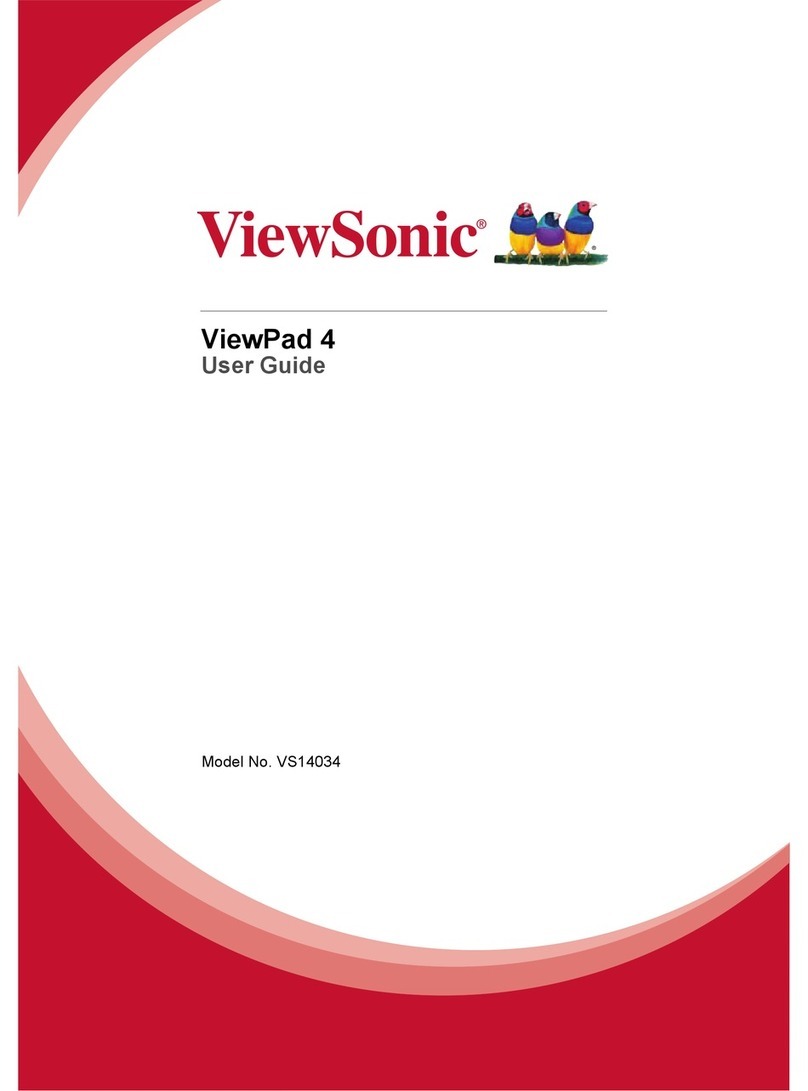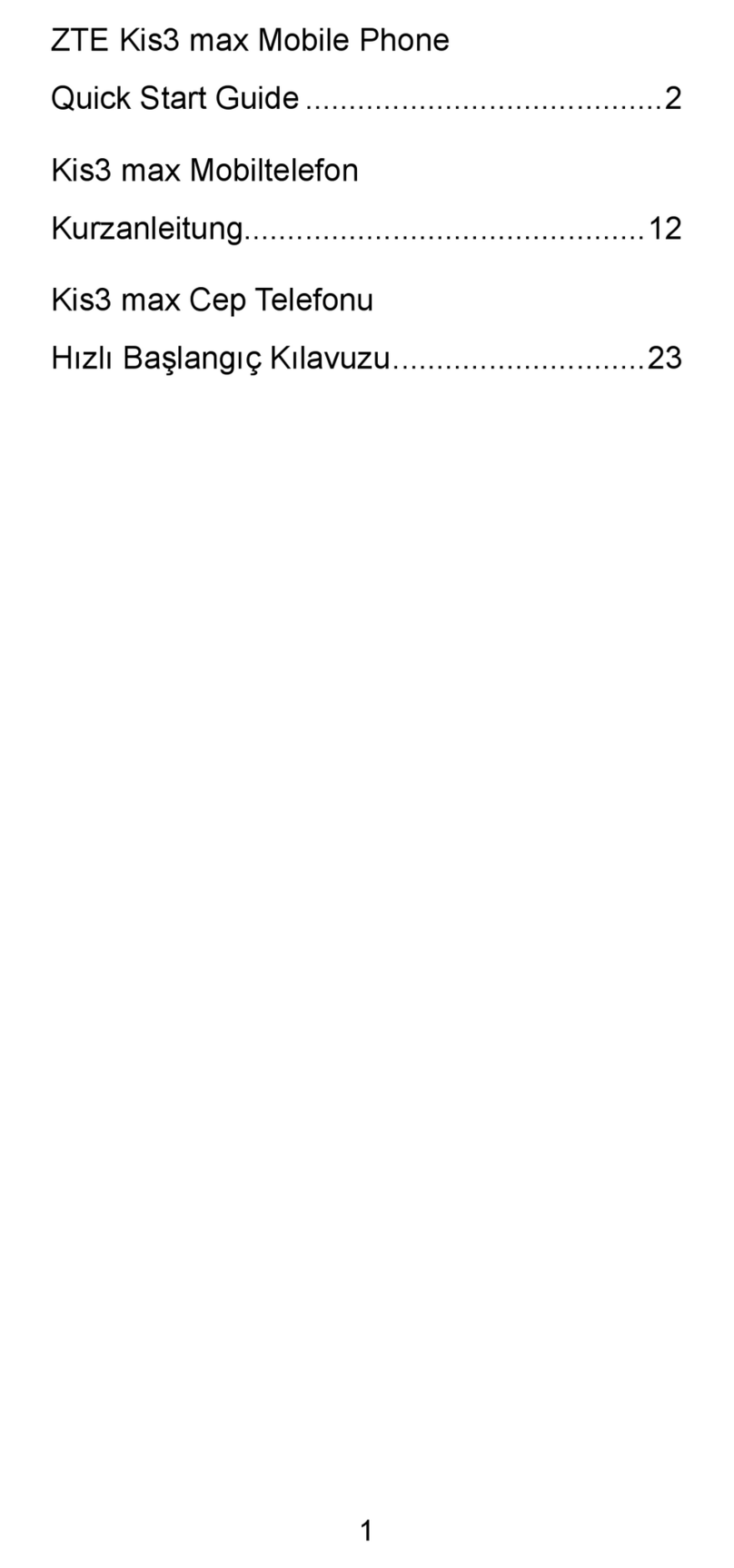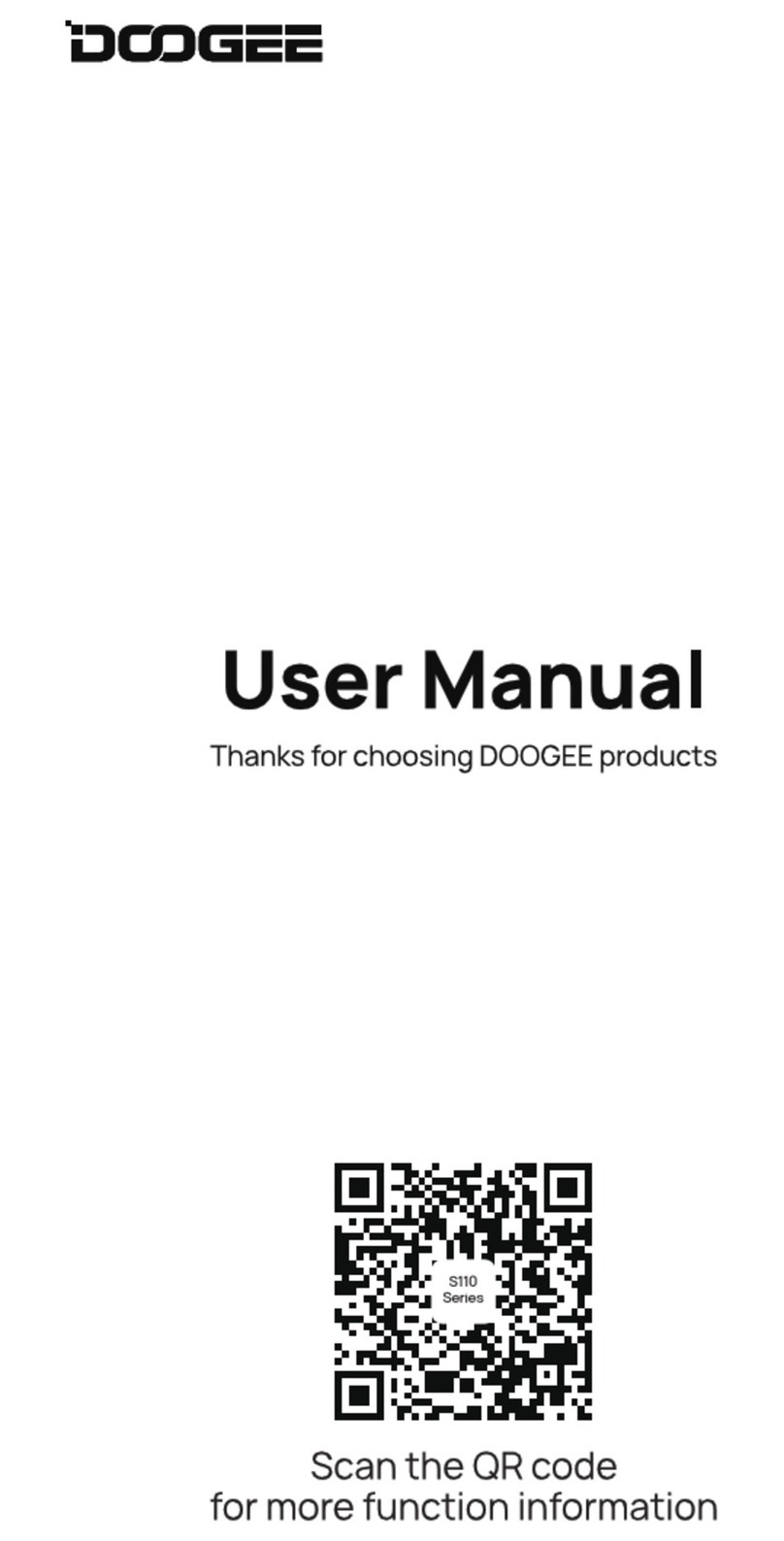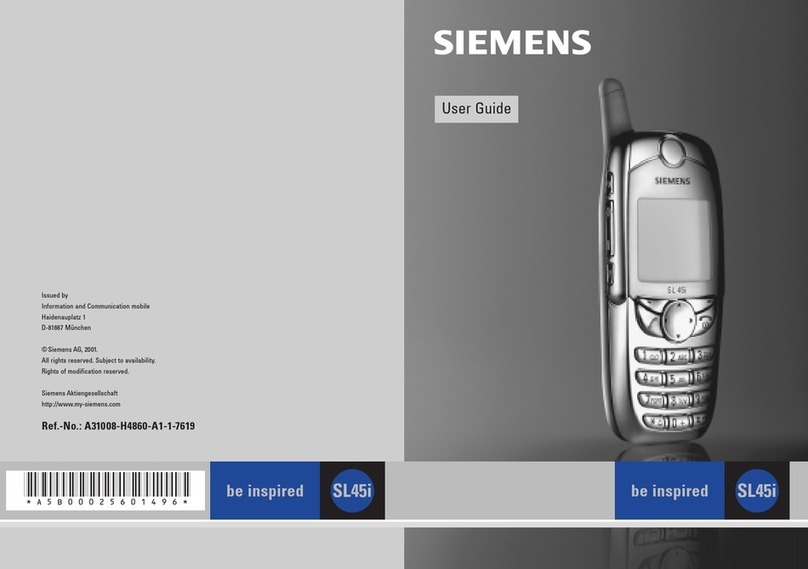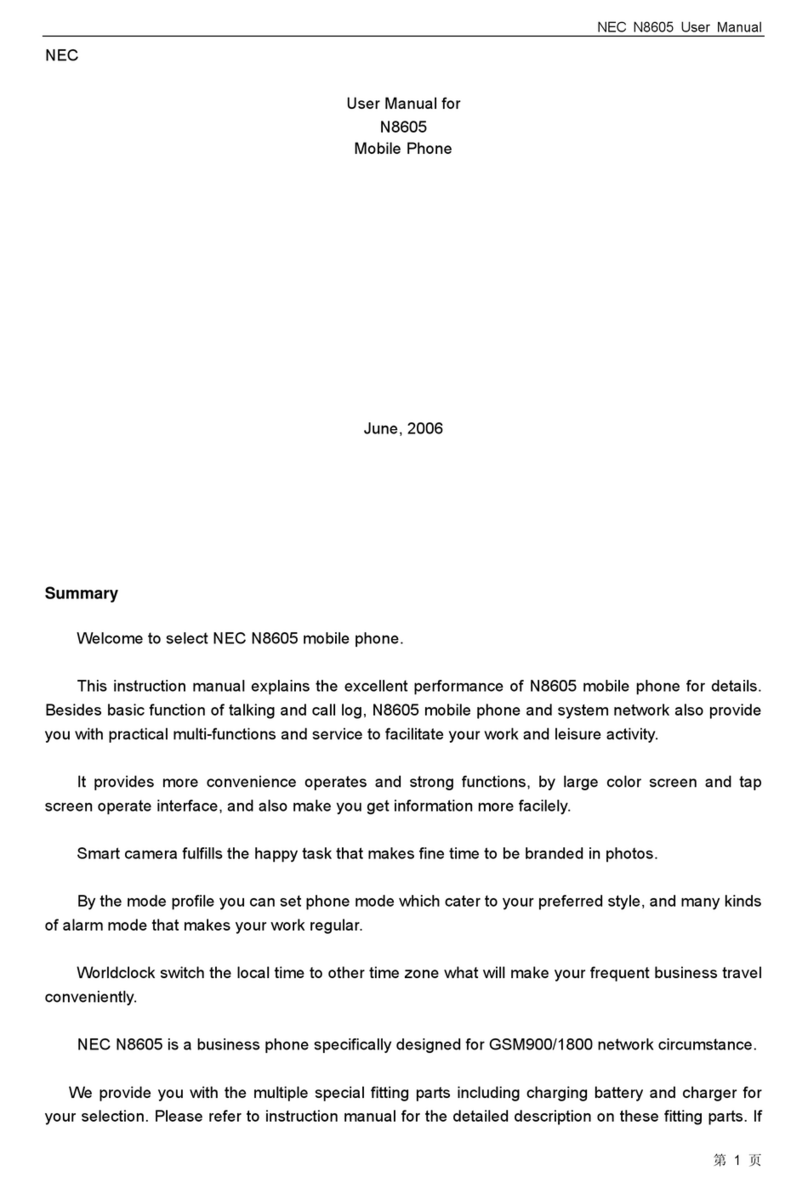ViewSonic V350 User manual

V350
User Guide
Model No. VS14032
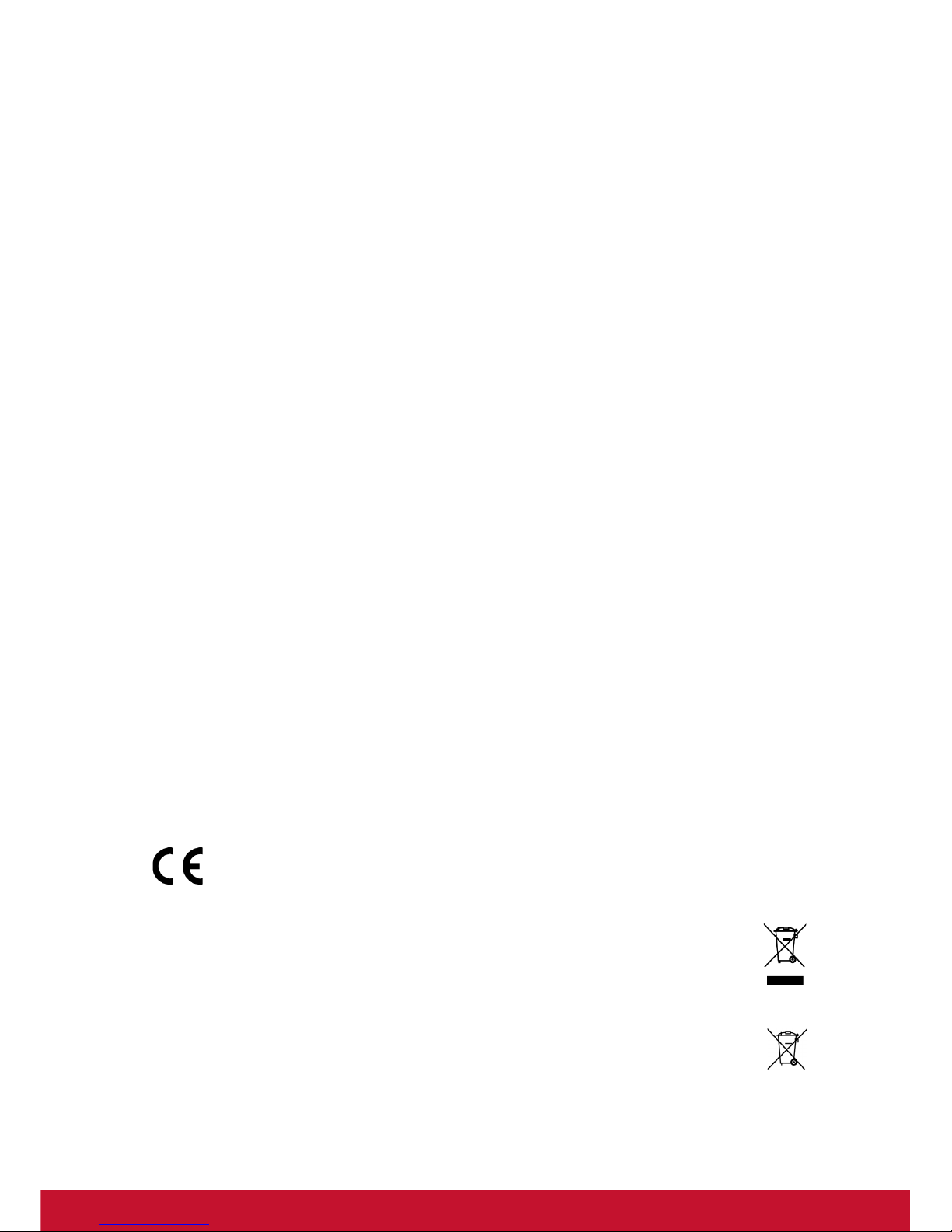
i
Compliance Information
For Battery
Risk of explosion if battery replaced aced by an incorrect type. Dispose of used
batteries according to the instructions.
For Charger
Users have to use the connection to USB interfaces with USB 2.0 version or higher.
PLUGGABLE EQUIPMENT, the socket-outlet shell be installed near the equipment
and shall be easily accessible.
Please read before proceeding
Use only the batteries and power adapter provided by the manufacturer. The use of
unauthorized accessories may void your warranty.
Do not store your phone in temperatures higher than 47° C or 116° F.
The operating temperature for this device is from 0° C to 47° C .
CE SAR Information
THIS MOBILE DEVICE MEETS GUIDELINES FOR EXPOSURE TO RADIO WAVES.
Your mobile device is a radio transmitter and receiver. It is designed not to exceed the
limits for exposure to radio waves recommended by international guidelines. These
guidelines were developed by the independent scientific organization ICNIRP and
include safety margins designed to assure the protection of all persons, regardless of
age and health.
The exposure guidelines for mobile devices employ a unit of measurement known as
the Specific Absorption Rate or SAR. The SAR limit stated in the ICNIRP guidelines is
2.0 W/kg averaged over 10 grams of tissue. Test for body worn SAR, the positions of
the device are at a minimum of 1.5 cm from the body with the device transmitting at its
highest certified power level in all tested frequency bands. The actual SAR level of an
operating device can be below the maximum value because the device is designed to
use only the power required to reach the network. That amount changes depending
on a number of factors such as how close you are to a network base station. The
highest SAR value under the ICNIRP guidelines for use of the device at the body is
0.525 W/kg and at the ear is 0.761 W/kg. Use of device accessories and
enhancements may result in different SAR values. SAR values may vary depending
on national reporting and testing requirements and the network band.
CE Conformity for European Countries
The device complies with the EMC Directive 2004/108/EC and Low
Voltage Directive 2006/95/EC.
Following information is only for EU-member states:
The mark shown to the right is in compliance with the Waste Electrical and
Electronic Equipment Directive 2002/96/EC (WEEE).
The mark indicates the requirement NOT to dispose the equipment as
unsorted municipal waste, but use the return and collection systems according
to local law.
If the batteries, accumulators and button cells included with this equipment,
display the chemical symbol Hg, Cd, or Pb, then it means that the battery has a
heavy metal content of more than 0.0005% Mercury, or more than 0.002%
Cadmium, or more than 0.004% Lead.
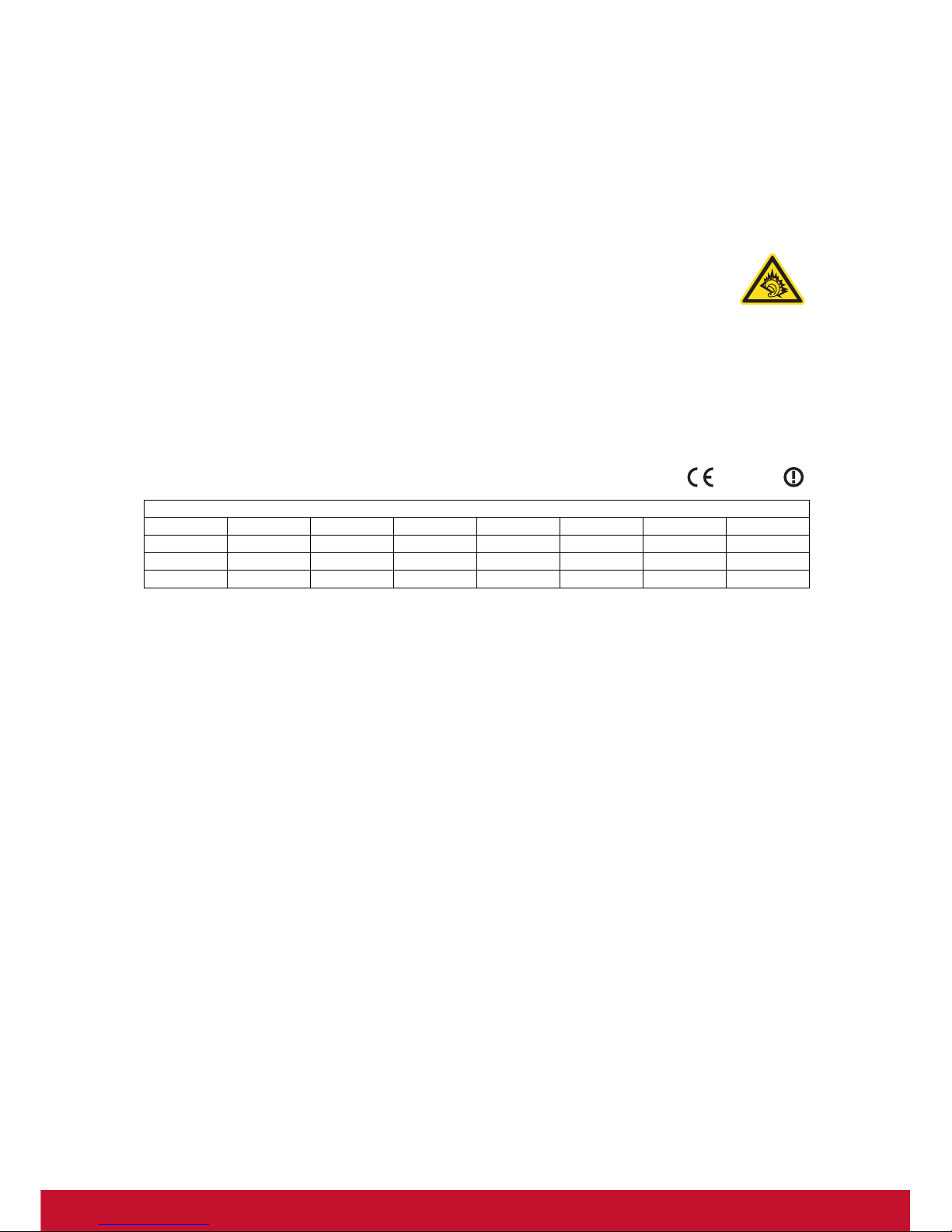
ii
European Union Regulatory Conformance
The equipment complies with the RF Exposure Requirement 1999/519/EC, Council
Recommendation of 12 July 1999 on the limitation of exposure of the general public to
electromagnetic fields (0–300 GHz). This equipment meets the following conformance
standards: EN62209-1/2, EN60950-1, IEC60950-1, EN50332-1/2, EN301489-1,
EN301489-3, EN301489-7, EN301489-17, EN301489-24, EN301511, EN301908-1/2,
EN300328, EN300440-1/2, EN55022, EN55024.
For the device which is tested in accordance to EN60950-1:2006, it is
mandatory to perform audio tests for EN50332. The device has been tested
to comply with the Sound Pressure Level requirement laid down in the
applicable EN 50332-1 and EN 50332-2 standards. Permanent hearing
loss may occur if earphones or headphones are used at high volume for prolonged
periods of time.
A pleine puissance, l’écoute prolongée du baladeur peut endommager l’oreille de
l’utilisateur.
The conformity assessment procedure has been followed with the involvement of the
following Notified Body:
PHOENIX TESTLAB
Identification mark: CE0700 (Notified Body) CE
We, hereby, declare that this cellular, Wi-Fi, & Bluetooth radio is in compliance with
the essential requirements and other relevant provisions of Directive 1999/5/EC.
Products with 2.4-GHz Wireless LAN Devices France
For 2.4-GHz wireless LAN operation of this product, certain restrictions apply. This
equipment may use the entire-2400-MHz to 2483.5-MHz frequency band (channels 1
through 13) for indoor applications. For outdoor use, only 2400-2454 MHz frequency
band (channels 1-9) may be used. For the latest requirements, see http://www.art-
telecom.fr.
This equipment may be operated in:
AT BE BG CH CY CZ DE DK
EE ES FI FR GB GR HU IE
IT IS LI LT LU LV MT NL
NO PL PT RO SE SI SK TR
0700
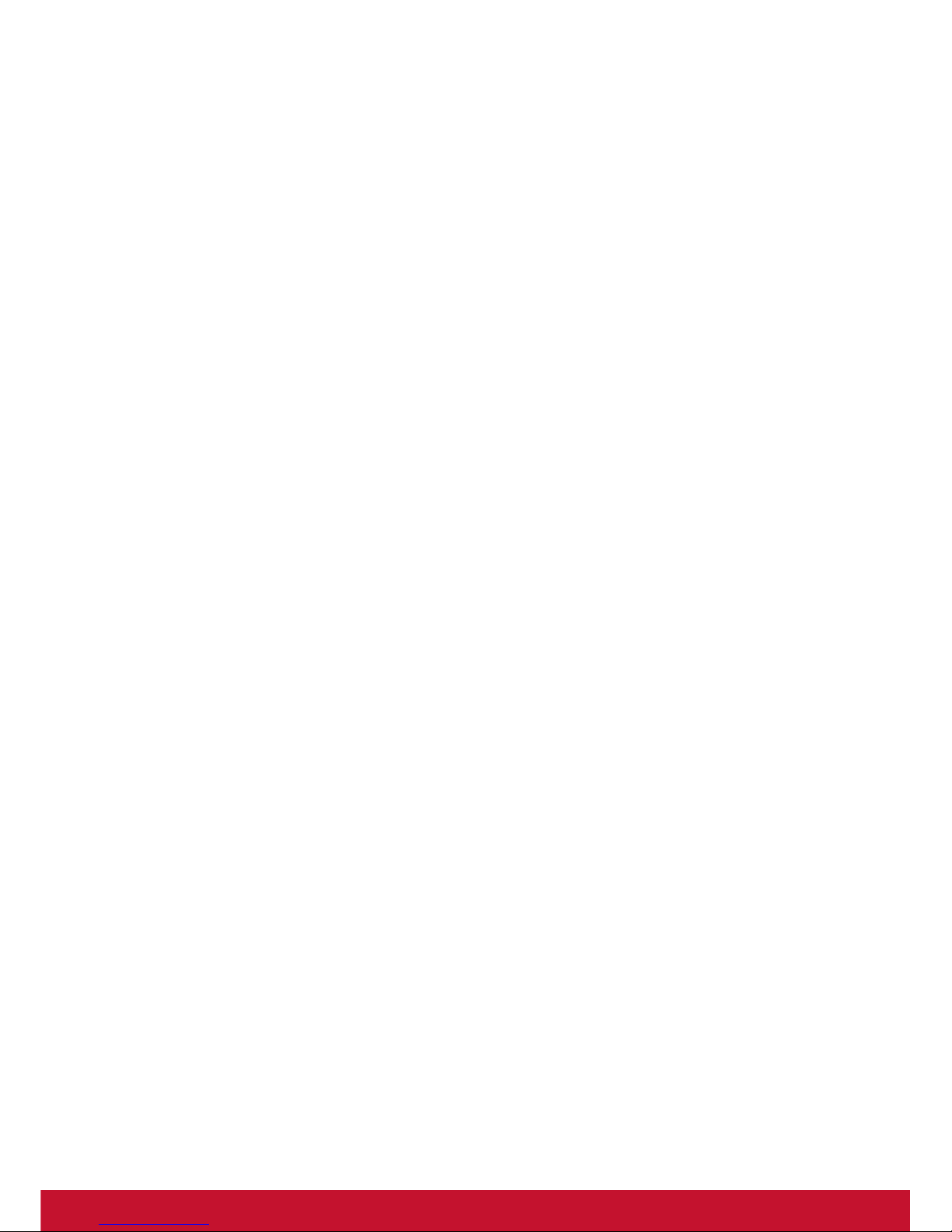
iii
Guarantee of Provision of Operating Instructions
This company hereby guarantees that all large-screen smartphones sold (or
manufactured) by it (including their LP RF electric devices or modules) (brand:
ViewSonic, model number: VS14032) shall have operating instructions inside the
packaging when they are made available on the market. The instructions or external
packaging of the products shall contain: (1) a warning that reads, “Use properly to
reduce the effect of electromagnetic waves”; (2) a measured value of SAR 0.046 W/
Kg; (3) instructions on the safe use of batteries/electric power; (4) a warning that
reads, “Without permission, companies, stores or users shall not arbitrarily change or
amplify the power or modify the features and functions of the original design of this LP
RF electric device, which has obtained an LP approval certificate”; and (5) a warning
that reads, “Use of LP RF electric devices shall not impact flight safety or interfere with
legitimate telecommunication. If interference is found, use of the device shall be
immediately terminated, and usage shall not resume until the interference is
eliminated. Legitimate telecommunication refers to wireless telecommunication
conducted as per the Telecommunications Act. LP RF electric devices must endure
the interference caused by electrical waves sent out or radiation produced by
legitimate telecommunication or industrial, scientific and medical devices.” If this
company contravenes its guarantee, it shall unconditionally accept revocation of the
approval certificate issued to it, be held legally responsible, and pay for all losses
suffered by the users.

iv
Important Safety Instructions
1. DO NOT place objects on top of the ViewPad, as objects may scratch the screen.
2. DO NOT expose the ViewPad to dirty or dusty environments.
3. DO NOT place the ViewPad on an uneven or unstable surface.
4. DO NOT insert any foreign objects into the ViewPad.
5. DO NOT expose the ViewPad to strong magnetic or electrical field.
6. DO NOT expose the ViewPad to direct sunlight as it can damage the LCD Screen.
Keep it away from heat sources.
7. SAFE TEMPERATURE: This ViewPad should only be used in environments with
ambient temperatures between 0°C (32°F) and 47°C(117°F).
8. DO NOT use the ViewPad in the rain.
9. Please check with your Local Authority or retailer for proper disposal of electronic
products.
10. The ViewPad and the adapter may produce some heat during normal operation or
charging. DO NOT leave the ViewPad on your lap to prevent discomfort or injury
from heat exposure.
11. POWER INPUT RATING: Refer to the rating label on the ViewPad and be sure
that the power adapter complies with the rating. Only use accessories specified
by the manufacturer.
12. DO NOT use a pen or any sharp object to tap the screen.
13. Clean the touch screen with a soft cloth. If needed, dampen the cloth slightly
before cleaning. Never use abrasives or cleaning solutions.
14. Always power off the ViewPad to install or remove external devices that do not
support hot-plug.
15. Disconnect the ViewPad from an electrical outlet and power off before cleaning
the ViewPad.
16. DO NOT disassemble the ViewPad, only a certified service technician should
perform repair.
17. The ViewPad has apertures to disperse heat. DO NOT block the ViewPad
ventilation, the ViewPad may become hot and malfunction as a result.
18. Risk of explosion if battery replaced aced by an incorrect type. Dispose of used
batteries according to the instructions.
19. Users have to use the connection to USB interfaces with USB 2.0 version or
higher.
20. PLUGGABLE EQUIPMENT, the socket-outlet shell be installed near the
equipment and shall be easily accessible.
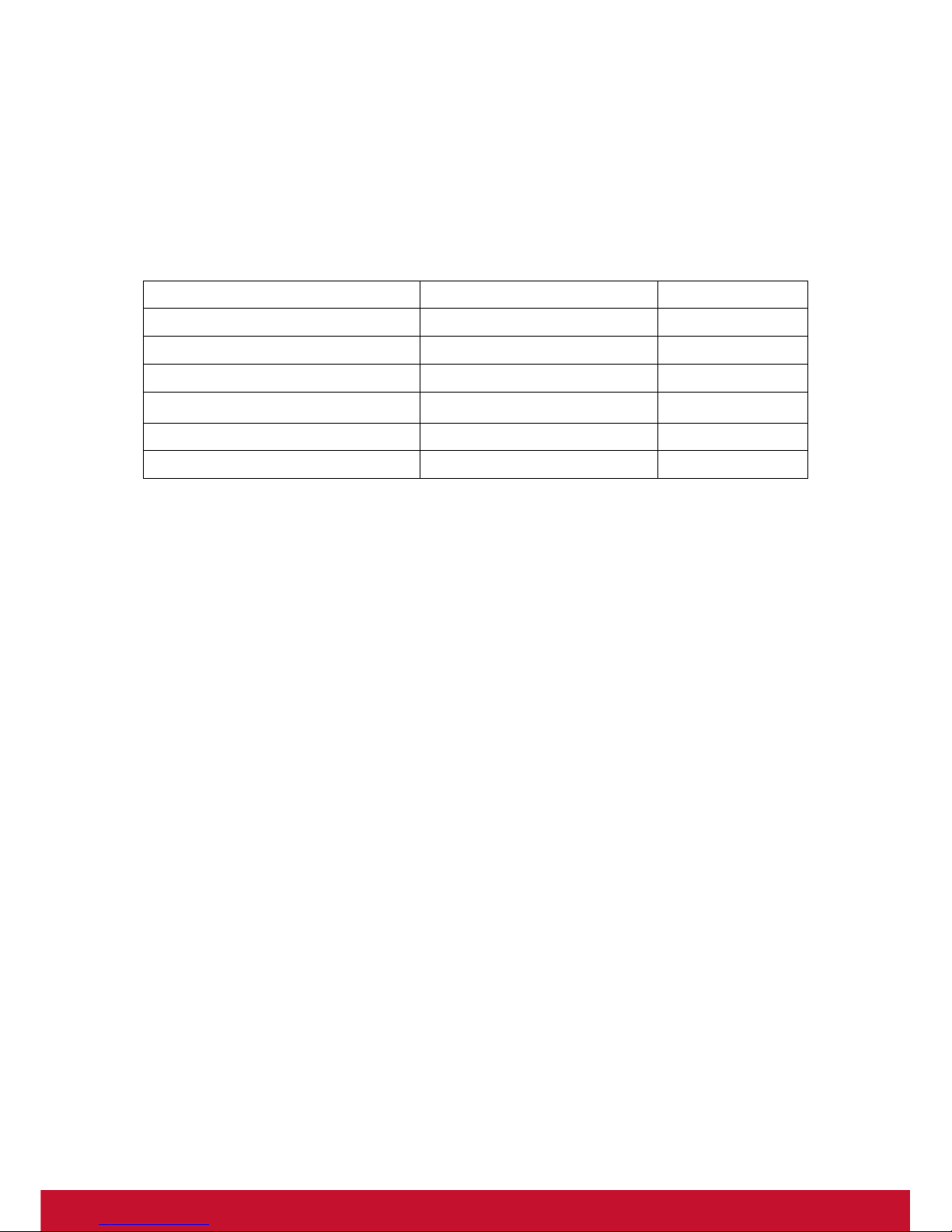
v
Declaration of RoHS Compliance
This product has been designed and manufactured in compliance with Directive 2002/
95/EC of the European Parliament and the Council on restriction of the use of certain
hazardous substances in electrical and electronic equipment (RoHS Directive) and is
deemed to comply with the maximum concentration values issued by the European
Technical Adaptation Committee (TAC) as shown below:
Certain components of products as stated above are exempted under the Annex of
the RoHS Directives as noted below:
Examples of exempted components are:
1. Mercury in compact fluorescent lamps not exceeding 5 mg per lamp and in other
lamps not specifically mentioned in the Annex of RoHS Directive.
2. Lead in glass of cathode ray tubes, electronic components, fluorescent tubes, and
electronic ceramic parts (e.g. piezoelectronic devices).
3. Lead in high temperature type solders (i.e. lead-based alloys containing 85% by
weight or more lead).
4. Lead as an allotting element in steel containing up to 0.35% lead by weight,
aluminium containing up to 0.4% lead by weight and as a cooper alloy containing
up to 4% lead by weight.
Substance Proposed Maximum Concentration Actual Concentration
Lead (Pb) 0.1% < 0.1%
Mercury (Hg) 0.1% < 0.1%
Cadmium (Cd) 0.01% < 0.01%
Hexavalent Chromium (Cr6+)0.1% < 0.1%
Polybrominated biphenyls (PBB) 0.1% < 0.1%
Polybrominated diphenyl ethers (PBDE) 0.1% < 0.1%

vi
Copyright Information
Copyright © ViewSonic®Corporation, 2011. All rights reserved.
Android is a trademark of Google Inc. Use of this trademark is subject to Google
Permissions.
This product has an Android™ platform based on Linux, which can be expanded by a
variety of JME-based application SW.
All products used in this device and trademarks mentioned herein are trademarks or
registered trademarks of their respective owners.
Google™, the Google logo, Android™, the Android logo and Gmail™ are trademarks
of Google Inc. Use of this trademark is subject to Google Permissions.
Wi-Fi and the Wi-Fi CERTIFIED logo are registered trademarks of the Wireless
Fidelity Alliance.
microSD™ is a trademark of SD Card Association.
Bluetooth and the Bluetooth logo are trademarks owned by Bluetooth SIG, Inc.
Java, JME and all other Java-based marks are trademarks or registered trademarks
of Sun Microsystems, Inc. in the United States and other countries.
The prediction engine of the input method is TOUCHPAL, provided by COOTEK.
DataViz and RoadSync are registered trademarks of DataViz, Inc. All rights reserved.
DataViz and Documents To Go are trademarks or registered trademarks of DataViz,
Inc. All rights reserved.
Word To Go™, Sheet To Go®, Slideshow To Go®, PDF To Go®and icons are
trademarks or registered trademarks of DataViz, Inc. All rights reserved.
Disclaimer: ViewSonic Corporation shall not be liable for technical or editorial errors or
omissions contained herein; nor for incidental or consequential damages resulting
from furnishing this material, or the performance or use of this product.
In the interest of continuing product improvement, ViewSonic Corporation reserves
the right to change product specifications without notice. Information in this document
may change without notice.
No part of this document may be copied, reproduced, or transmitted by any means, for
any purpose without prior written permission from ViewSonic Corporation.
Intellectual Property Right Information
Right to all technologies and products that comprise this device are the property of
their respective owners:
This product has an Android platform based on Linux, which can be expanded by a
variety of Java-Script-based application SW.
Google, the Google logo, Android, the Android logo, Gmail, and YouTube are
trademarks of Google Inc.
Bluetooth and the Bluetooth logo are trademarks owned by Bluetooth SIG, Inc.
Java, JME and all other Java-based marks are trademarks or registered trademarks
of Sun Microsystems, Inc. in the United States and other countries.
microSD is a trademark of SD Card Association.
The prediction engine of the input method is TOUCHPAL, provided by COOTEK.

vii
Product Registration
To meet your future needs, and to receive any additional product information as it
becomes available, please register your product on the Internet at:
www.viewsonic.com.
Product disposal at end of product life
ViewSonic respects the environment and is committed to working and living green.
Thank you for being part of Smarter, Greener Computing. Please visit ViewSonic
website to learn more.
USA & Canada: http://www.viewsonic.com/company/green/recycle-program/
Europe: http://www.viewsoniceurope.com/uk/kbase/article.php?id=639
Taiwan: http://recycle.epa.gov.tw/recycle/index2.aspx
For Your Records
Product Name:
Model Number:
Document Number:
Serial Number:
Purchase Date:
V350
VS14032
V350_UG_ENG Rev. 1b 09-21-11
_________________________________
_________________________________

viii
Chapter 1: Getting Started.................................................................... 1
1.1 Your Device.................................................................................................. 1
Front............................................................................................................ 1
Back ............................................................................................................ 1
Top .............................................................................................................. 2
Side ............................................................................................................. 2
1.2 Accessories ................................................................................................. 2
1.3 Installing SIM Cards, Battery and Memory Card ...................................... 3
SIM card...................................................................................................... 3
Memory card ............................................................................................... 3
Battery......................................................................................................... 4
1.4 Charging the Battery................................................................................... 5
1.5 Turning the Device On or Off ..................................................................... 5
Turn Device On or Off ................................................................................. 5
Set Device to Airplane Mode....................................................................... 5
Set Device to Silent Mode........................................................................... 6
Set Device to Sleep Mode........................................................................... 6
1.6 Locking and Unlocking the Screen ........................................................... 6
1.7 Using the Headset ....................................................................................... 6
1.8 Adjusting the Volume ................................................................................. 6
Chapter 2: The Basics........................................................................... 8
2.1 Home Screen ............................................................................................... 8
Status Bar ................................................................................................... 9
Notifications Panel .................................................................................... 10
Shortcut Icons ........................................................................................... 11
Widgets ..................................................................................................... 12
Wallpaper .................................................................................................. 13
1.2 Applications............................................................................................... 14
Open Applications ..................................................................................... 14
View Recently-Used Applications ............................................................. 14
Create Application Shortcuts..................................................................... 14
1.3 Text Entry................................................................................................... 15
On-Screen Keyboard ................................................................................ 15
Configure Keyboard Settings .................................................................... 16
Edit Text .................................................................................................... 16
Chapter 3: Contacts ............................................................................ 17
1.1 Opening Contacts ..................................................................................... 17
1.2 Adding Contacts........................................................................................ 17
1.3 Copying Contacts...................................................................................... 18
1.4 Importing and Exporting Contacts .......................................................... 18
Import From Memory Card........................................................................ 18
Back Up Contacts ..................................................................................... 19
1.5 Communicating with Contacts................................................................. 19
Call Contacts............................................................................................. 19
Text Contacts ............................................................................................ 19
Email Contacts .......................................................................................... 19
1.6 Managing Contacts ................................................................................... 20

ix
Edit Contacts............................................................................................. 20
Delete Contacts......................................................................................... 20
Send Contact Information ......................................................................... 20
Assign Contact Ringtone........................................................................... 20
Divert Calls to Voicemail ........................................................................... 20
1.7 Favorite Contacts ...................................................................................... 21
View Favorites........................................................................................... 21
Add to Favorites ........................................................................................ 21
Remove from Favorites............................................................................. 21
1.8 Displaying Options.................................................................................... 22
1.9 Searching for Contacts............................................................................. 22
1.10 Synchronizing Contacts ......................................................................... 23
Enable Sync .............................................................................................. 23
Add Accounts to Sync ............................................................................... 23
Chapter 4: Using the Phone ............................................................... 24
3.1 Making a Call ............................................................................................. 24
3.2 Answering a call ........................................................................................ 25
3.3 Ending a call .............................................................................................. 25
3.4 In-Call Options........................................................................................... 26
3.5 Call Log ...................................................................................................... 26
Chapter 5: Email & Messaging........................................................... 27
5.1 Text Message............................................................................................. 27
Create and Send Text Messages.............................................................. 27
Receive and Manage Messages............................................................... 28
5.2 Multimedia Message ................................................................................. 30
Create and Send MMS Messages ............................................................ 30
5.3 Voice Message........................................................................................... 31
5.4 Customizing Message Settings ............................................................... 32
5.5 Email Accounts ......................................................................................... 32
Set Up Email Account ............................................................................... 32
Add More Email Accounts......................................................................... 33
Select Email Accounts .............................................................................. 33
Delete Email Accounts .............................................................................. 33
5.6 Using Email................................................................................................ 34
Compose and Send Emails....................................................................... 34
Receive Emails ......................................................................................... 35
Read and Reply to Emails......................................................................... 35
Manage Email Folders .............................................................................. 36
Customize Email Settings ......................................................................... 36
Chapter 6: Using Internet ................................................................... 37
6.1 Connecting to Internet .............................................................................. 37
Wi-Fi.......................................................................................................... 37
Cellular Data Network ............................................................................... 39
Starting a Data Connection ....................................................................... 39
6.2 Browsing a Web Page............................................................................... 40
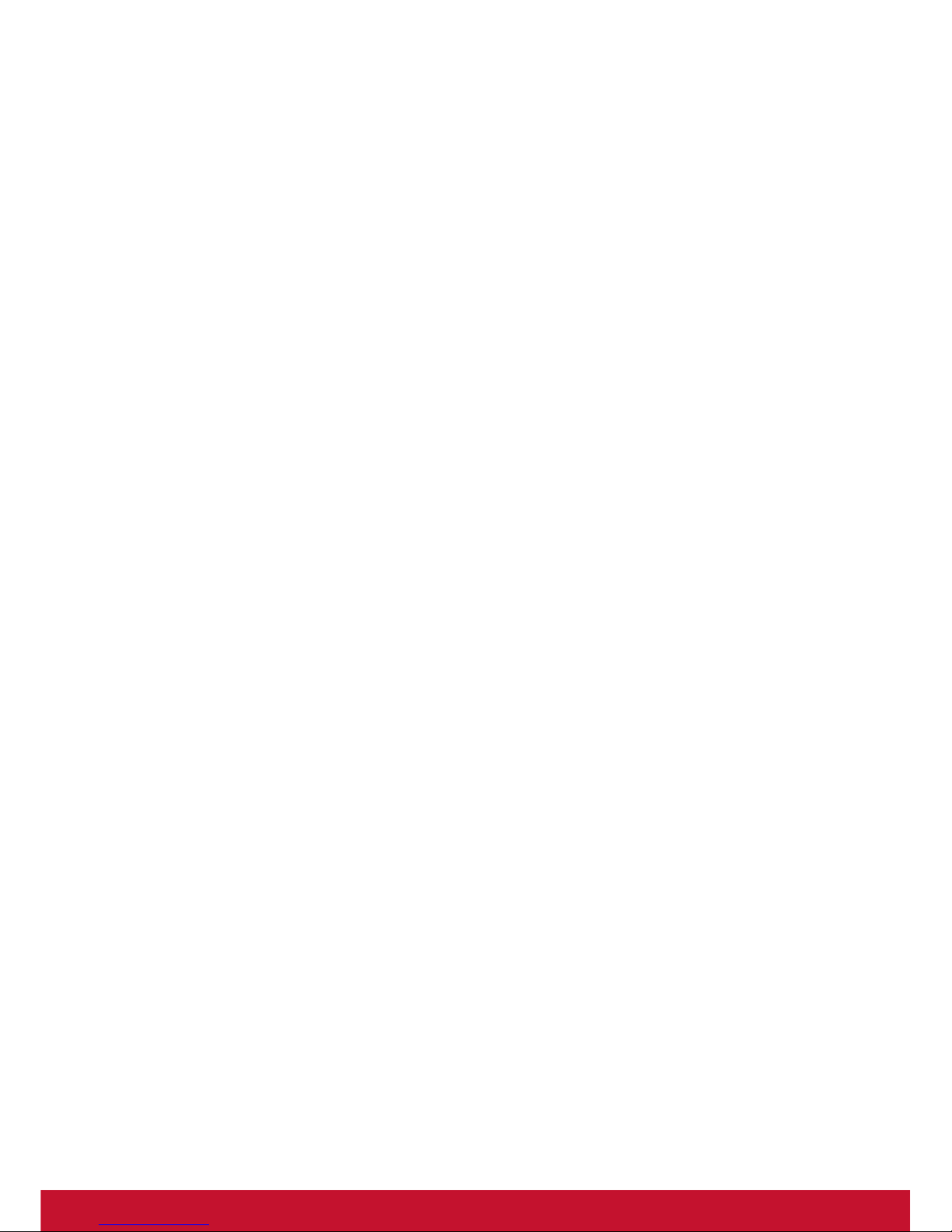
x
Manage Web Page ................................................................................... 40
6.3 Google Search ........................................................................................... 41
6.4 Voice Search.............................................................................................. 42
Chapter 7: Using Bluetooth................................................................ 43
7.1 Connecting to Bluetooth Devices............................................................ 43
Chapter 8:
Multimedia Applications..................................................................... 44
8.1 Videos and Photos .................................................................................... 44
Record Videos........................................................................................... 44
Take Photos .............................................................................................. 44
Review Videos .......................................................................................... 45
Review Photos .......................................................................................... 45
Configure Camera Settings....................................................................... 46
8.2 Viewing Videos & Photos ......................................................................... 47
Play Videos in the Album .......................................................................... 47
View Photos in the Album ......................................................................... 47
8.3 Using Music Player ................................................................................... 48
Music Screen ............................................................................................ 48
Play Music................................................................................................. 49
Change Playback Options......................................................................... 49
Create Playlists ......................................................................................... 50
Chapter 9: Programs........................................................................... 51
9.1 Browser ...................................................................................................... 53
9.2 Calculator................................................................................................... 53
9.3 Calendar ..................................................................................................... 53
9.4 Camcorder ................................................................................................. 53
9.5 Camera ....................................................................................................... 53
9.6 Clock........................................................................................................... 54
9.7 Contacts ..................................................................................................... 54
9.8 Email........................................................................................................... 54
9.9 Global Time................................................................................................ 54
9.10 Gmail ........................................................................................................ 54
9.11 Google Search ......................................................................................... 54
9.12 Latitude .................................................................................................... 55
9.13 Maps ......................................................................................................... 55
9.14 Market....................................................................................................... 56
9.15 Messaging................................................................................................ 56
9.16 Music ........................................................................................................ 57
9.17 My Gallery ................................................................................................ 57
9.18 Navigation ................................................................................................ 57
9.19 News and Weather .................................................................................. 58
9.20 Phone ....................................................................................................... 59
9.21 Places ....................................................................................................... 59
9.22 Settings .................................................................................................... 59
9.23 SIM Toolkit ............................................................................................... 59
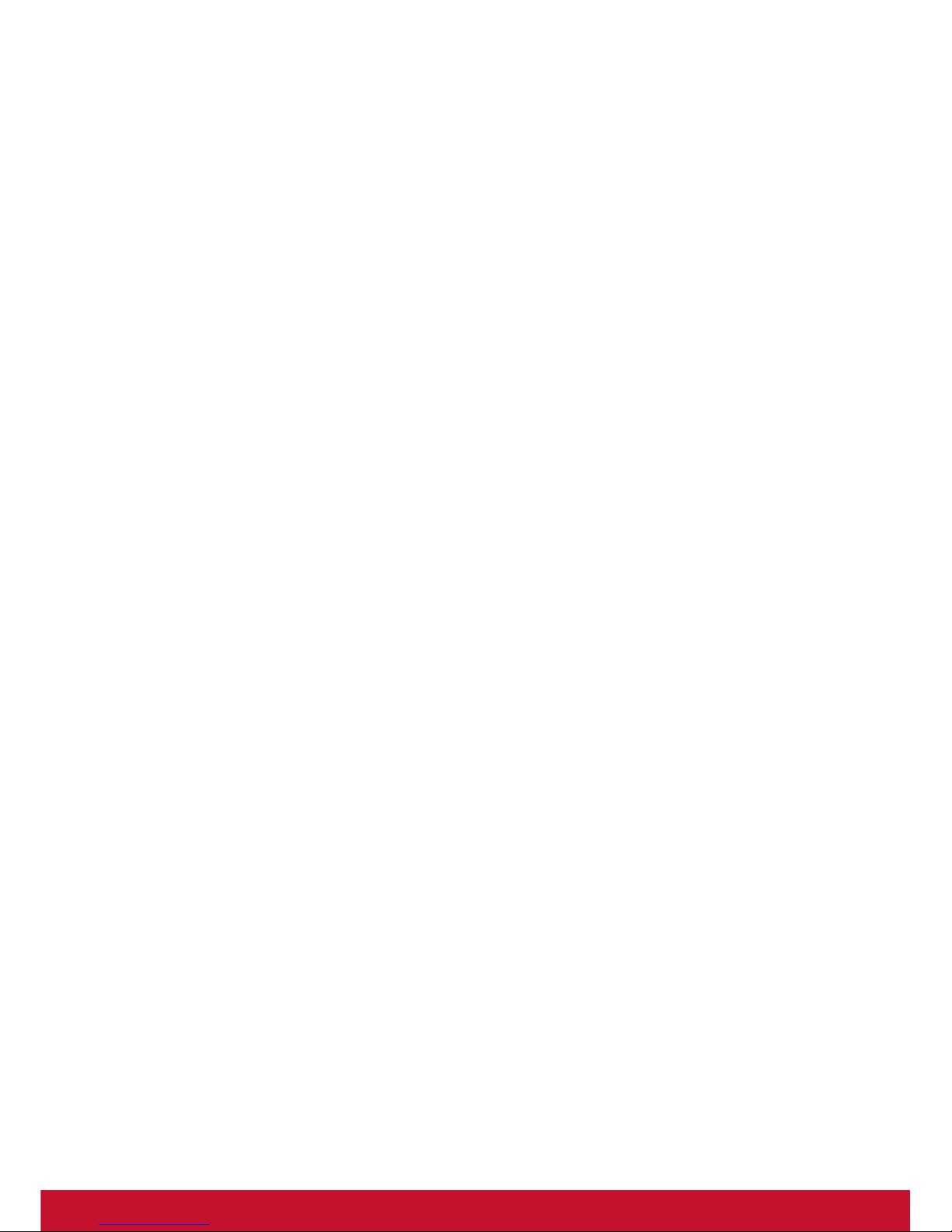
xi
9.24 Talk ........................................................................................................... 60
9.25 Videos....................................................................................................... 60
9.26 Voice Dialer.............................................................................................. 60
9.27 Voice Search............................................................................................ 61
9.28 YouTube ................................................................................................... 61
Chapter 10: Managing Your Phone.................................................... 62
10.1 Device Settings........................................................................................ 62
Dual Sim Settings...................................................................................... 62
Wireless & networks.................................................................................. 62
Call settings............................................................................................... 63
Sound........................................................................................................ 63
Display ...................................................................................................... 63
Location & security.................................................................................... 64
Applications............................................................................................... 64
Accounts & sync........................................................................................ 64
Privacy ...................................................................................................... 65
SD card & phone storage.......................................................................... 65
Language & keyboard ............................................................................... 65
Voice input & output .................................................................................. 65
Accessibility............................................................................................... 65
Date & time ............................................................................................... 66
About phone.............................................................................................. 66
10.2 Changing Basic Settings ........................................................................ 67
Date and Time........................................................................................... 67
Alarms ....................................................................................................... 67
Display Settings ........................................................................................ 68
Ring Settings............................................................................................. 68
10.3 Using Wireless & networks .................................................................... 68
10.4 Protecting Your Phone ........................................................................... 69
Enable SIM Card Lock .............................................................................. 69
Enable Screen Lock Protection................................................................. 69
10.5 Resetting the Device ............................................................................... 69
Specifications ......................................................................................................... 73
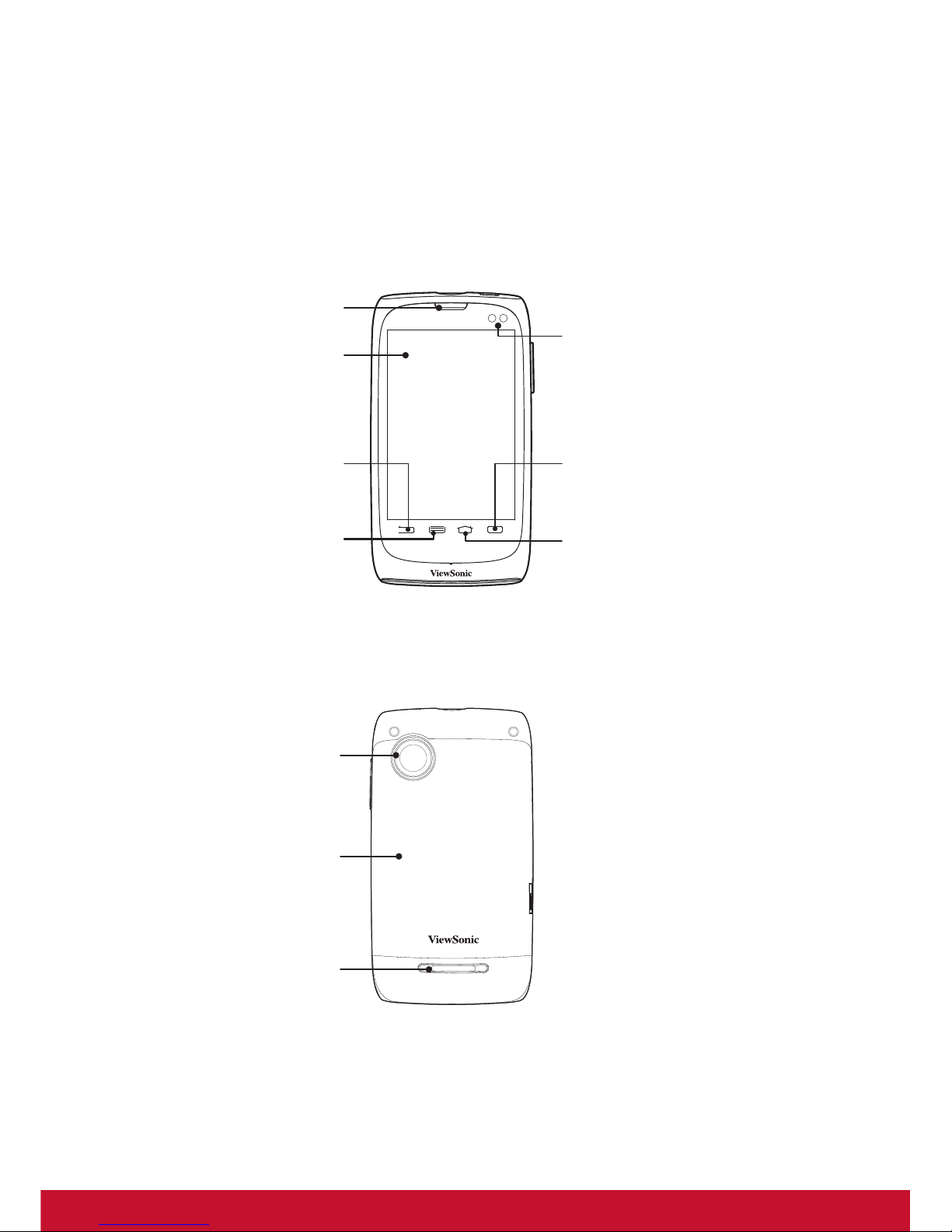
1
Chapter 1: Getting Started
1.1 Your Device
Front
Back
Back:
Menu:
Touch screen
Home:
Press to return to Home
screen.
Search:
Press to search for items on
the phone or the Internet.
Sensors
(Ambient light and proximity sensor)
Earpiece
Microphone
Press to return to the
previous screen.
Press to view menu
options.
5 Megapixels camera:
Speaker
Back cover
See “Videos and Photos”
on page 44.
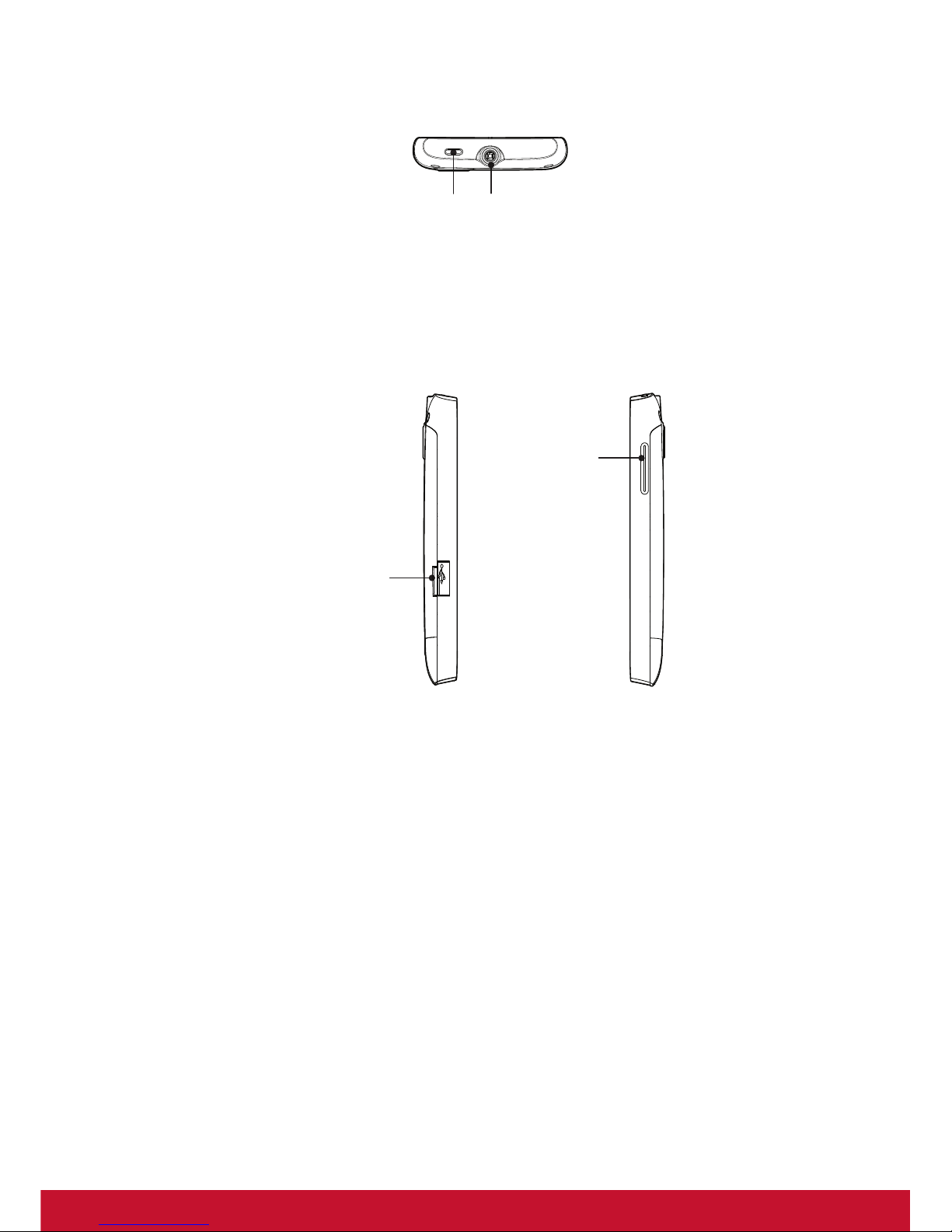
2
Top
Side
1.2 Accessories
Your package comes with the following items. If any of them is missing, please contact
your retailer.
• V350
• AC adapter and plugs
• USB cable
• Headset
• Li-ion battery
• Compliance Information
3.5mm Headset jackPower:
• Press and hold for 5 seconds to turn
the device on or off.
• Press to turn the screen on or off.
Volume:
Micro USB connector
Press to adjust
the volume.

3
1.3 Installing SIM Cards, Battery and Memory Card
Remove the back cover
1. Turn the device off.
2. Slide down the back cover towards bottom of
the device.
SIM card
The device has two SIM card slots. This dual-SIM technology allows you to switch
between two network operators simultaneously.
Install the SIM cards
With the gold contacts facing down, insert the
SIM cards into the card slots as shown.
Remove the SIM cards
Slide to remove the SIM cards from the card
slots.
Memory card
You need a microSD®card to store photos, music, videos and other data.
Install the memory card
Insert the memory card with the gold contacts facing
down.
Remove the memory card
1. For safe removal, tap > Settings >SD card &
phone storage >Unmount SD card.
2. Slide the memory card out from the slot.
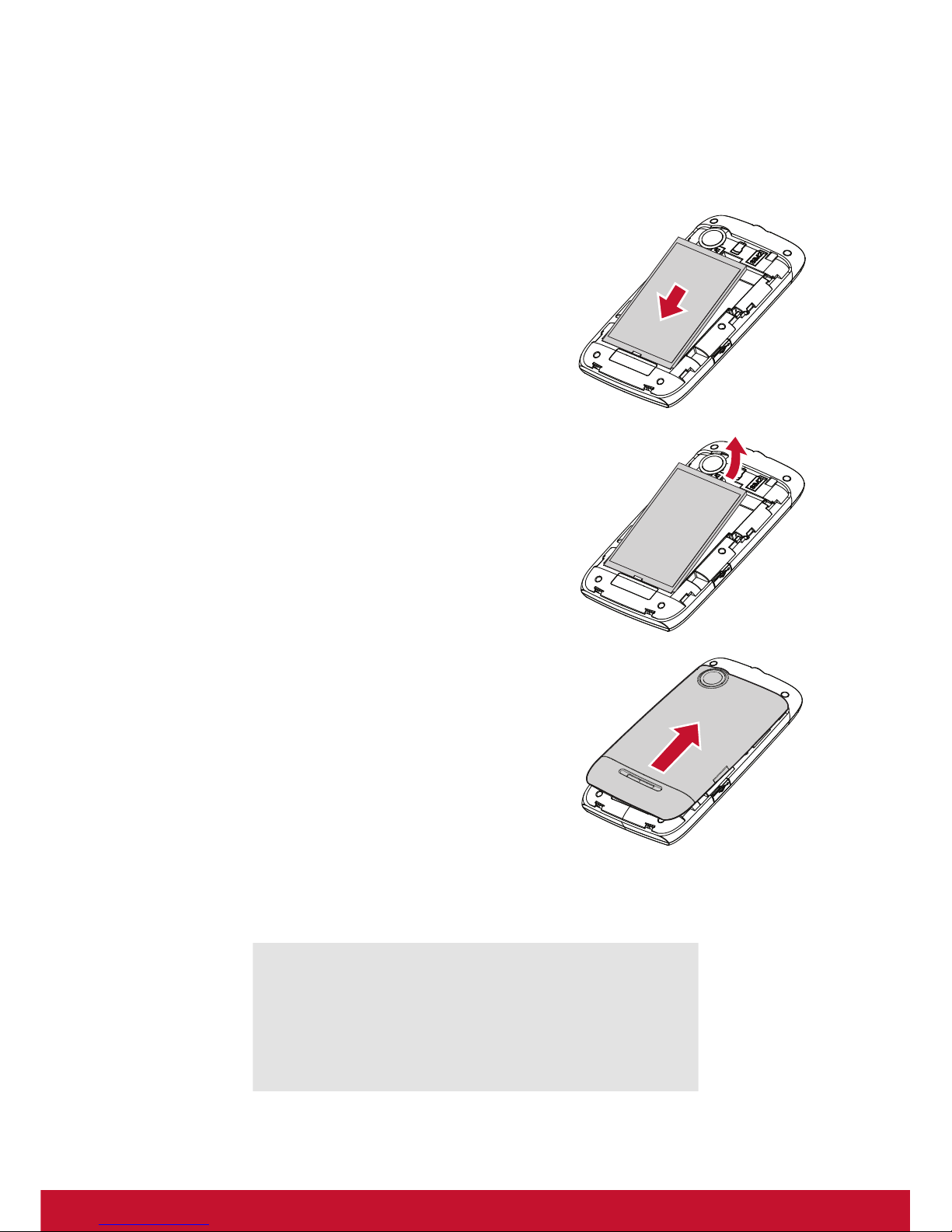
4
Battery
Your device comes with a rechargeable Li-ion battery. Battery life varies depending on
the network, opened applications, and the type of connections used by the device.
Install the battery
Insert battery. Make sure the contacts of the
battery are aligned with the connectors on the
battery slot.
Remove battery
Use your fingertip to lift and remove the battery.
Replace the back cover
Slide up the back cover towards the top of the
device.
NOTE: To ensure battery performance and avoid
the risk of fire:
• Use only original batteries designated for the device.
• Do not store the battery in temperatures below -10ºC or higher than 45ºC.
CAUTION
RISK OF EXPLOSION IF BATTERY IS REPLACED
BY AN INCORRECT TYPE.
DISPOSED OF USED BATTERIES ACCORDING
TO THE INSTRUCTIONS.
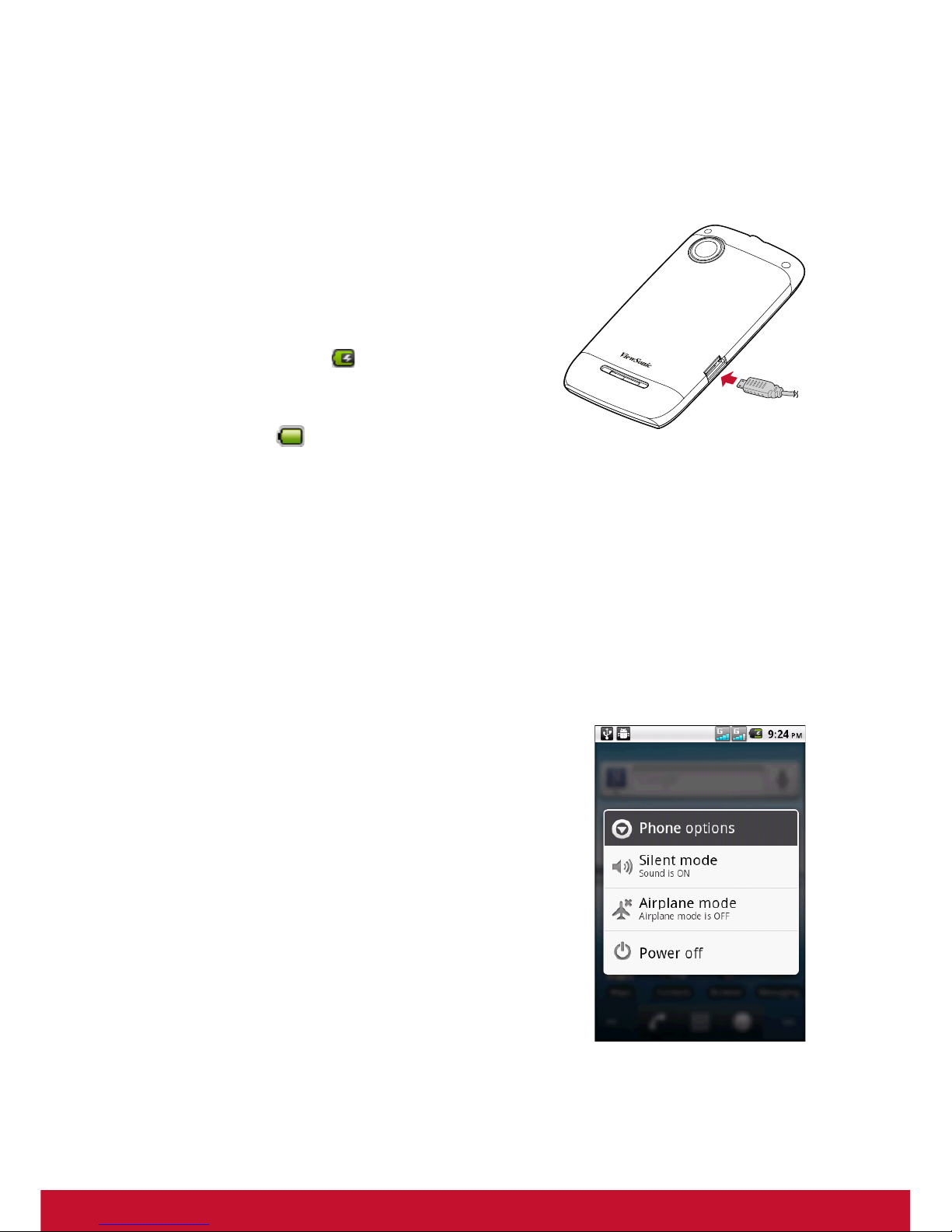
5
1.4 Charging the Battery
The battery that came with the device is only partially charged.
Charge the battery
1. Connect one end of the AC adaptor to the
micro USB connector of the device.
2. Plug the other end of the AC adaptor to the
wall outlet to start charging.
When the battery is charging and the device is
turned off, an animation appears on screen. If the
device is turned on, the icon is displayed on
the status bar.
When the battery is fully charged and the device
is turned on, the icon is displayed on the
status bar.
NOTE:
• The battery can also be charged by connecting the device to a computer
using a USB cable.
• Battery life varies depending on network, applications, and ambient
temperature.
1.5 Turning the Device On or Off
After installing the SIM cards and charging the battery, the device is ready to be turned
on.
Turn Device On or Off
Turn on the device
Press and hold the Power button until the device
vibrates.
Turn off the device
1. Press and hold the Power button for 5 seconds.
2. A pop-up window appears, tap Power off.
3. Tap OK to confirm.
Set Device to Airplane Mode
1. Press and hold the Power button for 5 seconds.
2. On the options menu, tap Airplane mode.
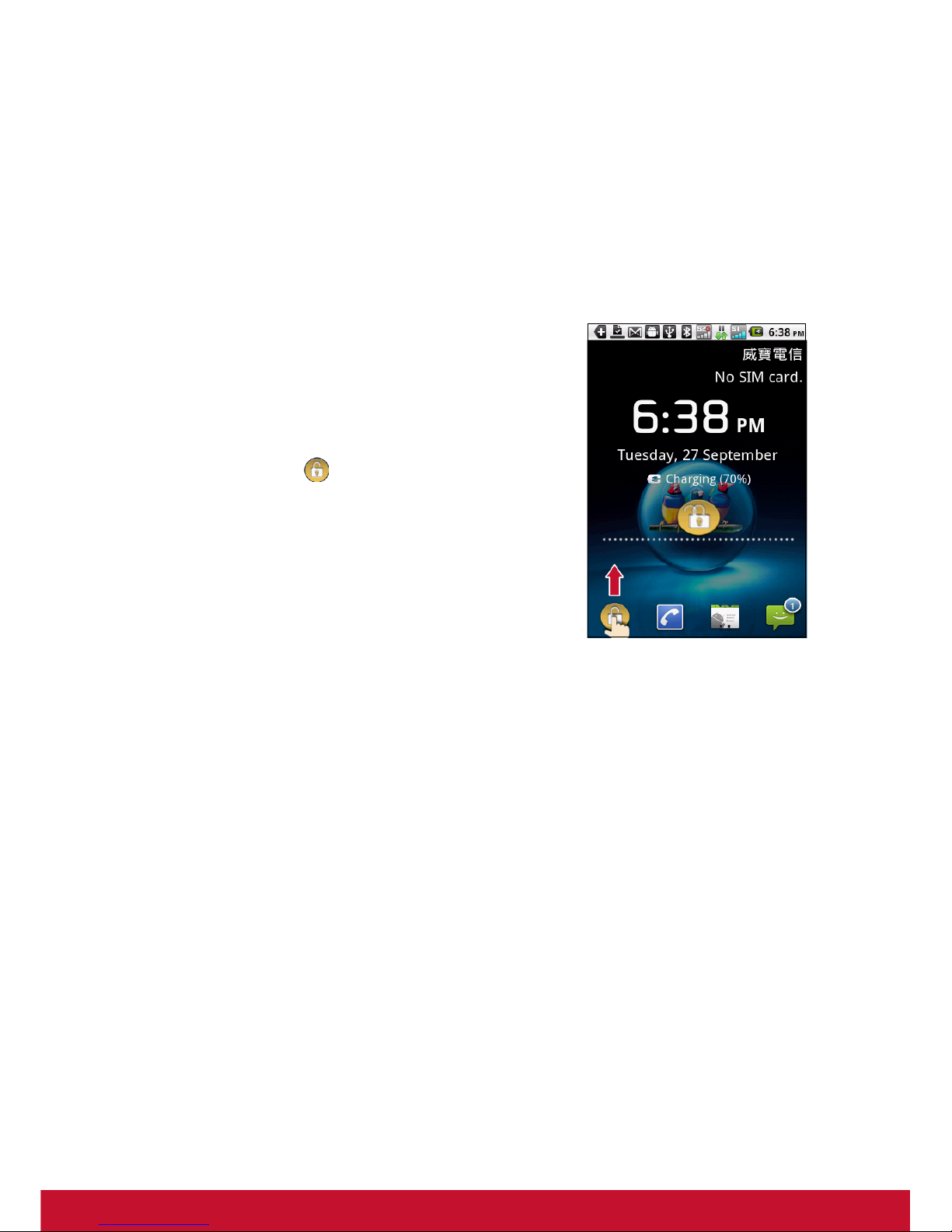
6
Set Device to Sleep Mode
To set the device to sleep mode, press the Power button. This turns the display off.
To turn the display on, press the Power button again.
1.6 Locking and Unlocking the Screen
Lock the screen to prevent it from accidentally being touched. By default, the screen
locks after being idle for a period of time (see “Display Settings” on page 68).
Lock the screen
To manually lock the screen and turn off the display,
press the Power button.
Unlock the screen
1. If the display is turned off, press the Power button.
2. Touch and slide upwards.
1.7 Using the Headset
For hands-free conversation or listening to music, plug a headset to the headset jack.
NOTE:
• When using a headset, your ability to hear outside sounds may be limited.
Do not use a headset if it will endanger you.
• Do not set the headset volume to its maximum as it may damage your
hearing.
1.8 Adjusting the Volume
The device features four types of volume which can be adjusted separately:
• Ringer volume: Set the volume for incoming calls and notifications.
• In-call volume: Set the volume during a call.
•Media volume: Set the volume for music and videos.
•Alarmvolume: Set the volume for alarms.
Adjust ringer volume

7
1. Tap > Settings > Sound.
2. Tap Volume.
3. To adjust the ringtone volume, do either of the
following:
a. Drag the volume slider to adjust the volume.
b. Press the volume button to adjust the volume.
NOTE: When the device is set to silent mode,
all sounds are turned off except media
and alarm.
4. Tap to exit the menu.
Adjust in-call volume
During a phone call, press the volume button to adjust
the volume.
Adjust media/alarm volume
1. Tap > Settings > Sound.
2. Tap Volume.
3. Drag the media/alarm volume slider to adjust the volume.
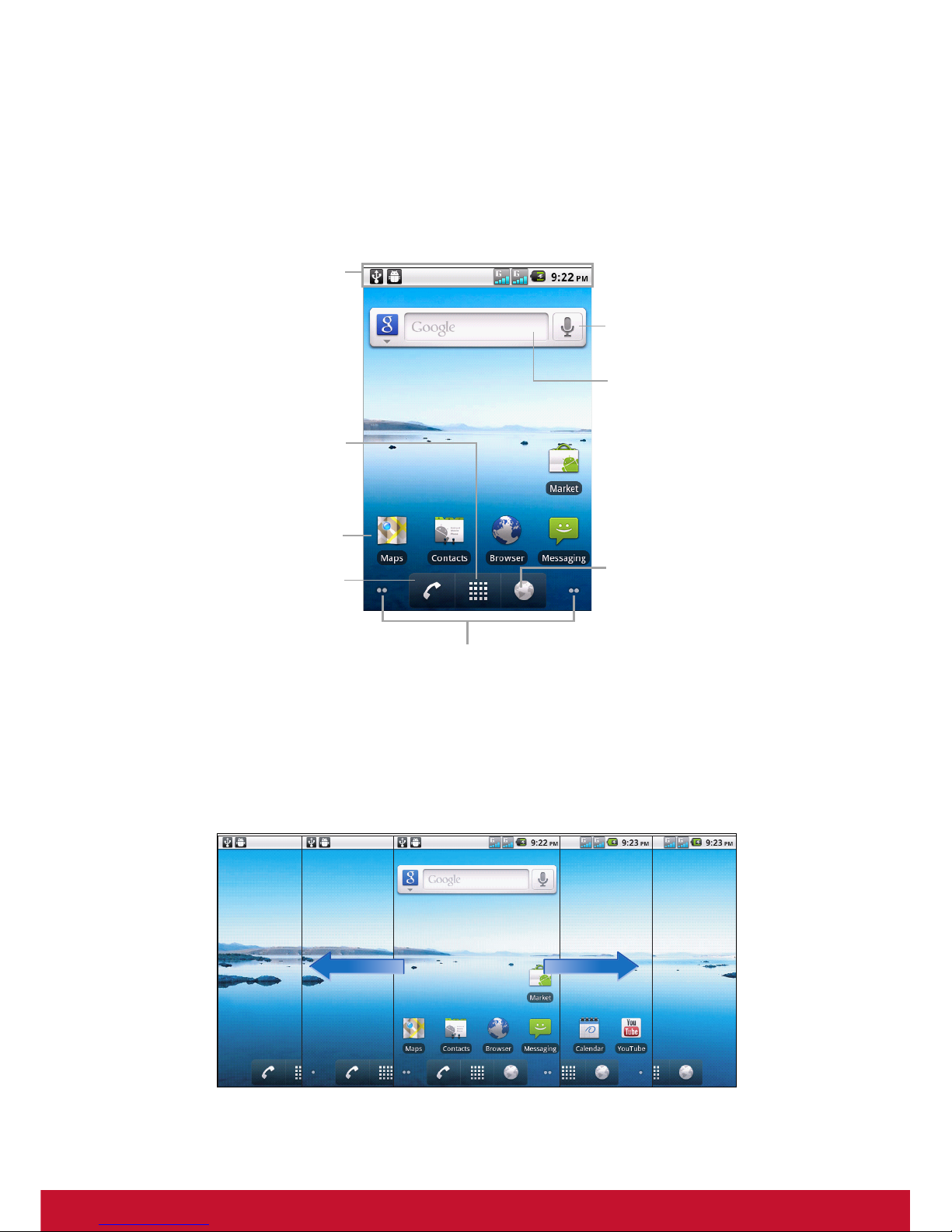
8
Chapter 2: The Basics
2.1 Home Screen
From the Home screen, you can quickly access common features and view
notifications of missed calls, received messages, check battery, and connection
status.
Extended Home Screen
Swipe your finger to the left or to the right across the Home screen.
The two extensions to the left and to the right of the Home screen provide more space
for widgets, shortcuts, and other items.
Phone
Tap to open Phone.
Application Menu
Google Search
Enter the text you want to
search in the box.
Voice Search
Tap to search by voice.
Browser
Tap to open Browser.
Panel Indicator
Indicates the number or available panels to the right or
to the left of the current screen.
Shortcut Icon
Status bar
• Displays status and
notification icons and clock.
• Message, appointment,
task, and connection
notifications are also
displayed here.
Tap to view the applications
and settings of the phone.
Other manuals for V350
1
Table of contents
Other ViewSonic Cell Phone manuals