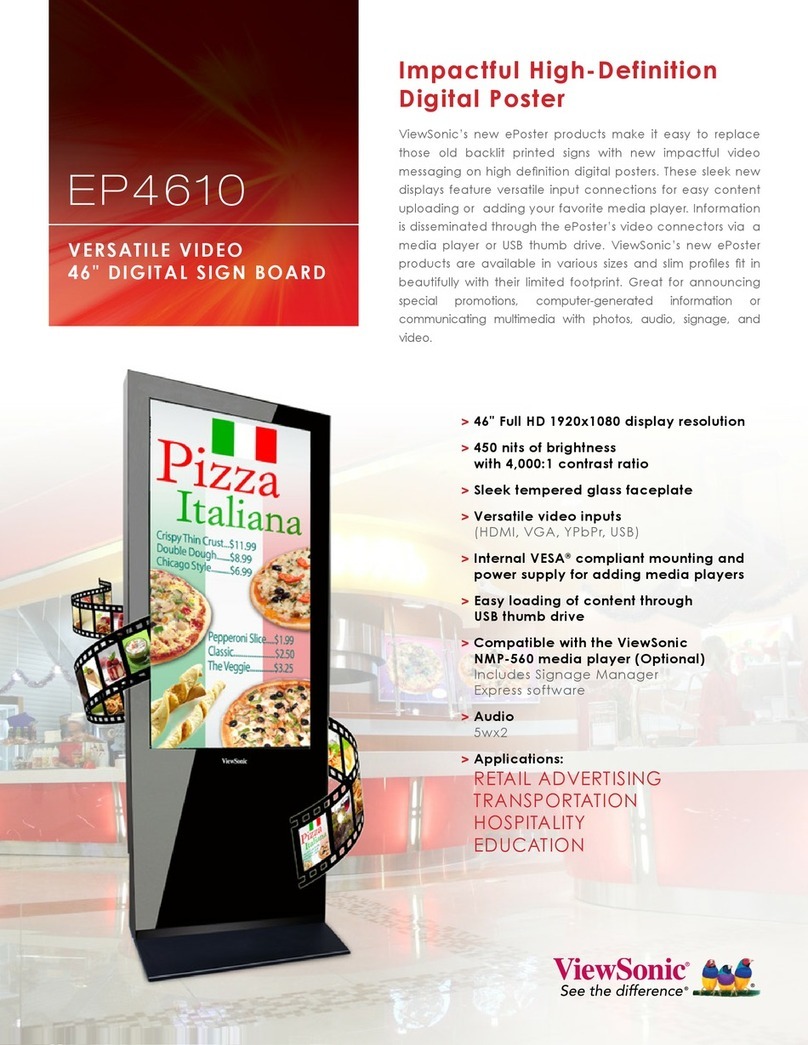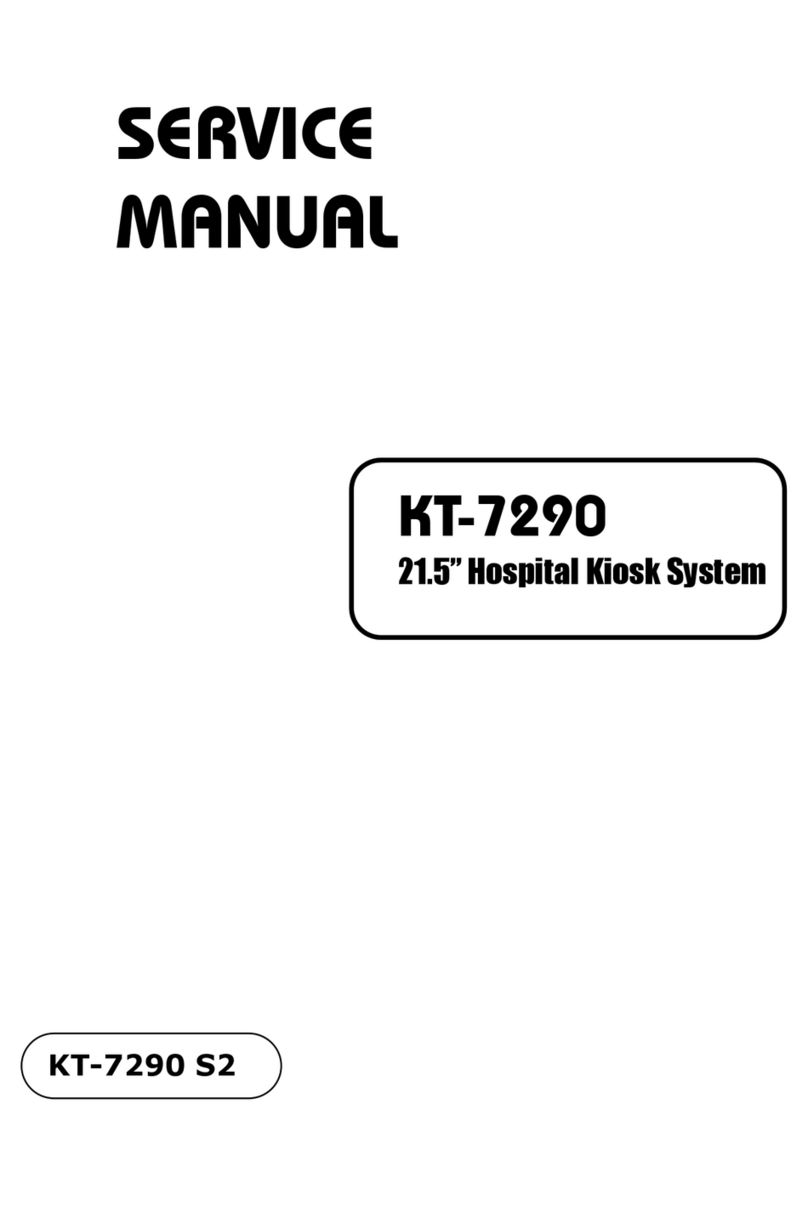ViewSonic CDE 20 Series User manual
Other ViewSonic Digital Signage manuals

ViewSonic
ViewSonic NMP520-W User manual

ViewSonic
ViewSonic EP4602 User manual

ViewSonic
ViewSonic DSM3210 User manual

ViewSonic
ViewSonic EP5502 User manual

ViewSonic
ViewSonic EP5555 User manual

ViewSonic
ViewSonic EP5555T User manual

ViewSonic
ViewSonic EP4610T User manual

ViewSonic
ViewSonic EP5012-L User manual

ViewSonic
ViewSonic EP4602T User manual
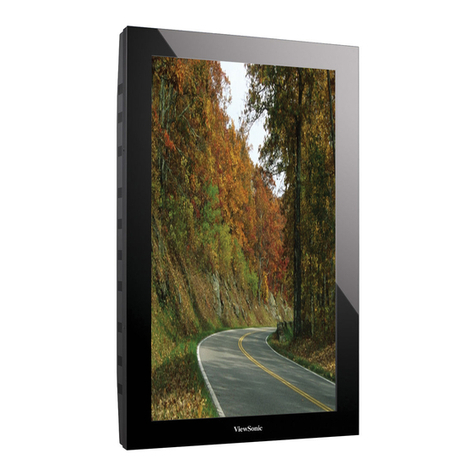
ViewSonic
ViewSonic EP2202r User manual

ViewSonic
ViewSonic EP4320 User manual

ViewSonic
ViewSonic EP4203r-2 User manual

ViewSonic
ViewSonic DSM3210 User manual

ViewSonic
ViewSonic EP4610 User manual

ViewSonic
ViewSonic EP4646 User manual
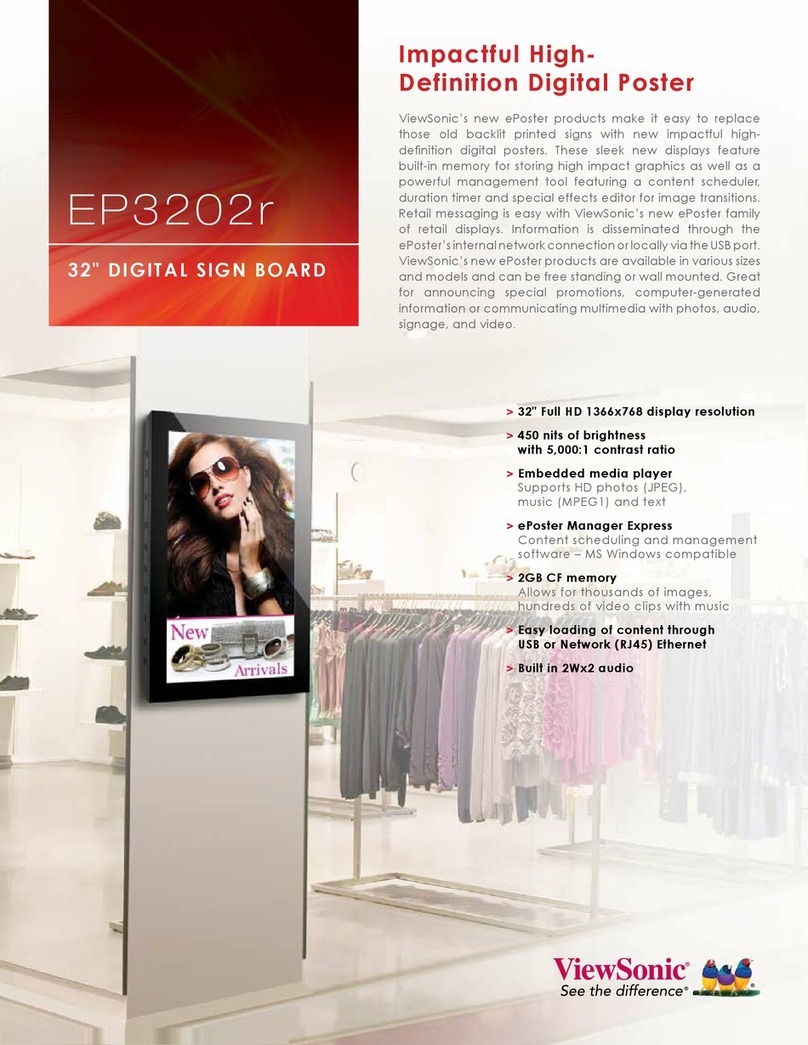
ViewSonic
ViewSonic EP3202r User manual

ViewSonic
ViewSonic EP5502T User manual
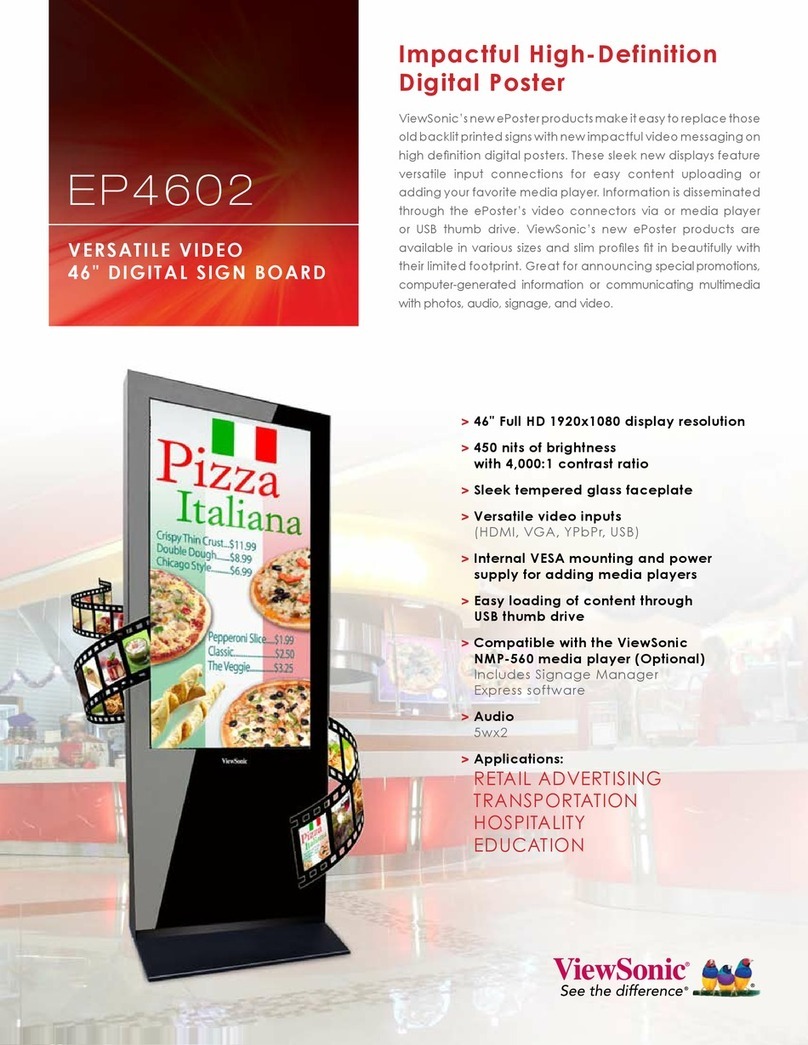
ViewSonic
ViewSonic EP4602 User manual

ViewSonic
ViewSonic EP5502 User manual

ViewSonic
ViewSonic EP4320-2 User manual