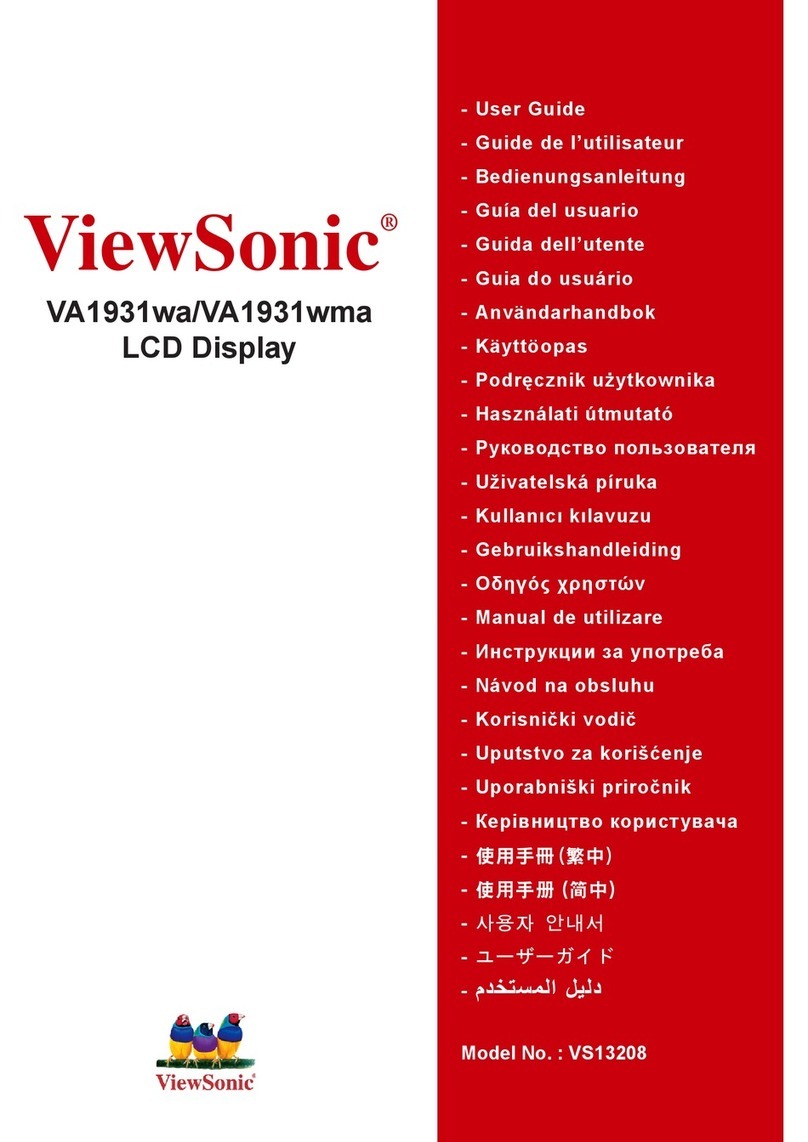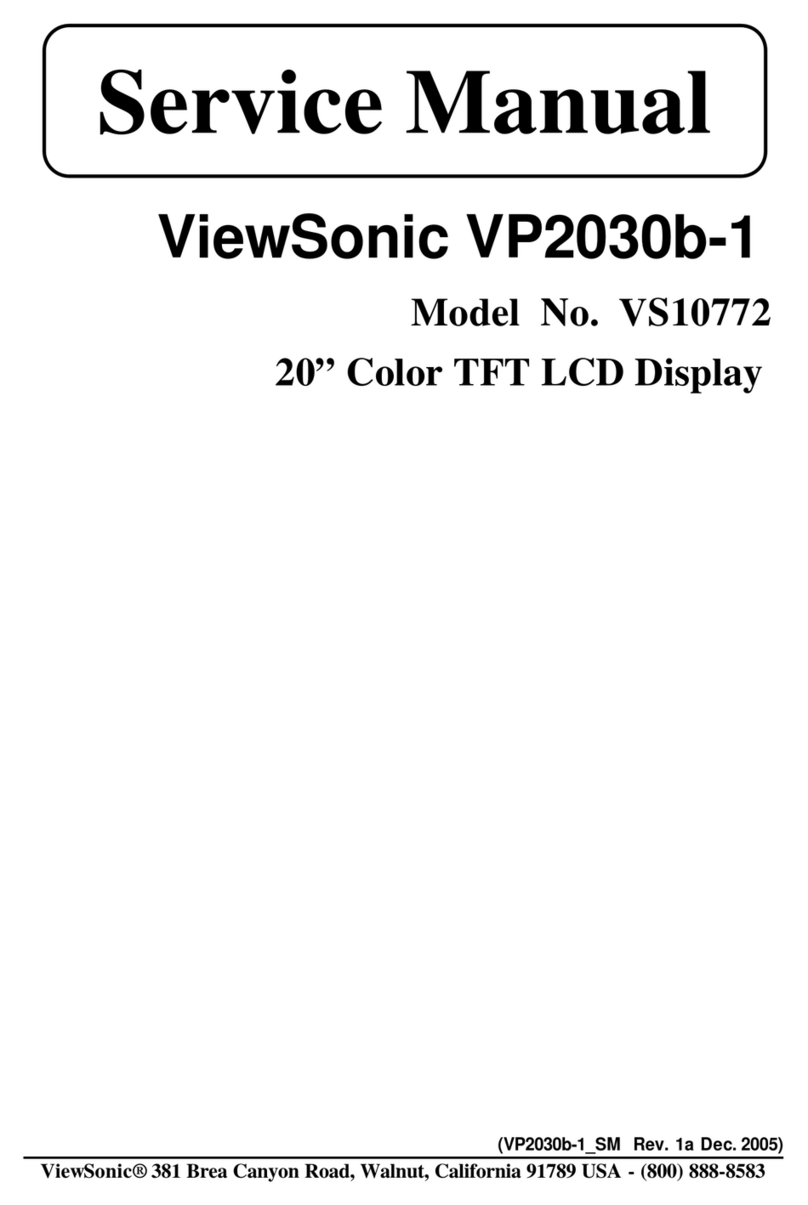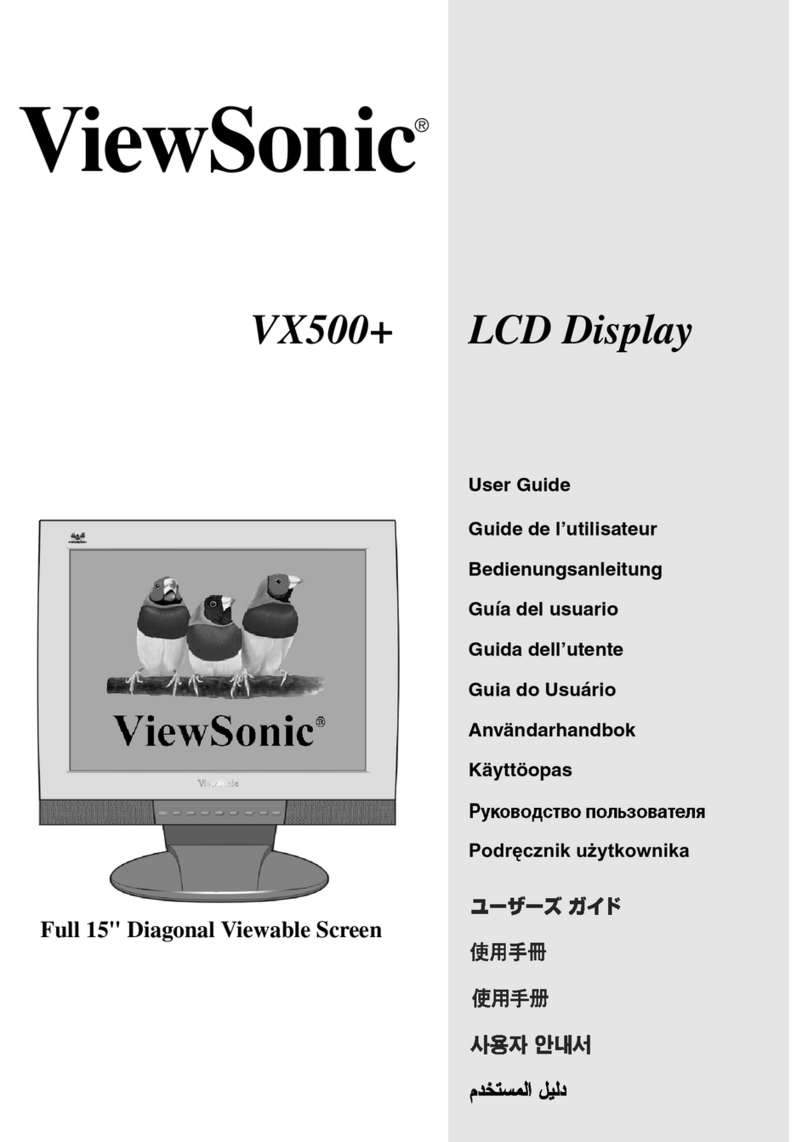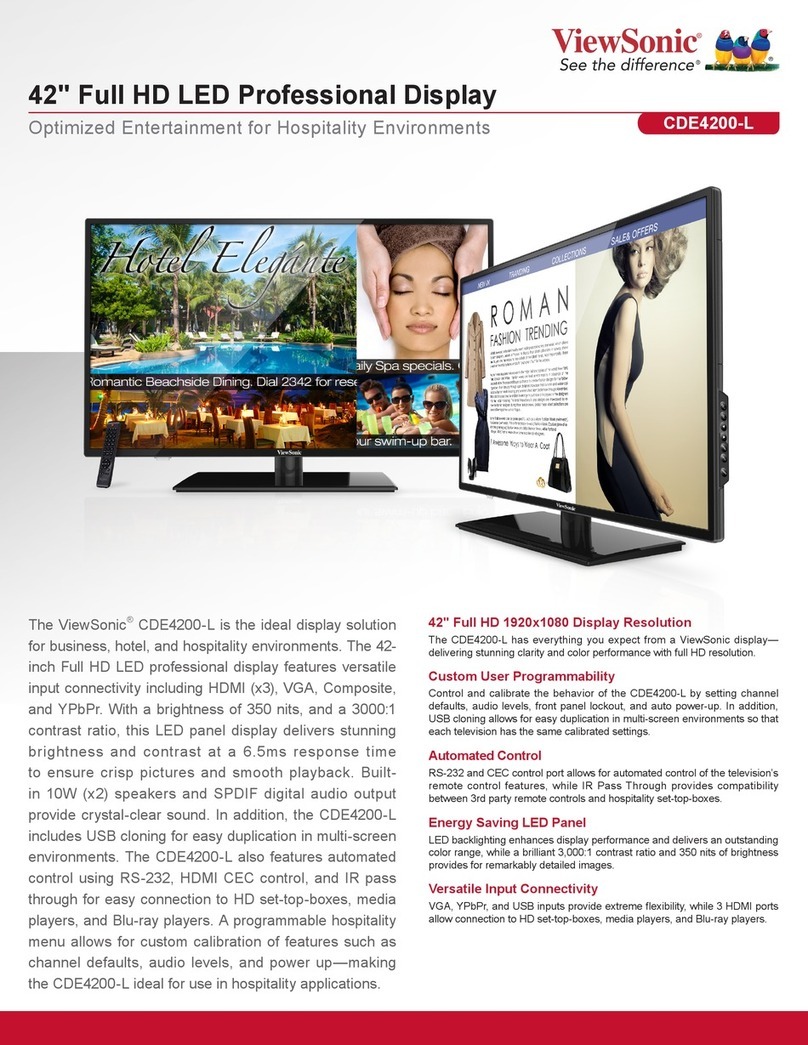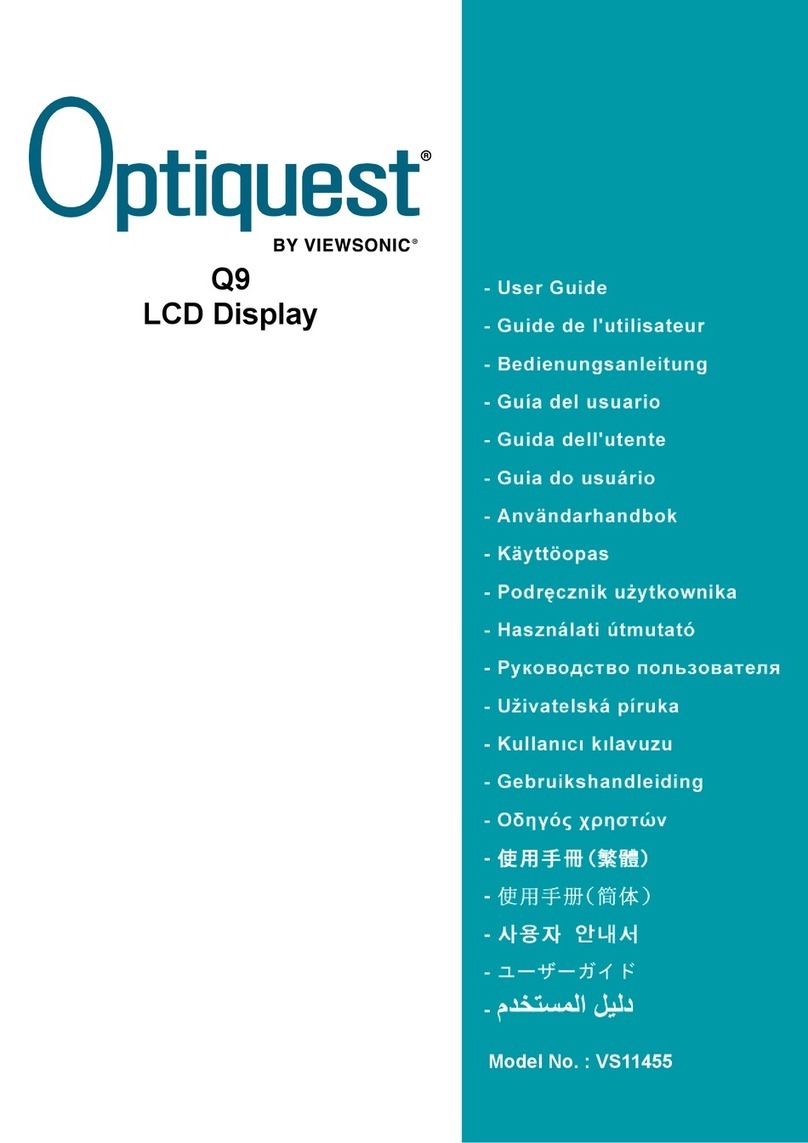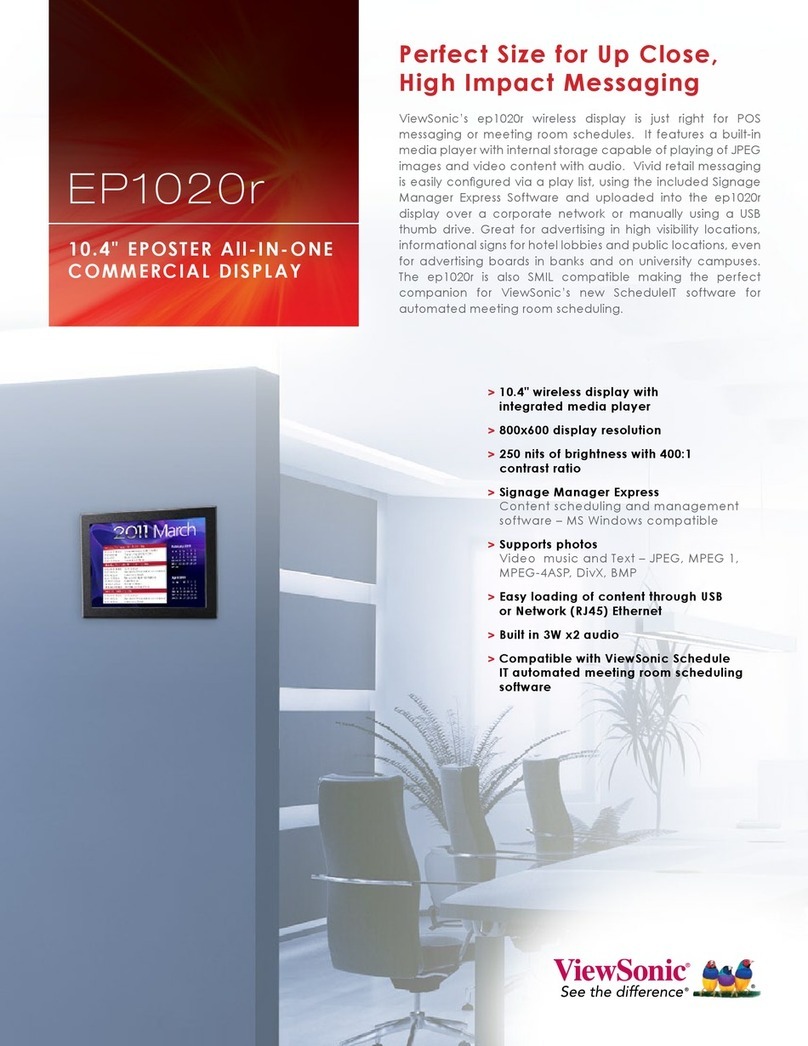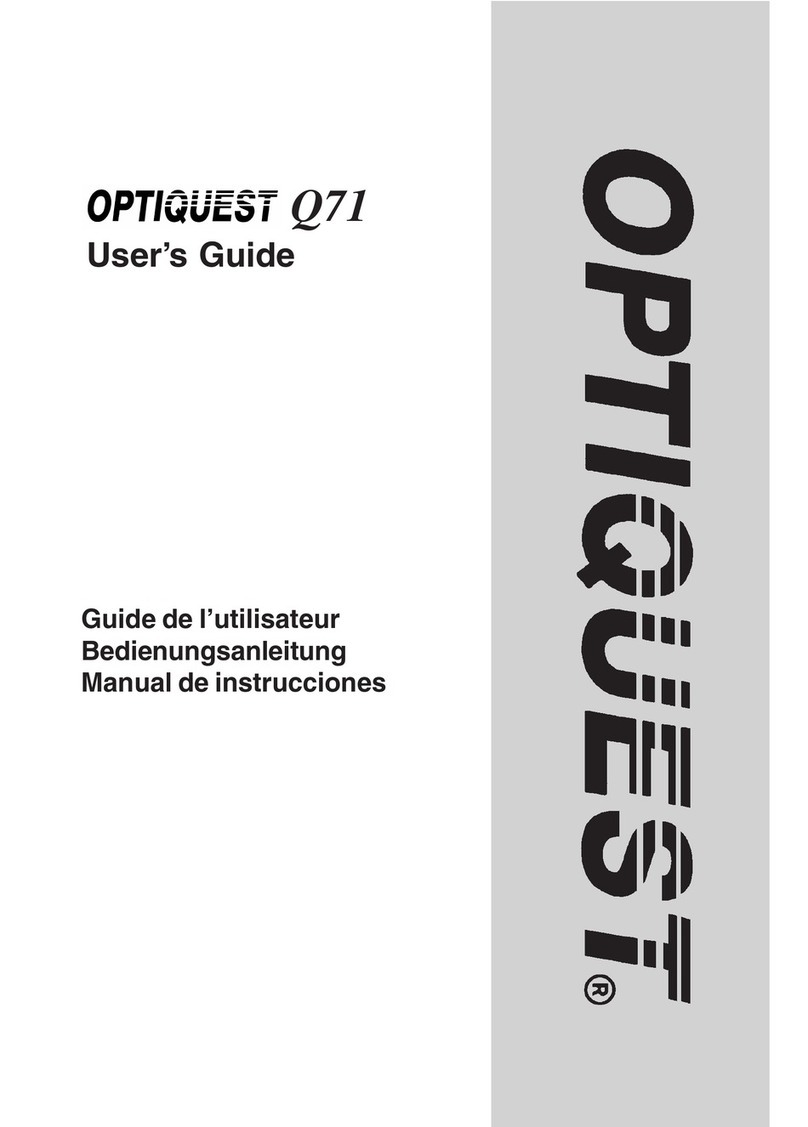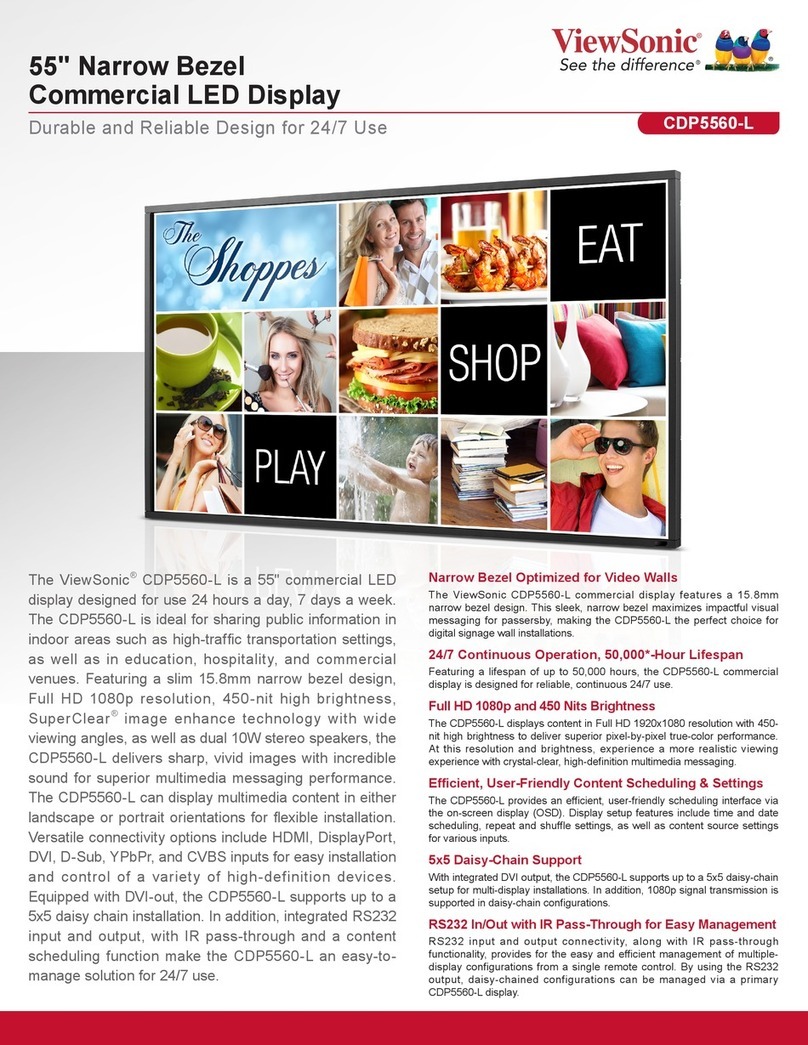7
ViewSonic MB110
Getting Started
E
N
G
L
I
S
H
USB*OnView®
Host Software Installation
For Windows®
'98 & Windows '95 OSR 2.1
If either Windows 98 or Windows 95 OSR 2.1 operating system is installed in
your computer, you can attach USB peripheral devices (mouse, keyboard,
etc.) to the monitor. You also have the option of adjusting the audio and
screen image by using the ViewSonic®USB OnView Host software. (See Step
2 below.) To complete the USB installation, do the following:
1Follow Quick Installation steps 1-8 listed above.
2Install the ViewSonic USB OnView Host software and USB Driver
software by following the instructions on the Readme file located on the
installation diskette.
3Plug the upstream (square) connector of the USB cable into the USB
INPUT port on the base of the monitor. Then plug the downstream
(rectangular) connector into a downstream USB INPUT port on your
computer.
4Plug your choice of USB peripheral devices (mouse, keyboard, scanner,
etc.) into any downstream (rectangular) ports on the monitor (two on the
back and two on the side.)
Quick Installation, continued
5Audio Installation, continued
2) To connect the monitor's built-in microphone to your computer, plug
the microphone cable into the monitor's MIC OUT port, then to the
MIC IN port of your computer's sound card.
PC users: From the Windows®Progams menu, access MICROPHONE
BALANCE (Accessories/Multimedia/Volume Control). To prevent sound
distortion, set the MICROPHONE BALANCE to MUTE. If the microphone
volume is not loud enough, increase the MICROPHONE VOLUME on the
Windows®Volume Control screen or on the monitor's OnView®display.
Macintosh®users:For Macintosh systems equipped with PlainTalk™,
set MIC VOLUME to 85 on the monitor's OnView display.
3) (Optional) To connect an external microphone and/or headphones, use
the ports on the side of the monitor (see bottom of page 6).
6Attach the power cord to the back of the monitor. Then plug the other end
of the power cord into the power source (wall socket).
7Turn the computer on. Then press the POWER button on the front of the
monitor ON. (The Power light turns green.)
8Adjust the user controls to suit your personal preference. See the
Operation section (page 8). If there are any problems, see the
Troubleshooting section (page 15). For information on screen resolution,
see Preset Modes (page 14) and your graphics card's user guide.
Basic installation is complete! Enjoy your new monitor!
DISCLAIMER Functionality differs with each monitor and computer set-up. ViewSonic®USB
OnView®Host software complies with the current USB specification. Certain computers, video
cards, and versions ofWindows ’95 may not be compatible with USB functions. Macintosh®
operating systems are not compatible with USB functions.