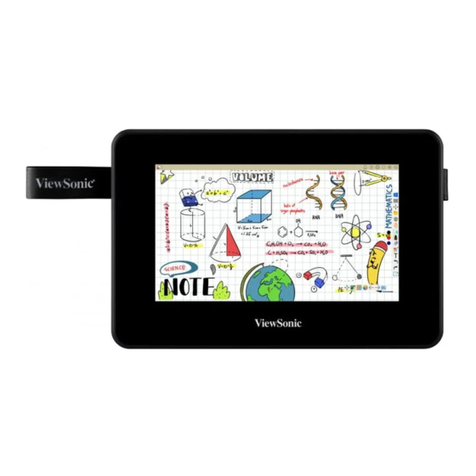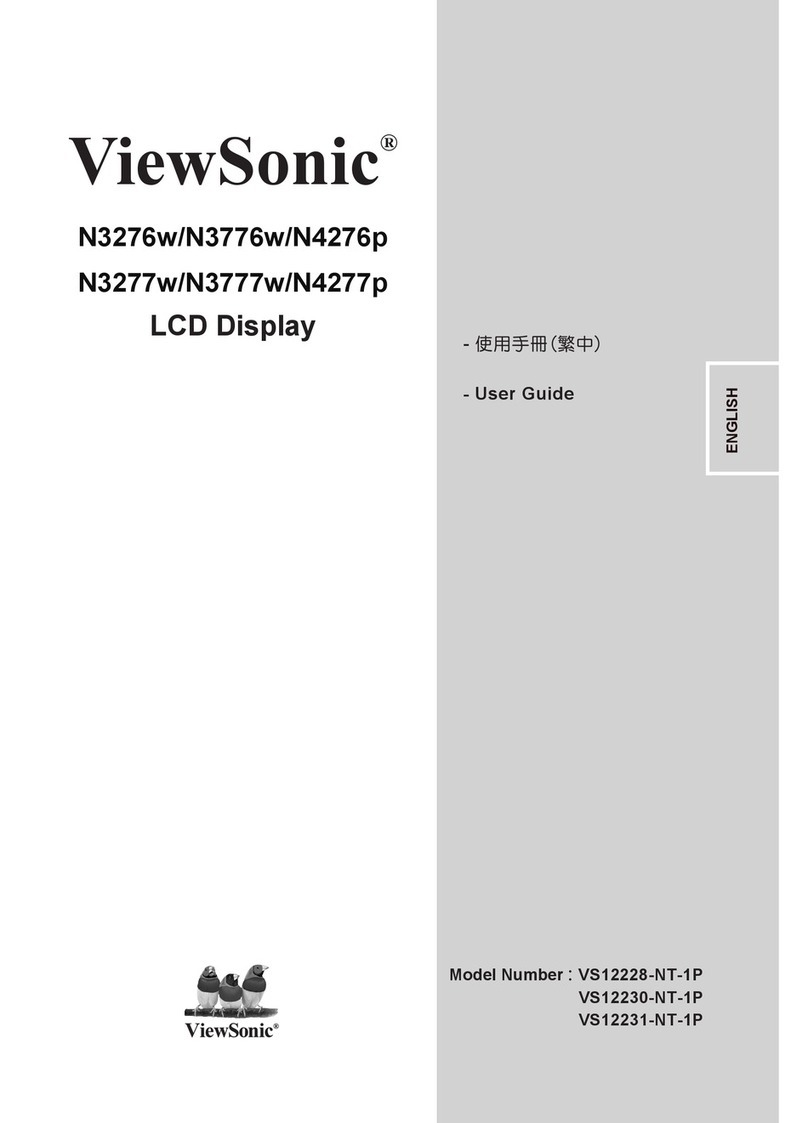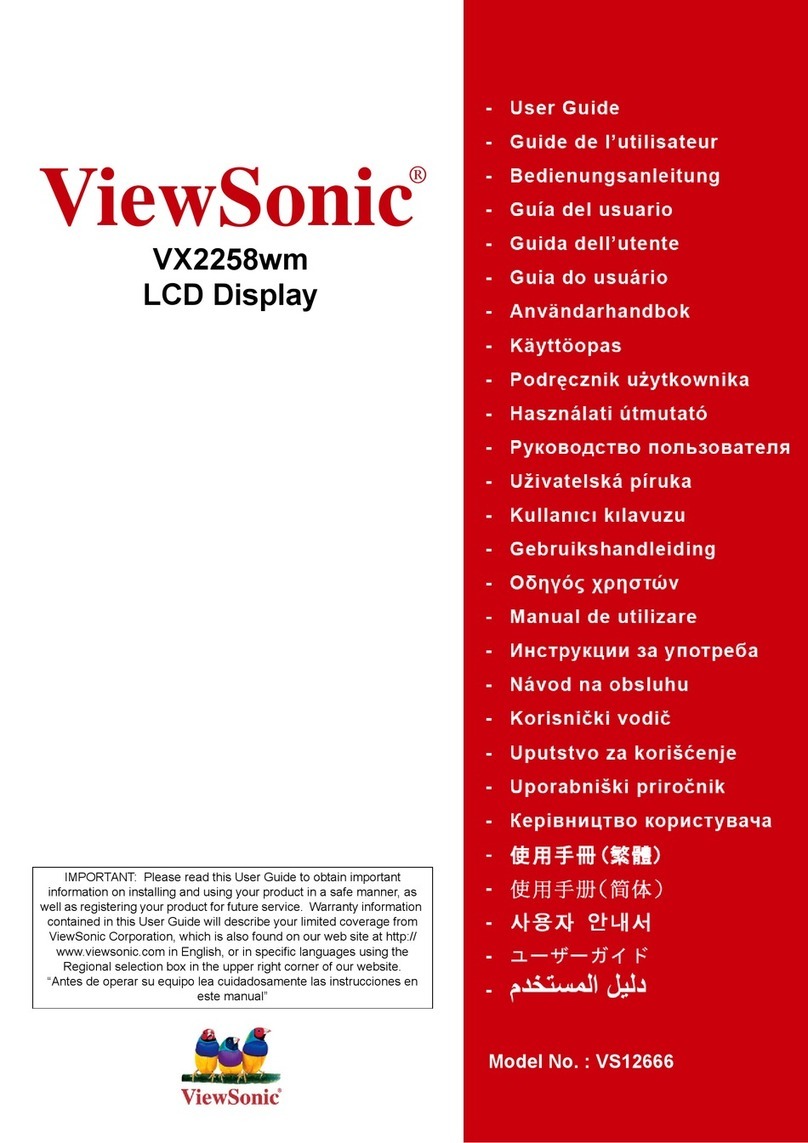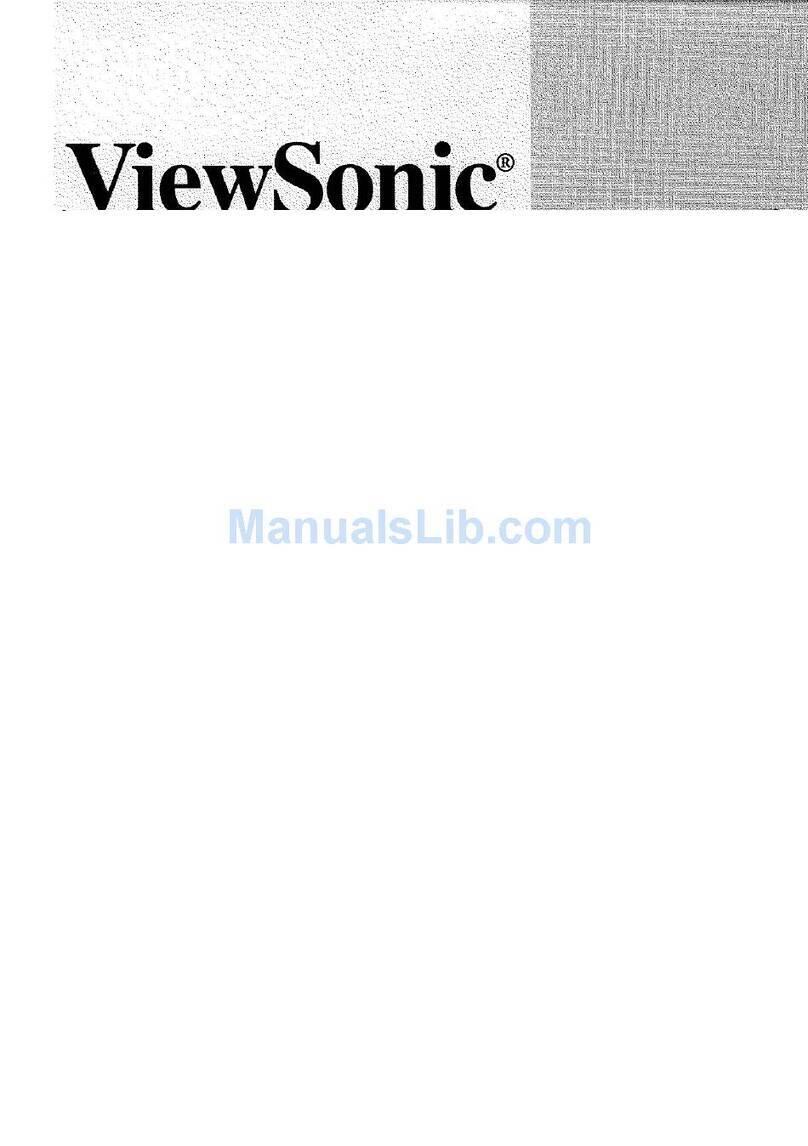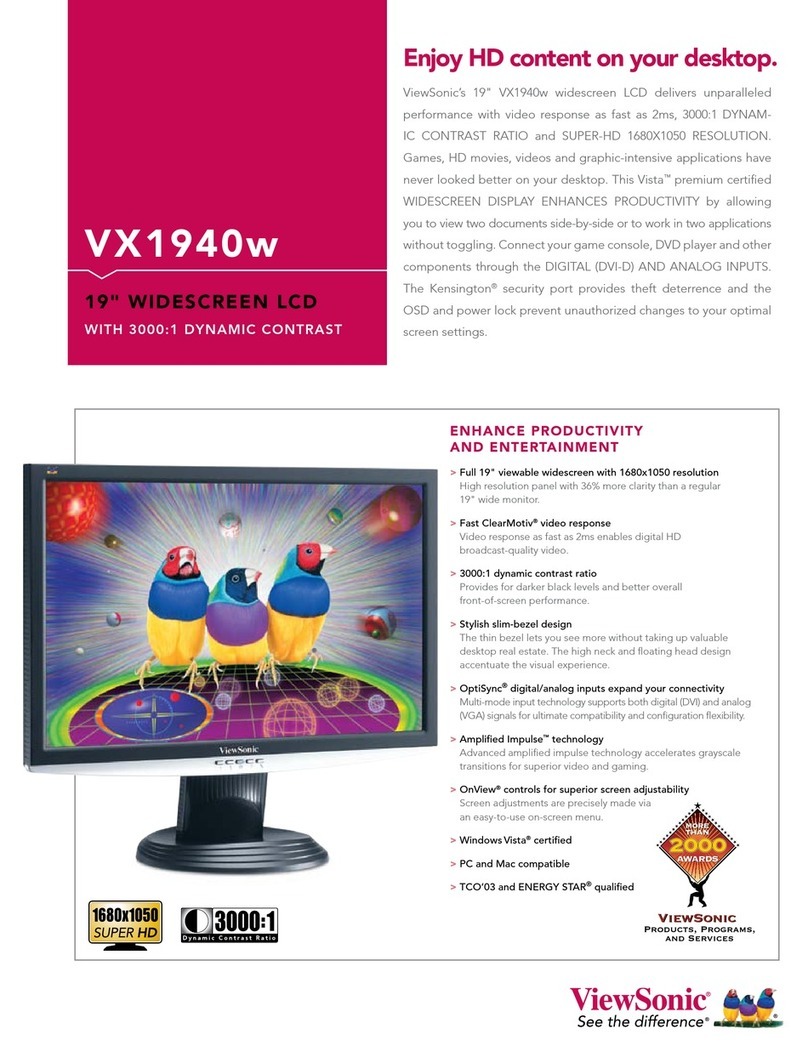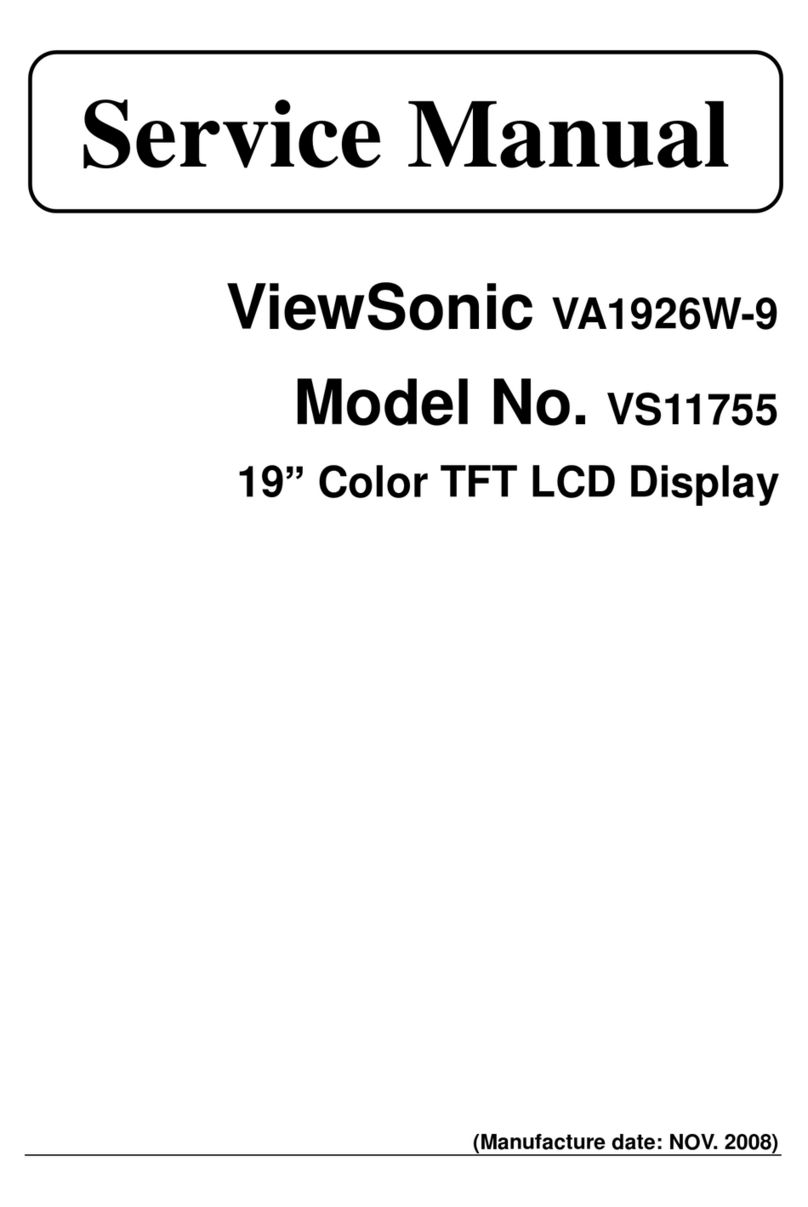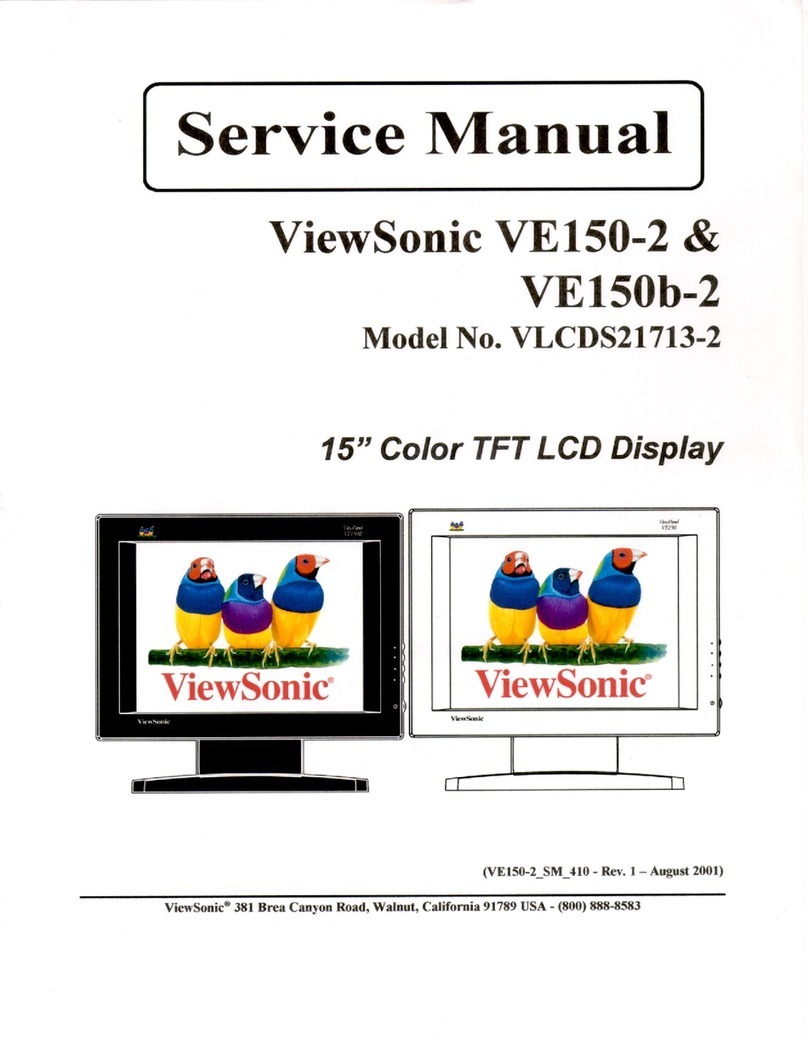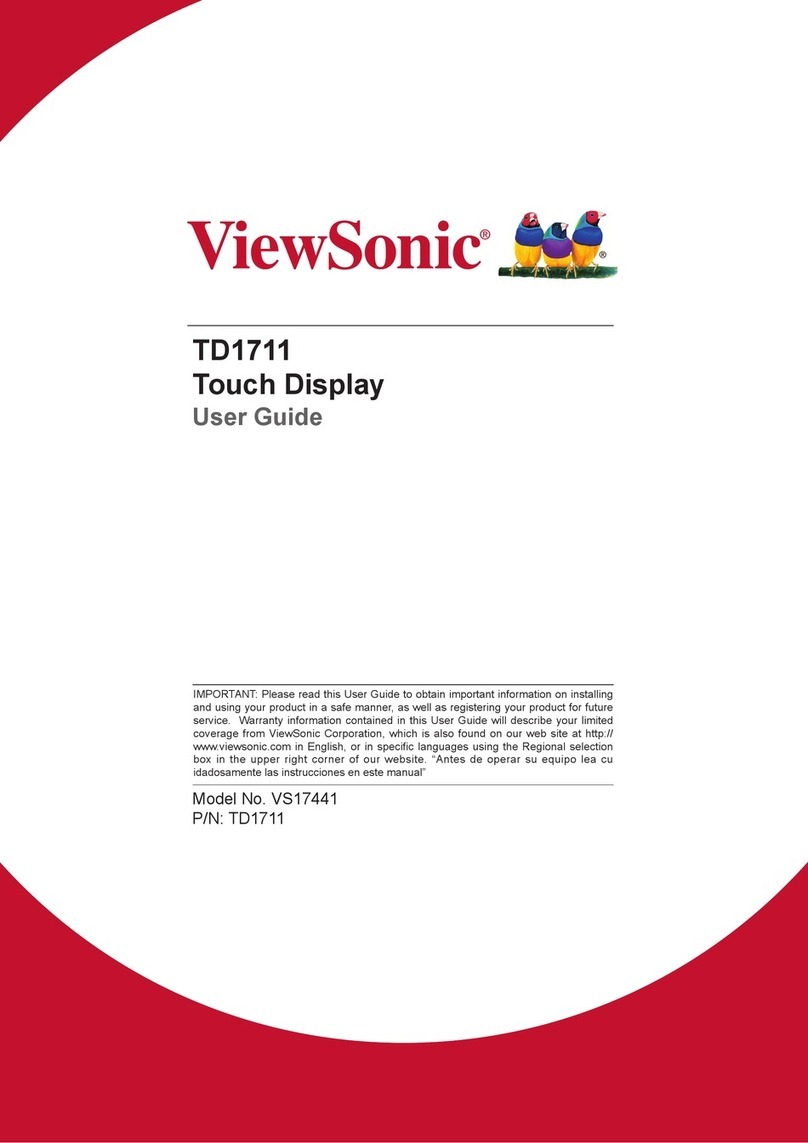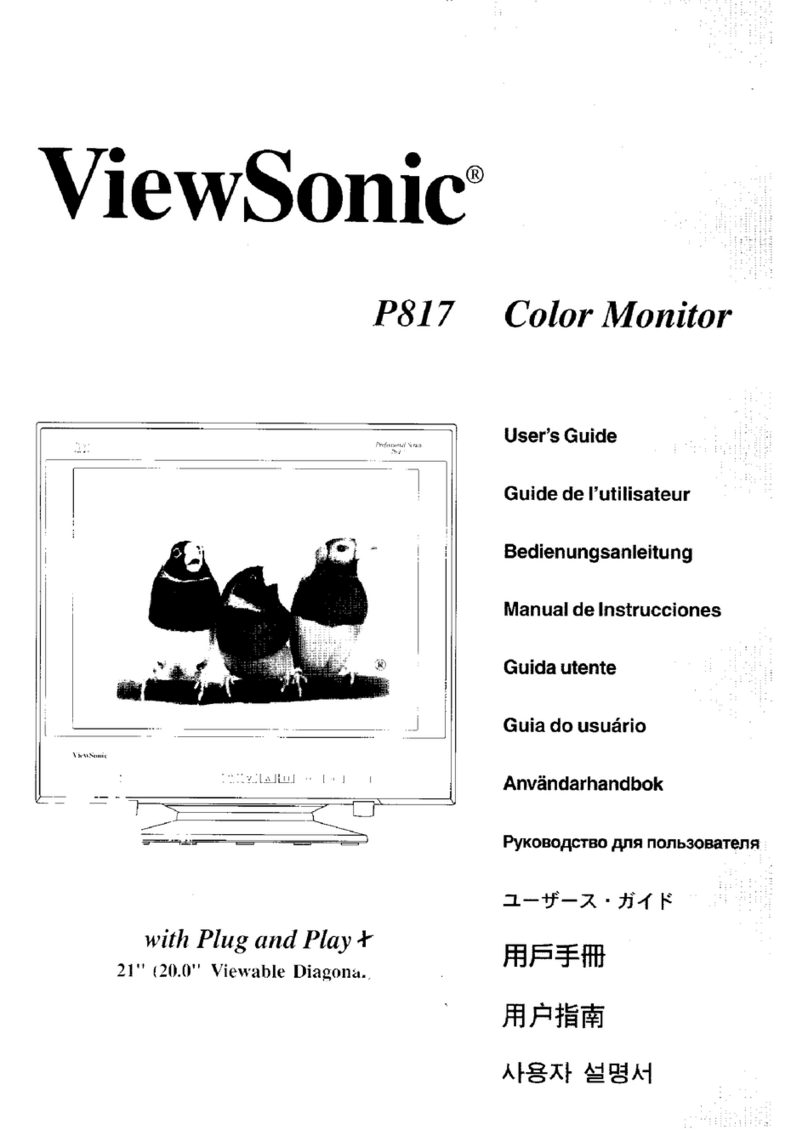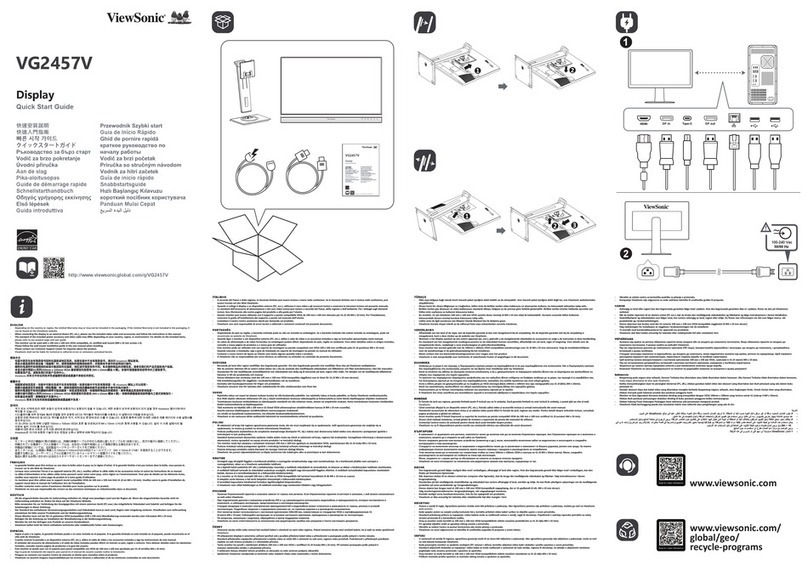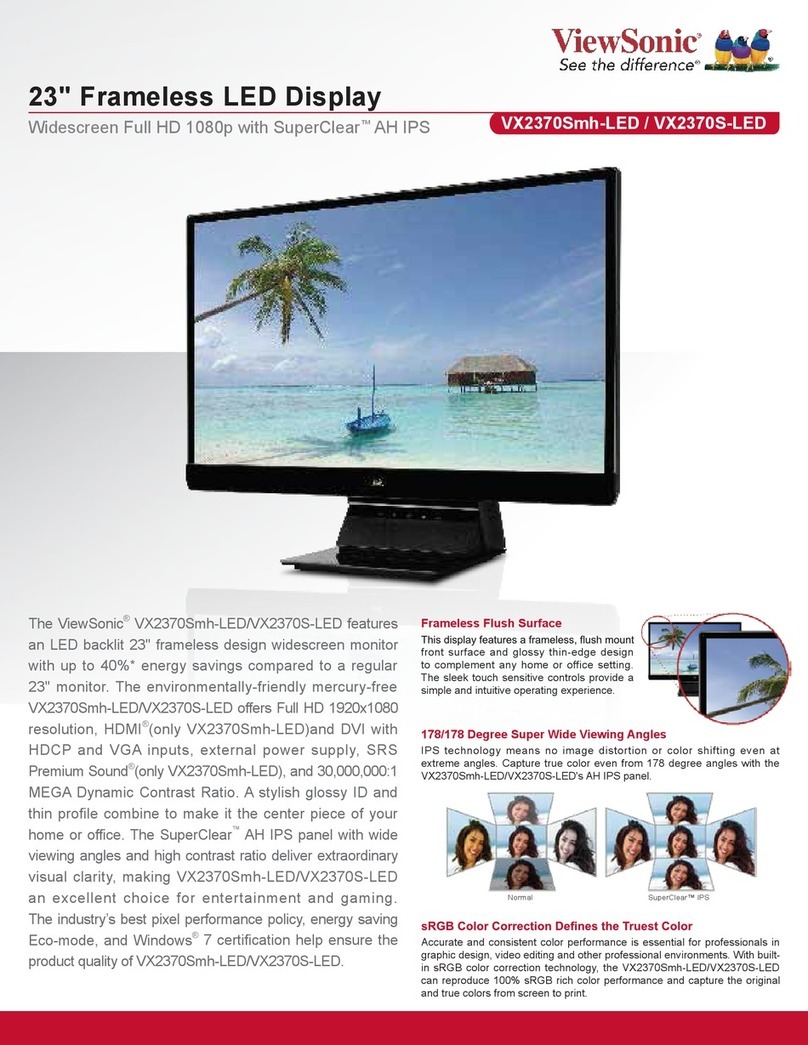4 ViewSonic VG191/VG191b
Quick Installation
1 Connect power cord and AC/DC
adapter
Connect the power cord and AC/DC adapter
from the ViewPanel to a properly grounded
AC outlet.
2 Connect video cable
Ma e sure both the ViewPanel® and
computer are turned OFF.
• Remove the lower bac cover and lift up the
upper bac cover.
• Connect the video cable to the computer then
to the ViewPanel. Both analog and digital
ports are available on the bac of the
ViewPanel for your convenience.
Macintosh users: Models older than G3
require a Macintosh adapter. Attach the
adapter to the computer and plug the video
cable into the adapter.
To order a ViewSonic® Macintosh adapter,
contact ViewSonic ustomer Support.
3 Turn ON iewPanel and
computer
• Turn ON the ViewPanel, then turn ON the
computer. This sequence (ViewPanel
before computer) is important.
OTE: Windows 95, 98 or 2000 users may
receive a message as ing them to install the
INF file. This is on the CD.
4 Insert the iewSonic Wizard CD
into the computer’s CD drive.
(1) Insert the ViewSonic Wizard CD-ROM
into your computer’s CD-ROM drive.
If your computer does not have a CD-ROM
drive, see “Customer Support.”
(2) Wait for the CD-ROM to auto-start.
OTE: If the CD-ROM does not auto-start:
double-clic on the CD-ROM icon in the
Windows Explorer, then double-clic on
viewsonic.exe.
(3) Follow the on-screen instructions.
5 Windows users: Set the timing
mode (resolution and refresh
rate)
Example: 1280 X 1024 @ 60 Hz.
For instructions on changing the resolution
and refresh rate, see the graphic card’s user
guide.
Installation is complete. Enjoy your new
ViewSonic ViewPanel.
To be best prepared for any future customer
service needs: print this user guide and write
the serial number in "For Your Records” on
page 2. (See bac of ViewPanel.)
You can register your product online at the
website for your region. See the Customer
Support table in this guide.
The ViewSonic Wizard CD-ROM also
provides an opportunity for you to print the
registration form which you may mail or fax
to ViewSonic.
DVI Input
Video Cable
DC IN Port
AC/DC Adapter
with power cord
AC outlet
(wall socket)
Analog Input Port