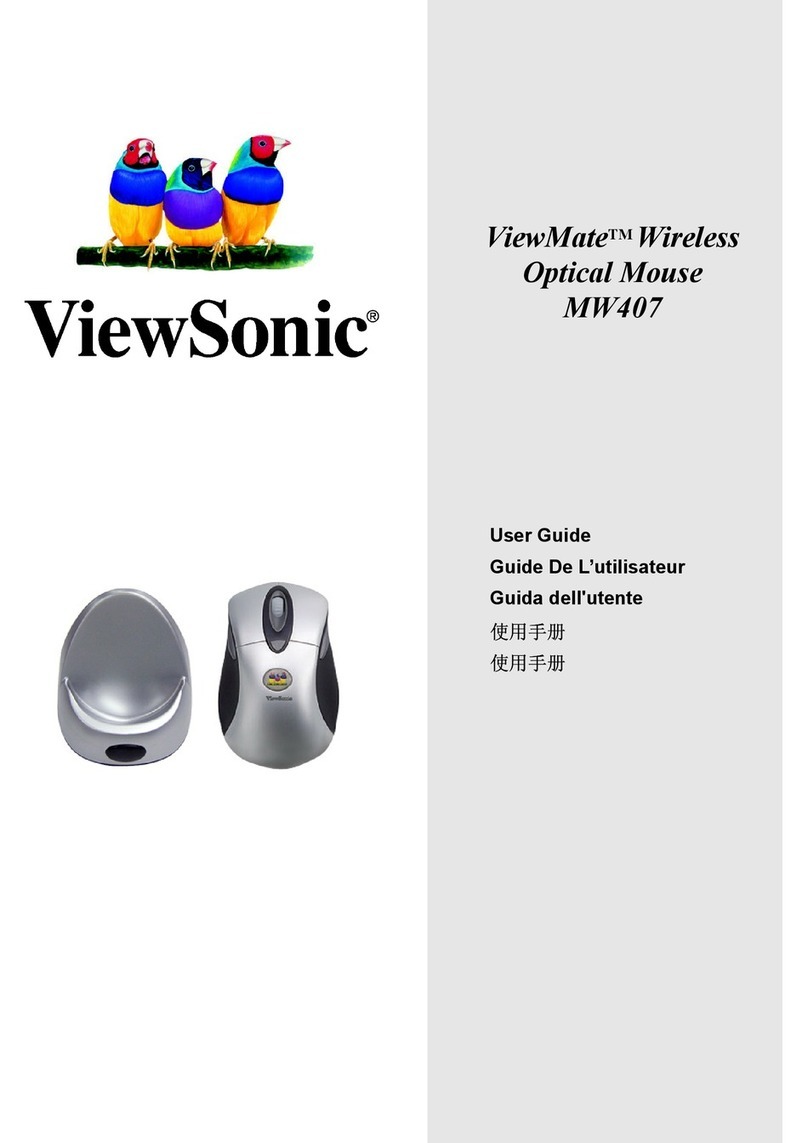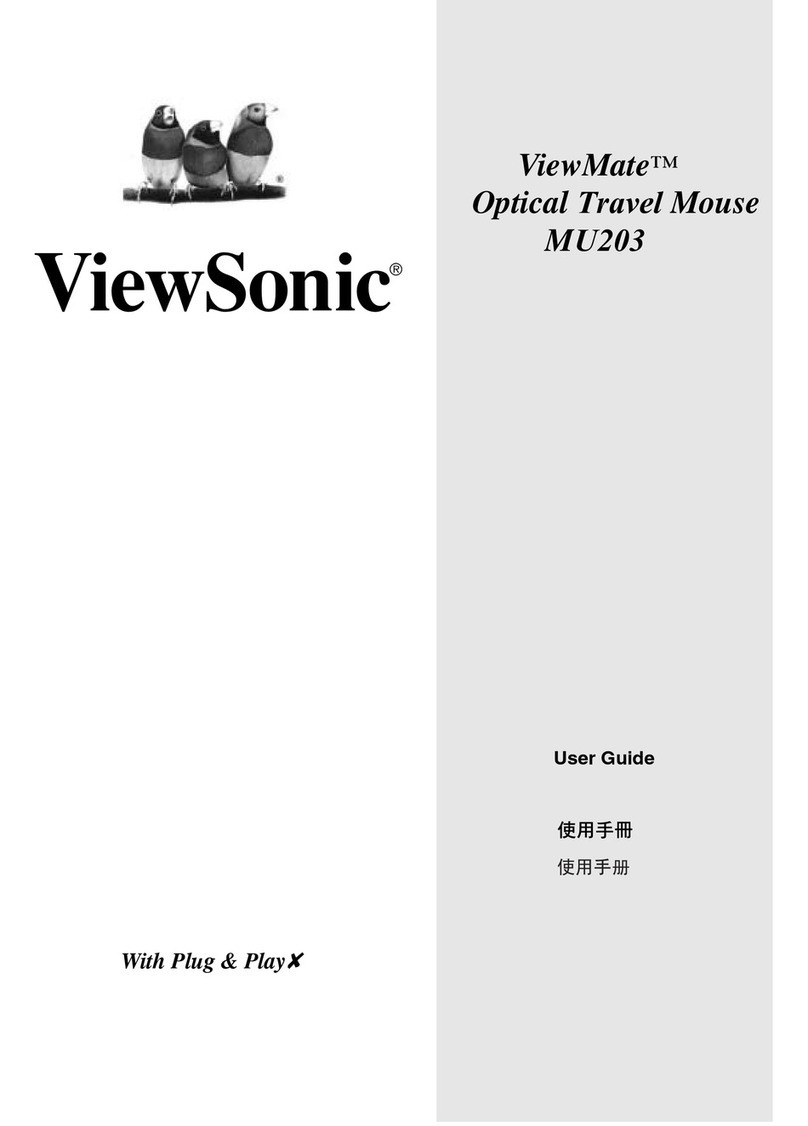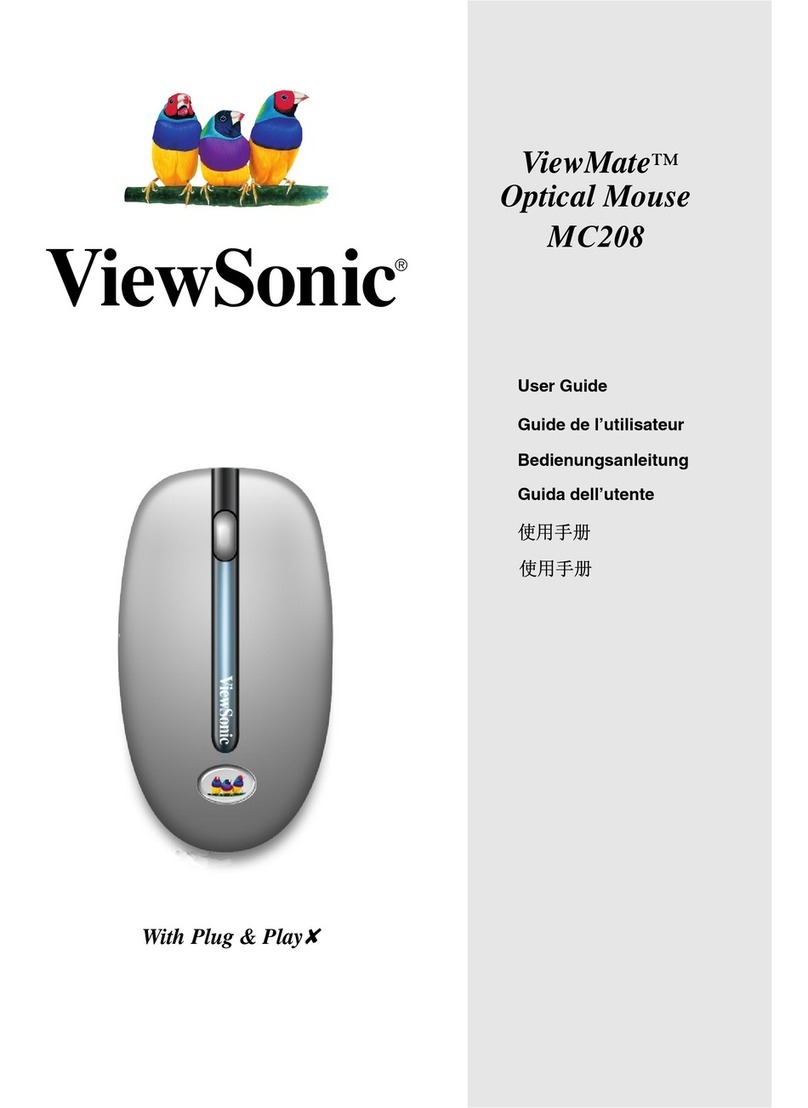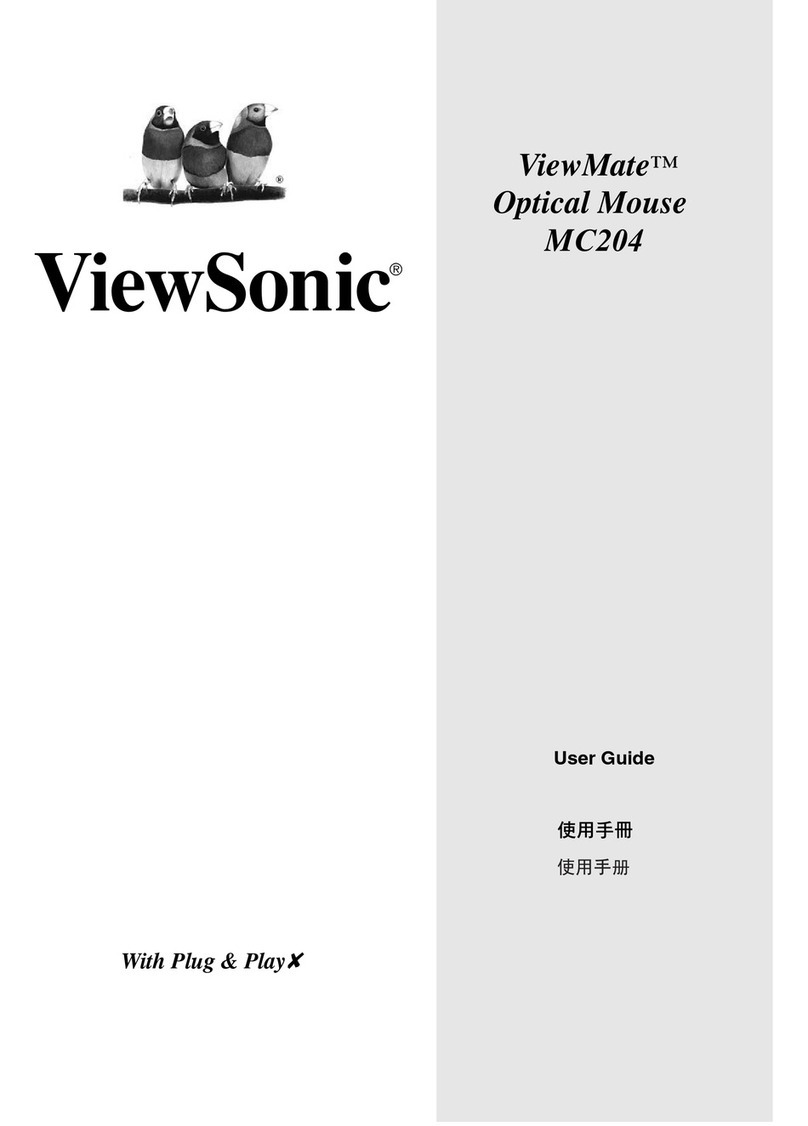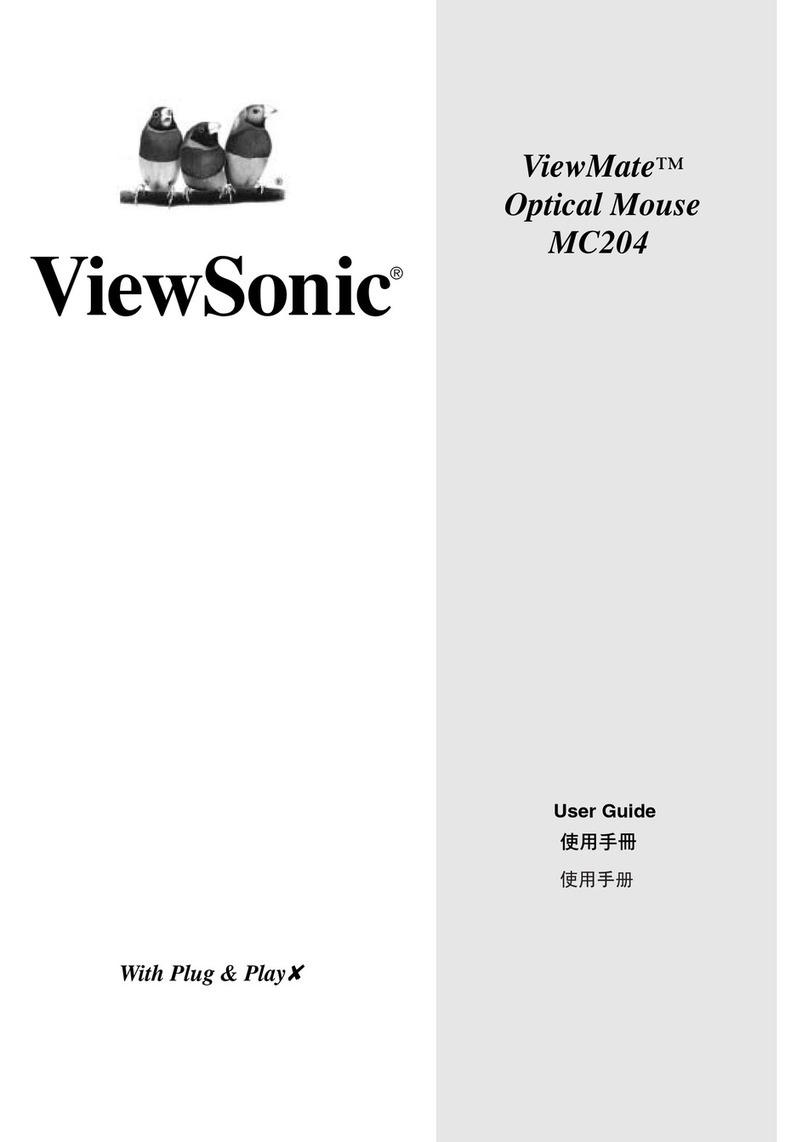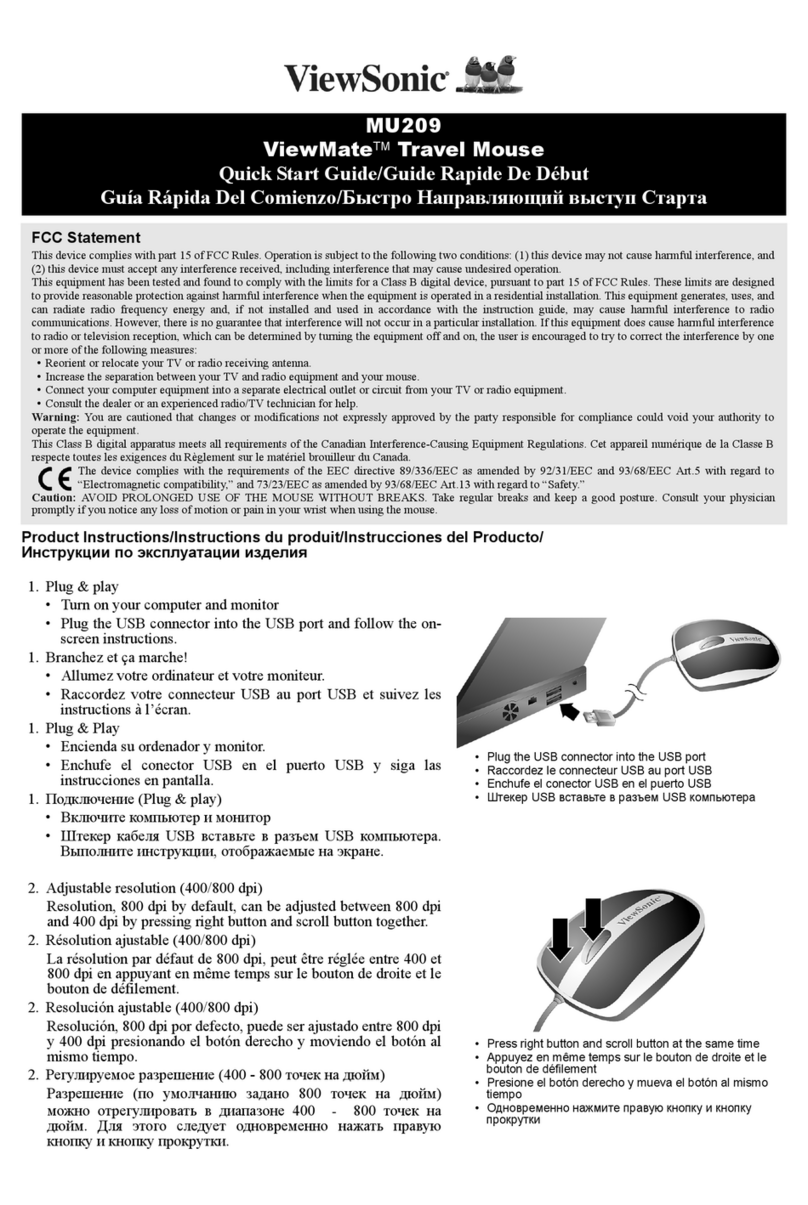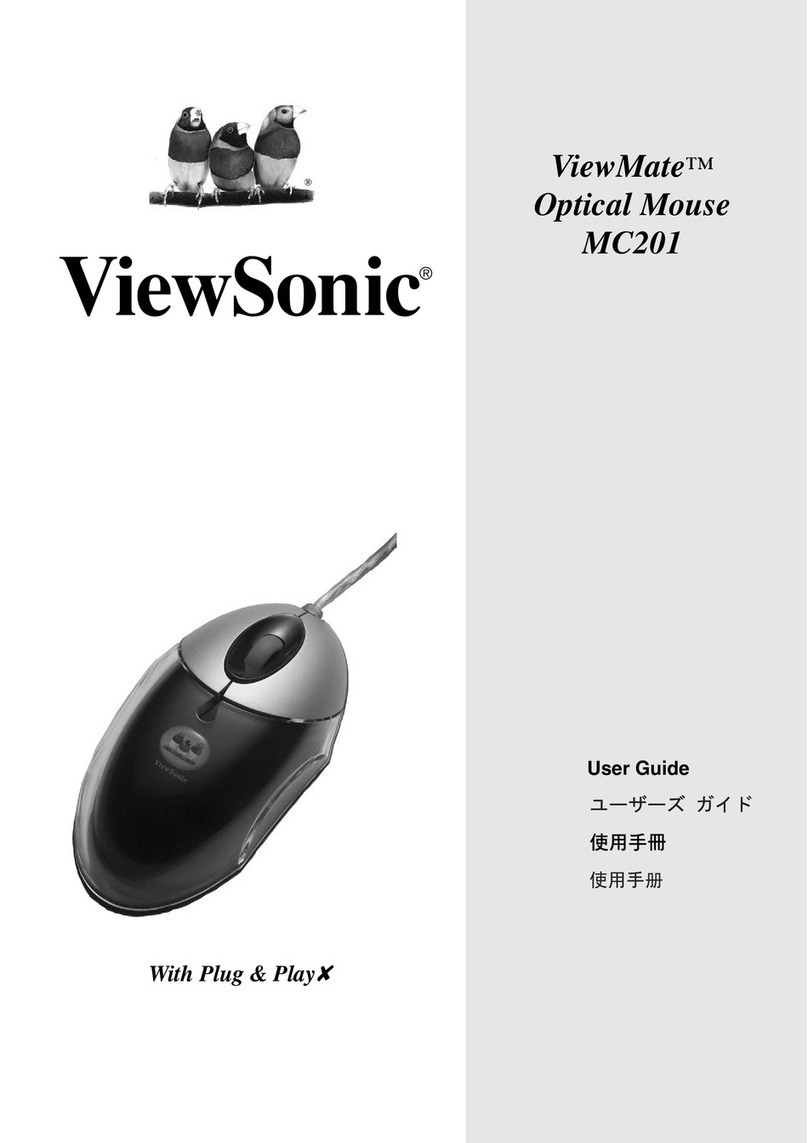Your ViewMate Wireless Travel Mouse is easy to use, and supports plug and play setup. Setup can be
completed in 3 simple steps.
Step 1 - Battery Installation:
1. Locate the two AAA sized 1.5 Volt batteries included in the ViewMate Wireless Travel Mouse
package.
2. Remove the battery cover from the compartment on the back of your Optical Wireless Mouse.
3. Install the two batteries into the compartment. Make sure the + sign and the - sign on the batteries
match the + sign and the - sign in the battery chamber.
4. Replace the battery compartment cover.
Step 2 - Connecting the Receiver:
USB Installation (Note: If your computer uses Microsoft Windows 95 or Windows NT Workstation, please
be aware that these operating systems do not support USB.)
1. Make sure that your computer is turned on.
2. Plug the USB receiver into an empty USB port and follow the on-screen instructions.
Step 3 - ID Selection (Establishing a Wireless Connection)
Press the Connect Button on the USB receiver and then on the mouse within 10 seconds.
Note: Repeat this step when connecting the mouse for the first time and after replacing the batteries.
Troubleshooting
If your ViewMate Wireless Travel Mouse is not responding...
1. Make sure to install the batteries with correct polarity.
2. Make sure you have plugged in the USB receiver correctly.
3. Make sure the receiver is at least 8 inches (approx. 20 cm) away from other electrical devices such as
computers, monitors, printers, etc.
4. Re-establish communication between the mouse and the receiver (see “ID Selection” above).
Battery Life
Like all battery-operated devices, the Optical Wireless Mouse is dependent on battery current for
operation. Only alkaline batteries should be used. Since battery power is limited, batteries must be
changed after a certain amount of time. Typically the batteries on this wireless device should last between
5 and 8 weeks, depending upon your own usage patterns and use of the on/off battery switch.
Note: If the mouse pointer does not move after changing the batteries, verify you have inserted the
batteries with the correct polarity.
FCC Statement
This device complies with part 15 of FCC Rules. Operation is subject to the following two conditions: (1) this device may not cause
harmful interference, and (2) this device must accept any interference received, including interference that may cause undesired
operation.
This equipment has been tested and found to comply with the limits for a Class B digital device, pursuant to part 15 of FCC Rules.
These limits are designed to provide reasonable protection against harmful interference when the equipment is operated in a
residential installation. This equipment generates, uses, and can radiate radio frequency energy and, if not installed and used in
accordance with the instruction guide, may cause harmful interference to radio communications. However, there is no guarantee that
interference will not occur in a particular installation. If this equipment does cause harmful interference to radio or television
reception, which can be determined by turning the equipment off and on, the user is encouraged to try to correct the interference by
one or more of the following measures:
• Reorient or relocate your TV or radio receiving antenna.
• Increase the separation between your TV and radio equipment and your mouse receiver.
• Connect your computer equipment into a separate electrical outlet or circuit from your TV or radio equipment.
• Consult the dealer or an experienced radio/TV technician for help.
Important: FCC Radiation Exposure Statement This device complies with FCC RF Exposure limits set forth for an uncontrolled
environment, under 47 CFR 2.1093 paragraph (d)(2). This transmitter must not be co-located or operating in conjunction with any
other antenna or transmitter.
Warning: You are cautioned that changes or modifications not expressly approved by the party responsible for compliance could
void your authority to operate the equipment.
This Class B digital apparatus meets all requirements of the Canadian Interference-Causing Equipment Regulations. Cet appareil
numérique de la Classe B respecte toutes les exigences du Règlement sur le matériel brouilleur du Canada.
The device complies with the requirements of the EEC directive 89/336/EEC as amended by 92/31/EEC, R&TTE directive
1999/5/EC on Radio Equipment and Telecommunications Terminal Equipment Wireless and 93/68/EEC Art.5 with regard
to “Electromagnetic compatibility,” and 73/23/EEC as amended by 93/68/EEC Art.13 with regard to “Safety.”
Caution: AVOID PROLONGED USE OF THE MOUSE WITHOUT BREAKS. Take regular breaks and keep a good posture.
Consult your physician promptly if you notice any loss of motion or pain in your wrist when using the mouse.
MW209
ViewMateTM Wireless Travel Mouse
Quick Start Guide
Connect Button
Connect Button
USB Receiver