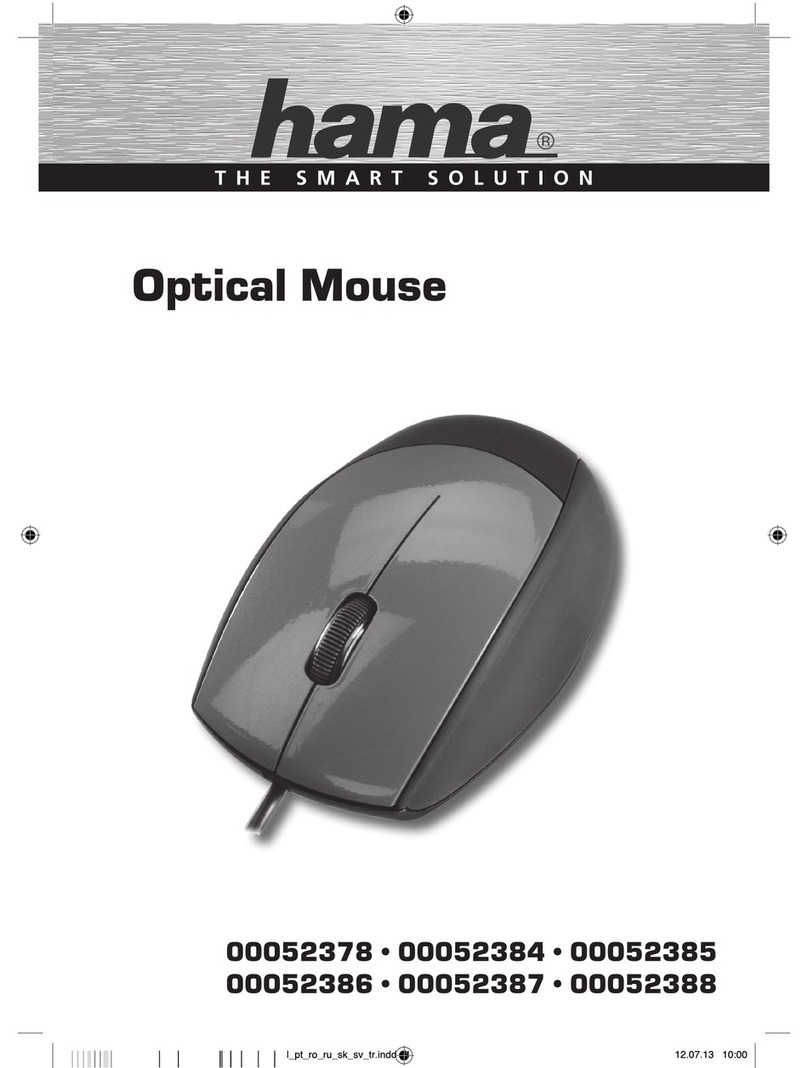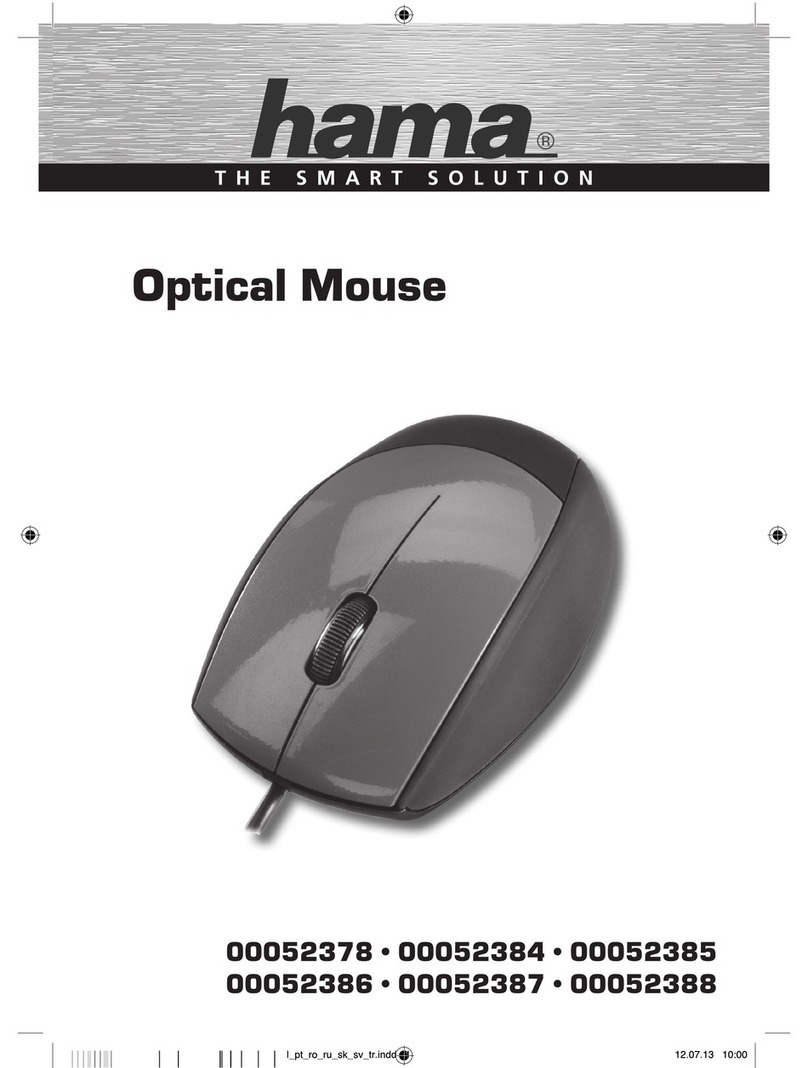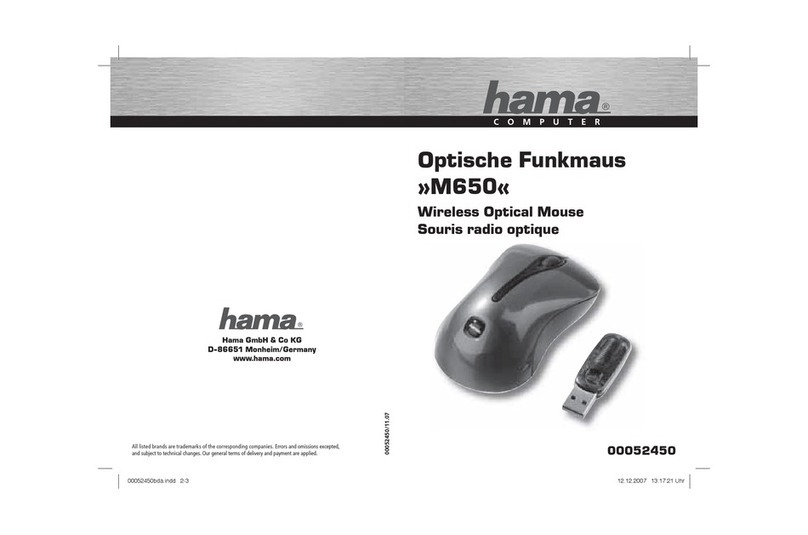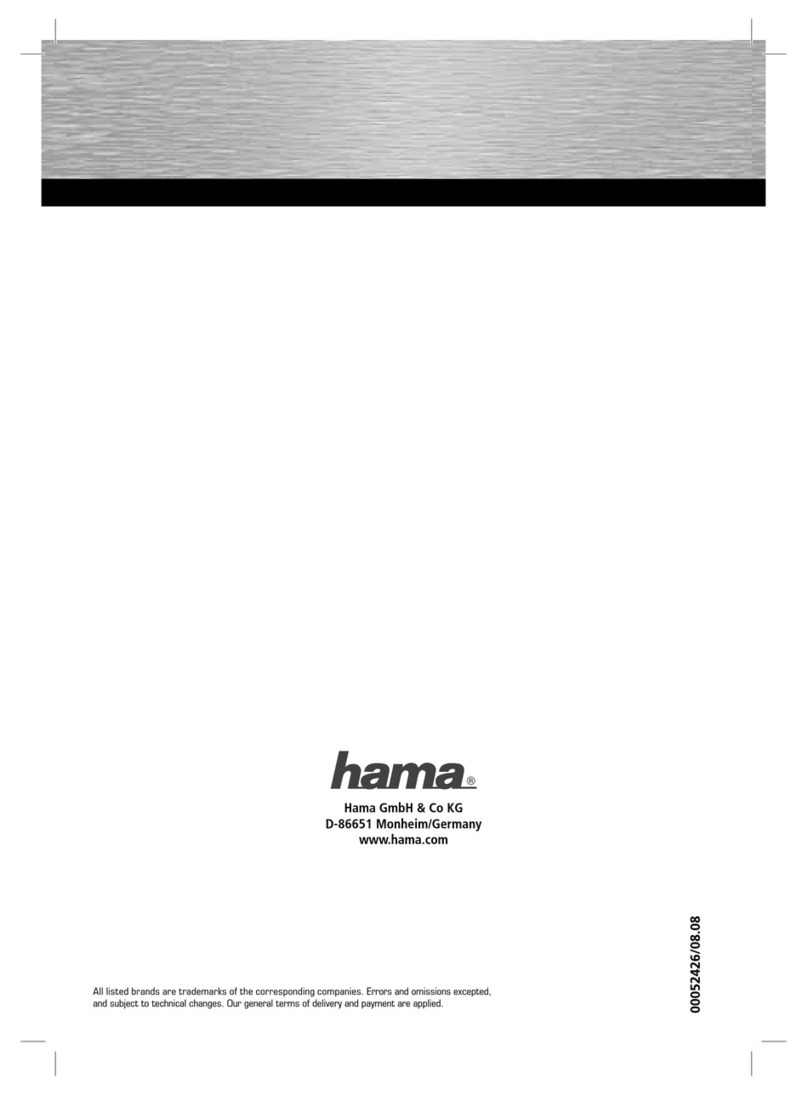Die EasyLine Wireless Mouse befreit Ihren Schreibtisch von lästigen und
störenden Kabeln, indem sie ihre digitalen Signale auf dem Funkweg an
den Empfänger (USB-Dongle) sendet.
Dieser arbeitet bis zu einer Entfernung von 1,5 Metern zuverlässig – auch
außerhalb des direkten Sichtfeldes.
Mit dem präzisen Tastenrad können Sie komfortabel Dokumente oder
Internetseiten durchforsten, die abgerundete Form der Maus ist gleicher-
maßen für Links- und Rechtshänder geeignet.
1.0 Hardwareinstallation
1.1 Installation der Batterien
• Entfernen Sie die Batterieabdeckung auf
der Unterseite der Maus (Bild 1).
• Legen Sie beiliegenden AAA (Micro) Batterien
in das Batteriefach (die richtige Polarität ist
dort aufgezeichnet).
1.2 Installation der Maus
• Verbinden Sie den USB-Empfänger (Dongle) mit der USB-Schnittstelle
am PC.
Hinweis: Je nach Windows-Version werden Sie evtl. zum Einlegen der
Windows Installations-CD aufgefordert. Legen Sie diese dann in Ihr CD
bzw. DVD-ROM Laufwerk und folgen den weiteren Vorgaben auf dem
Bildschirm.
• Betätigen Sie danach zunächst den Taster des USB-Empfängers (Bild 2),
anschließend beginnt die LED im Empfänger (Bild 2) langsam zu blinken.
Bild 1
Taster
Batterieab-
deckung
Installationshinweise
Kabellose Maus WM100
• Les fréquences de l’émetteur (souris) et du récepteur sont alors
syntonisées. La DEL du récepteur clignote plus rapidement.
• Après 1-2 secondes env., la souris et le récepteur sont prêts à l'emploi.
2.0 Déinstallation du logiciel
A l'aide du logiciel fourni, vous pouvez assigner jusqu'à 53 fonctions à
la troisième touche (roue) de la souris. Vous pouvez également modifier
le mode de défilement des images. Pour cela, après l'installation,
cliquez sur l’icône de la souris dans la barre de raccourcis avec la tou-
che droite de votre souris, et cliquez ensuite sur "Setting" avec la
touche gauche.
2.1 Installation du logiciel
• Windows 98SE/ME
Insérez la disquette fournie dans le lecteur disquettes.
Sur le Bureau Windows, cliquez sur "Démarrer", puis sur "Exécuter",
puis entrez "a:\setup" (sans guillemets), et confirmez avec la touche
d'entrée. Suivez ensuite les indications apparaissant sur votre écran.
• Windows 2000/XP
Cliquez sur Démarrer ➯Paramètres ¶Commande système ¶Logiciel
¶Ajouter des nouveaux programmes. Suivez ensuite les indications
apparaissant sur votre écran.
La souris optique sans fil EasyLine de Hama libère votre table de tous les
câbles gênants car elle envoie ses signaux numériques vers le récepteur
(dongle USB) par radio. Le récepteur fonctionne fiablement dans un rayon
de 1,5 m – même en dehors du champs de vision. Le fonctionnement très
précis de la molette vous rend la navigation à travers documents et pages
Internet très confortable. La forme arrondie de la souris est adaptée aux
gauchers aussi bien qu'aux droitiers.
1.0 Installation du matériel
1.1 Installation des piles
• Enlevez le couvercle du compartiment à
piles situé sur la face inférieure de la
souris (Ill. 1).
• Insérez les piles AAA (Micro) fournies dans le
compartiment à piles (la bonne polarité est
indiquée à l'intérieur du compartiment).
1.2 Installation de la souris
• Raccordez le récepteur USB (dongle) à l’interface USB de votre
ordinateur.
Remarque : En fonction de votre version Windows, vous êtes
éventuellement invité à insérer le CD d'installation Windows. Insérez le
CD dans votre lecteur CD-ROM ou DVD-ROM, et suivez ensuite les
indications apparaissant sur votre écran.
• Appuyez ensuite sur la touche du récepteur USB
(Ill. 2). La DEL du récepteur (Ill. 2) commence à
clignoter lentement.
• Appuyez maintenant sur la touche située sur la
face inférieure de la souris (Ill. 1).
Instructions d'installation
Souris sans fil WM100
Image 1
Touche
Image 2
Touche
DEL
Compartiment
à piles
00018888/01.04
00018888BDA 20.01.2004 14:36 Uhr Seite 1