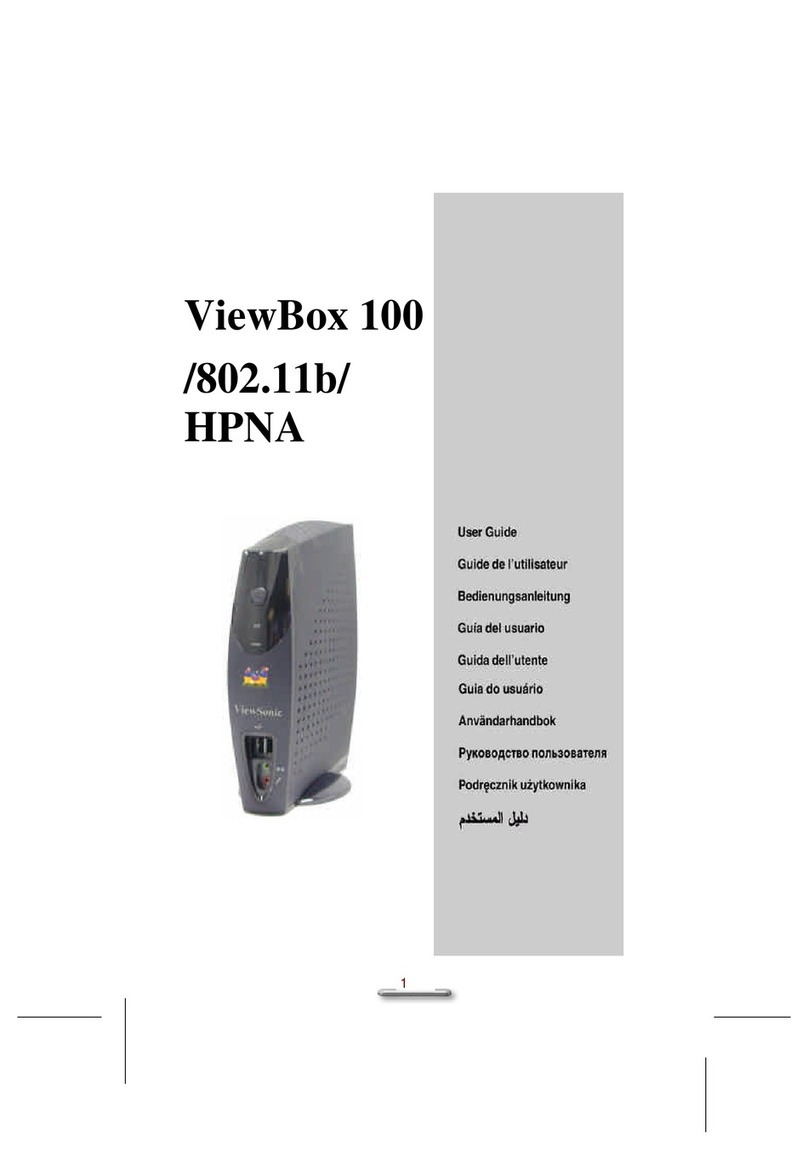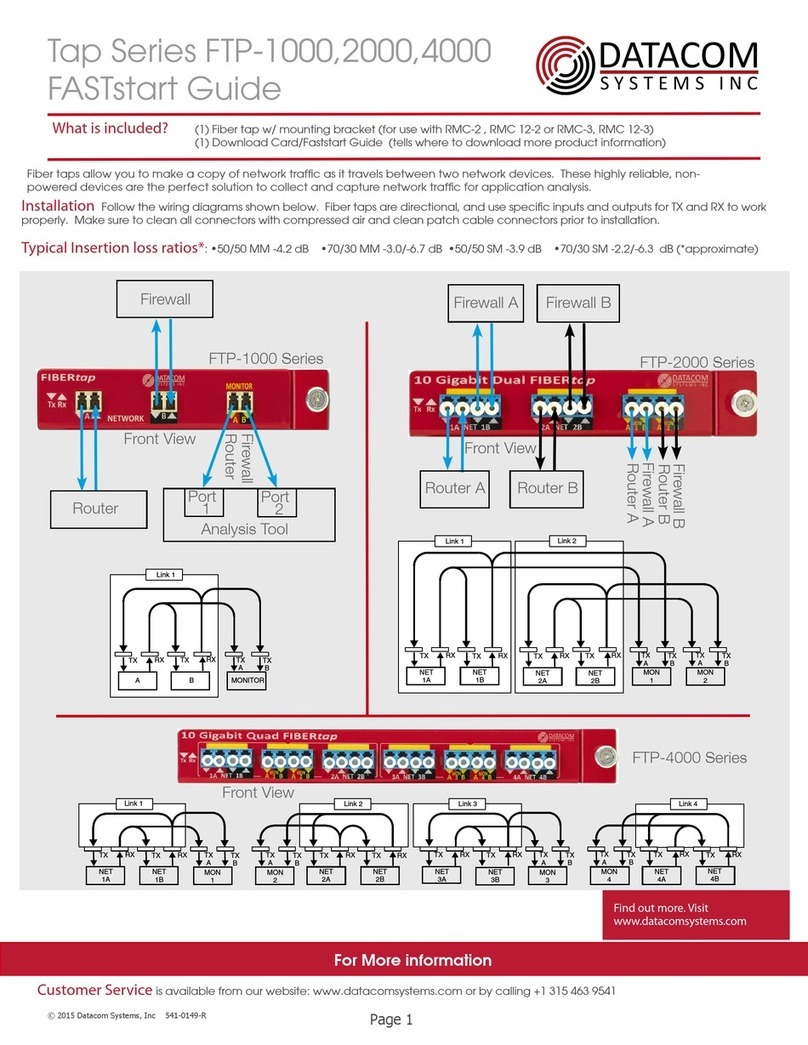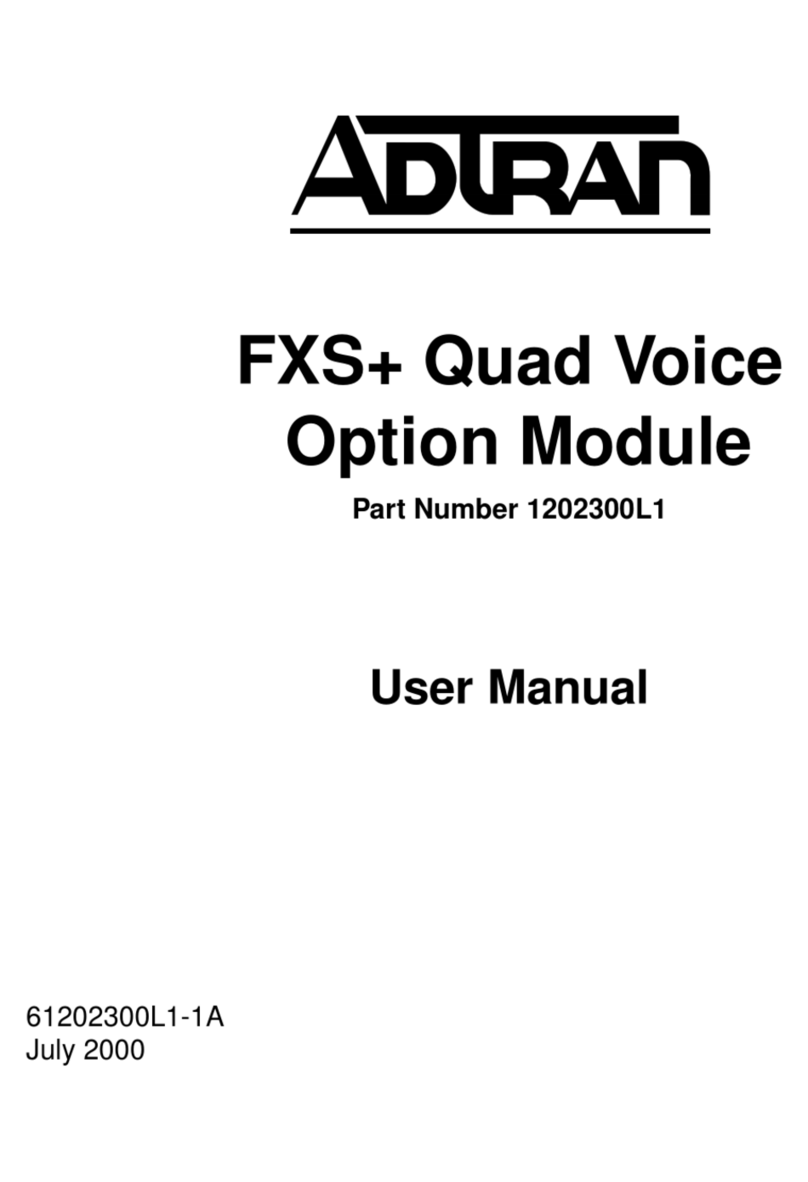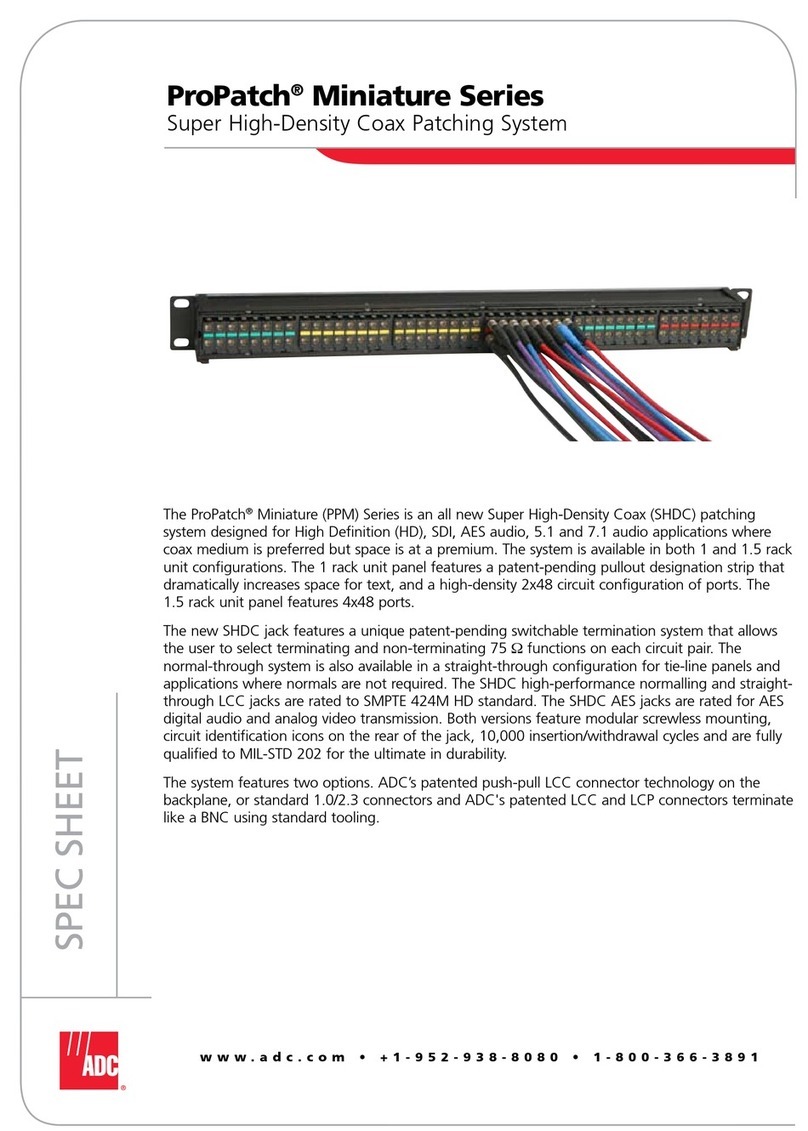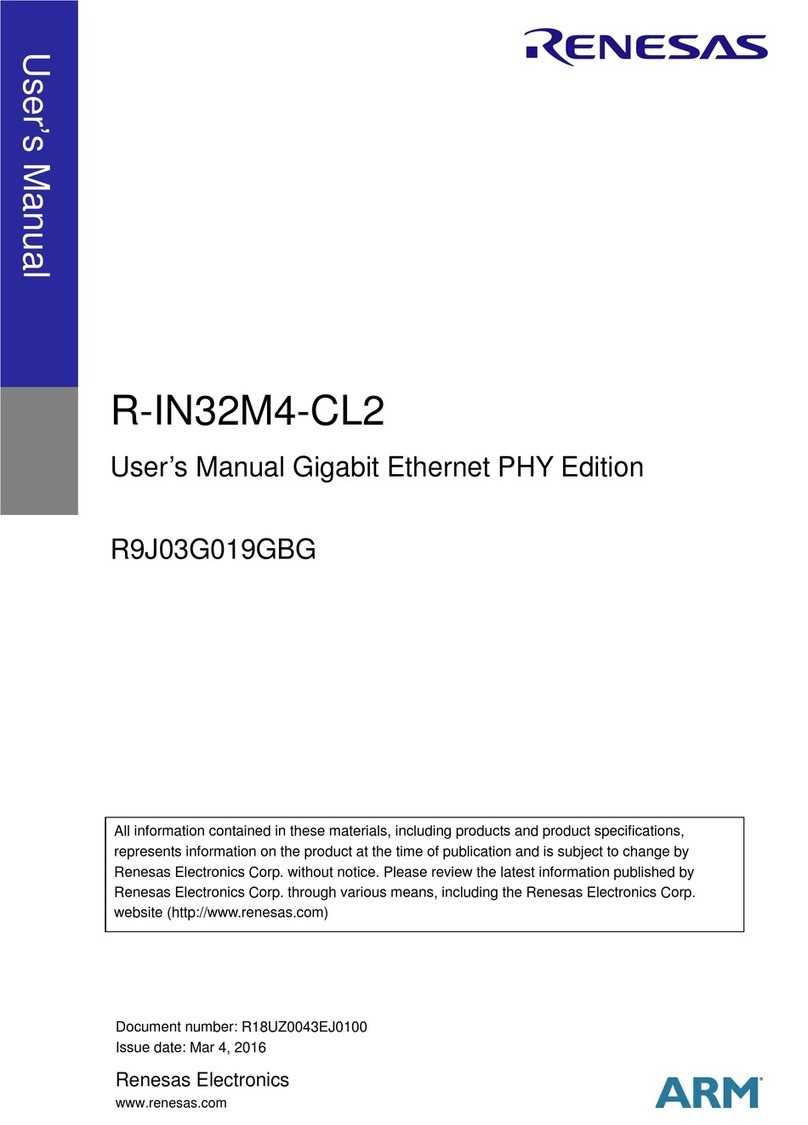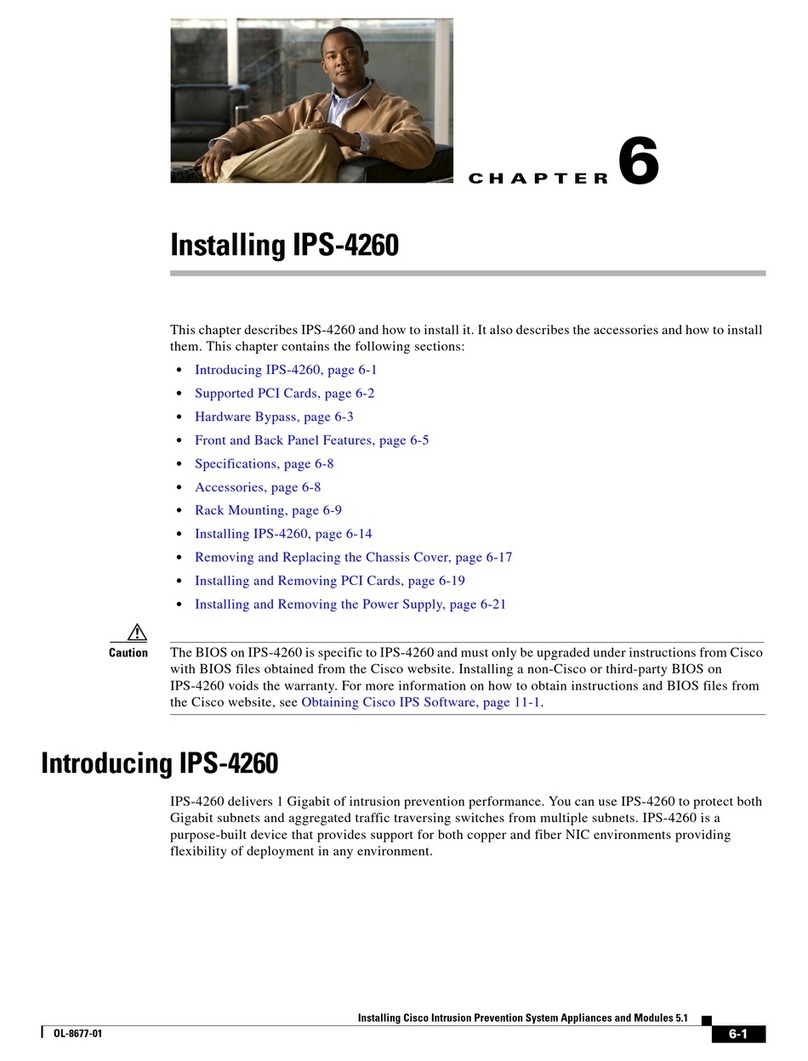ViewSonic ViewBoard VS18189 User manual

ViewBoard® Cast Button
VS18189
User Guide
Brugervejledning
Handleiding
Käyttöopas
Manuel utilisateur
Bedienungsanleitung
Manuale utente
Brukerveiledning
Podręcznik użytkownika
Руководство пользователя
Guía del usuario
Användarguide
Kullanım Kılavuzu
Panduan Pengguna
Uživatelská příručka
使用指南
使用指南

2
Device Requirements
• Windows 7/8/10/11 and vCast.
• MacOS 10.10 or above
• ViewSonic IFP/CDE series device with vCast installed and
acvated.
• VB-WPS-001: Device(s) supports fully-featured USB Type-C
funcon cover USB & DP port
• VB-WPS-003: Device(s) support HDMI & USB Type-A
NOTE:ᅠFor BYOM feature: ViewSonic IFP/CDE series
device connected with VB-CAM-201 webcam.
Pairing
Windows PC and MacBook Pairing
VB-WPS-001
Figure 1 VB-WPS-003
Figure 2
1. Plug-in the ViewBoard® Cast Buon into your Windows
PC or MacBook to pair.
• For VB-WPS-001: Please plug-in to the USB Type C
port (Figure 1).
• For VB-WPS-003: Please plug-in to both the HDMI out
and USB Type A ports (Figure 2).
2. If it is the rst me to pair the ViewBoard® Cast Buon
with your Windows PC, please double click “ViewBoard
Cast.exe” in: PC > CD Drive > ViewBoard Cast.
NOTE:ᅠIf running on a MacBook, please enter the user
password to access the applicaon installaon
permission.
English

3
3. For PC, with the applicaon installed, ViewBoard® Cast
will launch automacally aer the ViewBoard® Cast
Buon is plugged into the PC.
4. The pairing dialogue box will pop up on your PC. Please
enter the Network Name, Password, and the vCast IP
address shown on the IFP/CDE device(s) home screen.
5. Click OK to complete the pairing of the ViewBoard® Cast
Buon and the IFP/CDE device(s) (Figure 3).
Figure 3
6. Remove the ViewBoard® Cast Buon and then plug it in
again to start sharing (Figure 4).
Figure 4

4
7. If the ViewBoard® Cast Buon has been paired, and you
would like to pair it with another IFP/CDE device, please
click the “Pairing-Switch Buon” at the boom right
corner (Figure 5) and re-enter the network informaon
to re-pair the ViewBoard® Cast Buon (Figure 6). Aer
the ViewBoard® Cast Buon is re-paired, please remove
it and plug it in again to start sharing.
Figure 5 Figure 6
ViewBoard IFP/CDE Pairing
You can also plug-in the ViewBoard® Cast Buon into IFP/
CDE device(s) to pair if the IFP/CDE device(s) is connected to
a LAN (Ethernet cable).
For VB-WPS-001:
1. Aach the USB Type C to USB Type A adapter to the VB-
WPS-001 ViewBoard® Cast Buon (Figure 7).
2. Then plug the ViewBoard® Cast Buon into the IFP/CDE
device’s USB port for pairing.
Figure 7
NOTE:ᅠThe USB Type C to USB Type A adapter is for
oponal IFP/CDE device pairing only.

5
For VB-WPS-003:
1. Plug the USB Type A cable into the IFP/CDE device’s USB
port for pairing.
2. A “Pairing” dialogue box will appear.
3. Enter the Network Name and Password, then select
Save to pair (Figure 8).
Figure 8
Screen Sharing
Figure 1
Figure 3 Figure 4
Figure 2
NOTE:ᅠEnsure the ViewBoard® Cast Buon is plugged
into your Windows PC/MacBook.

6
1. When the ViewBoard® Cast Buon is connecng to
your device, the LED indicator will be ashing blue.
Your device is ready for screen sharing when the LED
indicator changes to stac blue (Figure 1).
2. Tap the buon of the ViewBoard® Cast Buon to
share your device’s screen to another display. The
LED indicator will change from blue to white when it’s
successfully connected and sharing (Figure 2).
3. If the LED indicator only ashes white and fails to
connect, please ensure the IFP/CDE device(s) are
working correctly and that the pairing informaon is
entered correctly (Figure 3 and 4).
BYOM
Introducon
ViewBoard Cast Buon’s advanced feature of BYOM (Bring
your Your Own Meeng) lets you use your own laptop to
host a video conference with your preferred conferencing
soware (e.g., Microso Teams, Zoom, and Google Meet).
You can extend your meeng to a ViewSonic IFP/CDE series
device, opmizing workplace producvity.
Tap to share screen
In-room Participants
USB Type-A / Type-C
RJ45
Organization Network
Remote Participant
Remote Participant
NOTE:ᅠViewSonic IFP/CDE series device with built-in or
external USB VB-CAM-201 webcam is required
to use this feature.

7
How to Use the BYOM feature
1. Plug the ViewBoard Cast Buon into your laptop.
2. Start the vCast or the vCastPro and wait for the
ViewBoard Cast Buon to connect with the camera.
NOTE:ᅠConnecon to the camera is established when
the camera icon on the ViewBoard Cast changes
from gray to white.
Figure 1 Figure 2
3. Start a meeng on Microso Teams, Zoom, or Google
Meet from your laptop.
4. Tap the ViewBoard Cast Buon to share content onto
the ViewBoard IFP/CDE device.
5. Select “ViewBoard Cast” as your Microphone/Speaker
source and “ViewBoard Webcam” as your Camera
source from the conferencing soware
NOTE:ᅠRefer to the screenshots on the next page.

8
Conferencing
Software Audio and Video Settings
Microsoft Teams
Audio
Video
Google Meet
Audio
Video
Zoom
Audio
Video

9
Network informaon
• Wi-Fi: 802.11ac 5GHz channel for table on non-DFS
channels in your country.
NOTE:ᅠIn the USA, channels are 36~48 and 149~165.
• Bandwidth: At least 10Mbps in a typical deployment.
Latency shall be less than 50ms for HD video streaming,
more than 10Mbps is required.
• Ports:
TCP 56789, 25123, 8212, 8000, 8600
UPD 48689, 25123
• Port and DNS for acvaon:
Port: 443
DNS: hps://vcastacvate.viewsonic.com
• OTA service:
Server Port: TCP 443
Server FQDN Name:
hps://vcastupdate.viewsonic.com

10
Appendix
Troubleshoong
This secon describes some common problems that you may
experience when using the ViewBoard Cast Buon.
NOTE:ᅠPlease contact your sales representave or IT
department if you are experiencing any further
problems.
Problem or Issue Possible Solutions
ViewBoard Cast
Buon is not pairing
with IFP/CDE device
• Check that the ViewBoard Cast Buon is
plugged into your laptop.
• Check that the LED indicator changes to
stac blue.
LED indicator is only
ashing white
• Check that the IFP/CDE device is working
correctly.
• Verify that the pairing informaon is
entered correctly.
IFP/CDE device cannot
be found in the
conferencing soware
• Re-plug the USB webcam into the IFP/CDE
device and restart the IFP/CDE device.
Audio and/or video is
not outpung from
the IFP/CDE device
• Check the device sengs of the
conferencing soware.
• Check the volume sengs of the laptop
and the IFP/CDE device.
• Restart the IFP/CDE device.
Audio and/or video
stops working during
the conference
• Check that the network signal is strong.
• Check device sengs in the conferencing
soware.
• Re-pair the ViewBoard Cast Buon with
the IFP/CDE device.
• Restart the vCast or vCastPro and
reconnect your laptop to the IFP/CDE
device.

11
Problem or Issue Possible Solutions
Bad audio and/or
video quality through
the IFP/CDE device
• Ensure the Wi-Fi network signal strength
is good.
• Use 5GHz channel. The allocated
bandwidth must be at least 10Mbps or
higher.
• The network status of Buon and IFP/
CDE devices can be detected through the
one-key diagnosis funcon.
• SOP: Run the ViewBoard Cast program>
Click the “Seng” icon> Select “One-key
diagnosis”> Click “Start” on the One-Key
Diagnosis page.
• Restart vCast or vCastPro.

12
Problem or Issue Possible Solutions
“NO DISPLAYPORT
SIGNAL” or “NO HDMI
SIGNAL” is displayed
on IFP/CDE aer
screen cast
• Use the “one-key diagnosis” funcon to
check whether the PC port (Type-C or
HDMI port) that the buon is plugged
into can acquire image normally.
• If you are using VB-WPS-001, please make
sure that the Type-C port of the computer
supports DP image output.
• If the Type-C port of the computer
supports DP image output, please re-plug
it into the PC and try again. It may be
that the cable plug into the Type-C port is
unstable and causes no image output.
Remote parcipant
hears an echo when
speaking
• Avoid placing the webcam (with
microphone) or microphone next to the
speaker.
• Avoid facing the webcam (with
microphone) or microphone toward the
speak.
• Reduce the microphone volume to max.
100% if needed.
• Adjust the volume of the IFP/CDE device
to 30% or less.
• Adjust your laptop volume to 70% or less.
Volume is too low
• Verify that your microphone is not muted
on the OS audio sengs.
• Increase the microphone volume in the
OS audio seng.
• Update the webcam or speaker to the
latest rmware.

13
Problem or Issue Possible Solutions
If you encounter other
issue that cannot
be solved, please
explain the issue
phenomenon or take
a video, and acquire
the log for us to
analyze
• SOP: Reproduce the issue> Click the
“Seng” icon> Select “Acquire log”>
Aer Acquire the logs, click “Open logs”
and copy dongle.txt and log.zip to us.

14
Regulatory and Service Informaon
Compliance Informaon
This secon addresses all connected requirements and
statements regarding regulaons. Conrmed corresponding
applicaons shall refer to nameplate labels and relevant
markings on the unit.
FCC Compliance Statement
This device complies with part 15 of FCC Rules. Operaon is
subject to the following two condions: (1) this device may
not cause harmful interference, and (2) this device must
accept any interference received, including interference that
may cause undesired operaon. This equipment has been
tested and found to comply with the limits for a Class B
digital device, pursuant to part 15 of the FCC Rules.
These limits are designed to provide reasonable protecon
against harmful interference in a residenal installaon. This
equipment generates, uses, and can radiate radio frequency
energy, and if not installed and used in accordance with
the instrucons, may cause harmful interference to radio
communicaons. However, there is no guarantee that
interference will not occur in a parcular installaon. If this
equipment does cause harmful interference to radio or
television recepon, which can be determined by turning
the equipment o and on, the user is encouraged to try to
correct the interference by one or more of the following
measures:
• Reorient or relocate the receiving antenna.
• Increase the separaon between the equipment and
receiver.
• Connect the equipment into an outlet on a circuit
dierent from that to which the receiver is connected.
• Consult the dealer or an experienced radio/TV technician
for help.

15
Canadian Regulatory Statements
This device complies with Industry Canada license-exempt
RSS standard(s). Operaon is subject to the following two
condions: (1) this device may not cause interference,
and (2) this device must accept any interference, including
interference that may cause undesired operaon of the
device.
CE Conformity for European Countries
The device complies with the EMC Directive
2014/30/EU and Low Voltage Directive 2014/35/
EU.
The following informaon is only for EU-member states:
The mark shown to the right is in compliance
with the Waste Electrical and Electronic
Equipment Direcve 2012/19/EU (WEEE). The
mark indicates the requirement NOT to dispose
of the equipment as unsorted municipal waste,
but use the return and collecon systems
according to local law.

16
Enhedskrav
• Windows 7/8/10/11- og vCast
• MacOS 10.10 eller nyere
• ViewSonic enhed i IFP/CDE-serien med vCast installeret og
akveret.
• VB-WPS-001: Enheder der understøer fuldt udstyret USB
Type-C-funkoner på en USB- og DP-port.
• VB-WPS-003: Enheder der understøer HDMI & USB
Type-A.
BEMÆRK:ᅠTil BYOM-funkon: ViewSonic IFP/CDE-
serien enhed lsluet med VB-CAM-201-
webkamera.
Parring
Parring med en Windows pc og MacBook
VB-WPS-001
Figur 1 VB-WPS-003
Figur 2
1. Sæt ViewBoard® Cast-knappen i din Windows pc eller
MacBook, for at parre med den.
• På VB-WPS-001: Sæt enheden i en USB Type C-port
(gur 1).
• På VB-WPS-003: Sæt enheden både i HDMI-udgangen
og USB Type A-porten (gur 2).
2. Hvis det er første gang du parrer ViewBoard® Cast-
knappen med din Windows pc, skal du dobbeltklikke
på “ViewBoard Cast.exe” i: PC > CD Drive > ViewBoard
Cast.
Dansk

17
BEMÆRK:ᅠHvis du bruger en MacBook, skal du indtaste
brugeradgangskoden for at få adgang l
programmets installaonslladelse.
3. På pc - når programmet er blevet installeret - starter
ViewBoard® Cast automask, når ViewBoard® Cast-
knappen lslues pc’en.
4. Parringsdialogboksen vises på din pc. Indtast
netværksnavnet, adgangskoden og vCastReceiver IP-
adressen, der vises på IFP/CDE-enhedernes startskærm.
5. Klik på OK for, at afslue parringen af ViewBoard® Cast-
knappen og IFP/CDE-enhederne (gur 3).
Figur 3
6. Fjern ViewBoard® Cast-knappen, og sæt den i igen, for at
starte delingen (gur 4).
Figur 4

18
7. Hvis ViewBoard® Cast-knappen er parret, og du gerne
vil parre den med en anden IFP/CDE-enhed, skal du
klikke på “Parringsski-knappen” i nederste højre hjørne
(gur 5). Indtast netværksoplysningerne igen, for at
parret ViewBoard® Cast-knappen igen (gur 6). Når
ViewBoard® Cast-knappen er parret igen, skal du erne
den og sæe den i igen, for at starte delingen.
Figur 5 Figur 6
ViewBoard IFP/CDE-parring
Du kan også sæe ViewBoard® Cast-knappen i IFP/CDE-
enhederne for at parre dem, hvis IFP/CDE-enhederne er
forbundet l et LAN-netværk (Ethernet-kabel).
På VB-WPS-001:
1. Sæt USB Type C l USB Type A-adapteren på VB-
WPS-001 ViewBoard® Cast-knappen (gur 7).
2. Sæt dereer ViewBoard® Cast-knappen i IFP/CDE-
enhedens USB-port, for at parre dem.
Figur 7
BEMÆRK:ᅠUSB-type C l USB Type A-adapter er kun l
parring af en ekstra IFP/CDE-enhed.

19
På VB-WPS-003:
1. Sæt USB Type A-kablet i IFP/CDE-enhedens USB-port, for
at parre dem.
2. Hereer vises dialogboksen “Parring”.
3. Indtast netværksnavn og adgangskode, og vælg dereer
Save (Gem), for at parre dem (gur 8).
Figur 8
Skærmdeling
Figur 1
Figur 3 Figur 4
Figur 2
BEMÆRK:ᅠSørg for, at ViewBoard® Cast-knappen er
sluet l din Windows pc/MacBook.

20
1. Når ViewBoard® Cast-knappen opreer forbindelse l
din enhed, blinker LED-indikatoren blåt. Din enhed er
klar l deling af skærmen, når LED-indikatoren begynder,
at lyse blå (gur 1).
2. Tryk på knappen på ViewBoard® Cast-knappen, for
at dele enhedens skærm på en anden skærm. LED-
indikatoren skier fra blå l hvid, når den er forbundet
og deles (gur 2).
3. Hvis LED-indikatoren kun blinker hvidt og forbindelsen
ikke kan oprees, skal du sørge for, at IFP/CDE-
enhederne fungerer korrekt, og at parringsoplysningerne
er indtastet korrekt (gur 3 og 4).
BYOM
Indledning
Med den avancerede fukon BYOM (Bring Your Own
Meeng/Tag dit eget møde med) på ViewBoard Cast-
knappen kan du starte en videokonference på din egen
bærbare computer med din foretrukne konferencesoware
(fx Microso Teams, Zoom eller Google Meet). Mødet kan
udvides l et ViewSonic IFP/CDE-enhed, så du opmerer
produkviteten på arbejdsstedet.
Tap to share screen
In-room Participants
USB Type-A / Type-C
RJ45
Organization Network
Remote Participant
Remote Participant
BEMÆRK:ᅠViewSonic IFP/CDE-seriens enhed med
indbygget eller eksternt USB VB-CAM-201
webcam er påkrævet for at bruge denne
funkon.
Table of contents
Languages:
Other ViewSonic Network Hardware manuals
Popular Network Hardware manuals by other brands

National Instruments
National Instruments GPIB Series Getting started
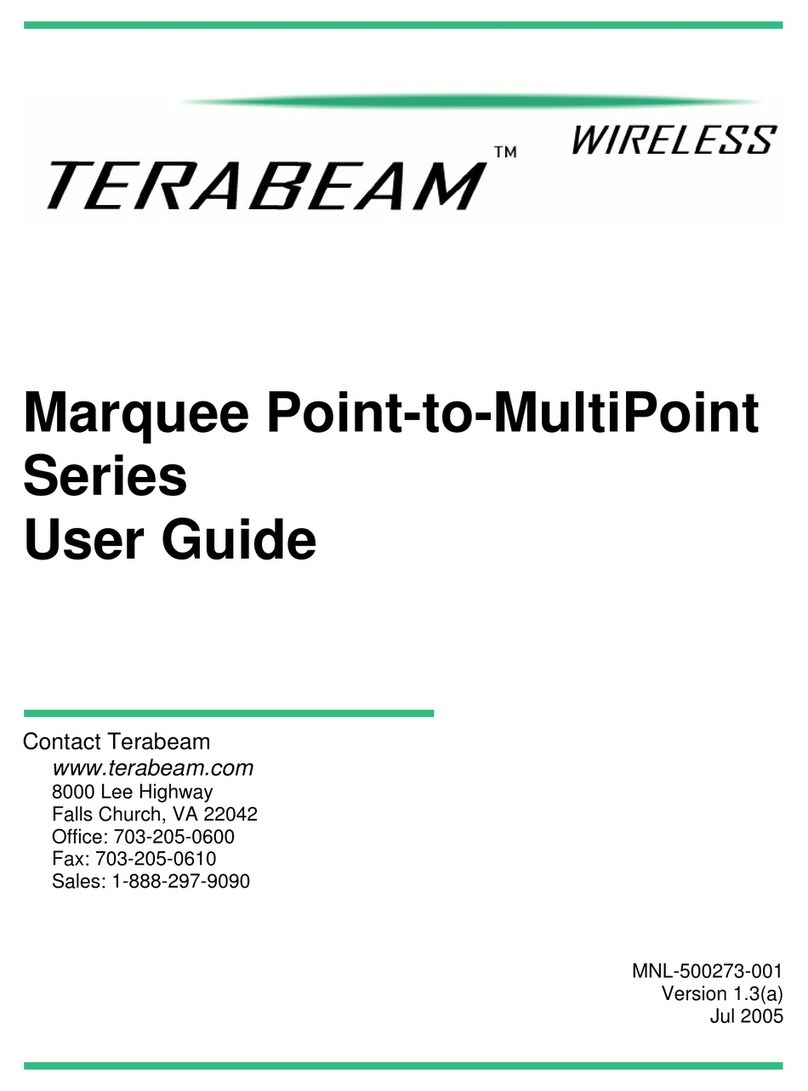
TERABEAM
TERABEAM Marquee Point-to-MultiPoint Series user guide

MB Connect Line
MB Connect Line mbNET MDH 810 manual
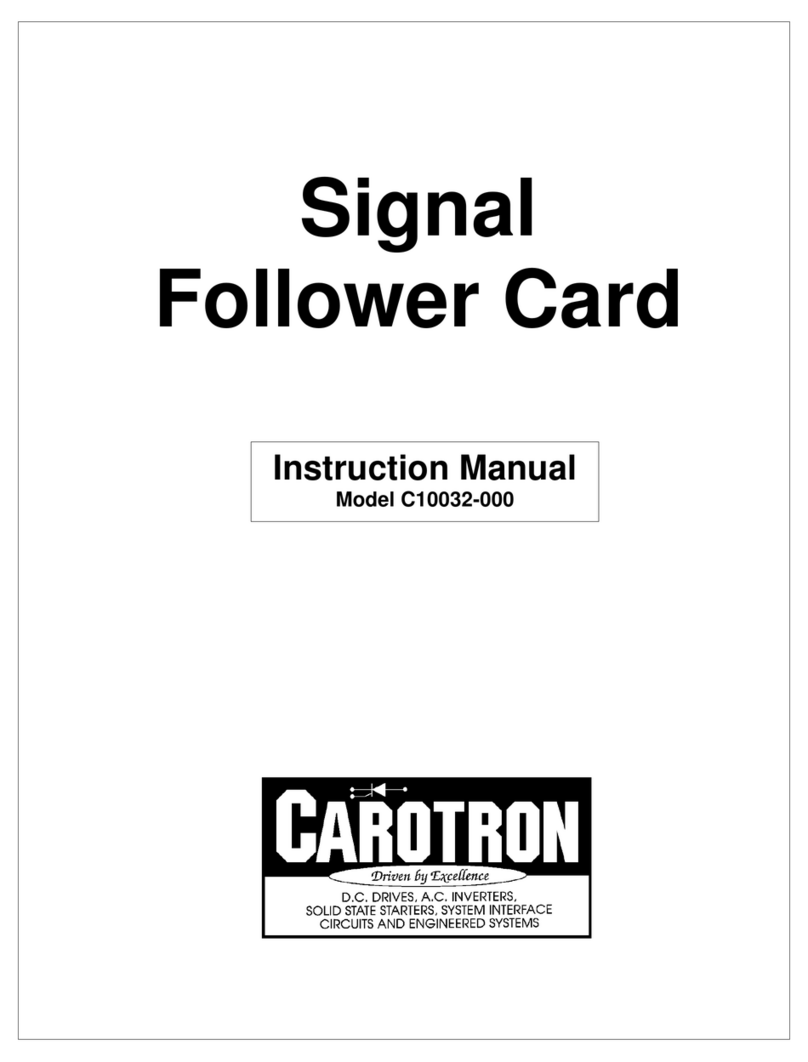
Carotron
Carotron C10032-000 instruction manual

IRIS
IRIS RS485 Getting started
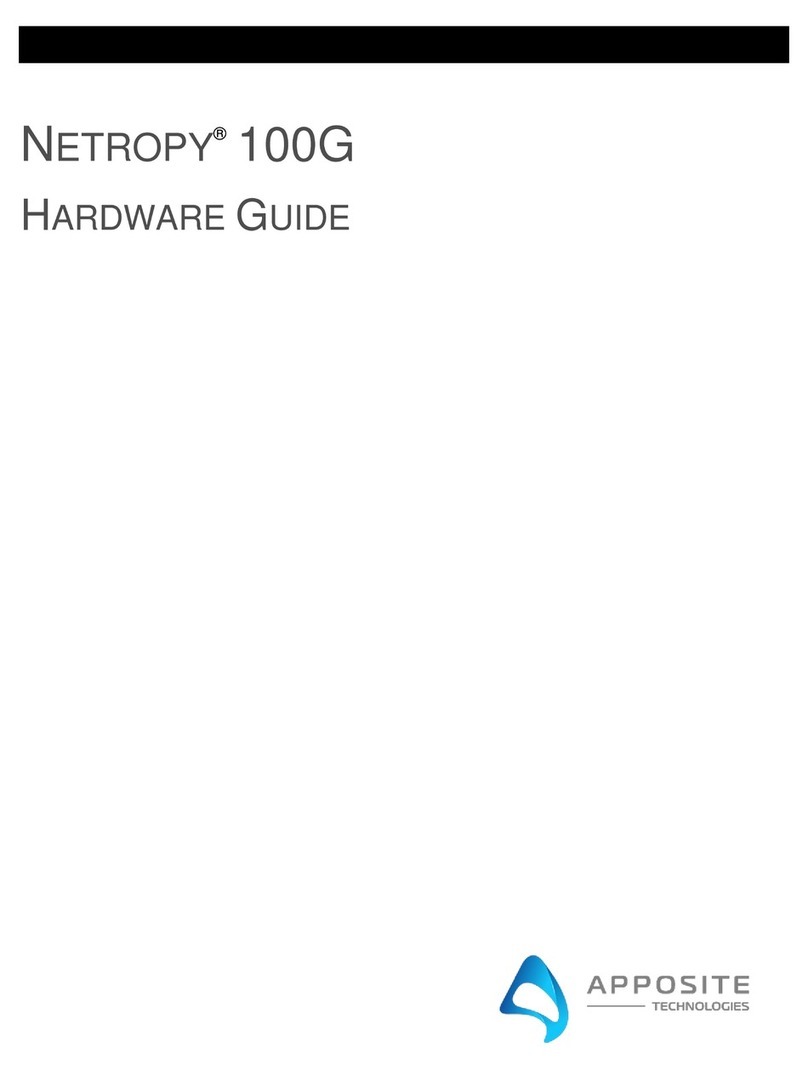
Apposite
Apposite Netropy 100G Hardware guide
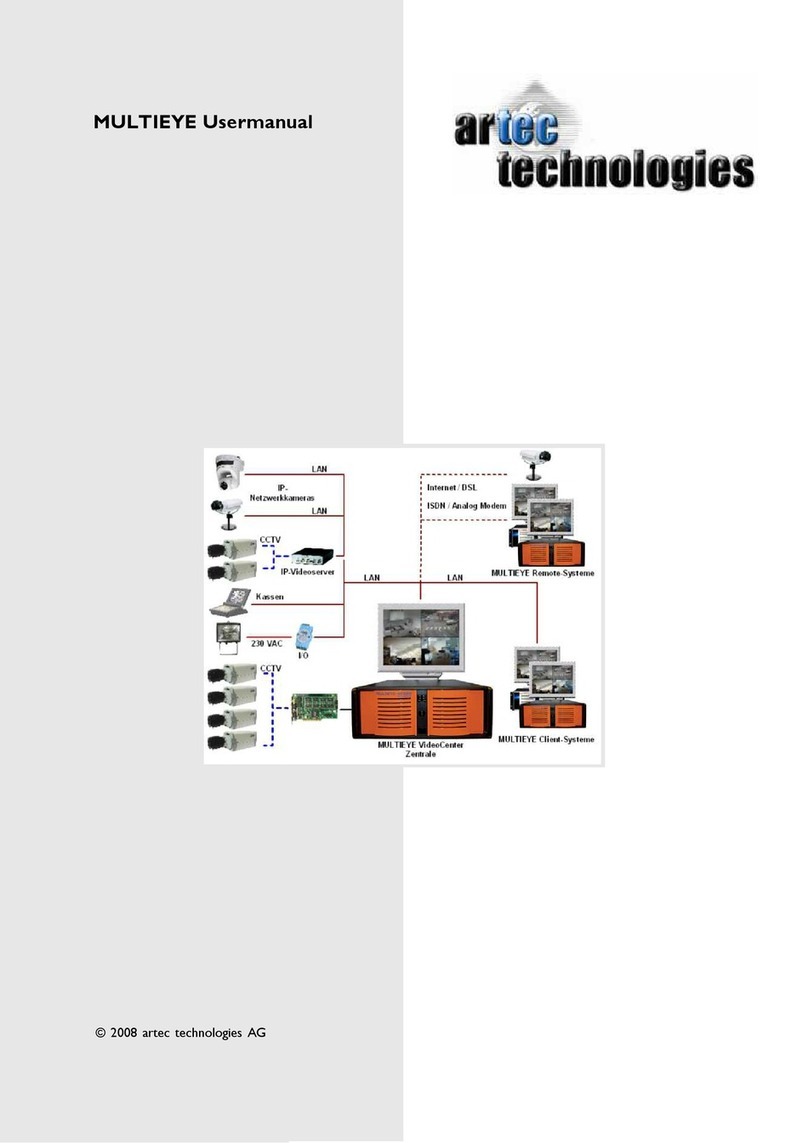
Artec
Artec MULTIEYE user manual

Amtran
Amtran Qualcomm QCS8250 user guide

Motorola
Motorola SV-4250-P-1 - AirDefense Enterprise Appliance... Quick installation guide

Atlantis Land
Atlantis Land A07-WA6202M Specification sheet
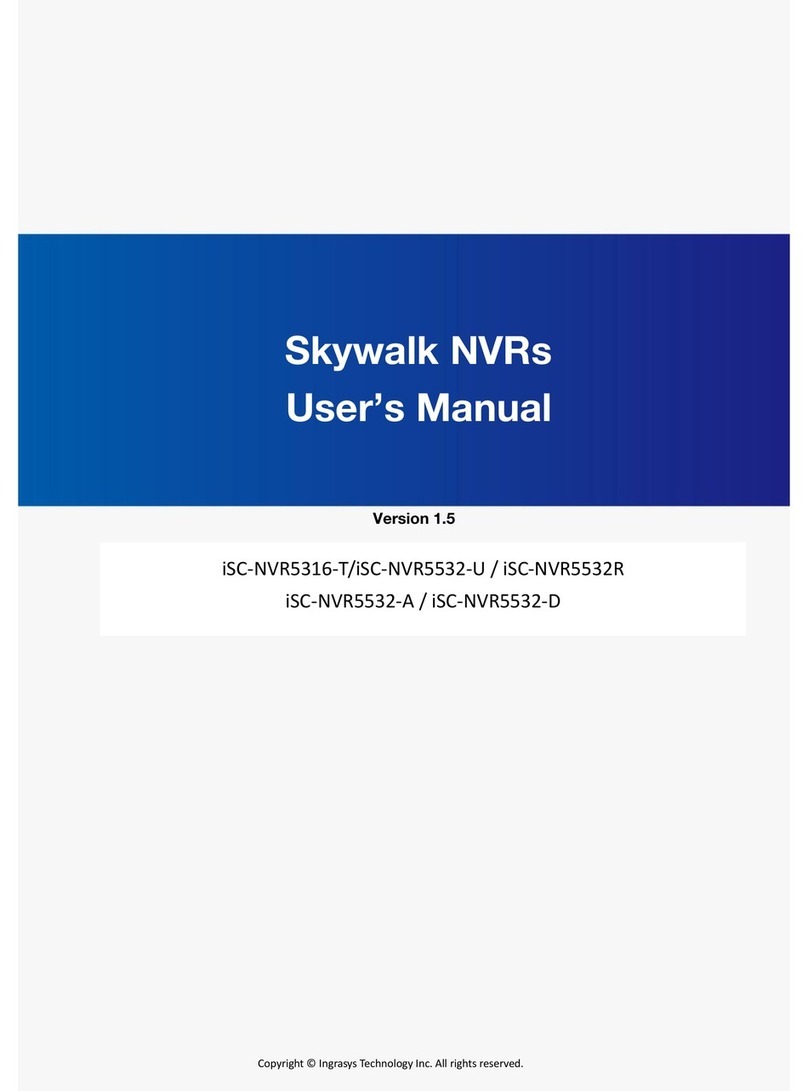
Ingrasys
Ingrasys Skywalk iSC-NVR5316-T user manual
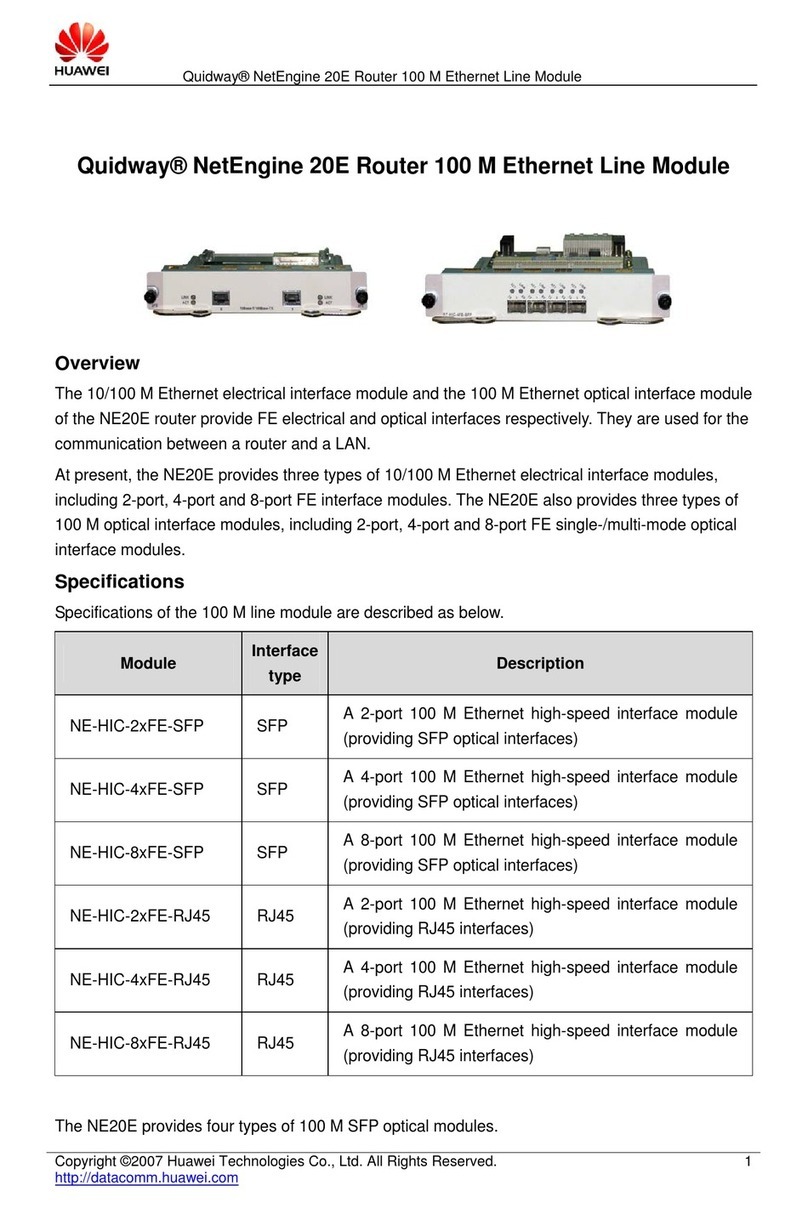
Huawei
Huawei NE-HIC-2xFE Specifications