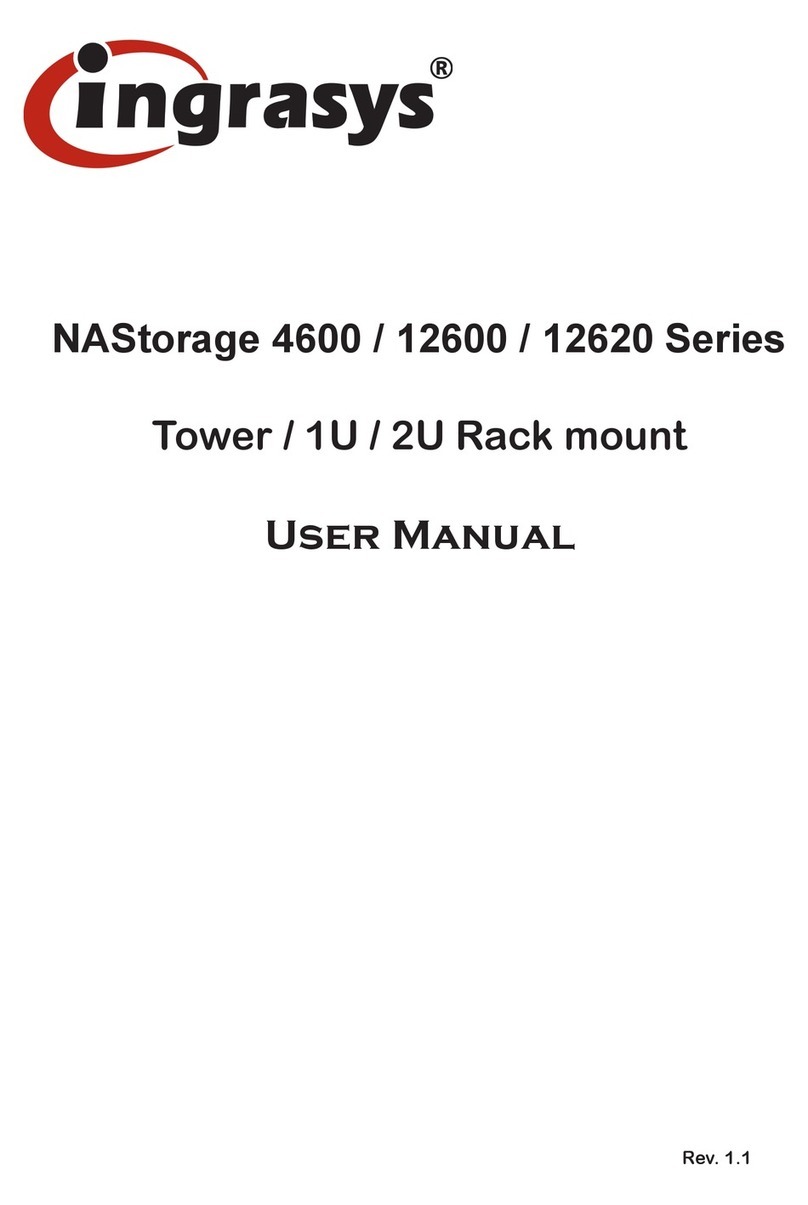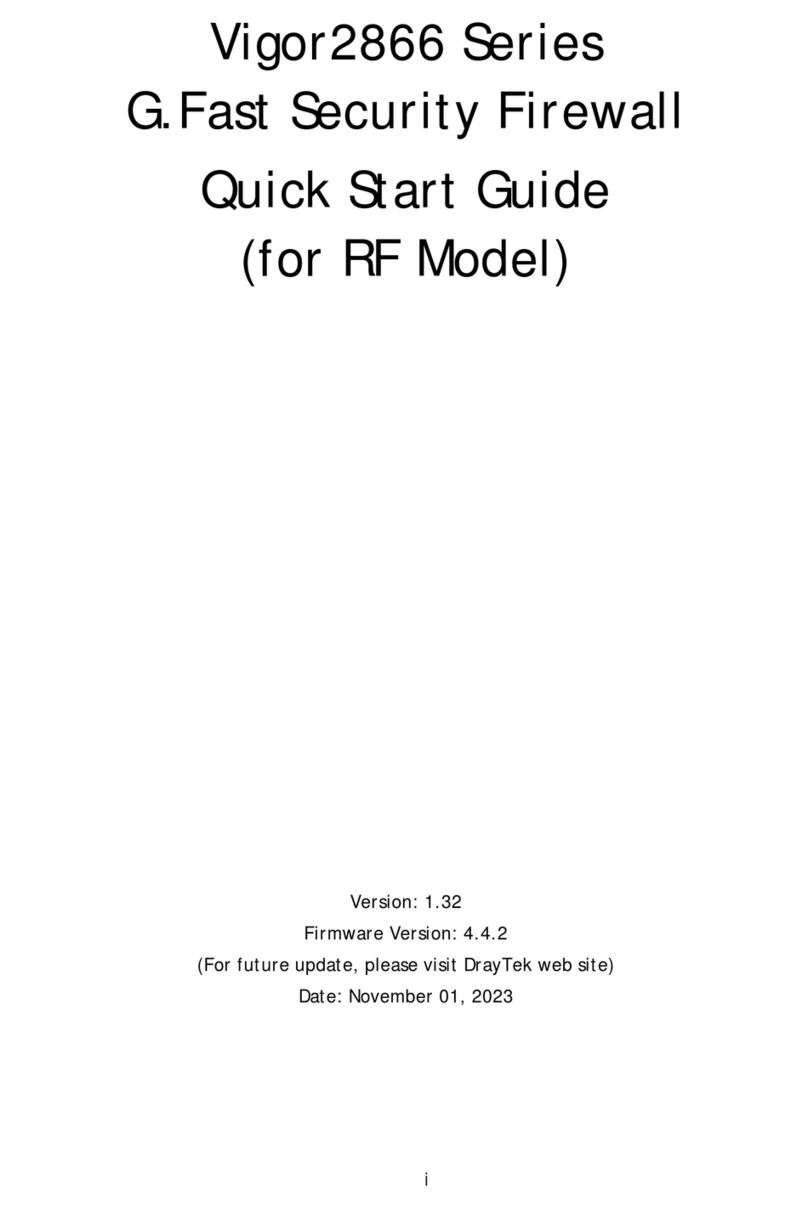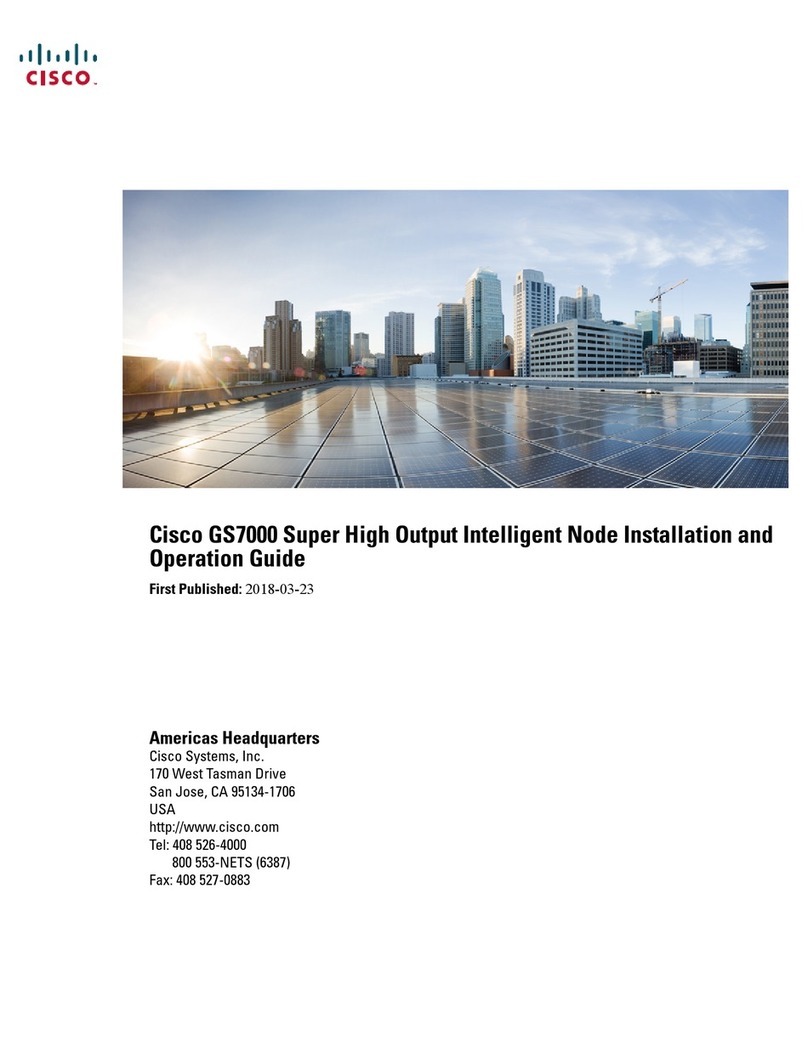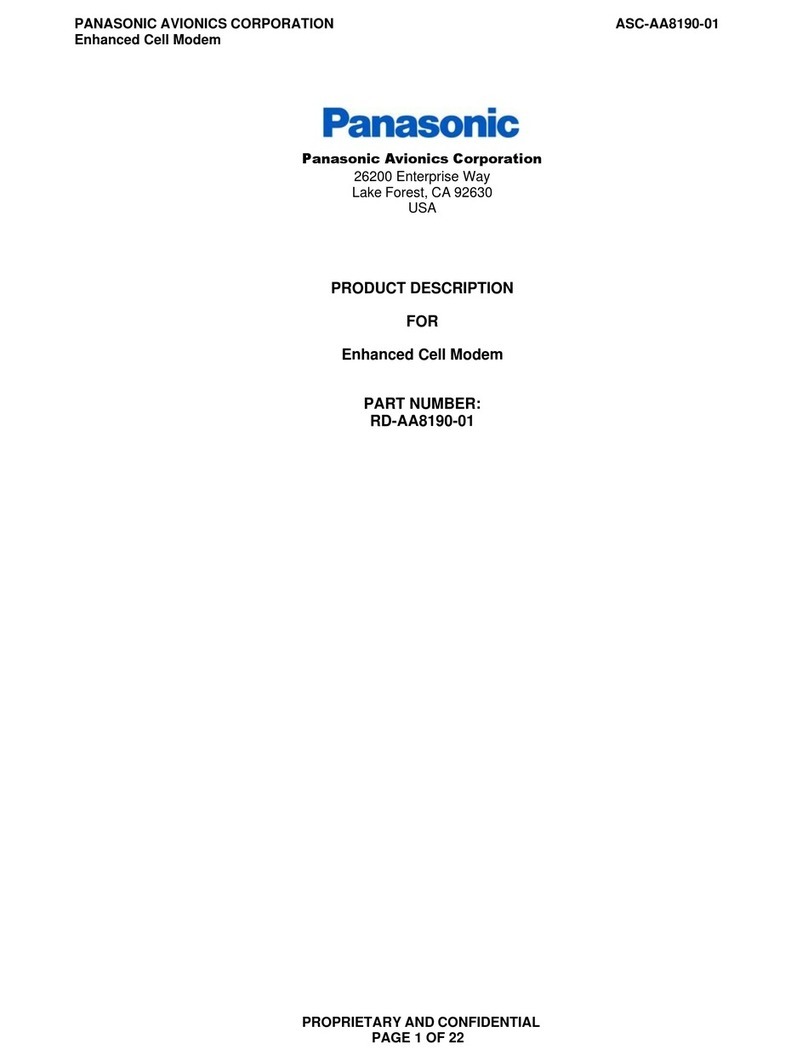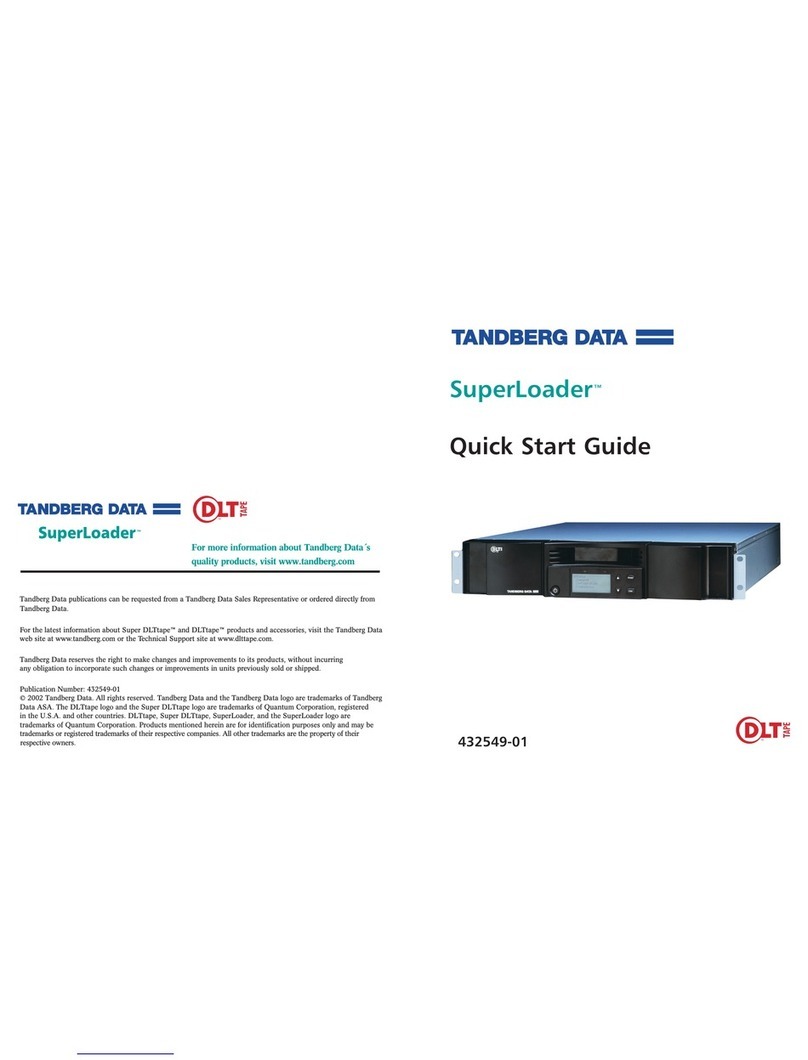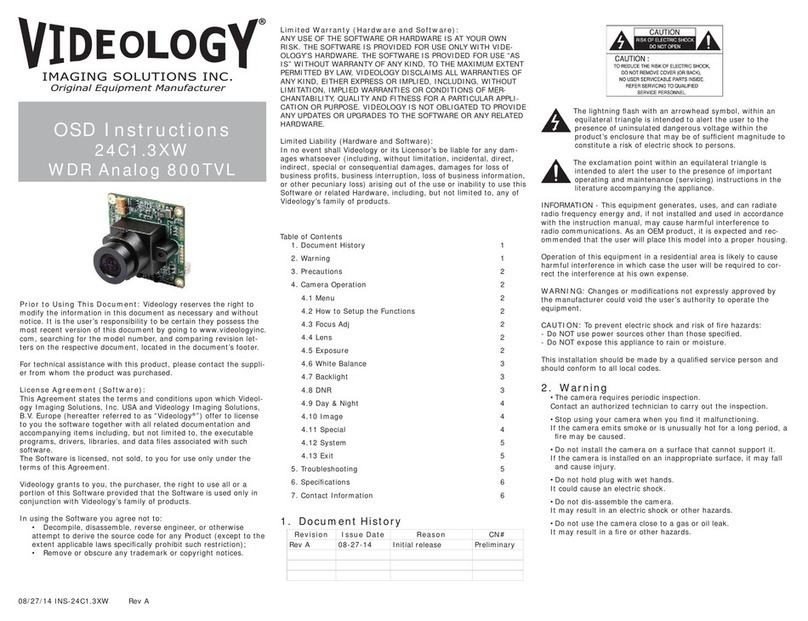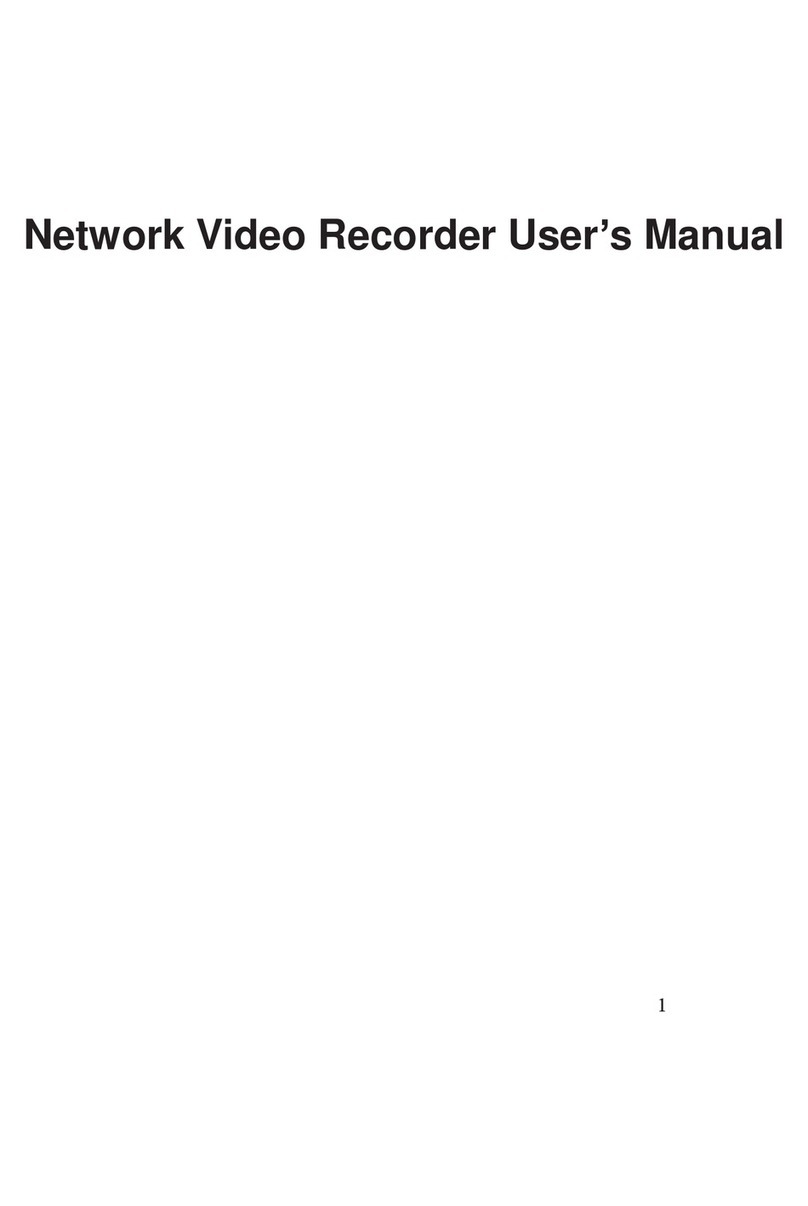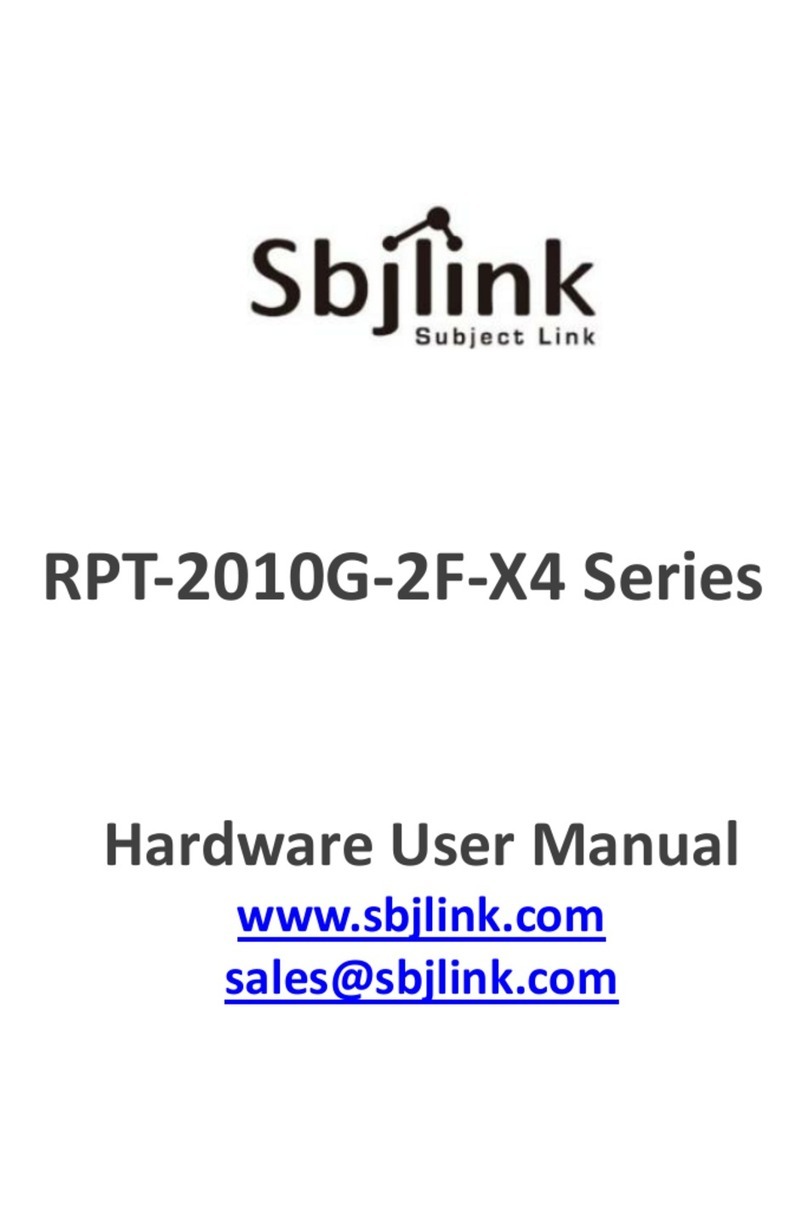Ingrasys Skywalk iSC-NVR5316-T User manual

Skywalk NVRs
User’s Manual
Version 1.5
iSC-NVR5316-T/iSC-NVR5532-U / iSC-NVR5532R
iSC-NVR5532-A / iSC-NVR5532-D
Copyright © Ingrasys Technology Inc. All rights reserved.

1
About This Document
This manual introduces Skywalk NVR for administrators and users. It covers configurations
as well as instructions for using and managing Skywalk NVR on your devices. We will post
this document on the official website, as required.
Some countries prohibit the usage of video surveillance by various laws. It is the user’s
responsibility to ensure that the operation of such devices is legal before installing this unit
for surveillance purposes.
Version history
Version
Description
Date
1.0
Initial release
2013-05-13
1.1
Revised Skywalk NVR Setup Wizard & SViewer
2013-11-11
1.3
Revised new GUI and new functions
2014-02-12
1.5
Revised Skywalk NVR local display, new GUI and new
functions
2014-05-26

2
Legal Notices
Ingrasys Technology Inc. reserves the right to modify product specifications and the contents
of this document without notification.
The trademark of Skywalk NVR is the property of Ingrasys Technology Inc. All other
trademarks, registered trademarks, and product names mentioned in this document are the
properties of their respective owners. In addition, the symbol of “TM” is omitted in this
document.
The trademarks of iPhone and iPad are the properties of Apple Inc. All other trademarks,
registered trademarks, and product names mentioned in this document are the properties of
their respective owners. In addition, the symbol of “TM” is omitted in this document.
Liability
The preparation of this manual has taken care of everything. Ingrasys is not responsible for
any technical or typographical errors and reserves the right to make changes of the product
and manuals without notification. Ingrasys does not make warranty of the material
contained this document, including, but not limited to, the implied warranties of
merchantability and fitness for a particular purpose. Ingrasys shall not be liable nor be
responsible for incidental or consequential damages in connection with the furnishing,
performance or usage of this material.
Support
Should you require any technical assistance, please contact your reseller or SI. If your
questions cannot be answered immediately, please forward your queries to the appropriate
channels for a rapid response.

3
Table of Contents
1INTRODUCTION ..................................................................................6
1.1 Overview ...............................................................................................................6
1.2 Illustration of Hardware .........................................................................................7
2INSTALLATION...................................................................................12
2.1 Installation of Server Hardware (iSC-NVR5316-T) .................................................12
2.2 Installation of Server Hard Drives (iSC-NVR5532-R/A/D only)................................14
2.3 Installation of Windows Application on Client PC..................................................15
2.4 Requirements of Client PC.................................................................................... 18
2.5 Installation of iOS and Android Apps ....................................................................19
3QUICK START on LOCAL DISPLAY ......................................................20
3.1 Basic Settings of Local Display ..............................................................................20
3.2 Adding IP Camera(s) on Local Display ...................................................................27
3.3 Overview of Live View..........................................................................................30
3.4 Overview of Events .............................................................................................. 37
3.5 Overview of Settings ............................................................................................40
3.6 Expand Capacity of Disk Management..................................................................43
3.7 Add New HDD of Disk Management.....................................................................46
4QUICK START on APPLICATION .........................................................48
4.1 Discovering and Adding IP Camera(s) on SClient...................................................48
4.2 Setting IP camera(s) .............................................................................................53
5MAIN CONSOLE of SClient-LIVE VIEW ..............................................55
5.1 Overview of User Interface...................................................................................55
5.2 Live Display..........................................................................................................59
5.3 PTZ Camera Control .............................................................................................63

4
5.4 Instant Playback...................................................................................................65
5.5 eMap control .......................................................................................................66
5.6 View and Sequence..............................................................................................68
5.7 Multiple monitor control......................................................................................74
6MAIN CONSOLE of SClient-PLAYBACK ..............................................76
6.1 Overview of User Interface...................................................................................76
6.2 Date/Time Search ................................................................................................78
6.3 Snapshot in Playback............................................................................................81
6.4 Smart Search........................................................................................................82
6.5 Saving Video ........................................................................................................84
6.6 Backing up ...........................................................................................................86
6.7 Uploading Network Storage .................................................................................88
7MAIN CONSOLE of SClient-SETTINGS ...............................................90
7.1 Settings-System....................................................................................................90
7.2 Settings-eMap......................................................................................................92
7.3 General Settings of Device ...................................................................................94
7.4 Network Settings of Device ..................................................................................95
7.5 General Settings of IP Camera(s) ..........................................................................96
7.6 Video Settings of IP Camera(s) ............................................................................. 97
7.7 Record Settings of IP Camera(s)............................................................................99
7.8 Motion Detection Settings of IP Camera(s).........................................................101
7.9 DI/DO Settings of IP Camera(s)...........................................................................102
7.10 Event Settings of IP Camera(s)............................................................................103
7.11 Advance Settings of IP Camera(s) .......................................................................106
7.12 Settings of Account ............................................................................................107
8MAIN CONSOLE of SClient-EVENT ..................................................108

5
8.1 Event Viewer......................................................................................................108
8.2 Action of Event...................................................................................................111
8.3 Event Popup Window......................................................................................... 111
8.4 Event log Export.................................................................................................112
9WEB VIEWER ..................................................................................113
9.1 Installation & Login ............................................................................................ 113
10 UTILITIES.........................................................................................115
10.1 Backup Player ....................................................................................................115
11 Mobile Viewer for iOS ....................................................................121
11.1 Login local NVR on SViewer................................................................................121
11.2 Live view............................................................................................................122
11.3 Event Search ......................................................................................................128
11.4 Gallery...............................................................................................................129
11.5 Settings..............................................................................................................130
11.6 Link to iSC service ..............................................................................................131
12 Mobile Viewer for Android ............................................................133
12.1 Login local NVR on SViewer................................................................................133
12.2 Live view............................................................................................................134
12.3 Gallery...............................................................................................................139
12.4 Link to iSecuCloud service..................................................................................140
13 iSecuCloud Service .........................................................................141
13.1 Login with iSecuCloud Service............................................................................141
13.2 Registering Account on iSecuCloud ....................................................................143
13.3 Device Management..........................................................................................144
13.4 Monitoring Devices via iSecuCloud Service.........................................................146

6
1INTRODUCTION
1.1 Overview
Skywalk NVR is a high performance and low cost Linux-based standalone NVR that designed
to satisfy the needs for the small and medium-size business. It supports up to 16 channels
of live view, four channels of playback and various important features.
Skywalk NVR can integrate with our outstanding cloud surveillance solution for easy view
and control via the network from anywhere. You can enjoy monitoring at home, stores and
others. It is safe and secure with iSecuCloud Service to view live video from any computer,
iPhone, iPad or Android mobile devices.

7
1.2 Illustration of Hardware
Front cover, it protects hard disks from being removed by invaders easily.
Front cover lock
Power button
Note: This power button enables only when the front cover of Skywalk NVR is
opened. It is a secure design to defend invader to power off Skywalk NVR when
recording is running.
Power LED
System Read/Write LED
System status and Event LED
LCM for event, system status and settings of IP address display
LCM control buttons (Left/Enter/Right)
Note: The following section will describe detailed operations.
USB port (For Mouse or Keyboard)
USB port (For Backup)
Front view of iSC-NVR5316-T

8
Rear view of iSC-NVR5316-T
Power cord socket
2 x RJ45 Network Port:
In “Standalone”mode, “LAN 1”is used for WAN and “LAN 2”is used for LAN.
In “Failover”mode, “LAN 1”is the primary port and “LAN 2”is the secondly port.
VGA output for Local display
4 x USB port
E-SATA Port
COM port
Note: iSC-NVR5316-T has No audio jack: Mic-in, Line-in and Line-out. Therefore, there is No
audio output through local display.

9
iSC-NVR5532-U
A
Power switch
B
Alarm mute button
C
Fan failed LED
D
Power LED
E
4 x 3.5”HDD tray
F
Power socket
G
Audio: Mic-in, Line-in, Line-out
H
COM1
I
COM2
J
VGA
K
DVI-D
L
HDMI
M
LAN
N
LAN
O
4 x USB 2.0

10
iSC-NVR5532-R / iSC-NVR5532-A (Redundant PSU)
A
Power switch
B
System reset button
C
Alarm mute button
D
System read/write LED
E
Power LED
F
System alarm LED
G
LAN1 LED
H
LAN2 LED
I
2 x USB 2.0
J
16 x 3.5”HDD tray
K
Power socket
L
Audio: Mic-in, Line-in, Line-out
M
COM1
N
COM2
O
VGA
P
DVI-D
Q
HDMI
R
LAN
S
LAN
T
4 x USB 2.0
NVR2532-R
NVR2532-A (Redundant PSU)

11
iSC-NVR5532-D
A
Power button
B
System reset button
C
Alarm mute button
D
Power LED
E
System alarm LED
F
LAN1 LED
G
LAN2 LED
H
2 x USB 2.0
I
24 x 3.5”HDD tray
J
Power socket
K
Audio: Mic-in, Line-in, Line-out
L
COM1
M
COM2
N
VGA
O
DVI-D
P
HDMI
Q
LAN
R
LAN
S
4 x USB 2.0

12
2INSTALLATION
2.1 Installation of Server Hardware (iSC-NVR5316-T)
(1) Open the front cover and pull out the HDD trays from the chassis.
(2) Mount hard disks onto the HDD tray by three screws (for 3.5” HDD) or four screws (for
2.5” HDD) under the tray.
2.5 inch HDD
3.5 inch HDD

13
(3) Insert the HDD tray back to the chassis and make sure the lever of the chassis is
properly in place.
(4) Connect one end of your network cable to the network connector of Skywalk NVR and
the other end of network cable to your Ethernet switch.
(5) Connect USB keyboard and mouse to rear side.
(6) Connect a Monitor to VGA interface for Basic Settings of local Server (refer to Chapter
3.1 for detail).
(7) Plug one end of the power cord to the power connector and the other end of power
cord connect to the power source.
(8) Open the front cover (to enable power button) and then push the power button to
power on Skywalk NVR.
(9) You will be able to access Skywalk NVR via network after the LCM shows “System
Ready”. The following sections will show you how to connect and login to the
Skywalk NVR.

14
2.2 Installation of Server Hard Drives
(iSC-NVR5532-R/A/D only)
(1) You have to insert the hard drives in sequence. The Setup Wizard on system will
recognize the hard drives in sequence and show on the Hard Drives list (continuous
number). That would be more convenient and easy to maintain locations of hard
drives in the future.
iSC-NVR5532-R/A
(2) As same as 3U models, you also have to insert the hard drives of 4U model in sequence.
The Setup Wizard on system will recognize the hard drives one by one and show on the
Hard Drives list (continuous number).
iSC-NVR5532-D
Note: The Hard Drives list probably cannot display the correct sequence of hard drive if you
insert the hard drives not in order.
6
1
2
3
7
4
9
5
10
8
15
16
12
11
0
14
13
6
1
2
3
7
4
9
5
10
8
15
16
12
11
0
14
13
21
20
19
18
17
23
22
24

15
2.3 Installation of Windows Application on Client PC
The section describes the installation of the powerful SClient Windows AP that manages
Skywalk NVR easily. It provides configurations of video channels for live view, instant
video/audio playback, monitoring through eMap, historical data playback, event notifications
and etc.
SClient also supports multi-screen display for more flexible management.
Just follow the simple steps and you will enjoy the powerful Windows AP “SClient”.
(1) Insert Utilities Disc of Skywalk NVR and enter the disc path: \Windows SClient\ to find
the program named SClient.msi.
(2) Double click the program to start the installation.
(3) Click Next button to continue.

16
(4) You can change the installation folder or click Next button directly to install in the
default folder.
(5) Click Next button to start the installation.

17
(6) The Wizard will show you the progress of installation. Click Close button to complete
the installation after the progress completes.

18
2.4 Requirements of Client PC
For better system performance, your computer should meet the following requirements.
Client PC is used for Windows AP or web client of Skywalk NVR.
Hardware platform
Intel Core2™ Duo, minimum 2.0 GHz (recommended Quad Core for larger views)
RAM: Minimum 512 MB (recommended 1 GB for larger views)
HDD: Minimum 100 MB free
Graphics Card
AGP or PCI-Express, minimum 1280×1024, 16 bit colors
Operating system
Microsoft ® Windows ® XP Professional (32 bit or 64 bit),
Microsoft Windows 7 Ultimate (32 bit or 64 bit),
Microsoft Windows 7 Enterprise (32 bit or 64 bit),
Microsoft Windows 7 Professional (32 bit or 64 bit),
Microsoft Windows Server 2008 R2 (64 bit),
Microsoft Vista Business (32 or 64 bit),
Microsoft Windows Vista Enterprise (32 or 64 bit),
Microsoft Windows Vista Ultimate (32 or 64 bit)
Microsoft Windows Server 2003 (32 or 64 bit)
Software requirement
DirectX 9.0 or later
Microsoft Internet Explorer 8.0 or above for web client
Other browser: Firefox/Chrome for web client

19
2.5 Installation of iOS and Android Apps
(1) Skywalk NVR supports free App named SViewer to monitor the connected cameras on
iPad & iPhone. You just need to search SViewer on App Store, install and enjoy that.
After installing SViewer, you may launch the App directly or tap the shortcut on
the desktop of iPad or iPhone to execute it.
(2) Skywalk NVR also supports free App named SViewer on Android system. You just
need to search Ingrasys on Play Store, install and enjoy that.
After installing SViewer, you may launch the App directly or tap the shortcut on
the desktop of Android mobile device to execute it.
Other manuals for Skywalk iSC-NVR5316-T
2
This manual suits for next models
4
Table of contents
Other Ingrasys Network Hardware manuals