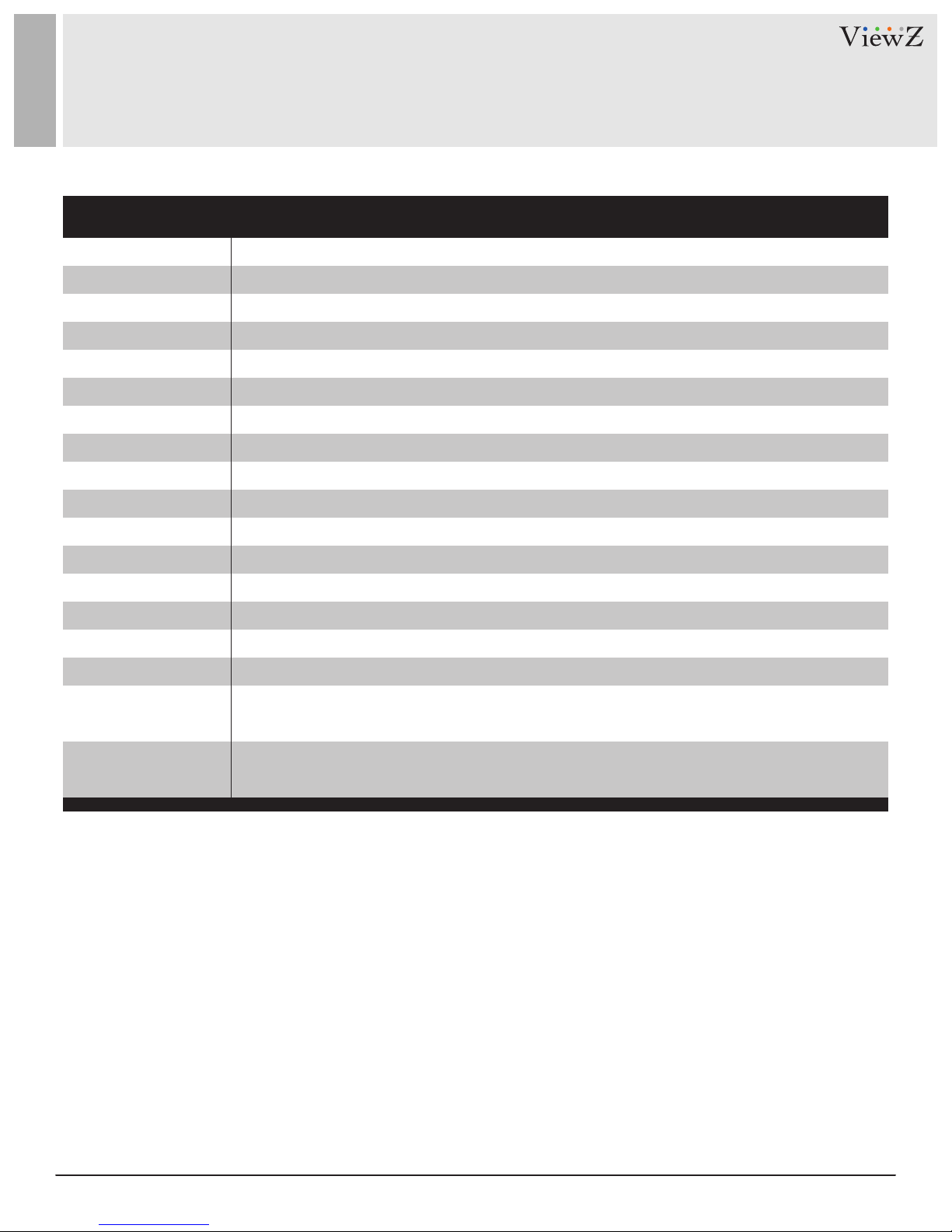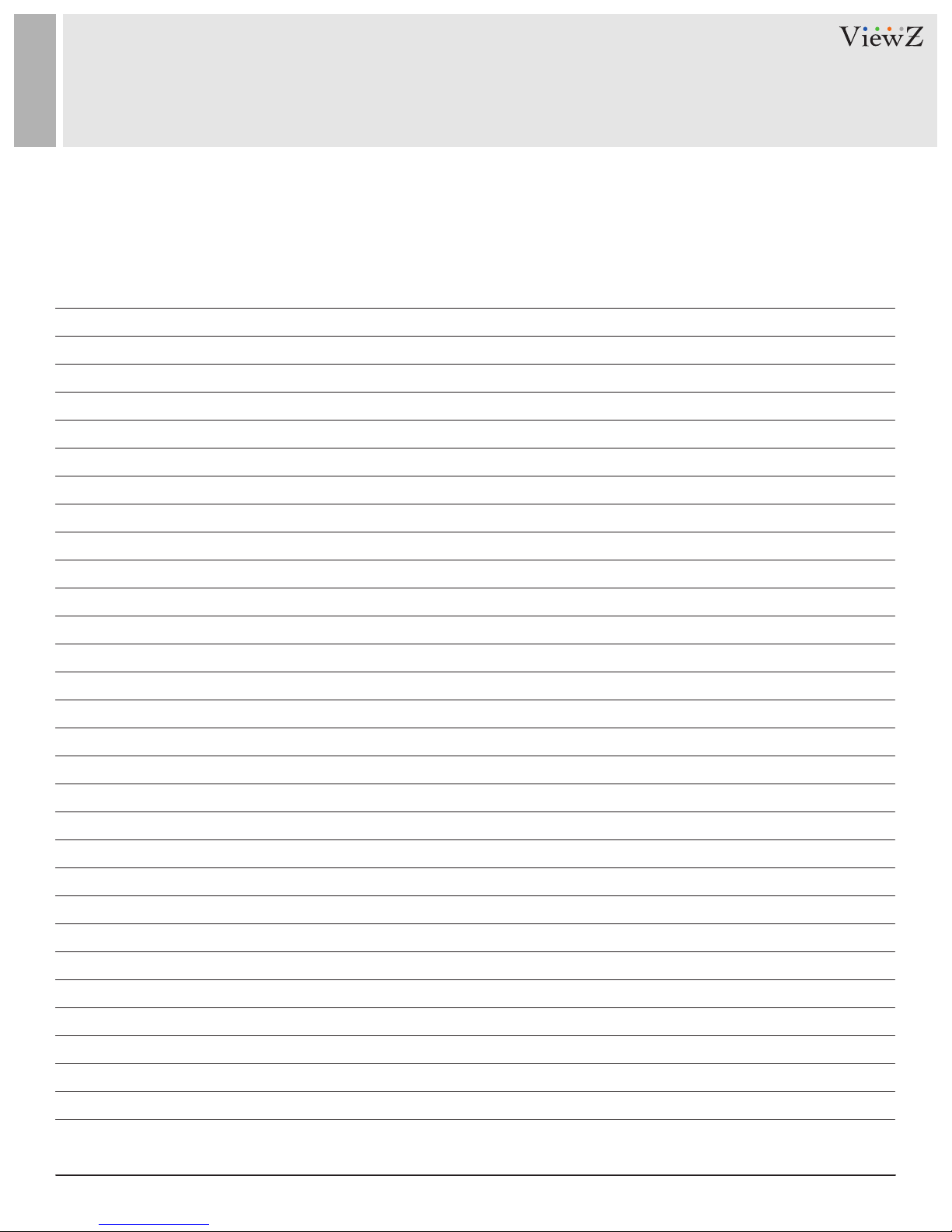4User ManualVisit the ViewZ USA website at https://www.viewzusa.com
The following image is the descripon of interface input & output ports of 1TRX extender.
Receiver (RX) Transmier (TX)
Interface Input Ports
CONNECT EXTERNAL EQUIPMENTS
q r u aw t i se y o d
1. Turn o all devices including your HDMI source and HDMI display.
2. Connect your HDMI source to the Transmier's HDMI Input port with a HDMI cable (HDMI cable not included).
Oponal: Connect the IR Blaster Extension Cable to the Transmier's IR output port. Face the (IR Blaster) eye towards your
HDMI source's IR window. This connecon is needed if you want to control your HDMI source from the remote locaon.
3. Plug your CAT5e/6/7 cable between the Transmier's RJ45 Output and Receiver's RJ45 Input.
4. Connect your monitor to the Receiver's HDMI output port with a HDMI cable (HDMI cable not included).
Oponal: Connect the IR Receiver Extension Cable to the Receiver's IR input port. This connecon is needed if you want to
control your HDMI source from the remote locaon.
5. Plug the provided power adapters into the Transmier's and Receiver's power jacks (DC 5V), then plug both power
adapters into a reliable power source.
6. Turn on all connected devices.
7. The HDMI extender is ready for use.
1. RESET - Reset the receiver(RX)
2. RJ45 In -Connect to the transmier(TX)'s RJ45 output
port by using a CAT 5e/6/7 cable
3. LINK LED - Light up when RJ45 connected from TX. If
ashing, RJ45 is not connected from TX
4. DC5V - Connect to the provided power supply
5. HDMI Out - Connect to the monitor
6. IR In - Connect to the IR receiver (which provided)
Installation Process
7. RESET - Reset the transmier(TX)
8. RJ45 Out -Connect to the receiver(TX)'s RJ45 input
port by using a CAT 5e/6/7 cable
9. LINK LED - Light up when HDMI input source is
detected. If as, no HDMI input source is detected
10. DC5V - Connect to the provided power supply
11. HDMI In - Connect to the HDMI source device
12. IR Out - Connect to the IR blaster (which provided)