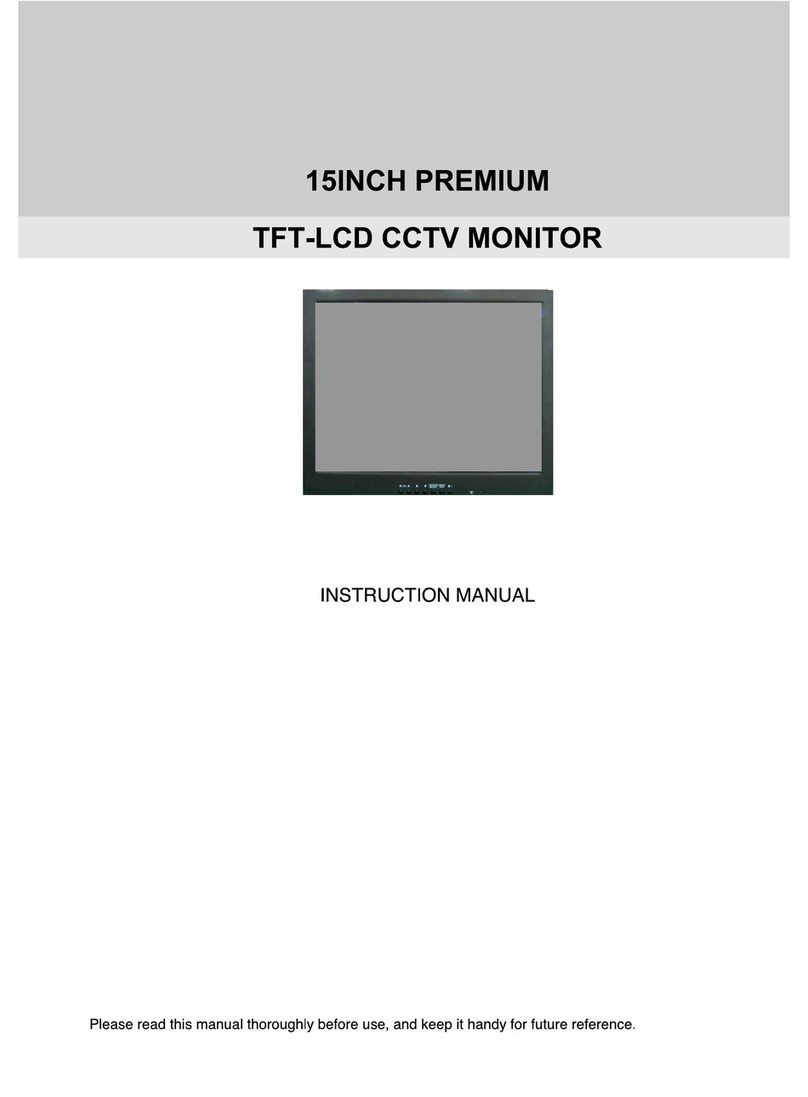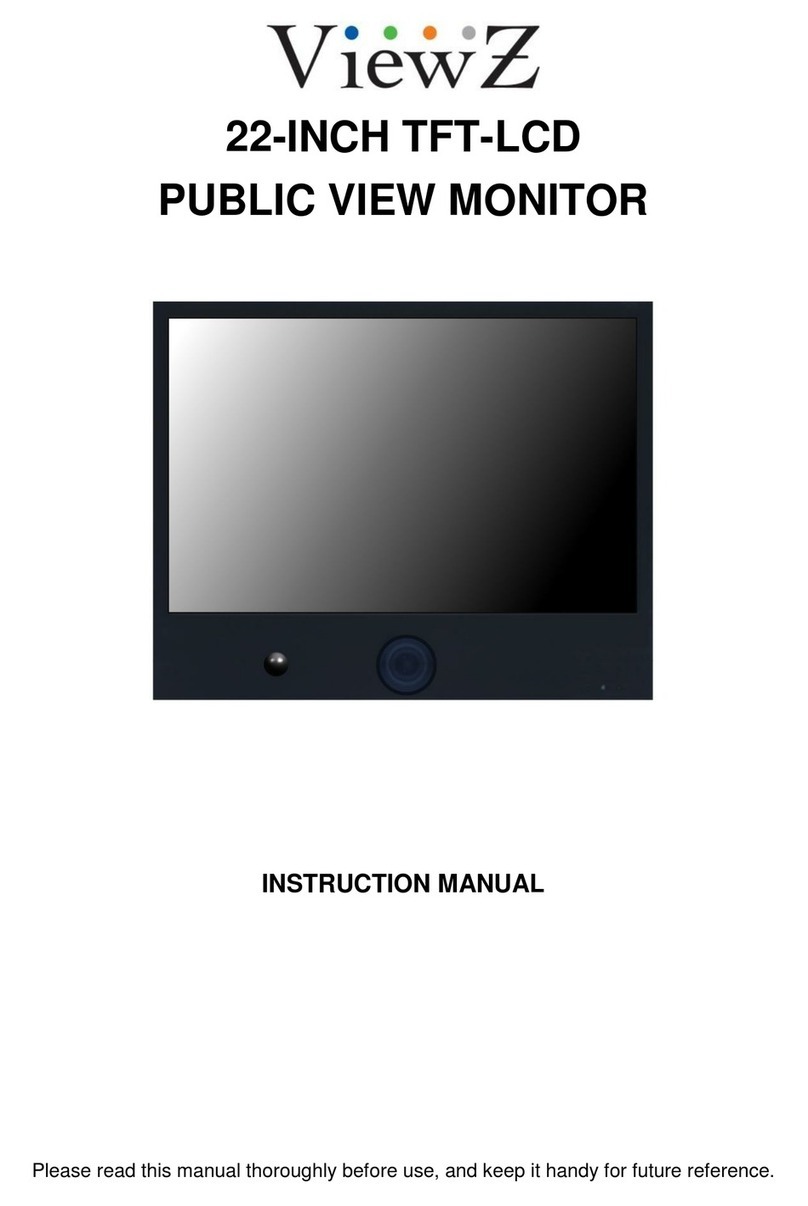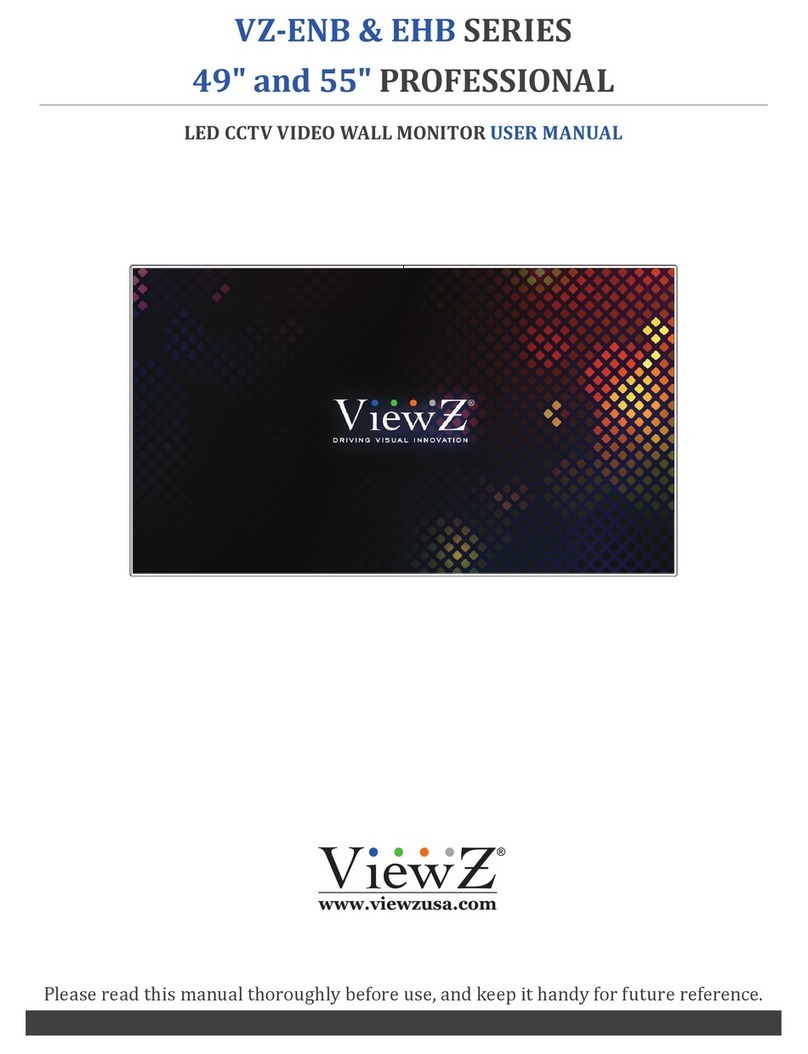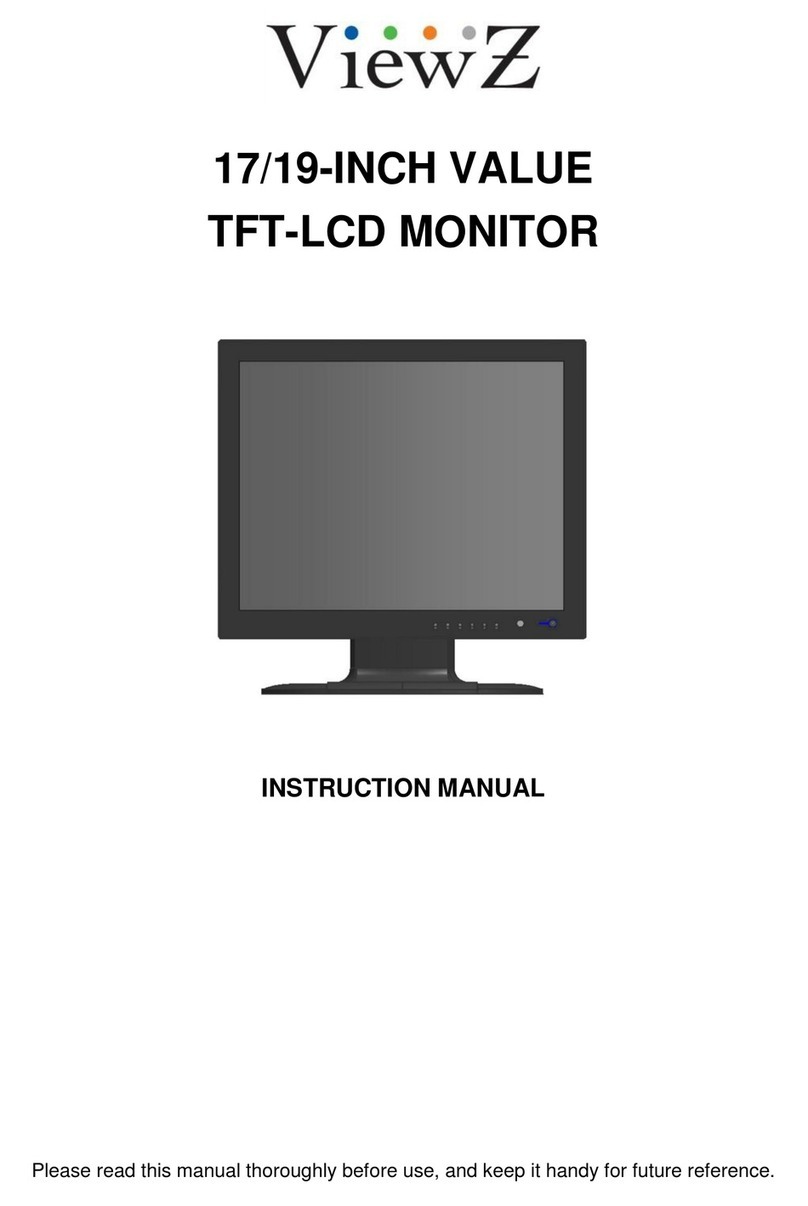5.6" Multifunction Monitor
Having plugged into the power supply, it comes into charging status when LED light indicates red; The battery
is fully charged when the LED light indicates green, It indicates that the battery is abnormal or no battery
available when the LED indicator flashes red.
►The status of LED indicator: The red light is on when the battery level is less than 100% (The charging
status icon is displayed on the top left corner if the screen is on )
►The status of LED indicator: The green light is on when the battery level is up to 100% (fully-charged)
(Fully-charged icon is displayed on the top left corner if the screen is on. )
★The device could be charged by your PC with 5V USB port in case of emergency, but be sure of closing
the screen displaying while charging with PC.
►The device is designed with sophisticated protection circuit and the output current 1000mA is supplied by
the output port DC 12V. If the instantaneous high load current is generated by the shorted load or reversing
connection the anode and cathode, the protection circuit would cut off the output voltage and the output DC 12V
couldn’t restart after the load is disconnected; the DC12V output and the protection circuit will not be available
again until the device restarted.
►Pull out and re-plug the battery or charging the device with external power supply to make the battery exit
the protection status if the device couldn’t start due to battery protection circuit acting before the output protection
supply does when the output current 12V increases slowly.
►This product is designed with the overheating protection function during charging and discharging of the
battery; it is set that the circuit protection will be enabled when the internal temperature of the product is over
62 ℃, at w hi ch mom ent i t i s not al l ow ed to charg e the battery oturn on/off the device. The protection cannot be
removed by replacing the battery with a new one; it can be removed only when the temperature of the temperature
sensing component on the circuit board returns to normal.
►This product is designed with the battery over-discharge protection function; it is set that the circuit
protection will be enabled when the working current of the product exceeds 6000mA, at which moment the device
cannot be turned on to work properly. Pull out and re-plug the battery or charge the device with external power
supply to make the battery exit the protection status.