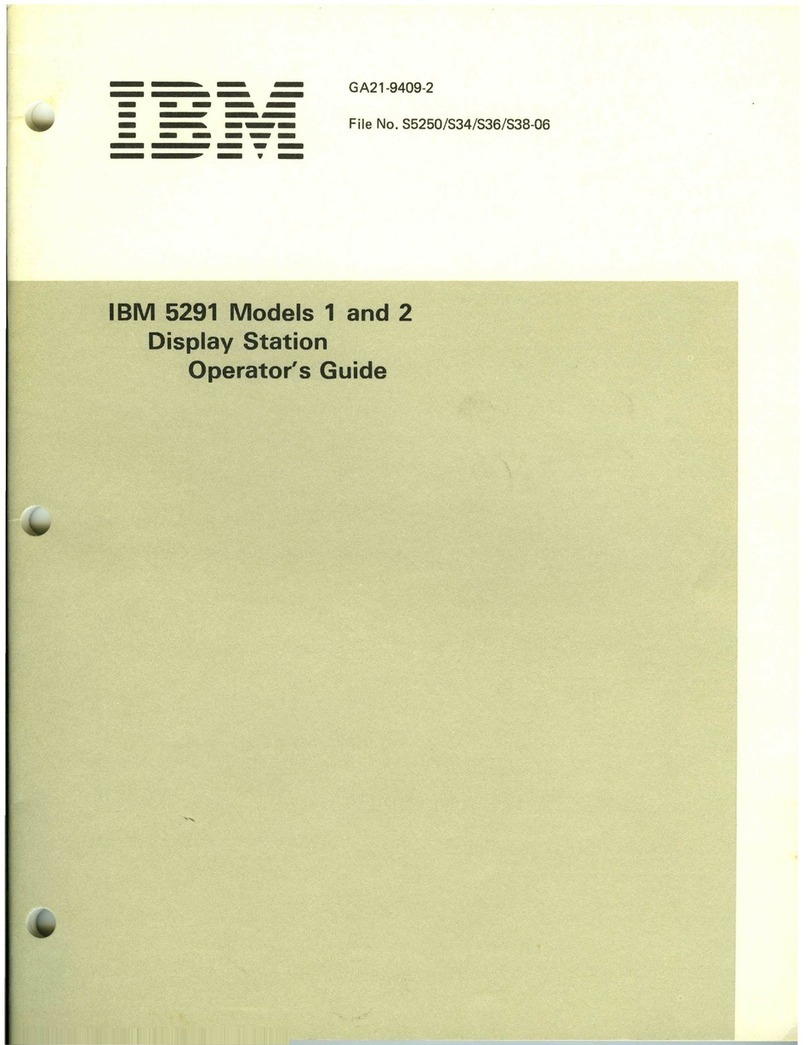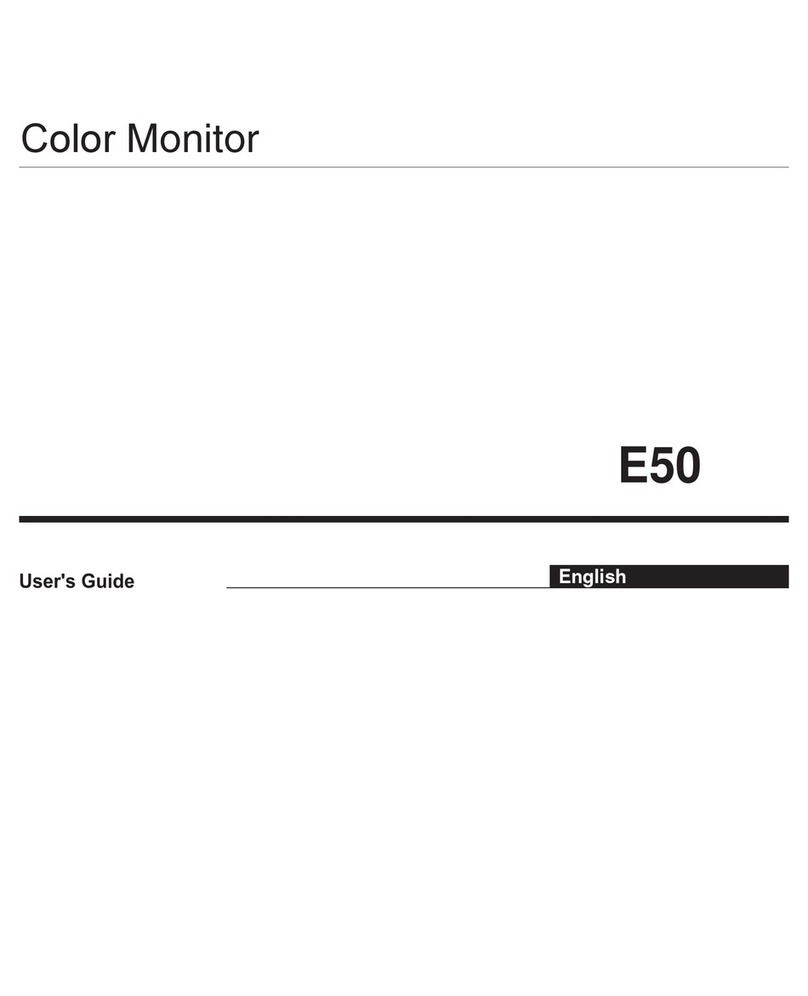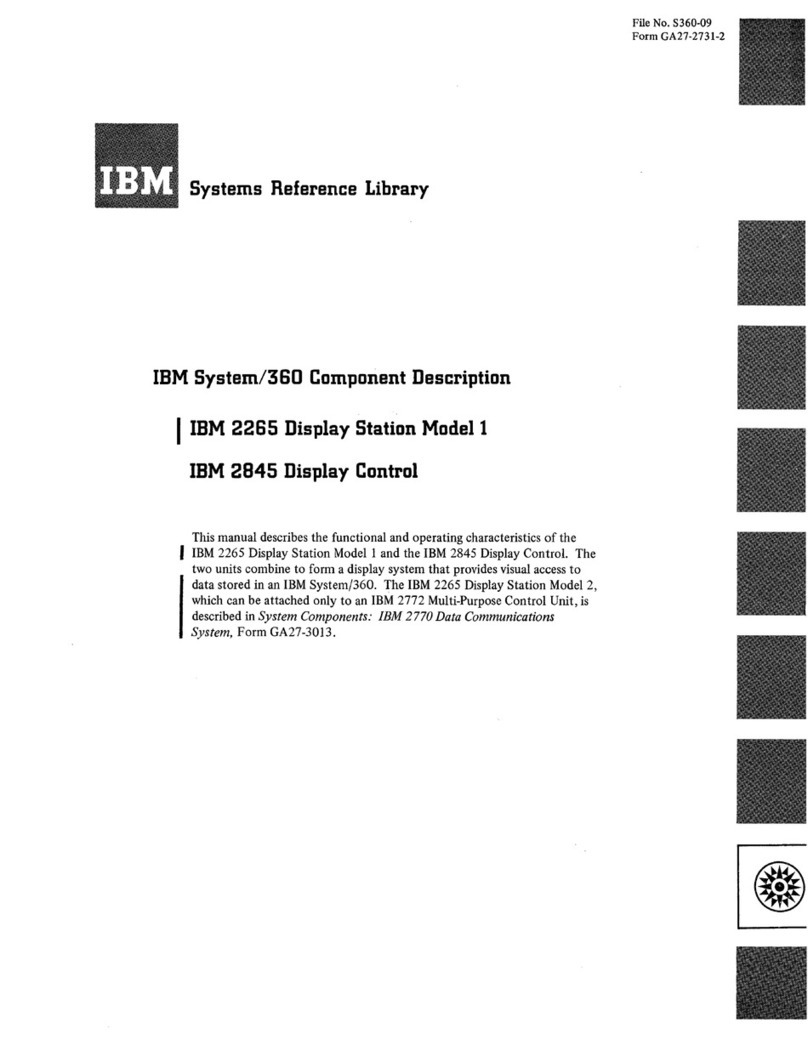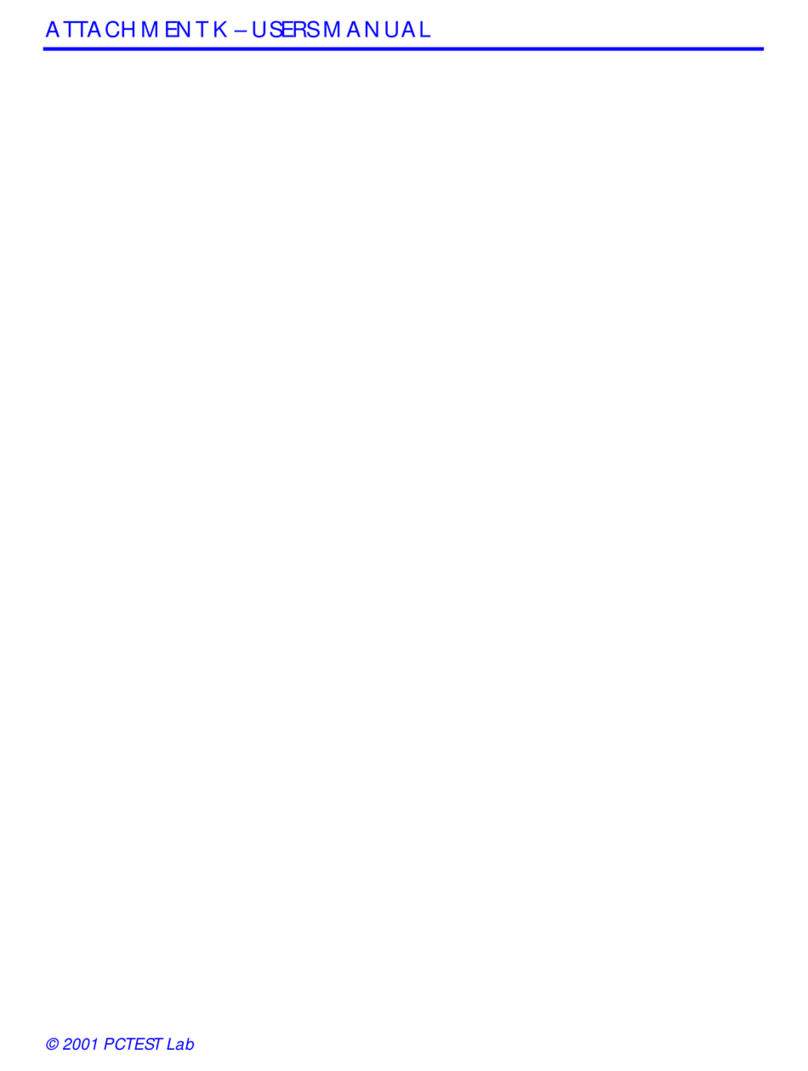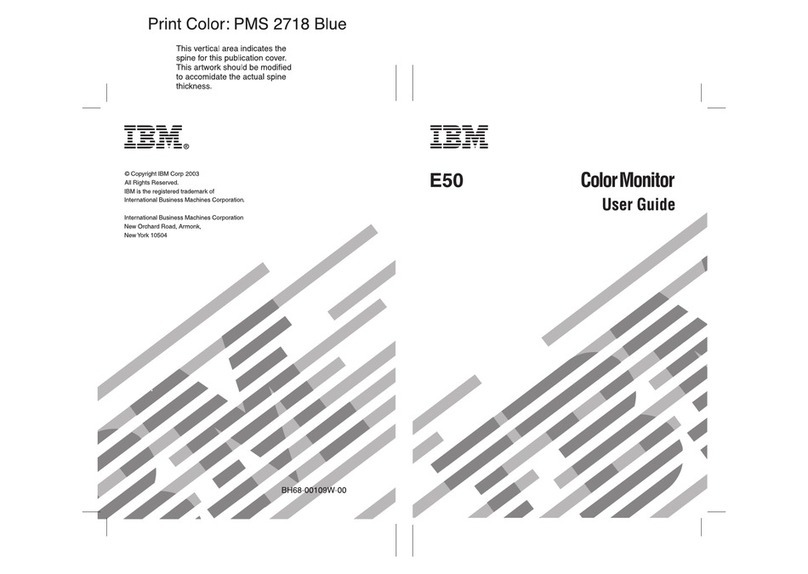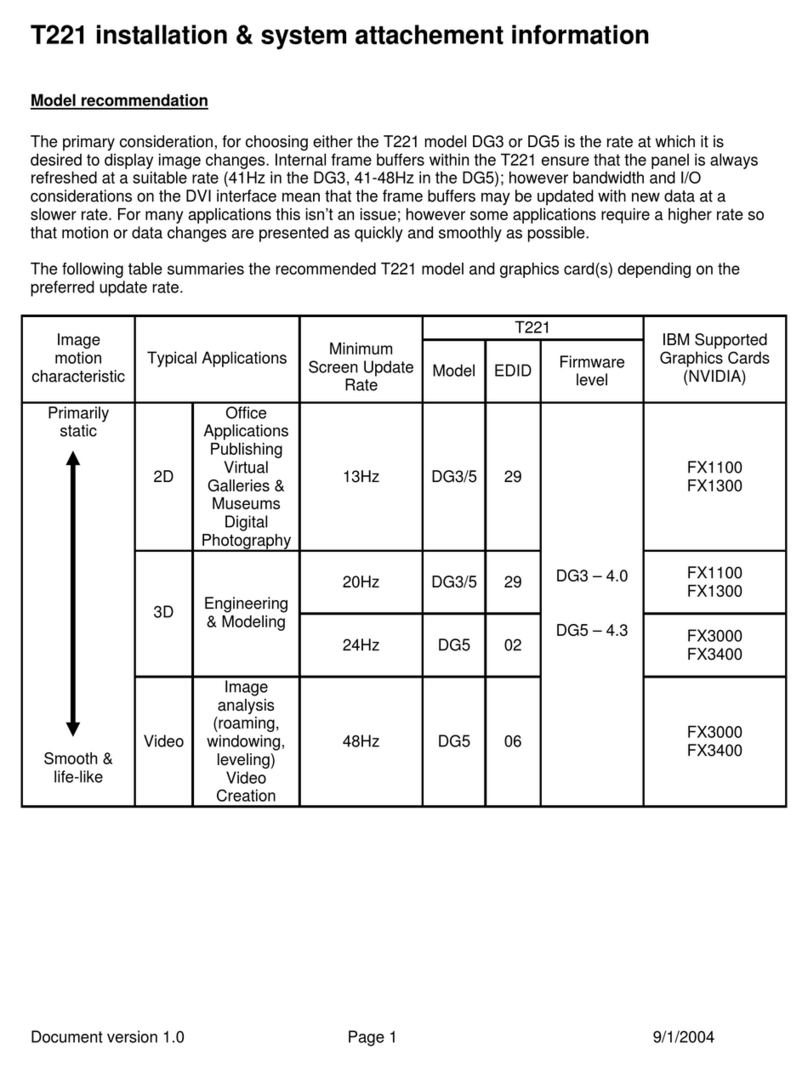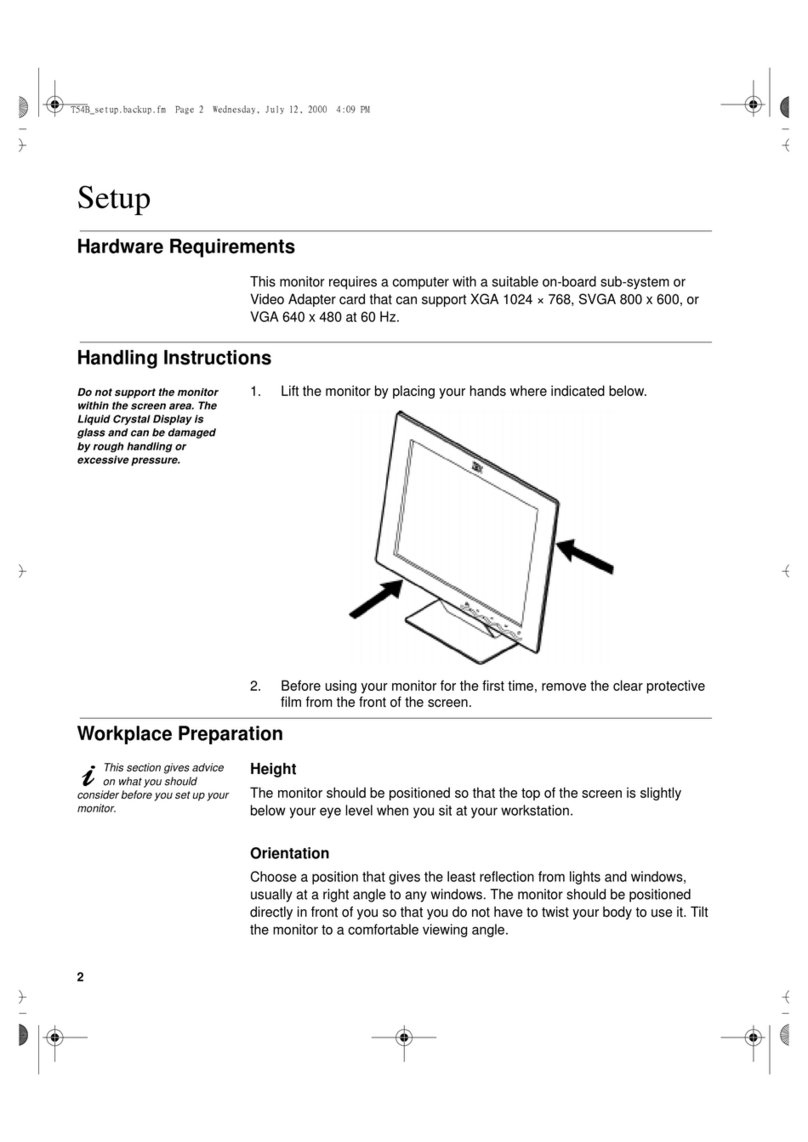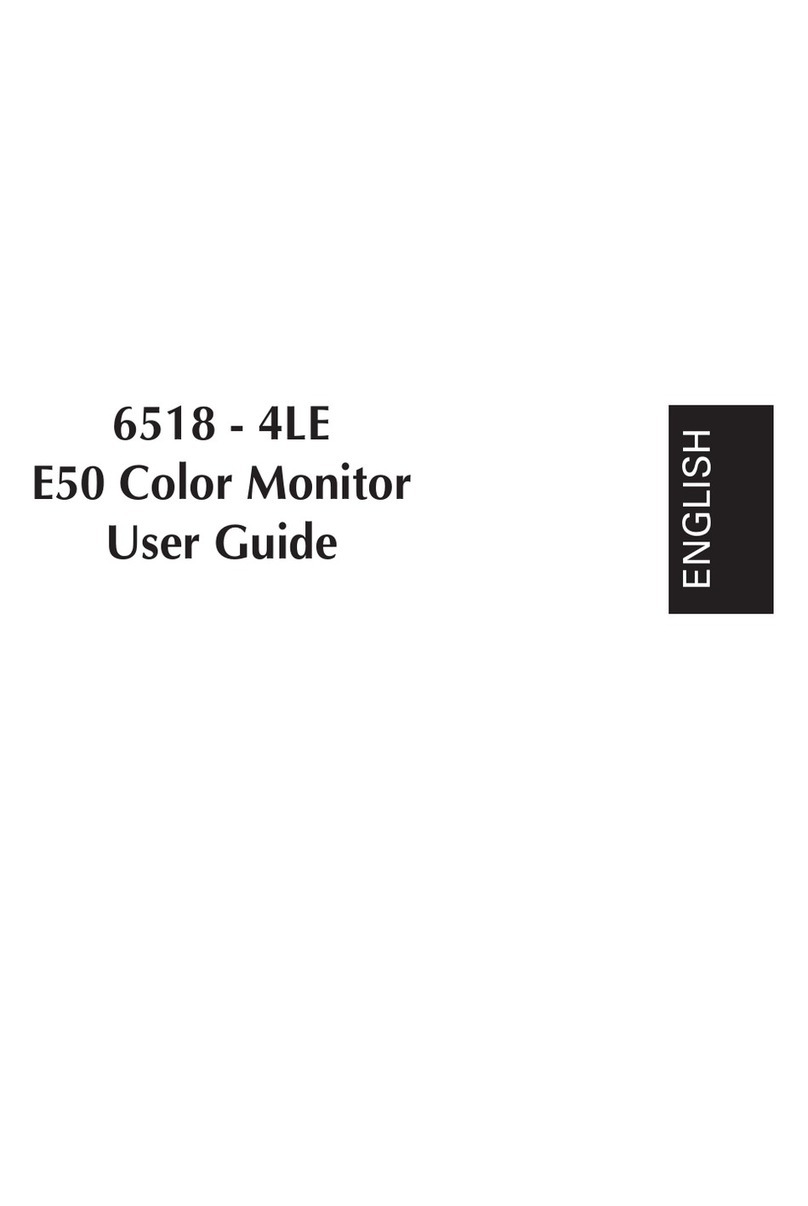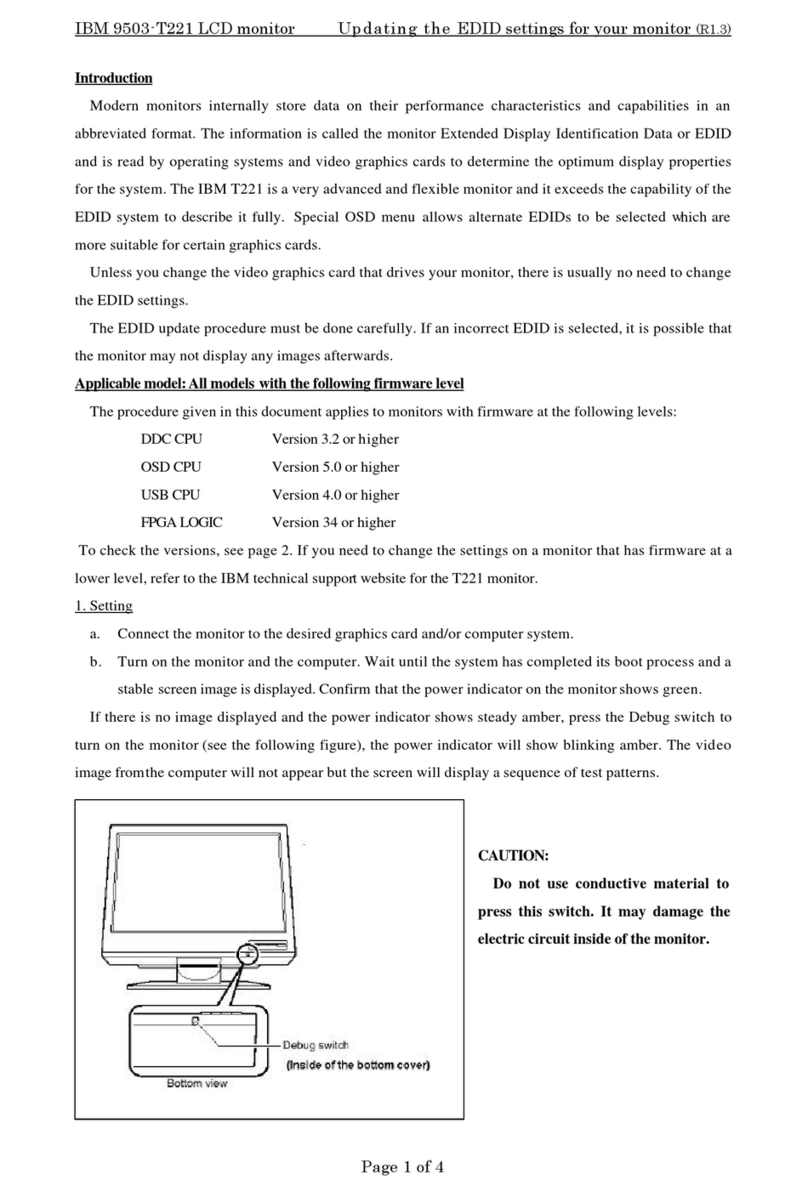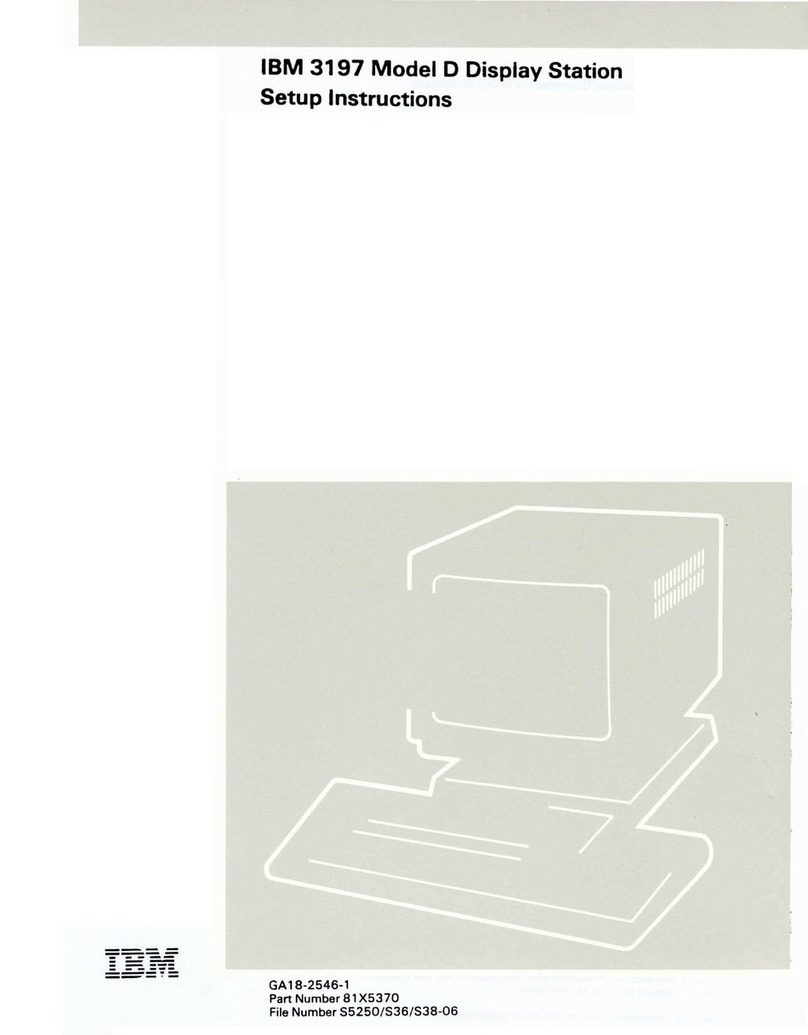.-
~
( .
metric:
A decimal system
of
measurement based on
the meter
as
a standard
of
measurement.
mm:
Millimeter. One thousandth
of
a meter.
N/C:
Pertains
to
a
switch
setting; normally open.
N/0:
Pertains
to
a
switch
setting; normally open.
network:
All
of
the
work
stations and associated
cabling attached
to
a controller.
online
tests:
A series
of
tests
that
can be requested
from
the system after
power
on and before sign on.
See reference 600.
option:
One
of
the items listed on a display screen
menu.
overview:
A short description
which
is general
in
scope.
PC: Printed circuit.
planar:
The basic printed circuit electronic board used
in
the display station.
poll:
A method the controller uses
to
determine
if
a
display station is ready
to
send
or
receive data.
POR: Power on reset.
port:
The place where a cable is connected
to
a
controller.
protector:
A device
that
aids
in
preventing injuries
to
persons
or
damage
to
machines.
raster:
The image on the
cathode-ray
tube
(CRT)
that
is
made by the action
of
the CRT electron beam
as
it
scans across the area where data is displayed.
Normally, the intensity
of
the raster is not high enough
to
be visible. However, the raster can be displayed by
adjusting the brightness control on the CRT circuit
board. See reference 230.
replace:
To exchange something;
for
example, replace a
failed part
with
a
new
one.
required:
See mandatory.
_t.
viii Glossary
retrace
lines:
The lines
that
appear on the display
screen when the display adapter returns the trace
to
the
upper
left
corner
of
the display screen. Retrace lines are
normally
not
displayed. See reference 230.
ripple:
Small waves present on
DC
voltages.
rolling:
Pertains
to
movement
on a display screen; the
movement can
be
horizontal, vertical.
or
a combination
of
both.
SA:
System available.
shorting:
Making
an
electrical short circuit.
sign
on:
A
log-on
procedure performed
at
a display
station; the procedure can include entering the
sign-on
command, a password,
or
other user-specified security
information.
slot:
A narrow opening
or
groove.
socket:
The connectors on the display station
to
which
cables are connected.
Sys
Req
key:
The key
that
is used
to
send a request
directly
to
the system. See reference 600.
TB:
Terminal block.
terminator
switch:
The switch used
to
terminate the
customer system cable
at
the last display station or
printer
in
a series. See reference 423.
twinaxial
cable:
A shielded,
twisted-pair
cable
that
connects a display station
or
printer
to
a controller
typamatic
key:
A repeat action key on the keyboard.
U.S.: United States.
undefined:
The meaning is
not
known
or
described.
underscore:
A line under all positions
of
a field.
Underscore
is
controlled
by
an attribute.
undisplayable
character:
A valid hexadecimal character
code, but the character cannot be displayed on the CRT.
See reference 620, step A2.
Vac:
Volts alternating current.
Vdc:
Volts direct current.
-
---
-
--
------------~----~---------