ViewZ VZ-UNBS SERIES User manual
Other ViewZ Monitor manuals
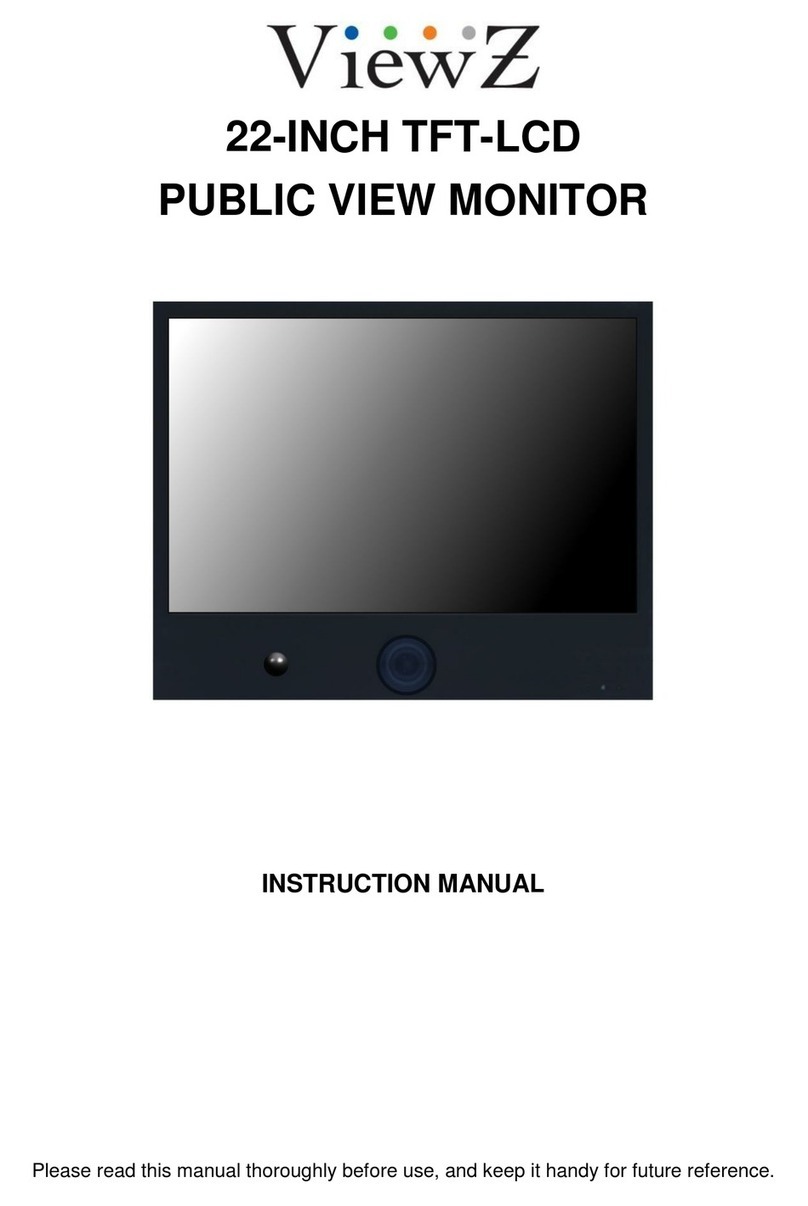
ViewZ
ViewZ 22-INCH TFT-LCD User manual
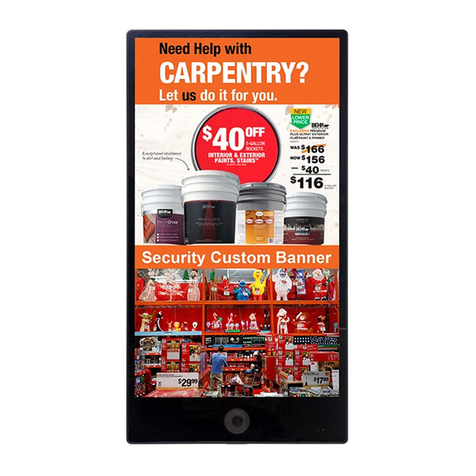
ViewZ
ViewZ Smart AD PVM Series User guide

ViewZ
ViewZ TIM Series User manual

ViewZ
ViewZ VZ-097PM-3G User manual

ViewZ
ViewZ 9.7-INCH TFT-LED User manual
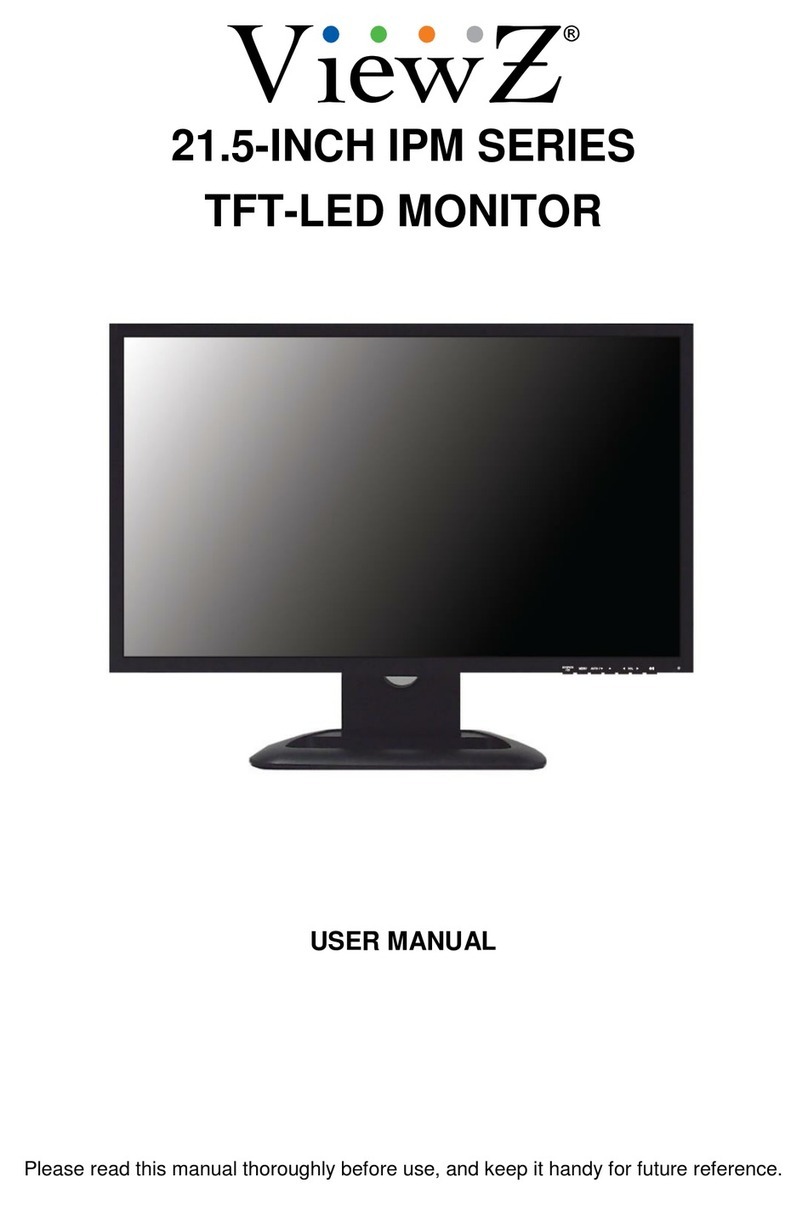
ViewZ
ViewZ IPM series User manual

ViewZ
ViewZ VZ-IPM Series User manual

ViewZ
ViewZ VZ-LED SERIES User manual

ViewZ
ViewZ VZ-50UHD User manual

ViewZ
ViewZ VZ-UNBS SERIES User manual
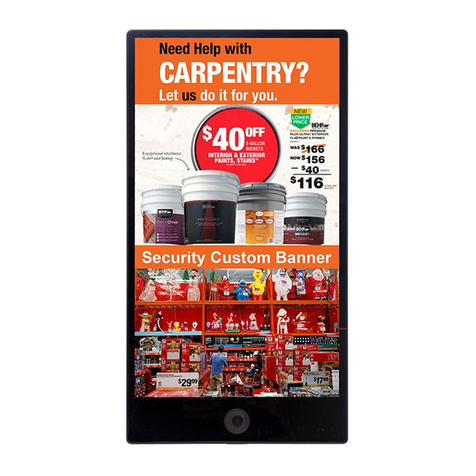
ViewZ
ViewZ SMART AD PVM Series User manual

ViewZ
ViewZ VZ-CGM Series User manual

ViewZ
ViewZ VZ-070FM-E User manual

ViewZ
ViewZ VZ-43UHD User manual

ViewZ
ViewZ VZ-090PM-P User manual

ViewZ
ViewZ VZ-HD-PVM N Series User manual

ViewZ
ViewZ VZ-RTN series User manual

ViewZ
ViewZ 40" WUXGA User manual

ViewZ
ViewZ TFT-LCD IP PUBLIC VIEW MONITOR User manual

ViewZ
ViewZ VZ185LEDE User manual





























