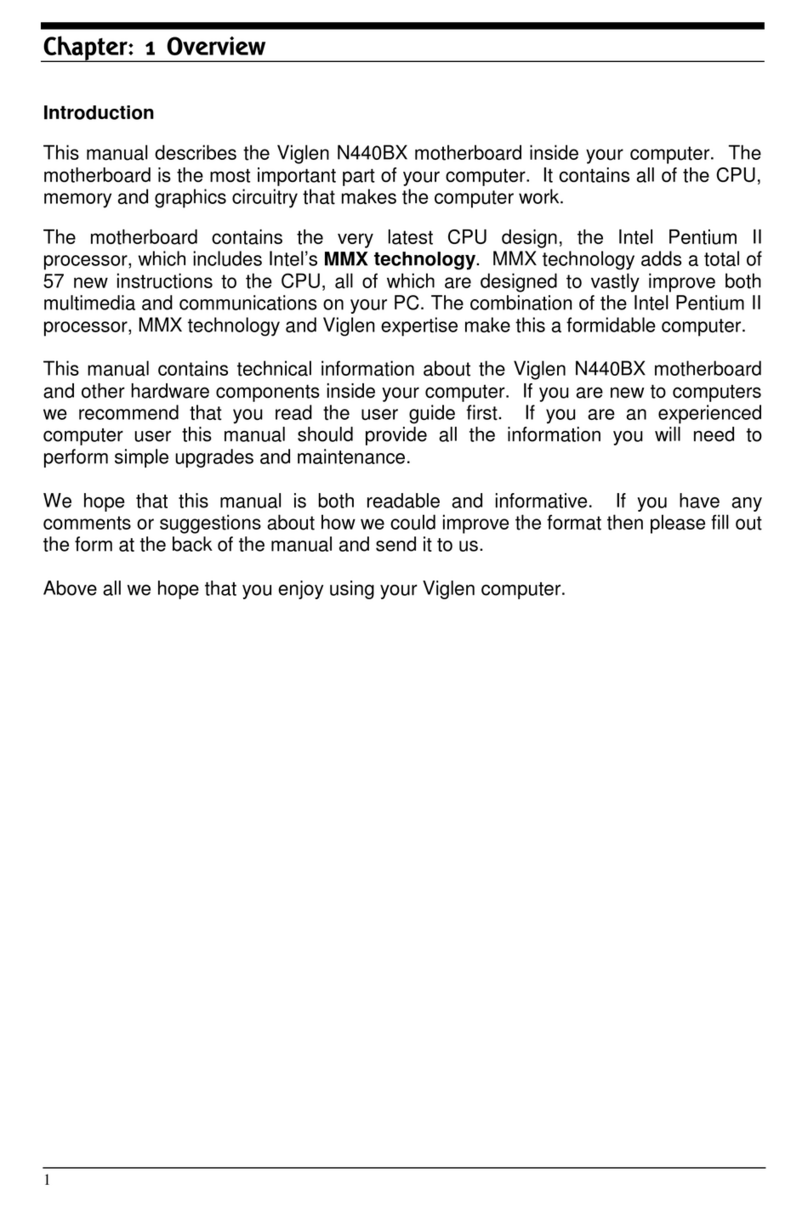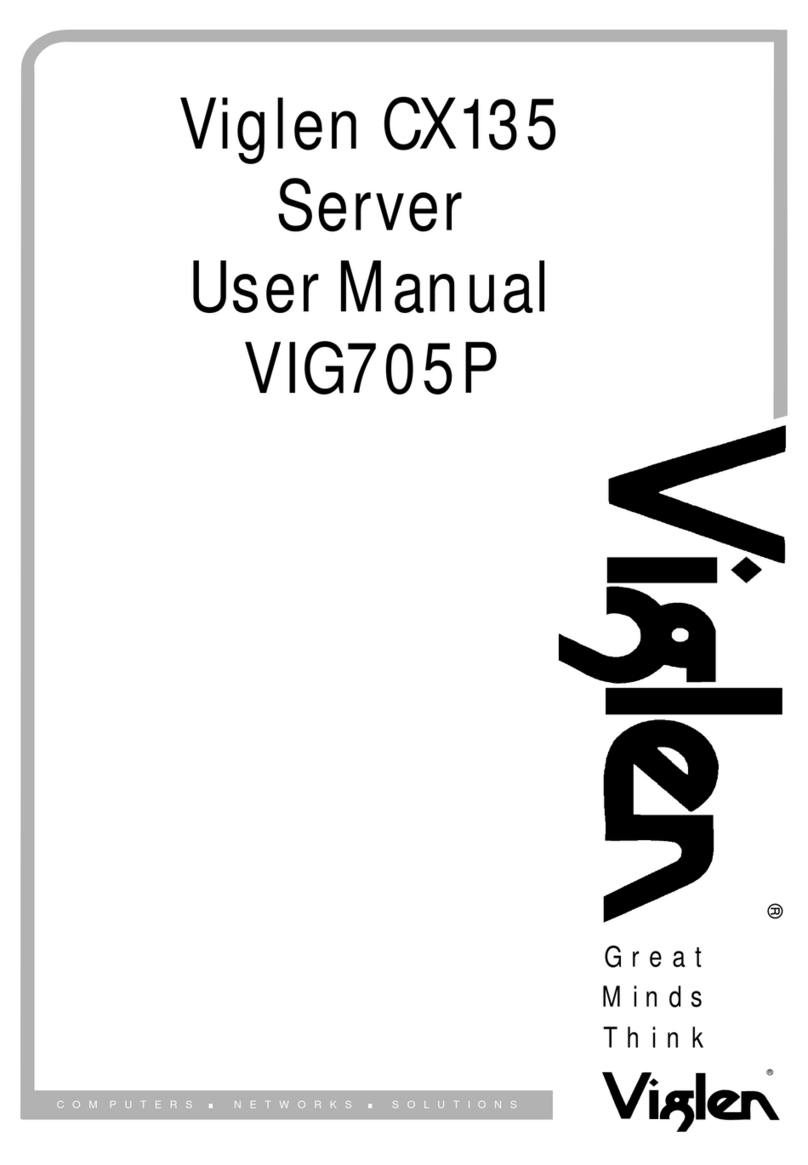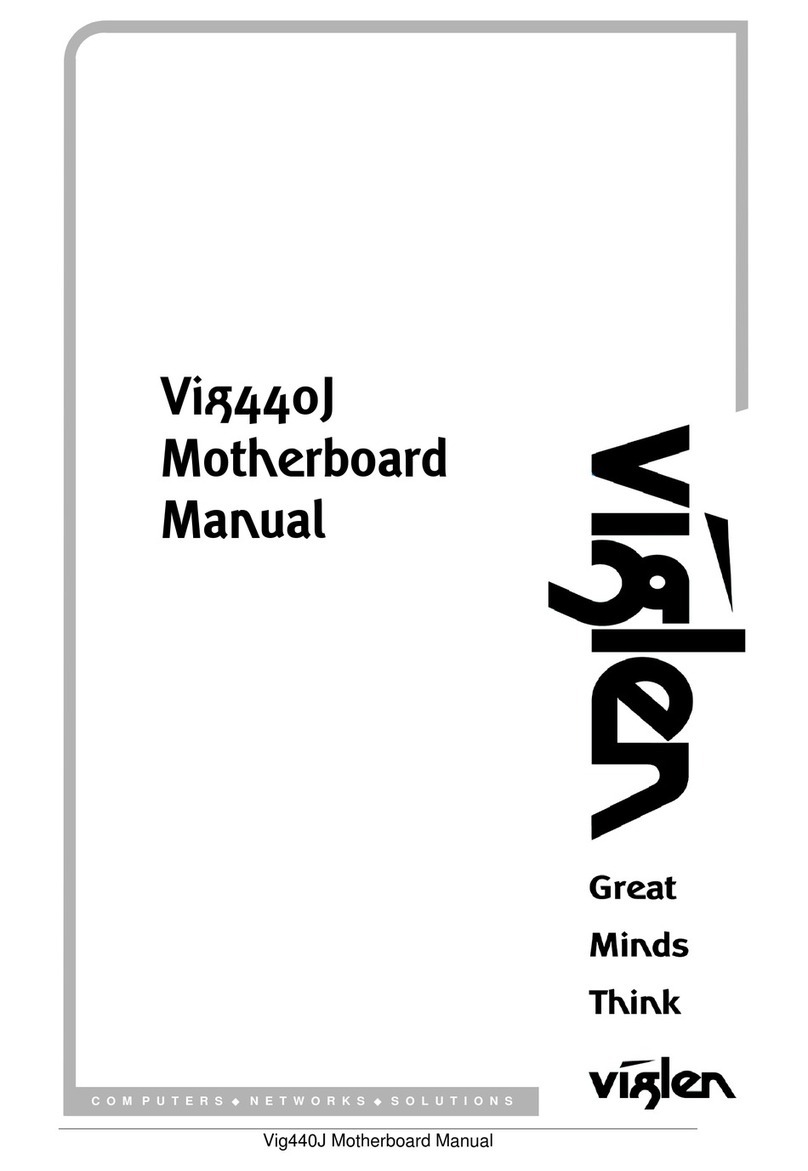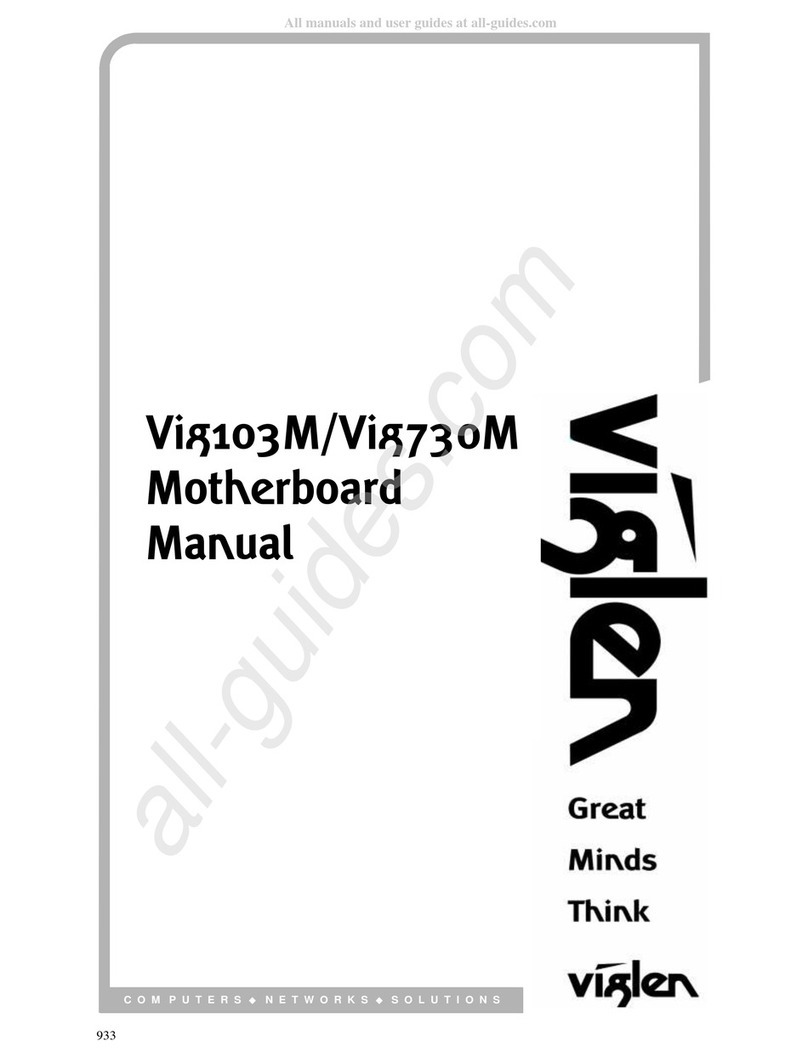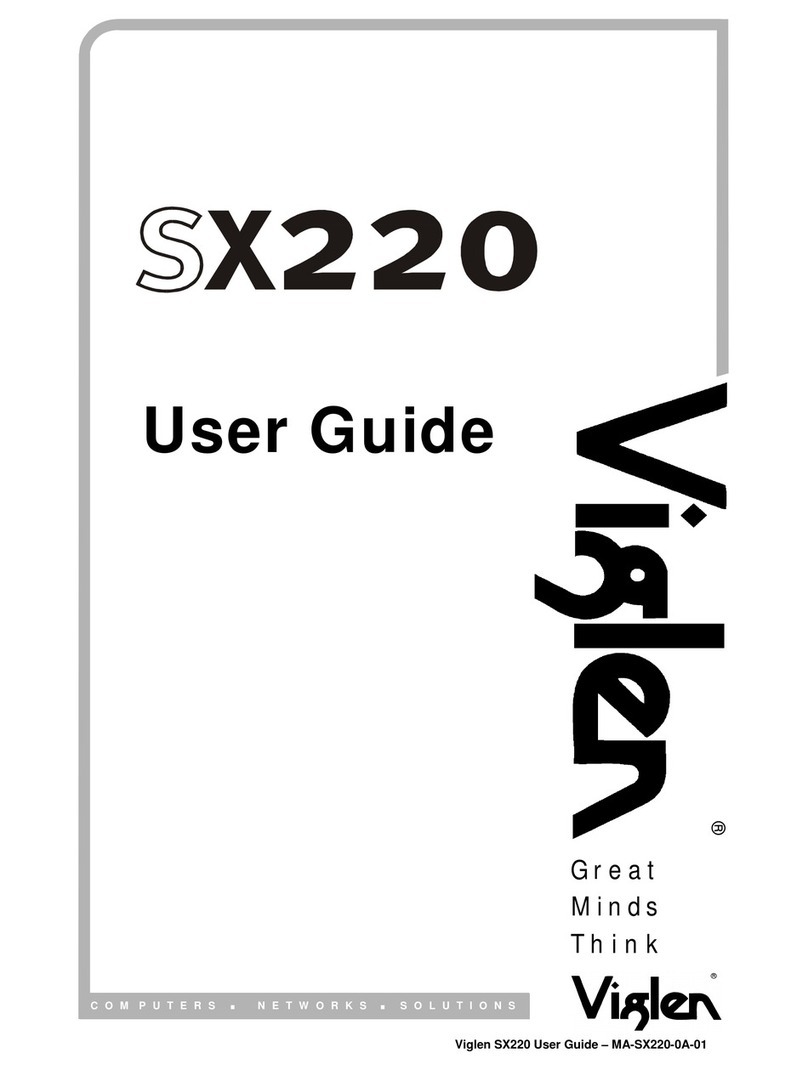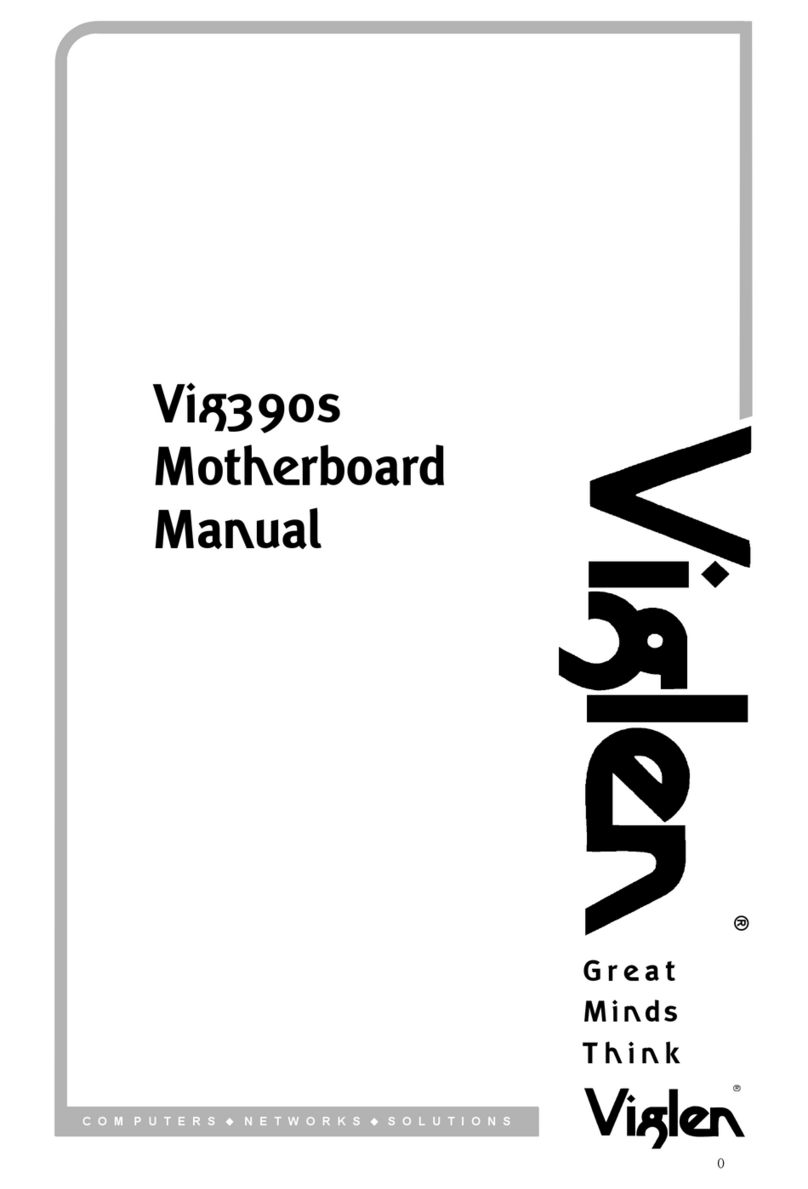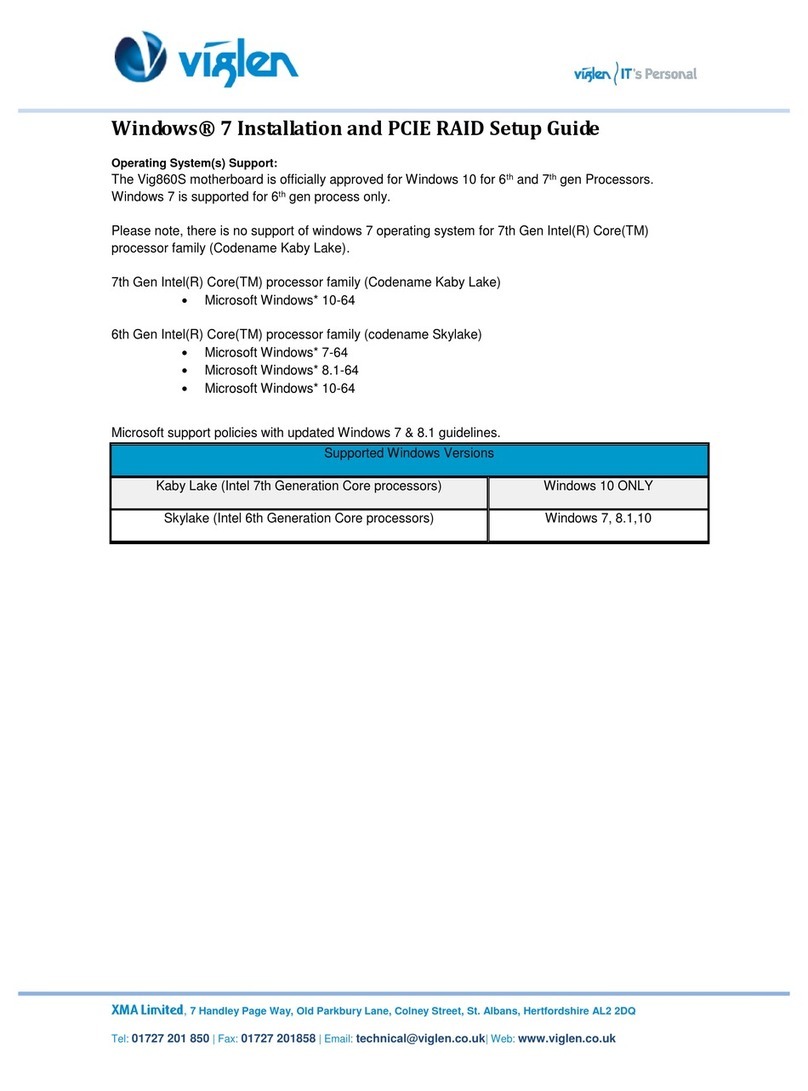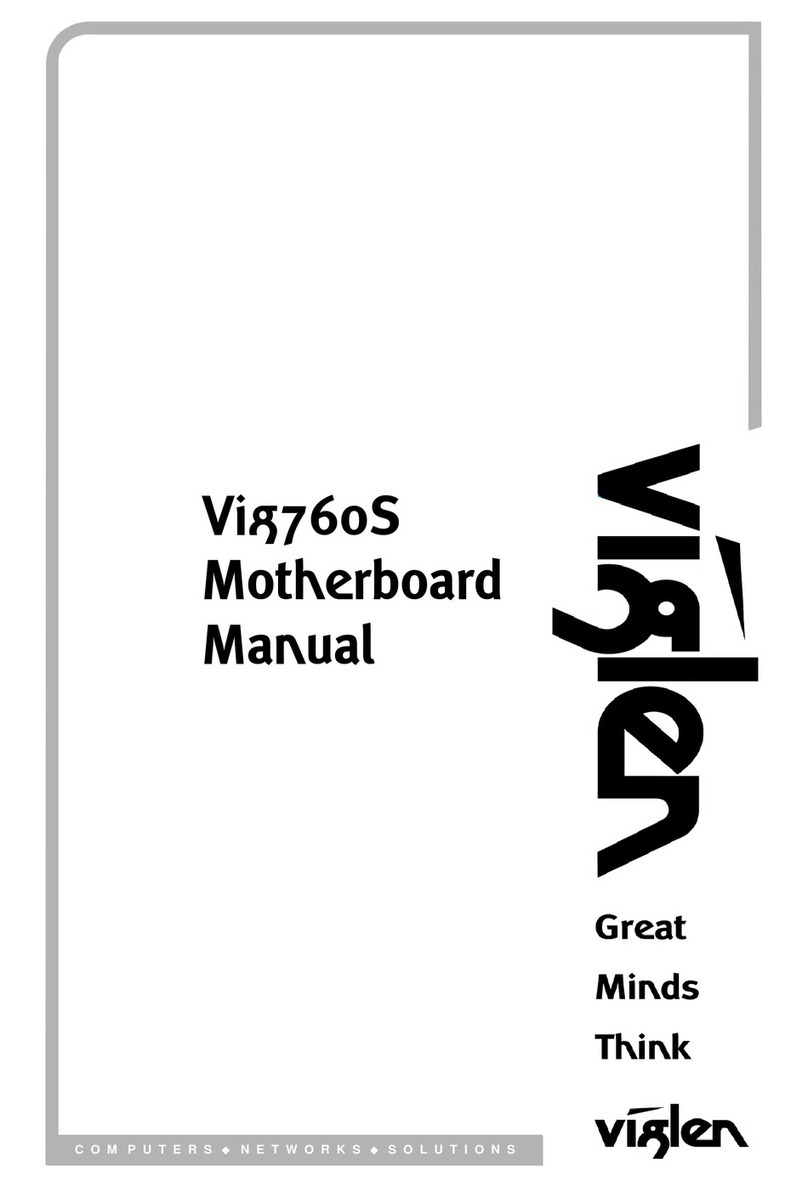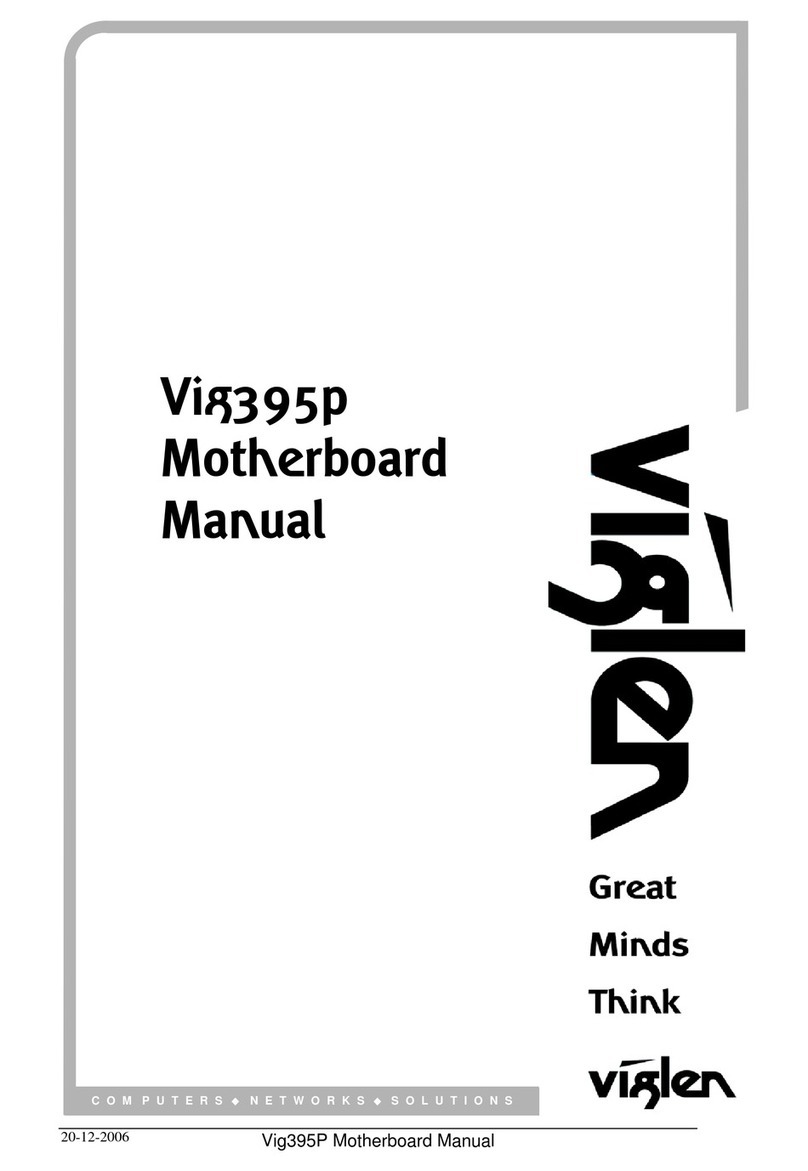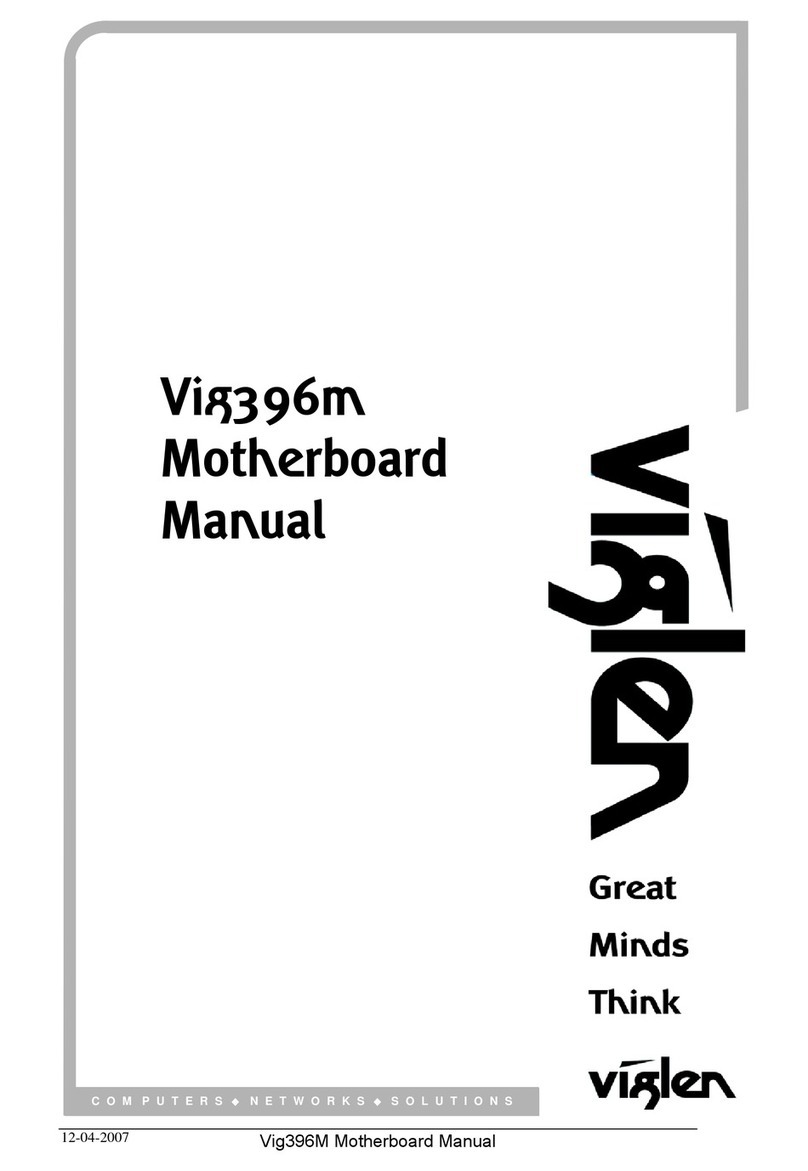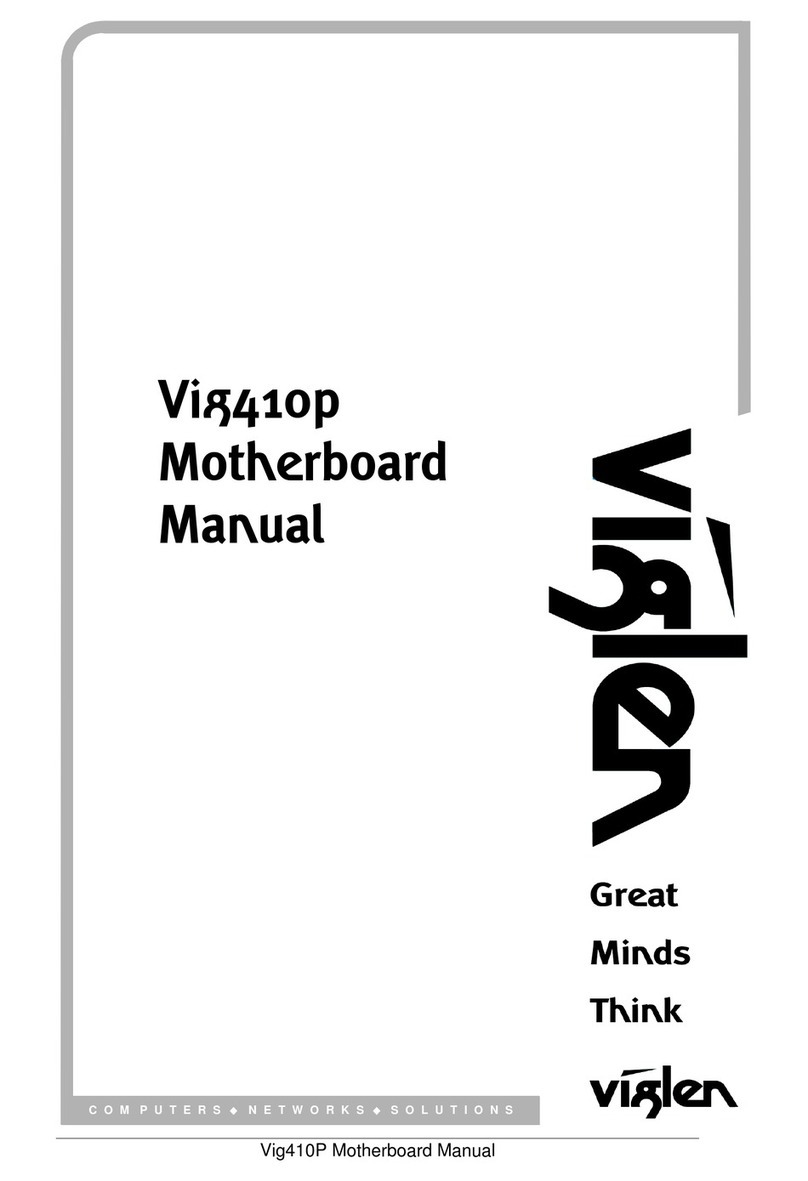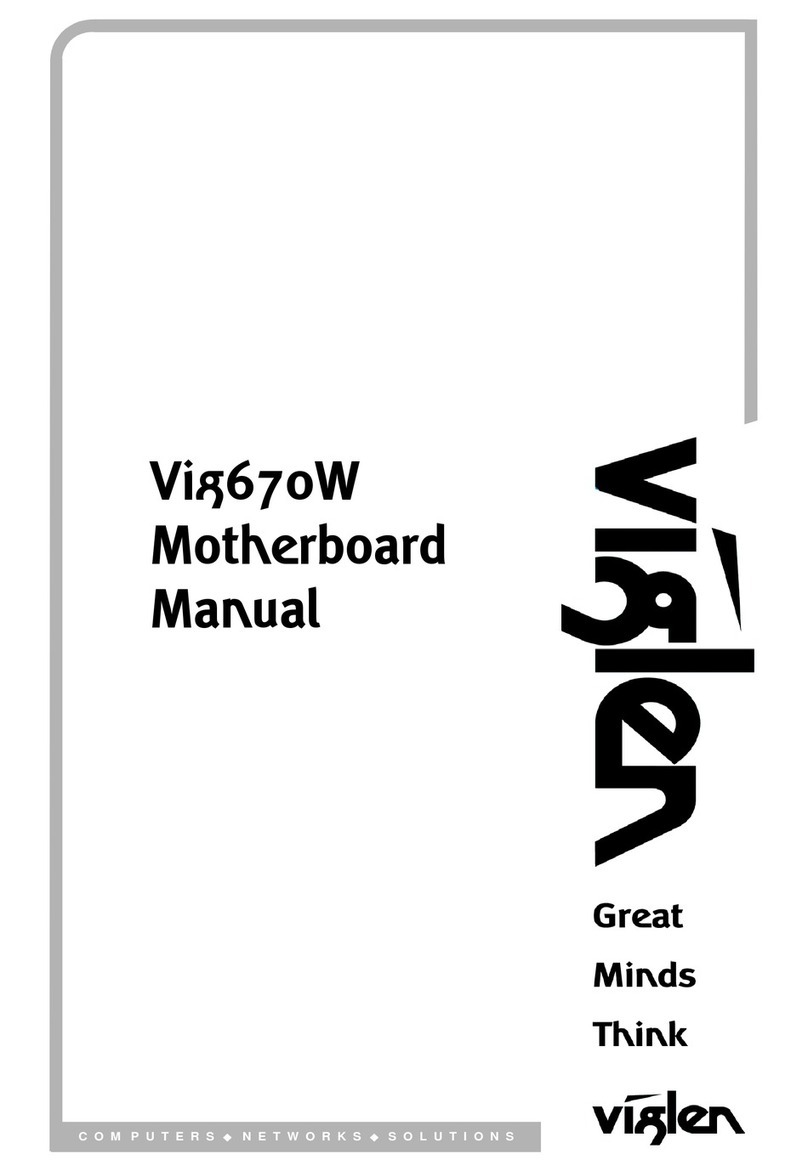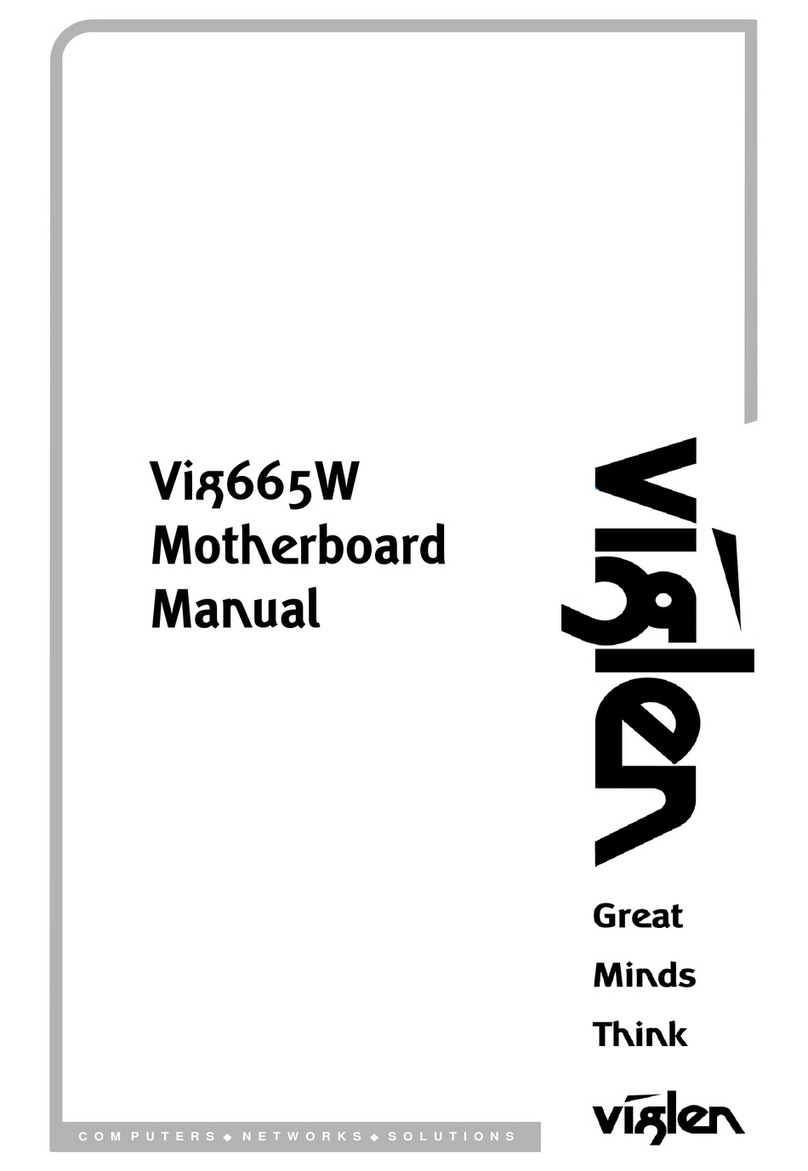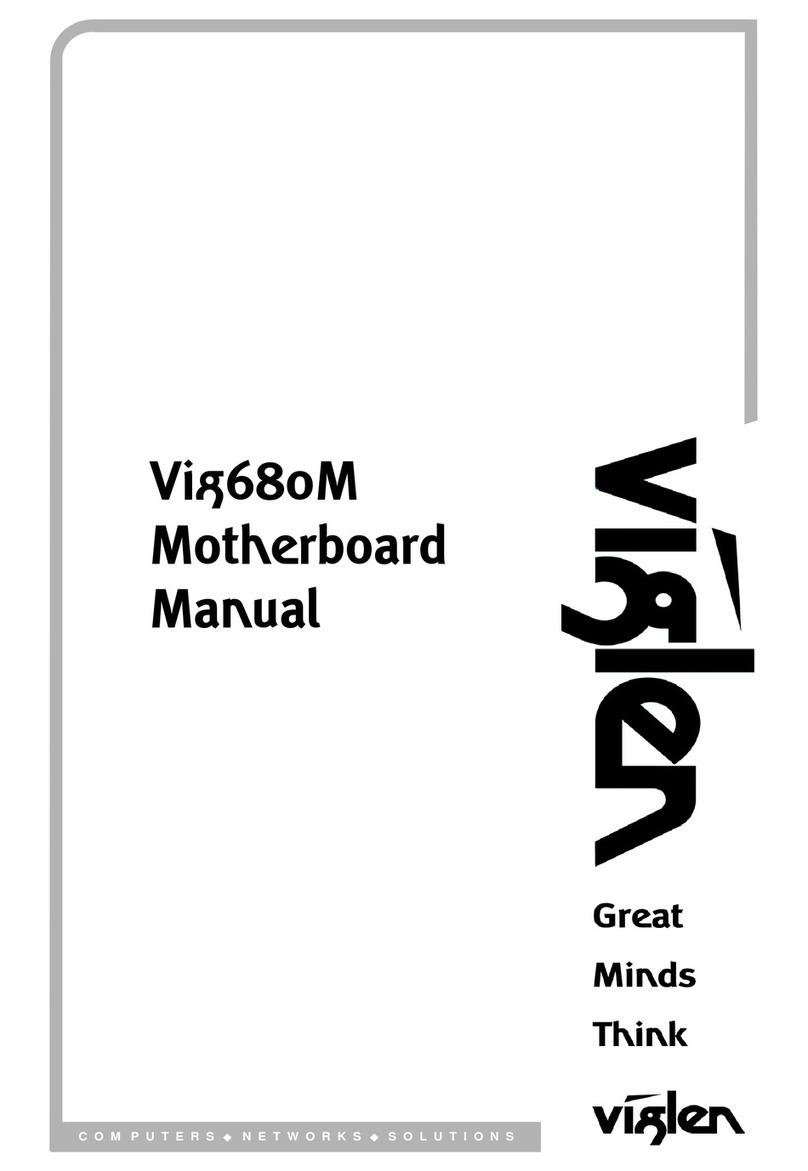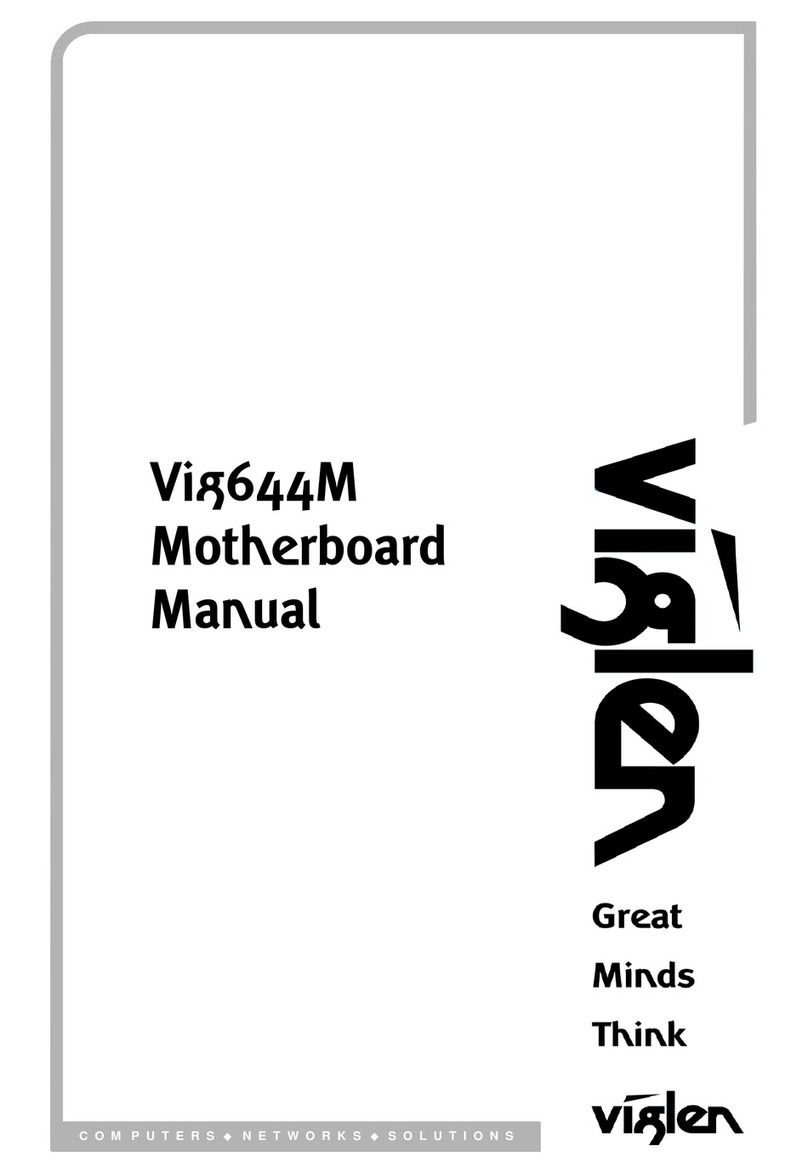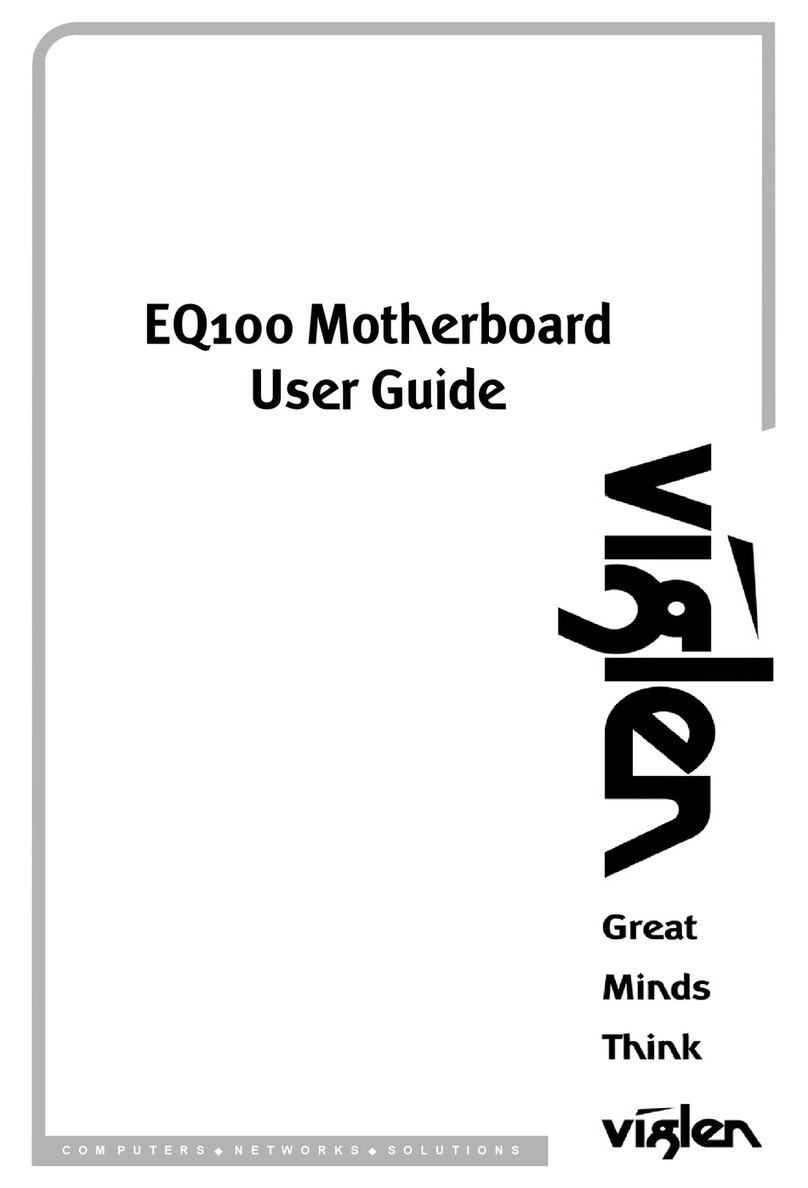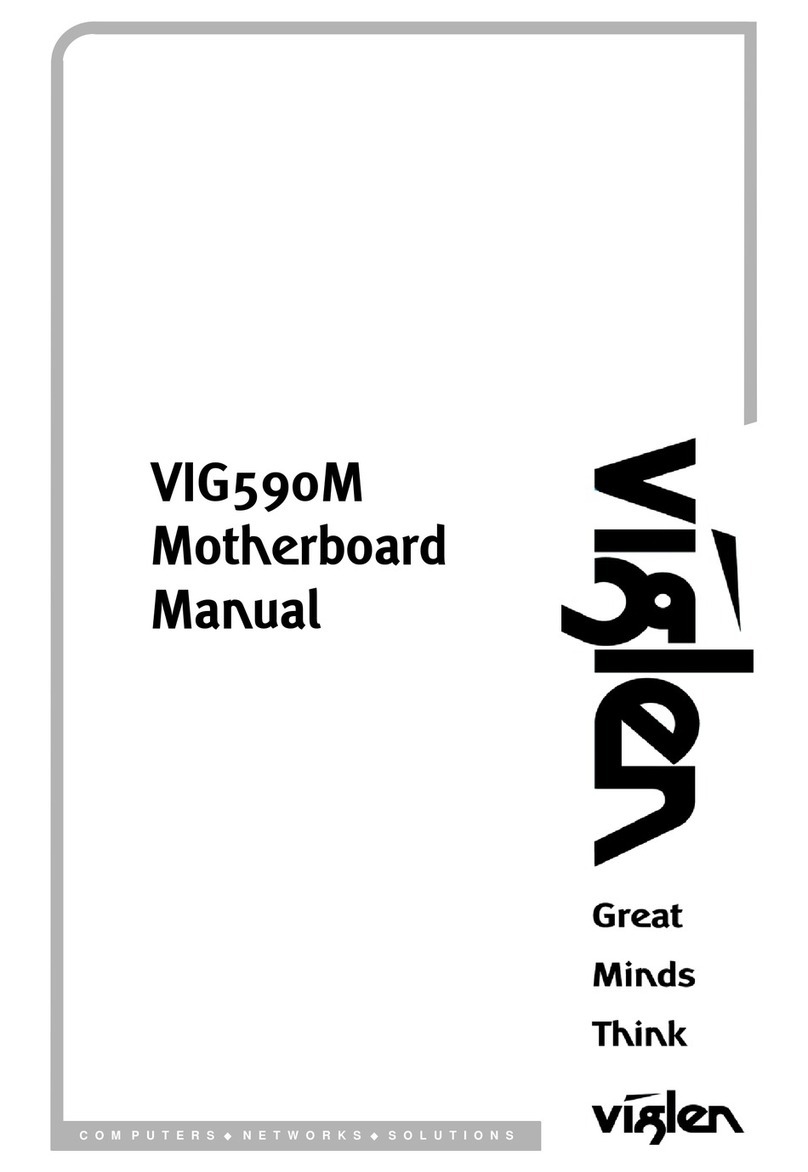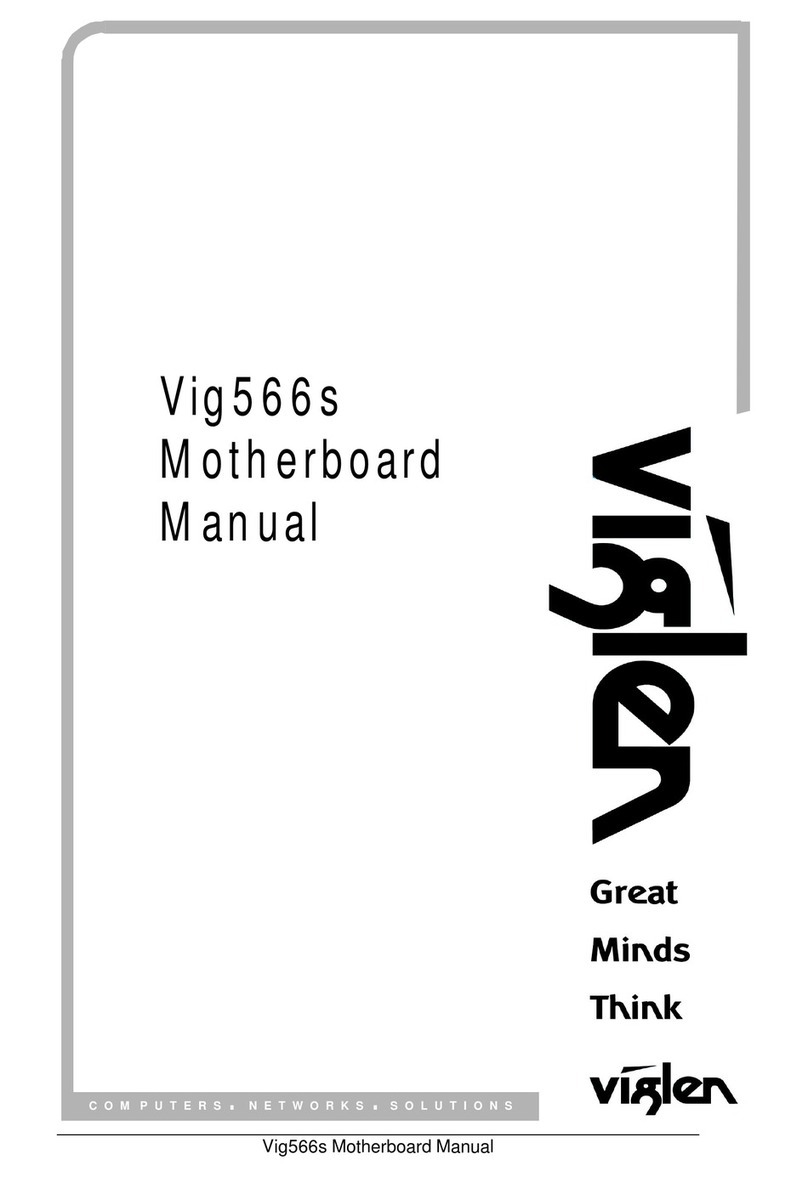V1.0 Vig627M Motherboard Manual
CE Marking
European standards are being harmonised across borders. If products comply with the same standards in all
European countries, product exporting and importing is made simple - paving our way to a common market. If you buy
a product with a 'CE' mark on it (shown below), on the box, in the manual, or on the guarantee - it complies with the
currently enforced directive(s).
Introduction to EMC
EMC (Electromagnetic Compatibility) is the term used to describe certain issues with RF (Radio Frequency) energy.
Electrical items should be designed so they do not interfere with each other through RF emissions. E.g. If you turn on
your microwave, your television shouldn't display interference if both items are CE marked to the EMC directive.
If emitted RF energy is not kept low, it can interfere with other electrical circuitry - E.g. Cars Automatic Braking
Systems have been known to activate by themselves while in a strong RF field. As this has obvious repercussions
ALL electrical products likely to cause RF related problems have to be 'CE' marked from 1st January 1996 onwards.
If a product conforms to the EMC directive, not only should its RF emissions be very low, but its immunity to RF energy
(and other types) should be high. The apparatus has to resist many 'real world' phenomena such as static shocks and
mains voltage transients.
Viglen’s Environment laboratory
To gain a 'CE' mark, the Viglen computer range has had to undergo many difficult tests to ensure it is
Electromagnetically Compatible. These are carried out in the in-house 'Environment lab' at Viglen Headquarters. We
have made every effort to guarantee that each computer leaving our factory complies fully with the correct standards.
To ensure the computer system maintains compliance throughout its functional life, it is essential you follow these
guidelines.
Install the system according to Viglen’s instructions
If you open up your Viglen:
Keep internal cabling in place as supplied.
Ensure the lid is tightly secured afterwards
Do not remove drive bay shields unless installing a 'CE' marked peripheral in its place
The clips or ‘bumps' around the lips of the case increase conductivity - do not remove or damage.
Do not remove the ferrite ring from the L.E.D cables.
Only use your Viglen computer with 'CE' marked peripherals
This system has been tested in accordance with European standards for use in residential and light industrial areas-
this specifies a 10 meter testing radius for emissions and immunity. If you do experience any adverse affects which
you think might be related to your computer, try moving it at least 10 meters away from the affected item. If you still
experience problems, contact Viglen’s Technical Support department who will put you straight through to an EMC
engineer - s/he will do everything possible to help. If modifications are made to your Viglen computer system, it might
breach EMC regulations. Viglen take no responsibility (with regards to EMC characteristics) of equipment which has
been tampered with or modified.
This symbol on the product or on its packaging indicates that the product shall not be treated as household
waste. Instead it shall be handed over to the applicable collection point for recycling of electrical and
electronic equipment. By ensuring this product is disposed of correctly, you will help prevent potential
negative consequences for the environment and human health, which could otherwise be caused by
inappropriate waste handling of this product. The recycling of materials will help to conserve natural
resources. For more detailed information about recycling of this product, please contact your local city
office, your household waste disposal service or Viglen Ltd.