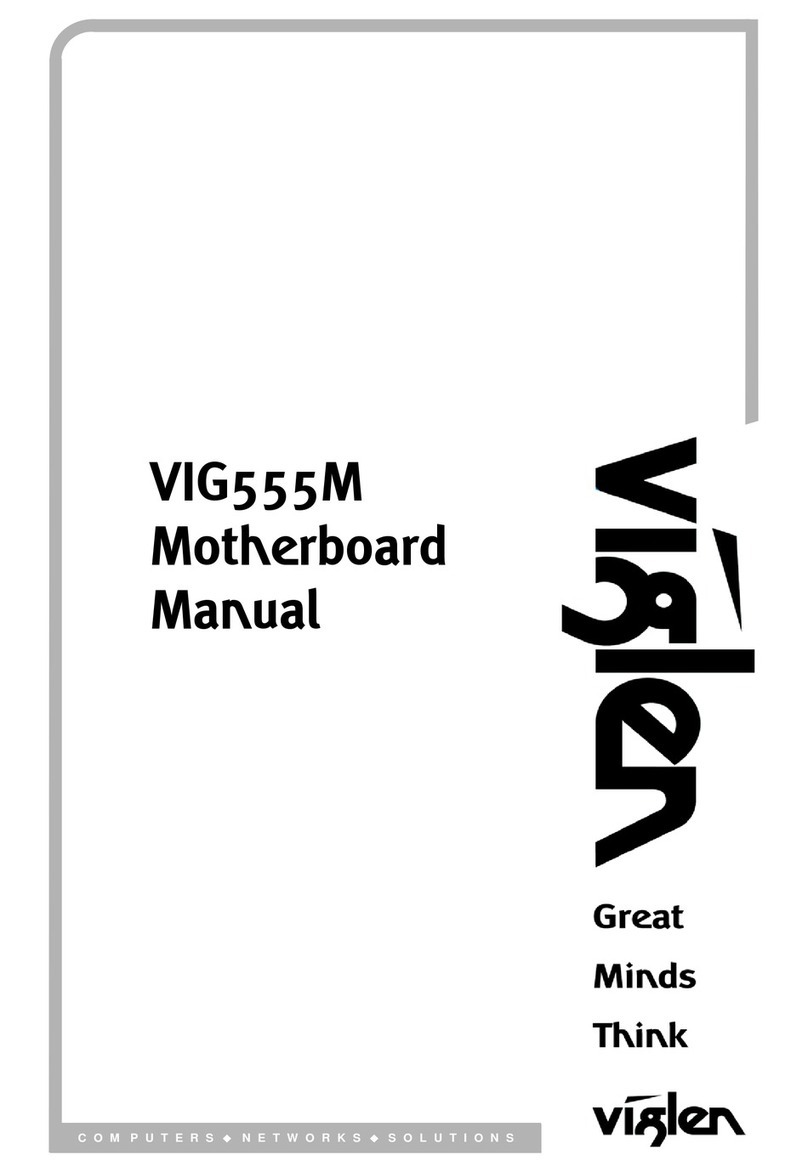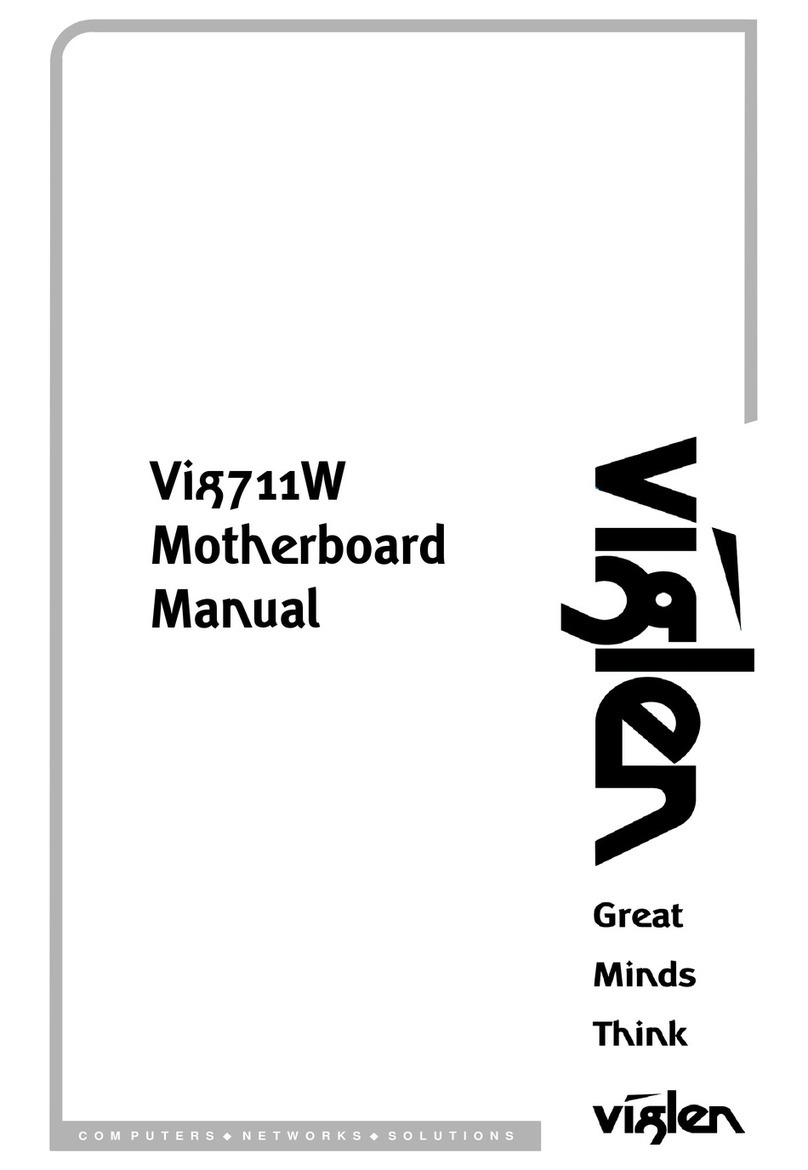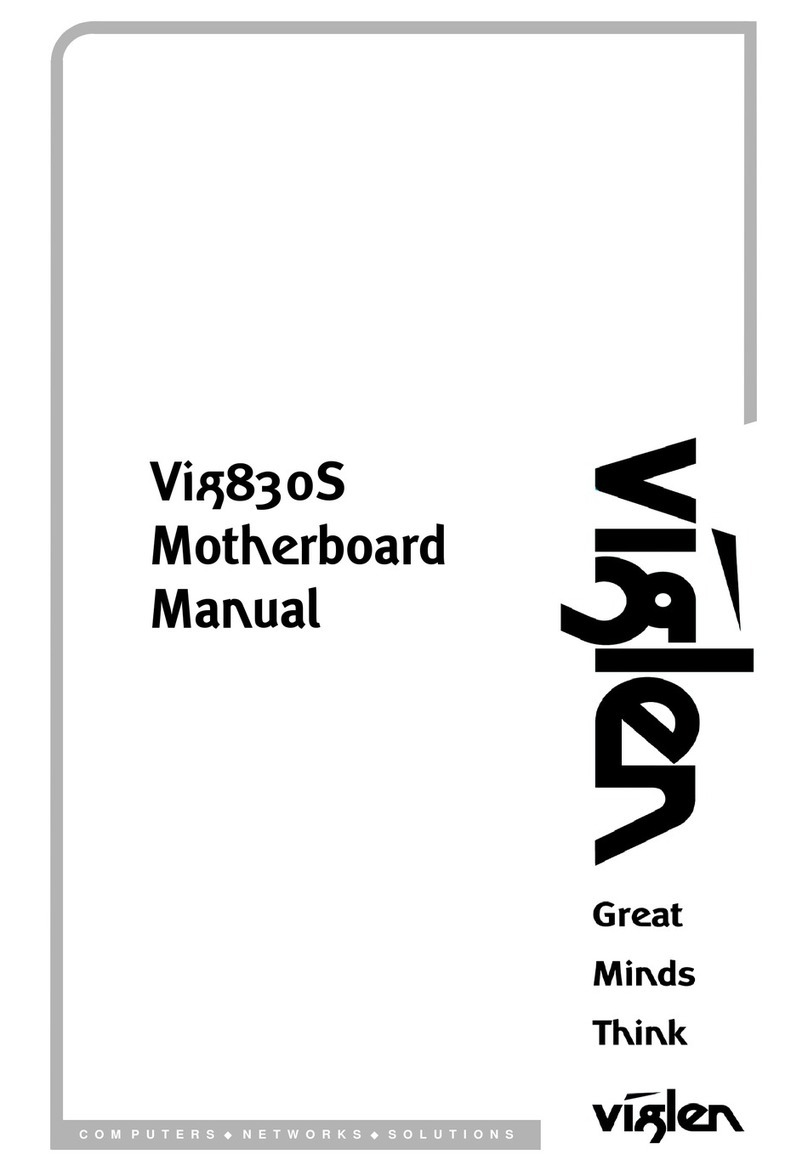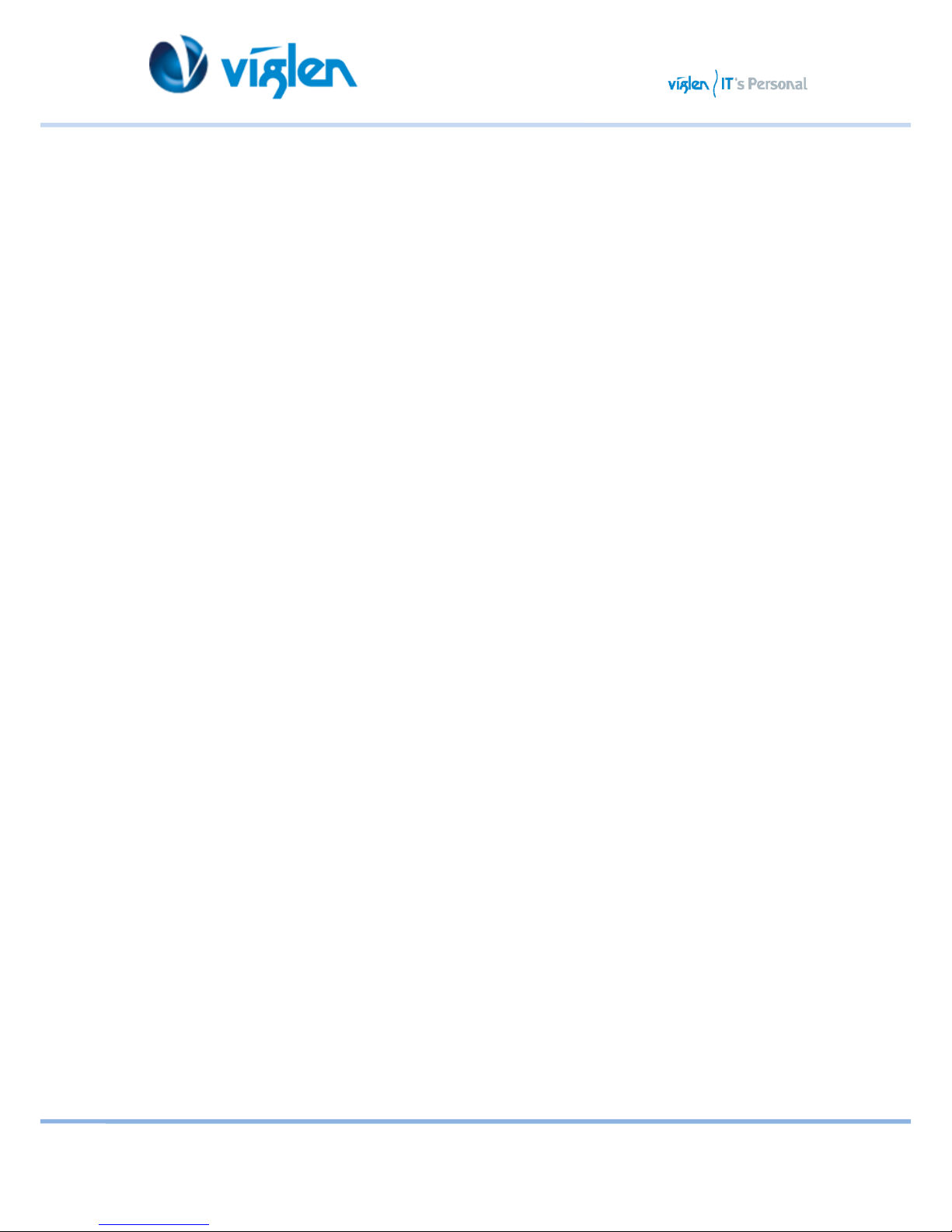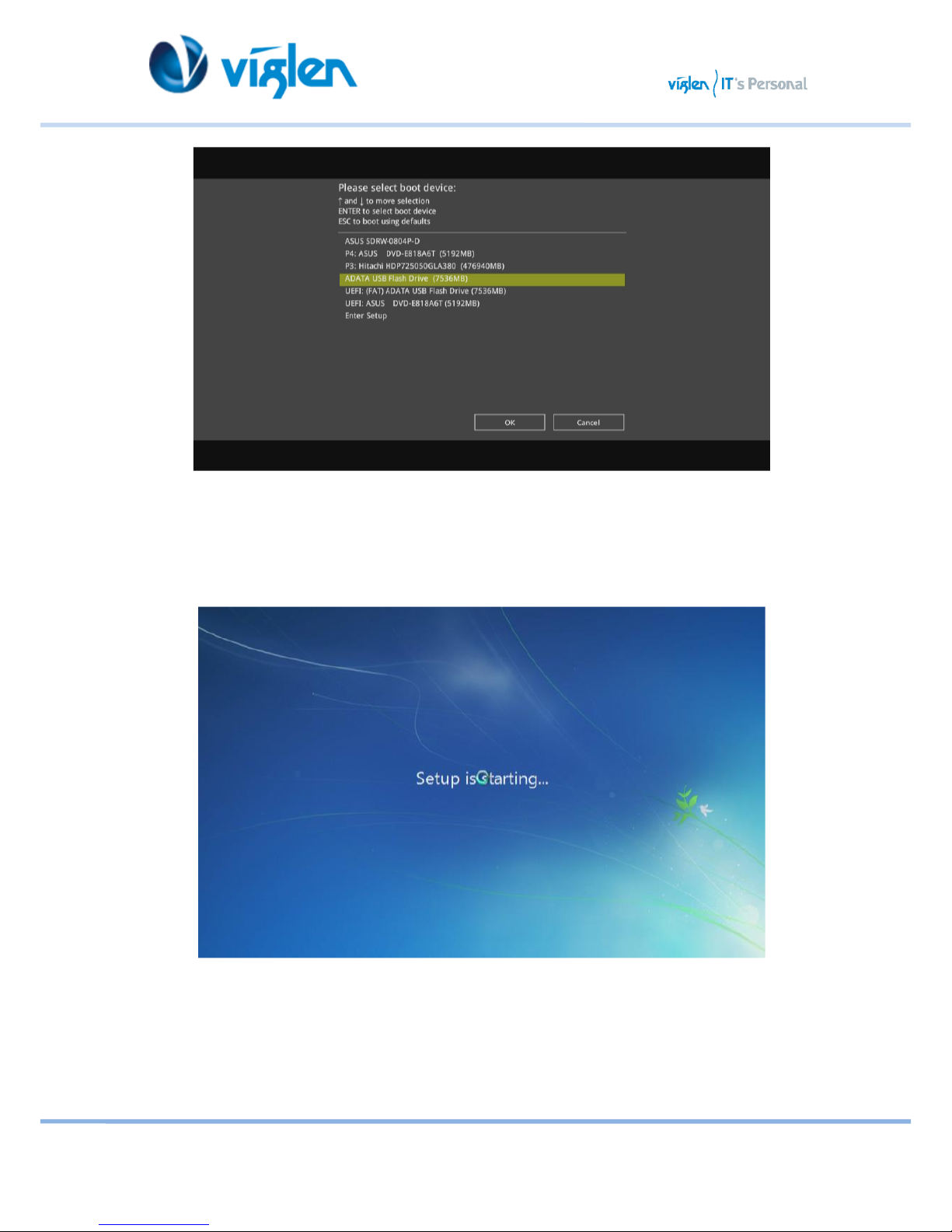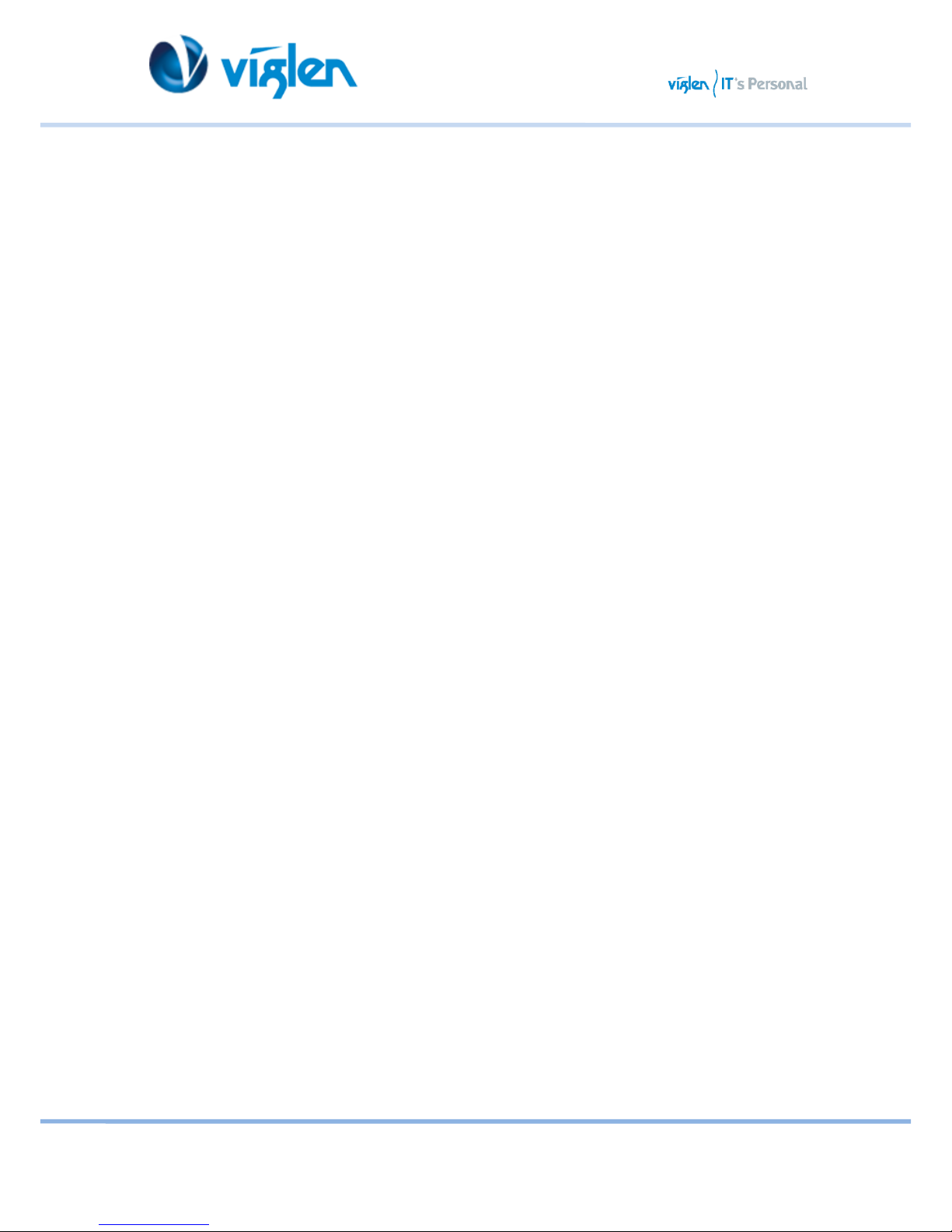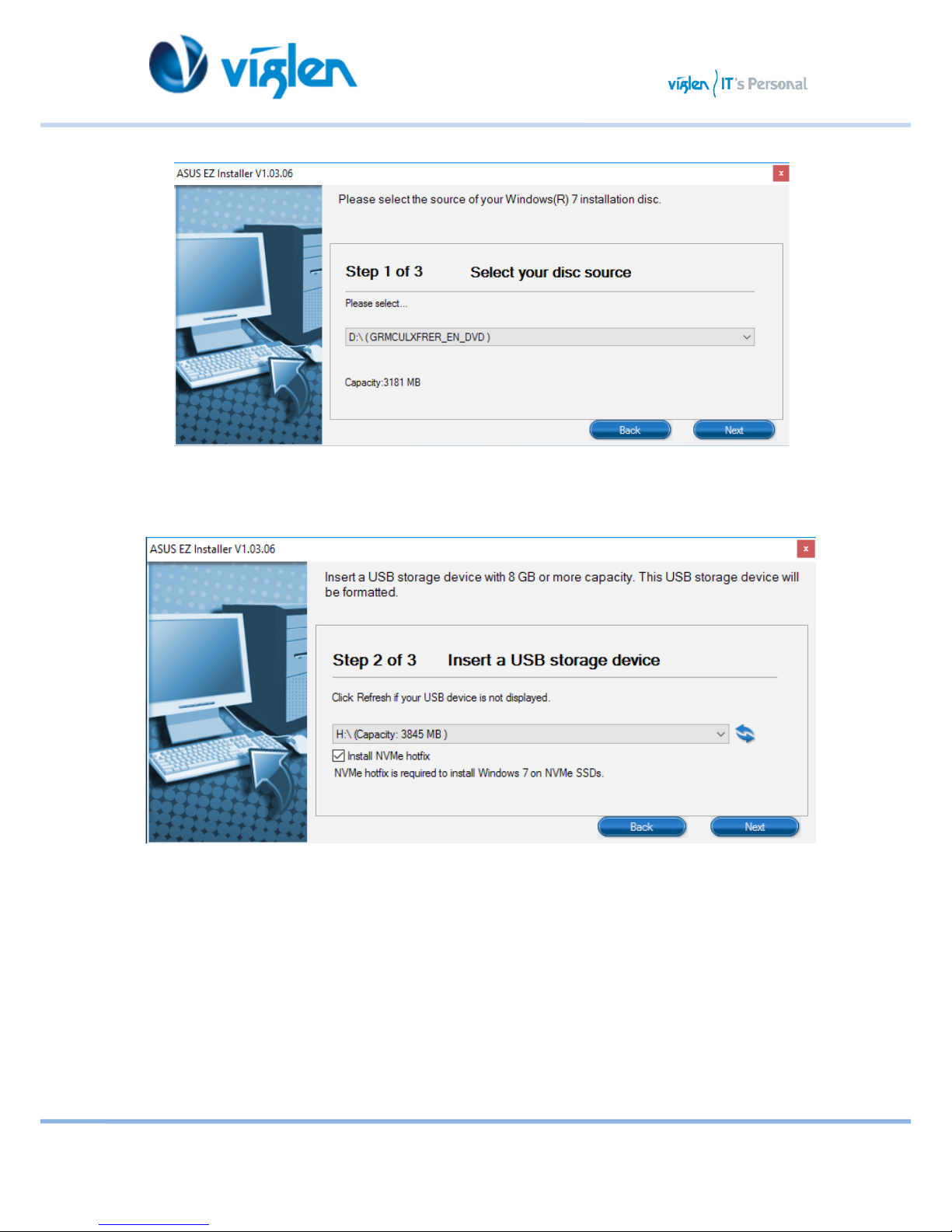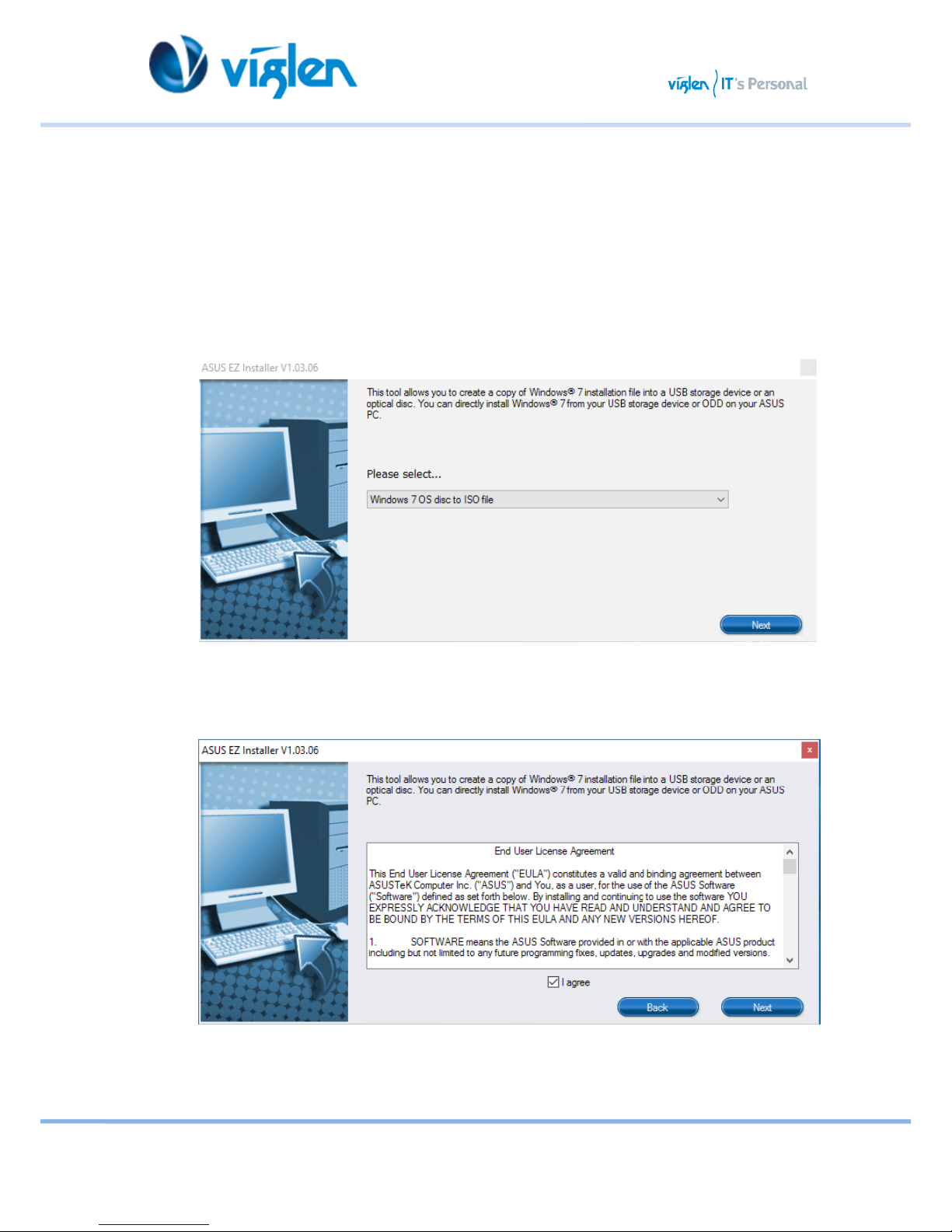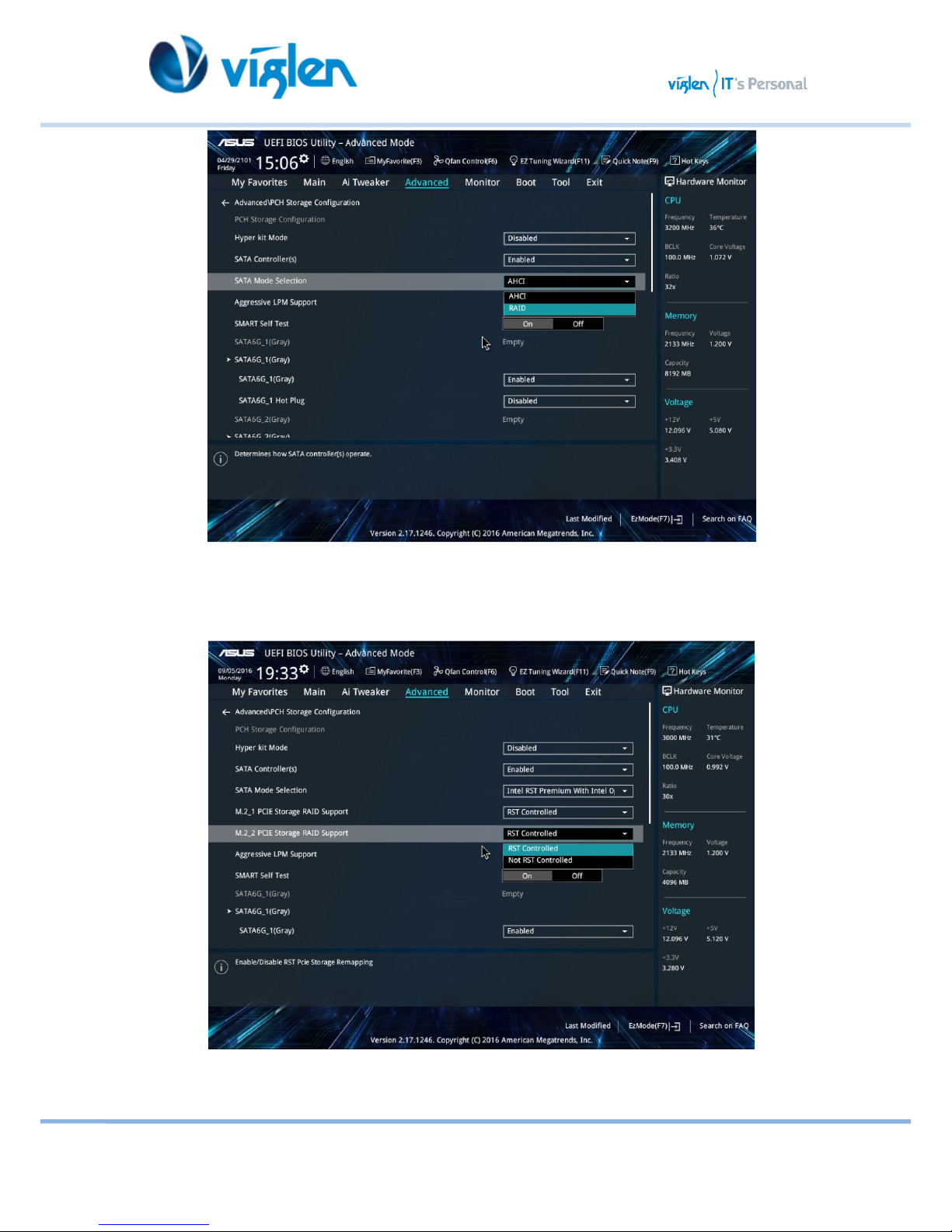Viglen Vig860S User manual
Other Viglen Motherboard manuals
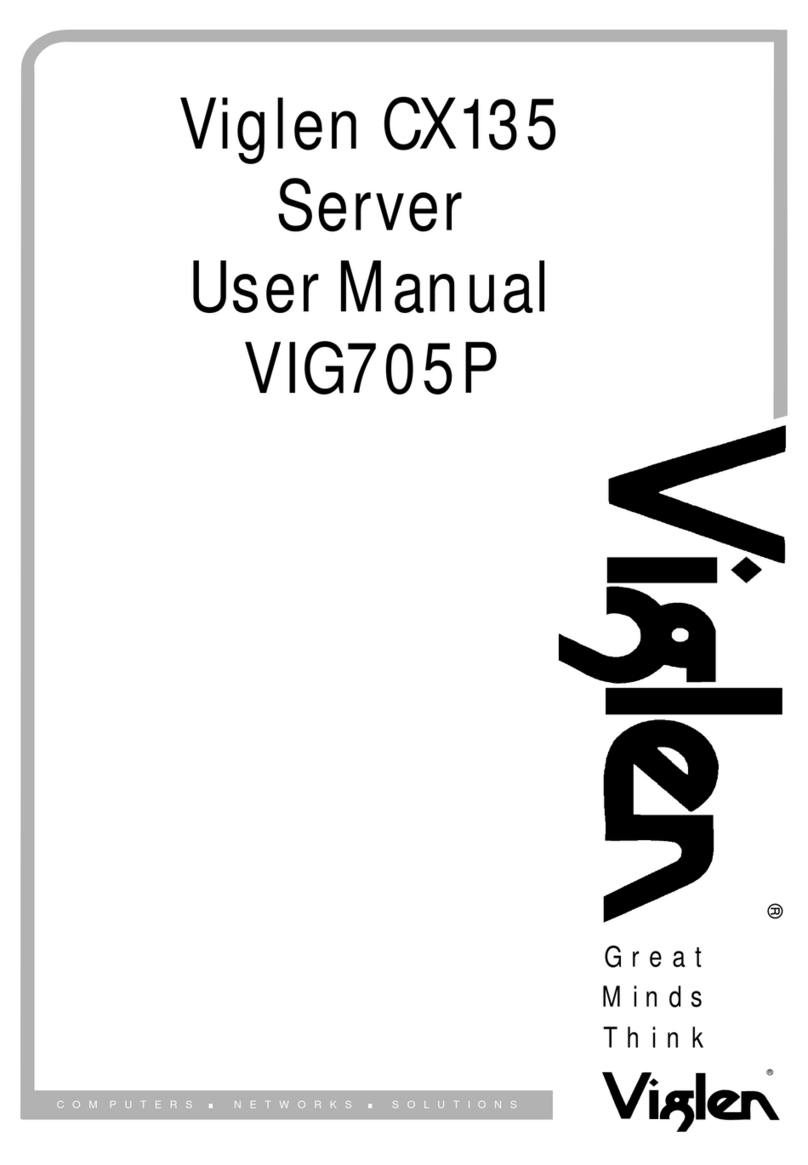
Viglen
Viglen CX135 User manual
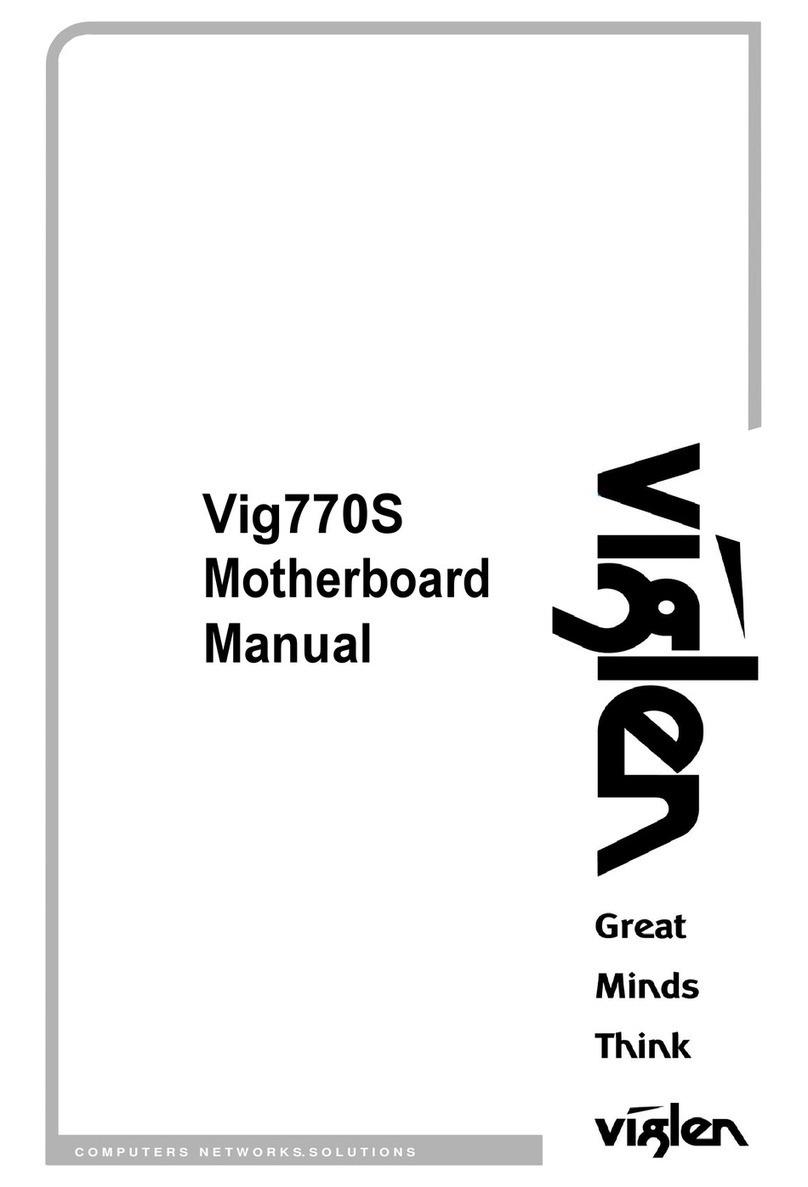
Viglen
Viglen Vig770S User manual

Viglen
Viglen D915GHA User manual

Viglen
Viglen Intel D925XECV2 User manual
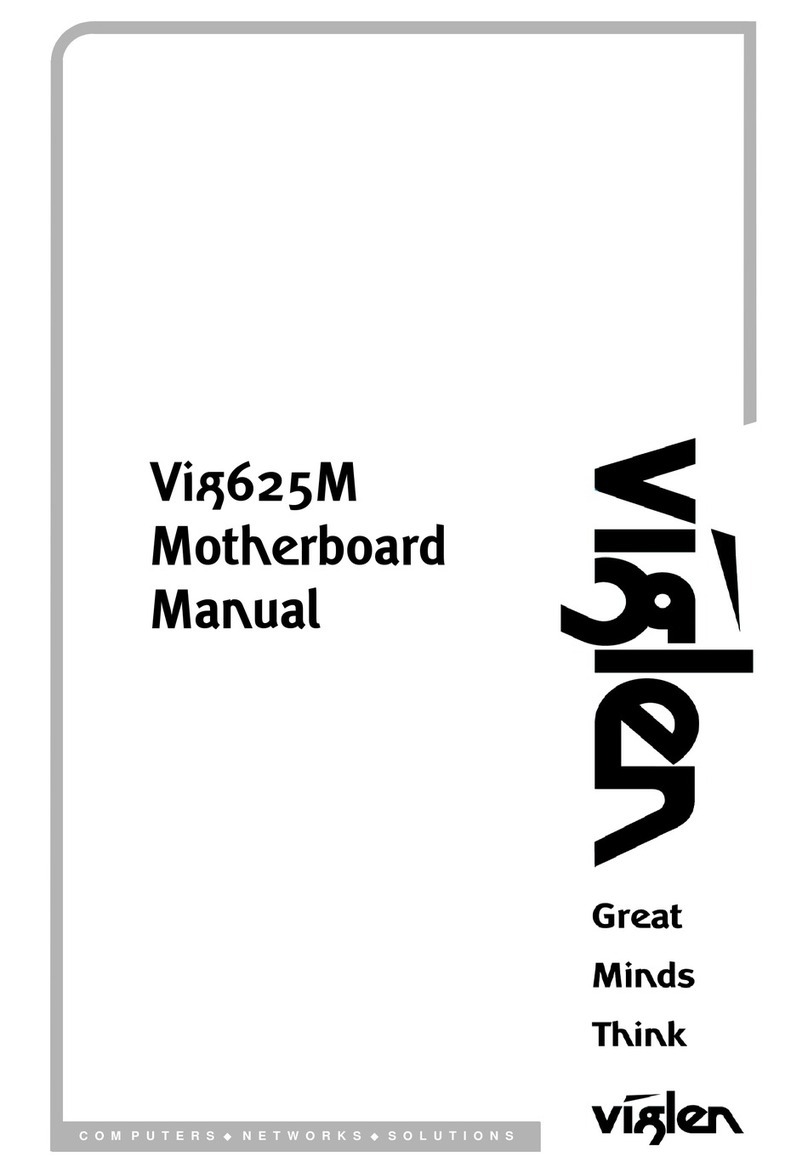
Viglen
Viglen Vig625M User manual
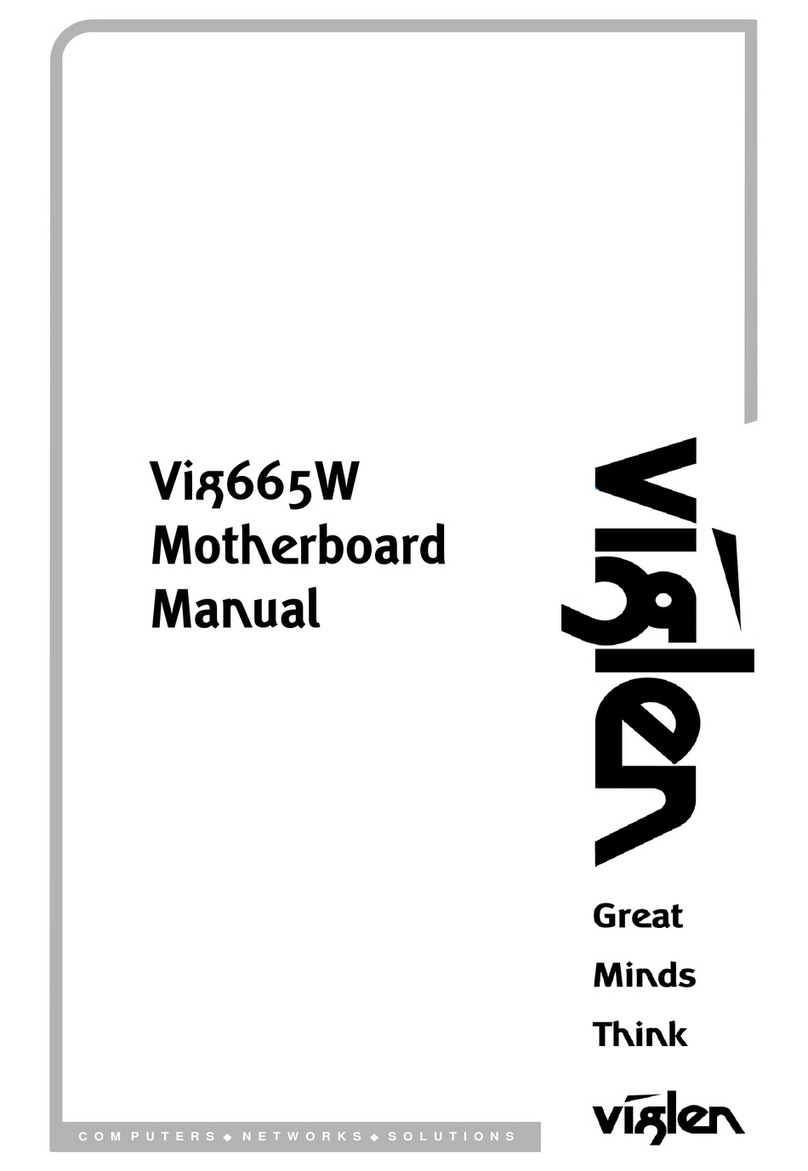
Viglen
Viglen Vig665W User manual
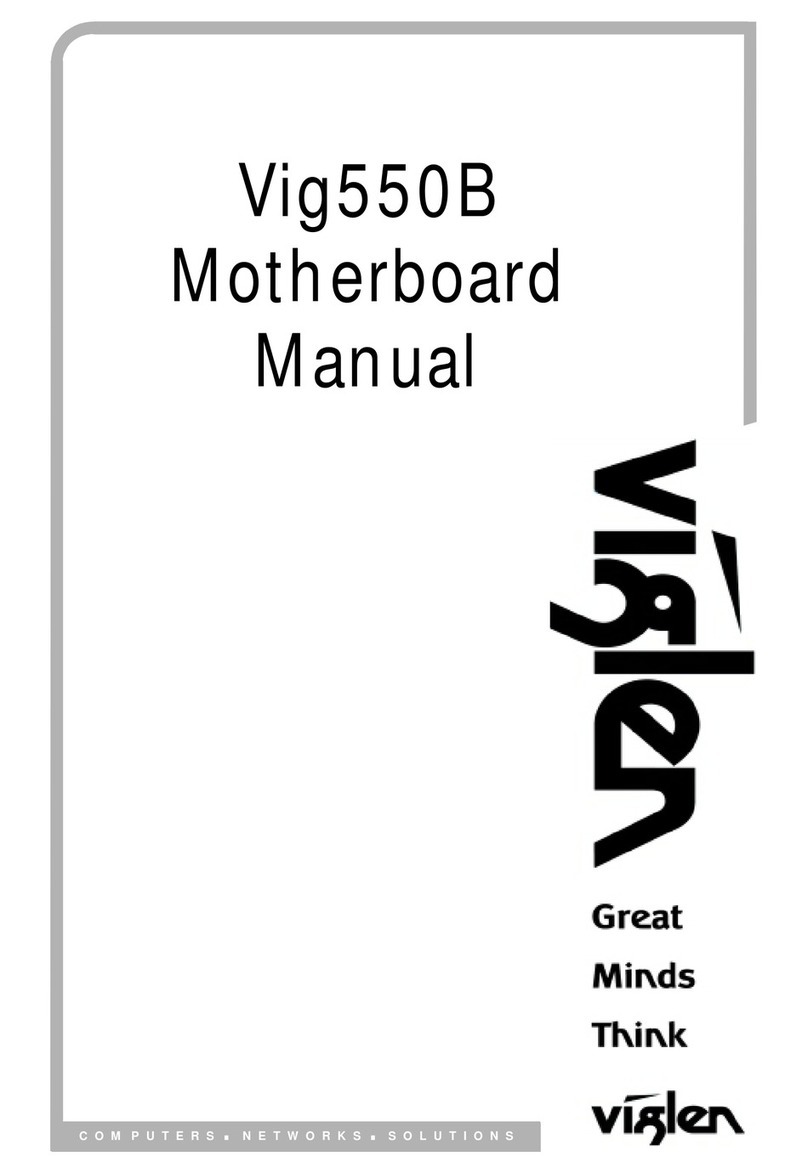
Viglen
Viglen Vig550B User manual

Viglen
Viglen VIG610M User manual
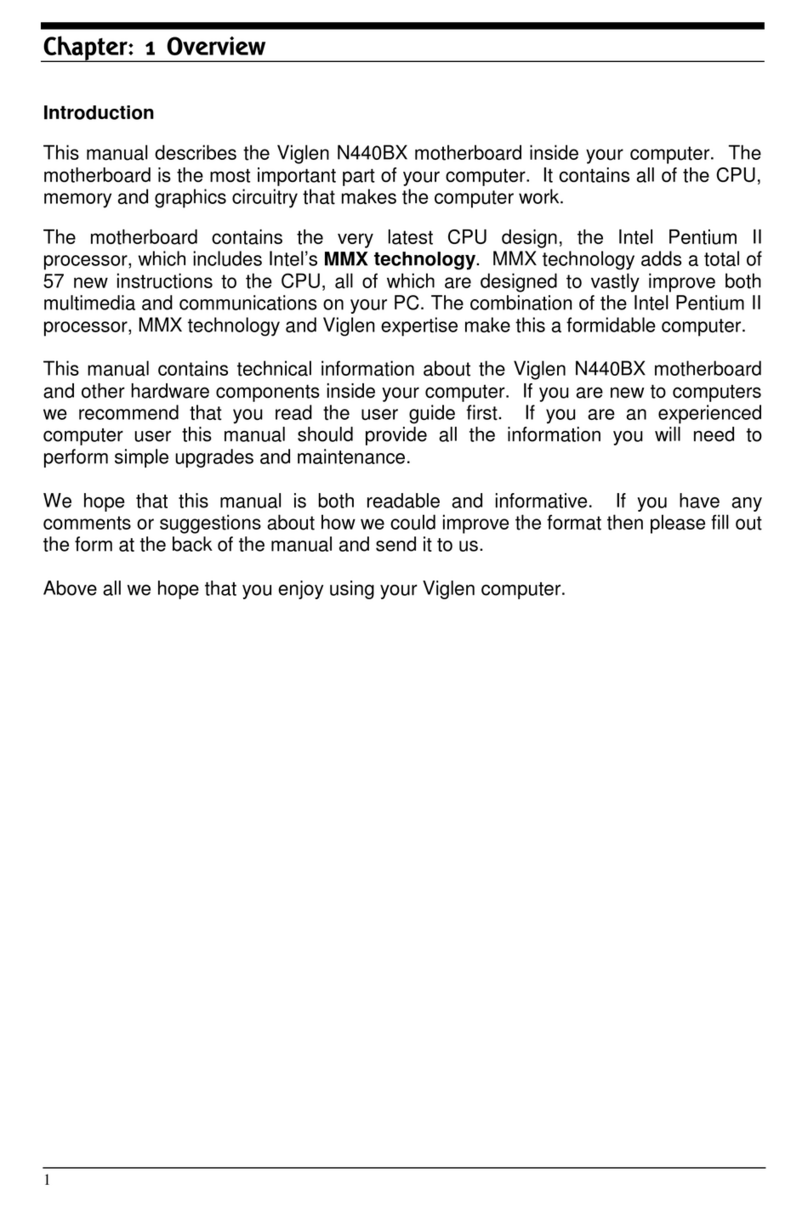
Viglen
Viglen N440BX User manual
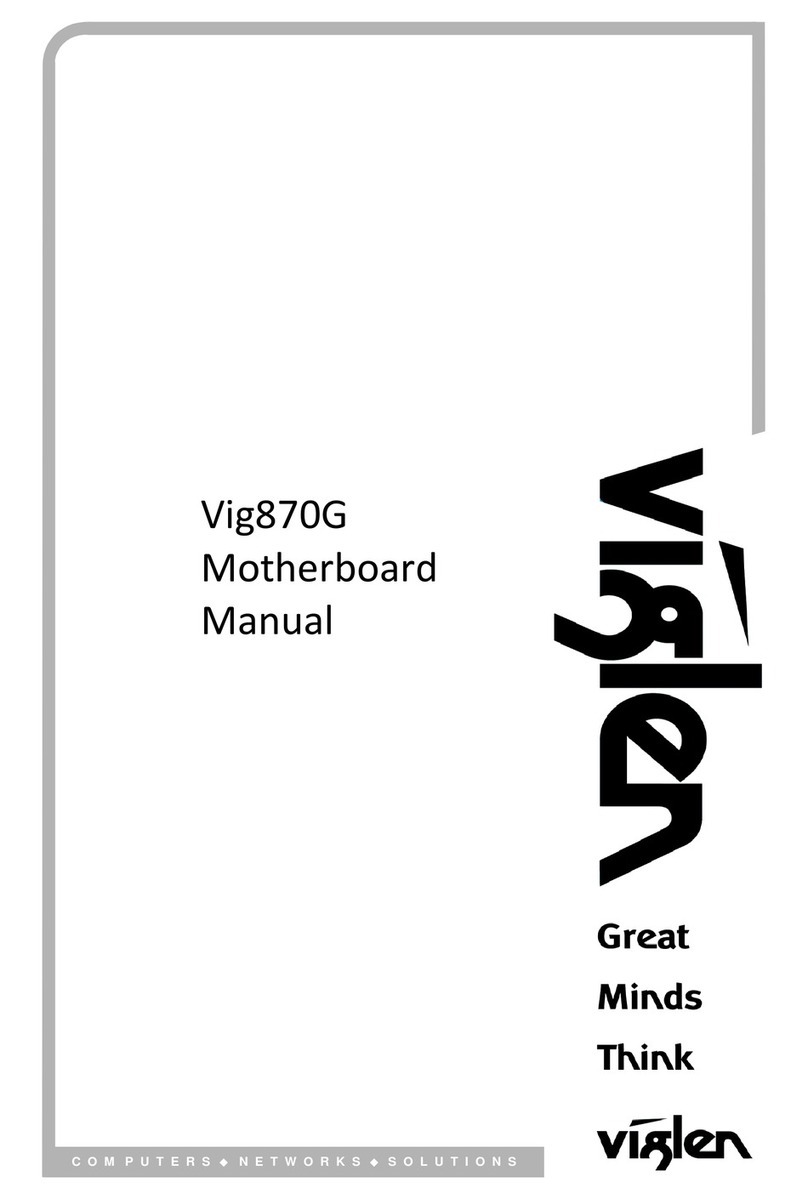
Viglen
Viglen Vig870G User manual
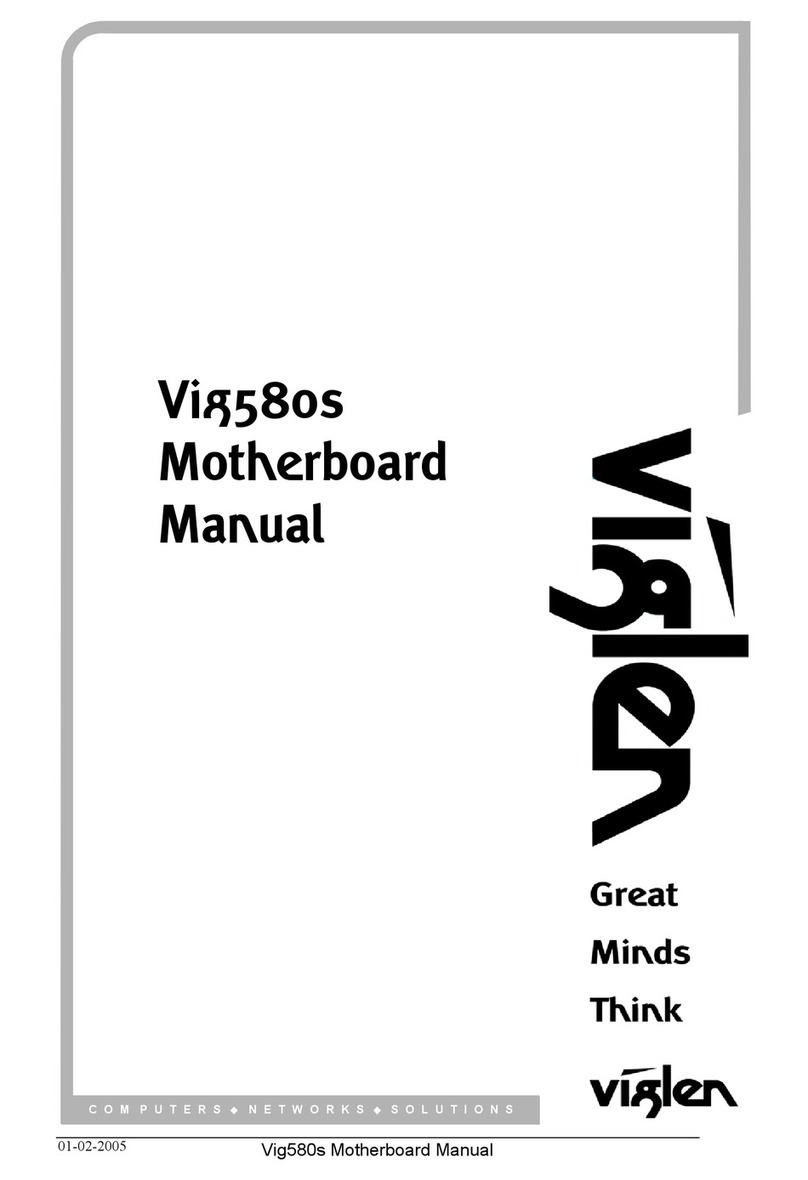
Viglen
Viglen Vig580s User manual

Viglen
Viglen Intel D955XBK User manual

Viglen
Viglen VIG615M User manual
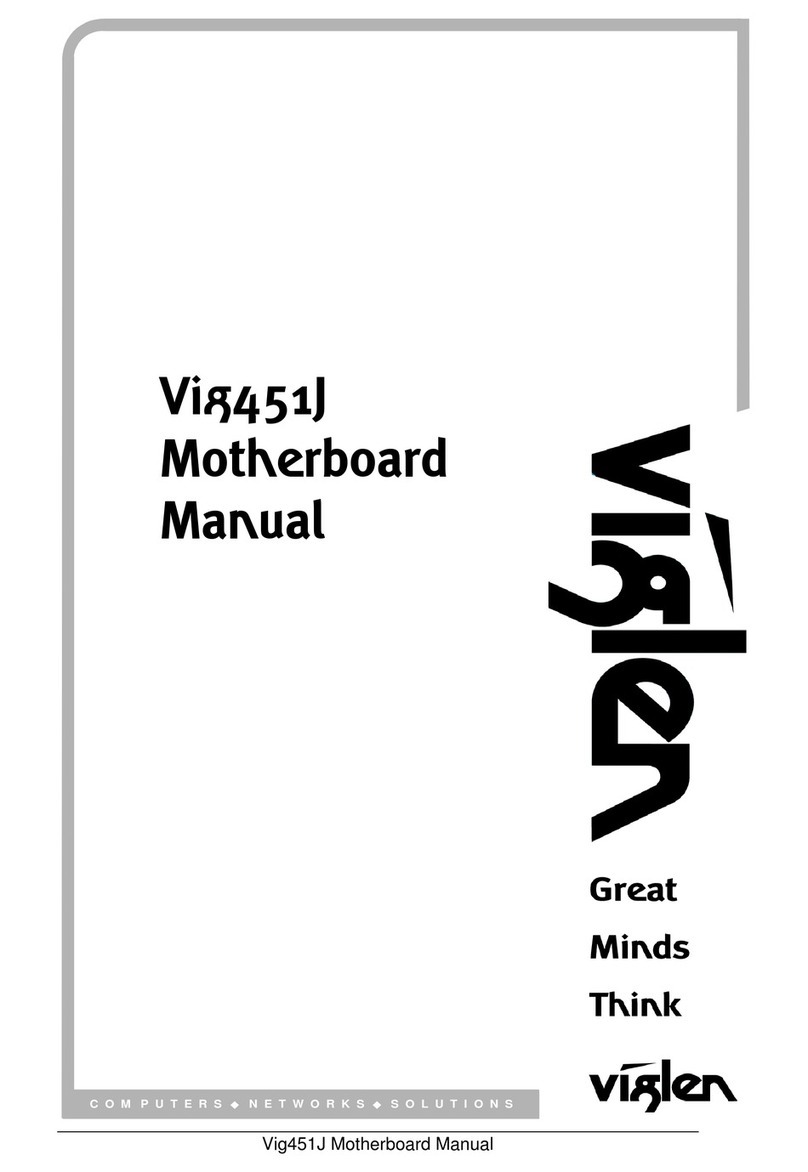
Viglen
Viglen Vig451J User manual
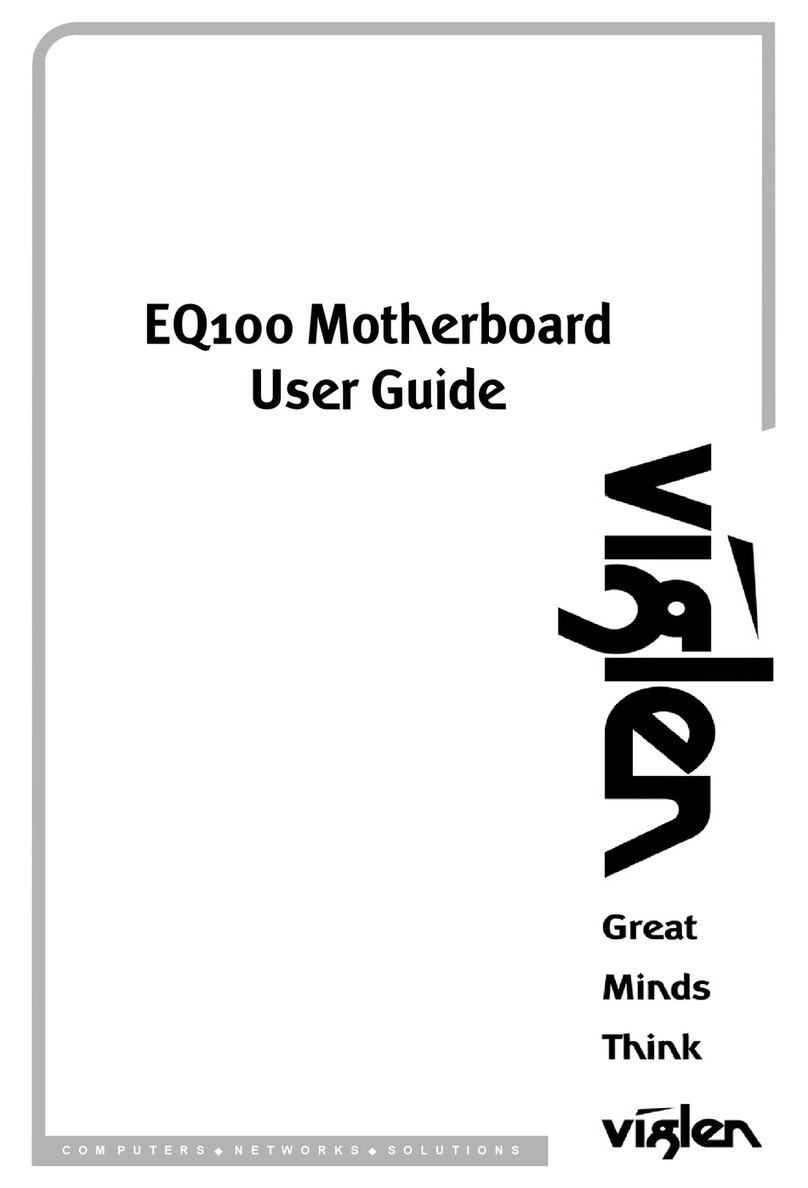
Viglen
Viglen EQ100 User manual
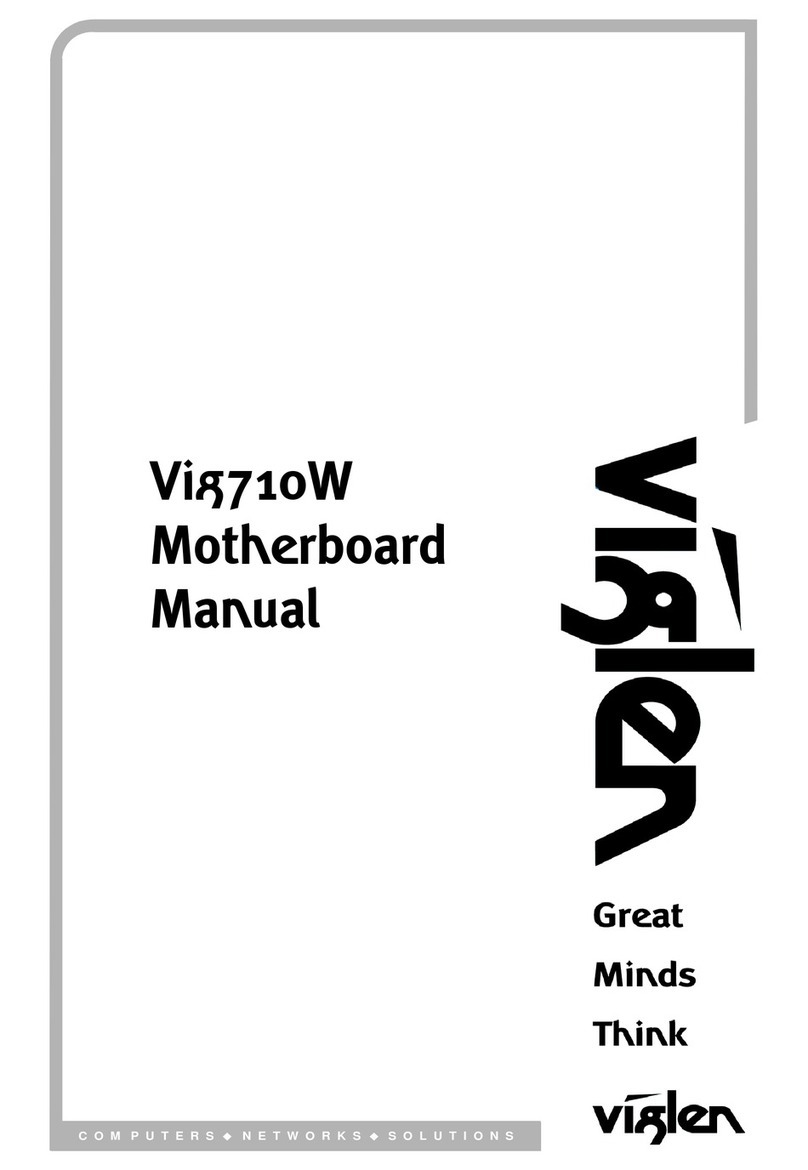
Viglen
Viglen Vig710W User manual
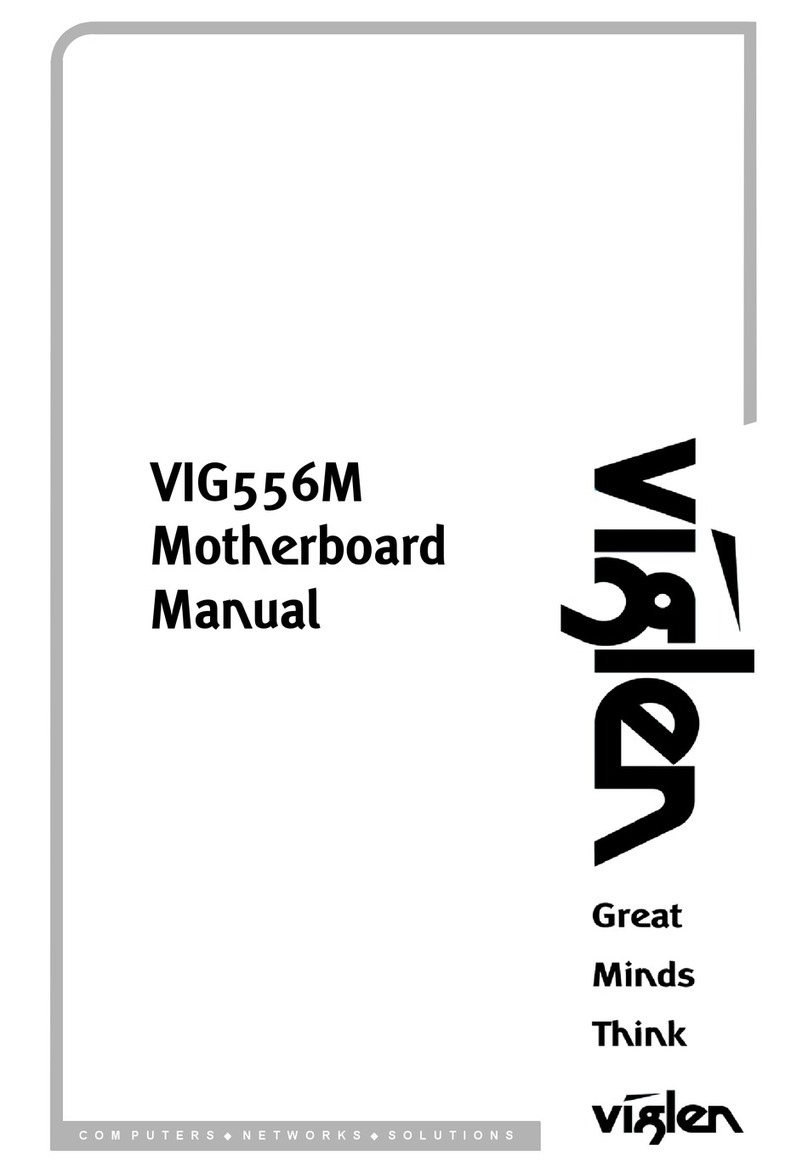
Viglen
Viglen VIG556M User manual
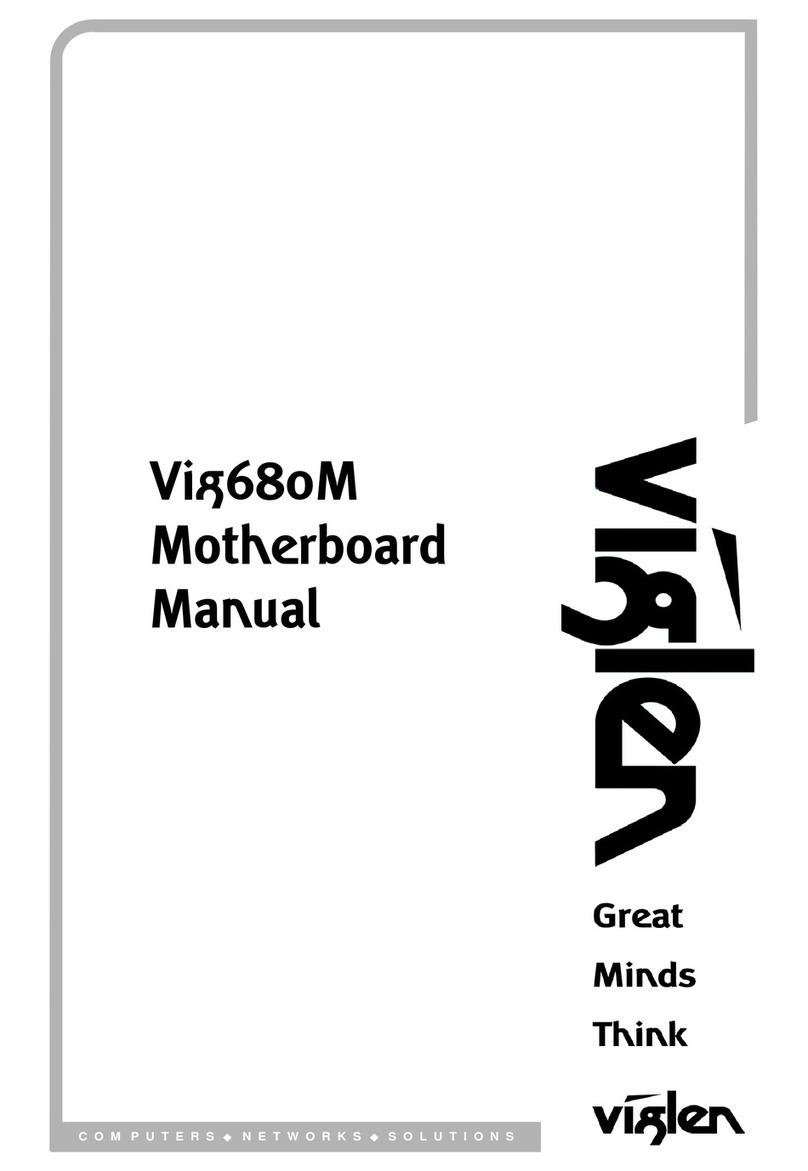
Viglen
Viglen Vig680M User manual

Viglen
Viglen PMPLM001 User manual
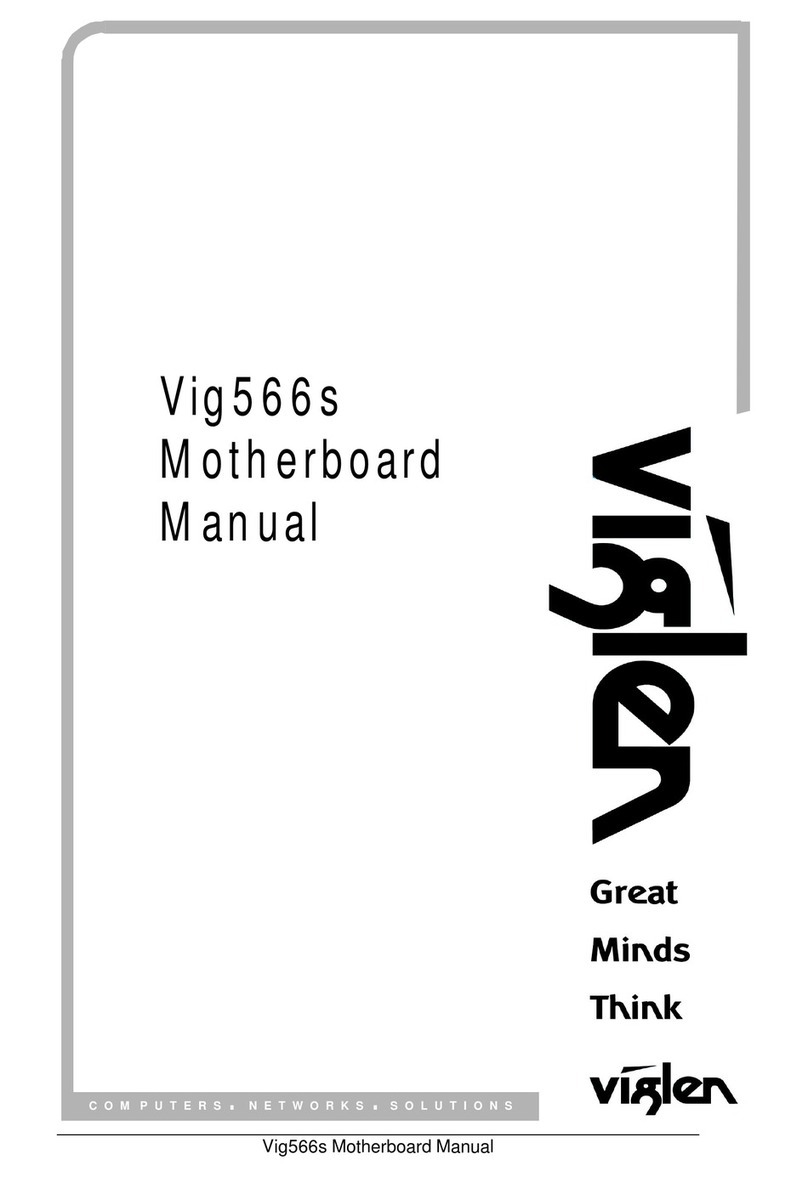
Viglen
Viglen Vig566s User manual