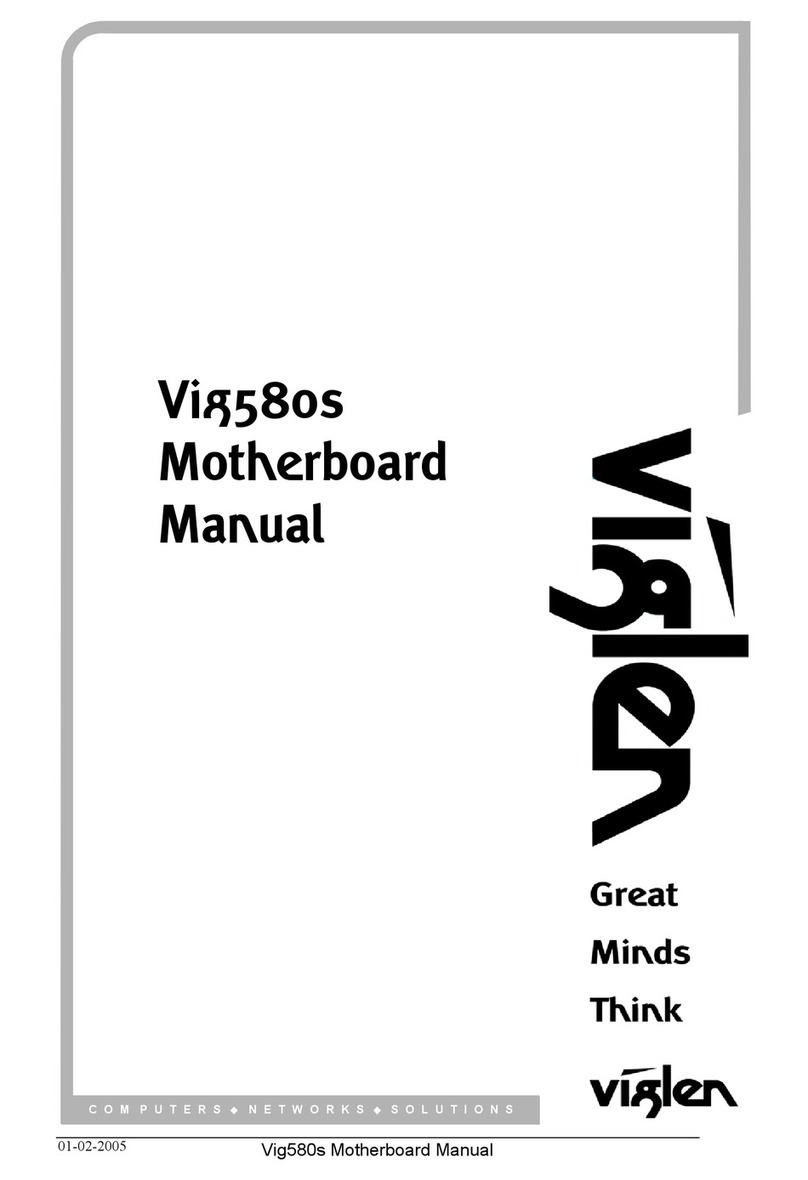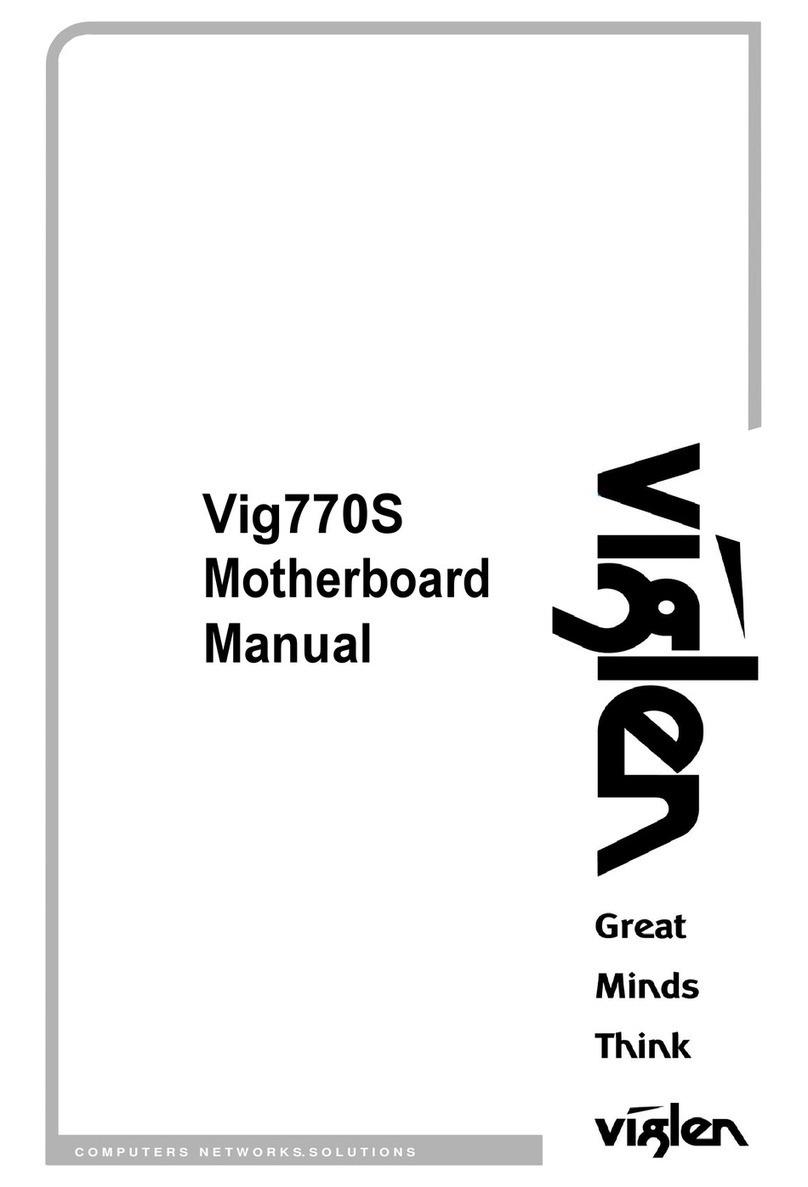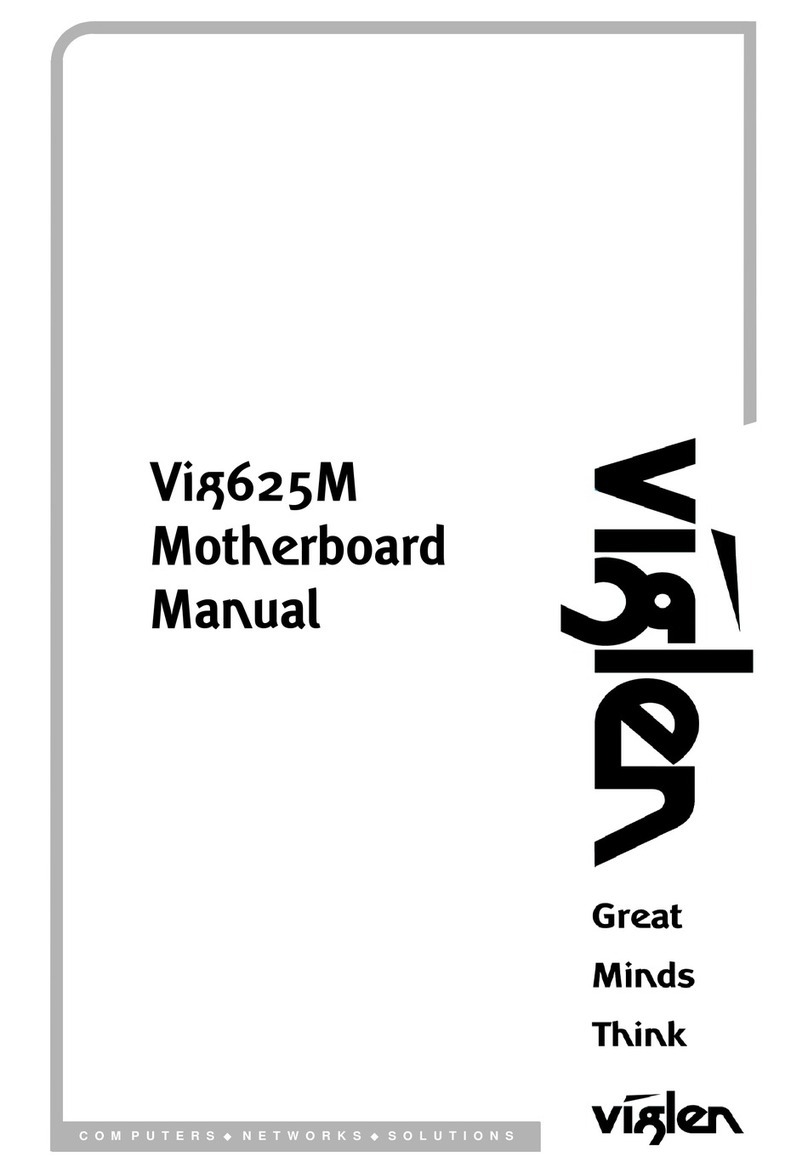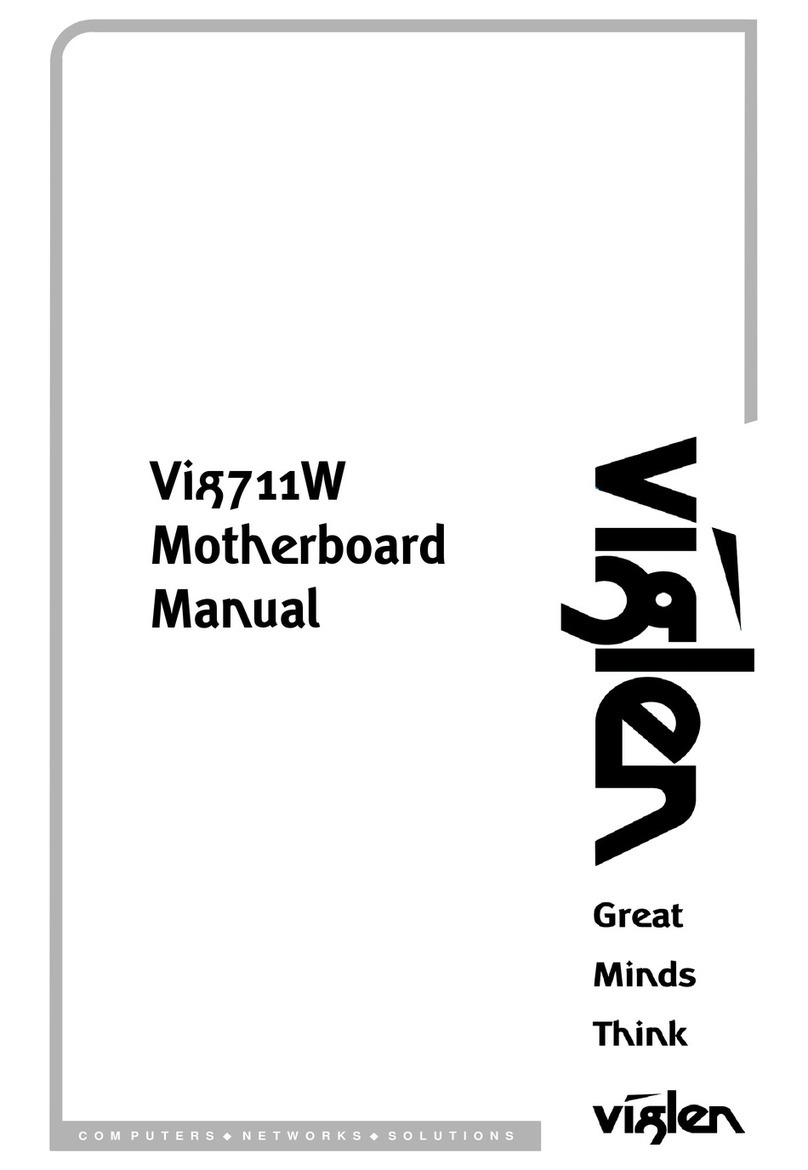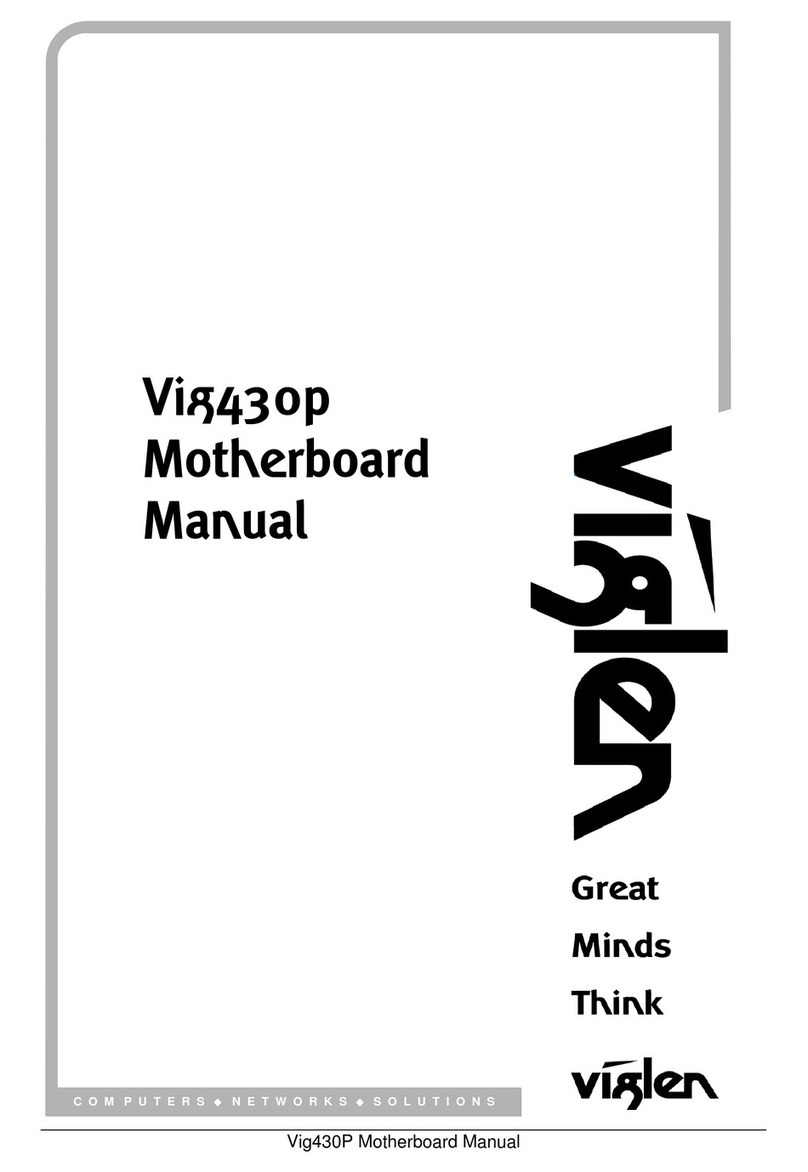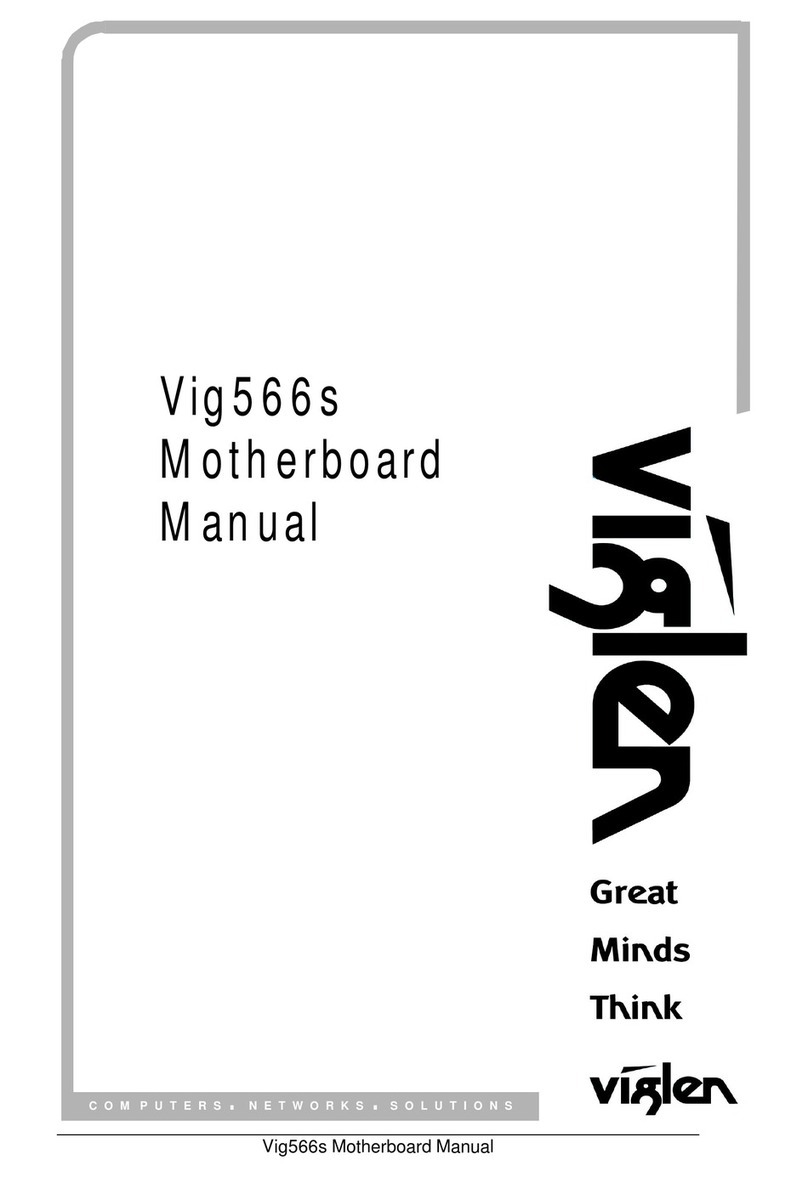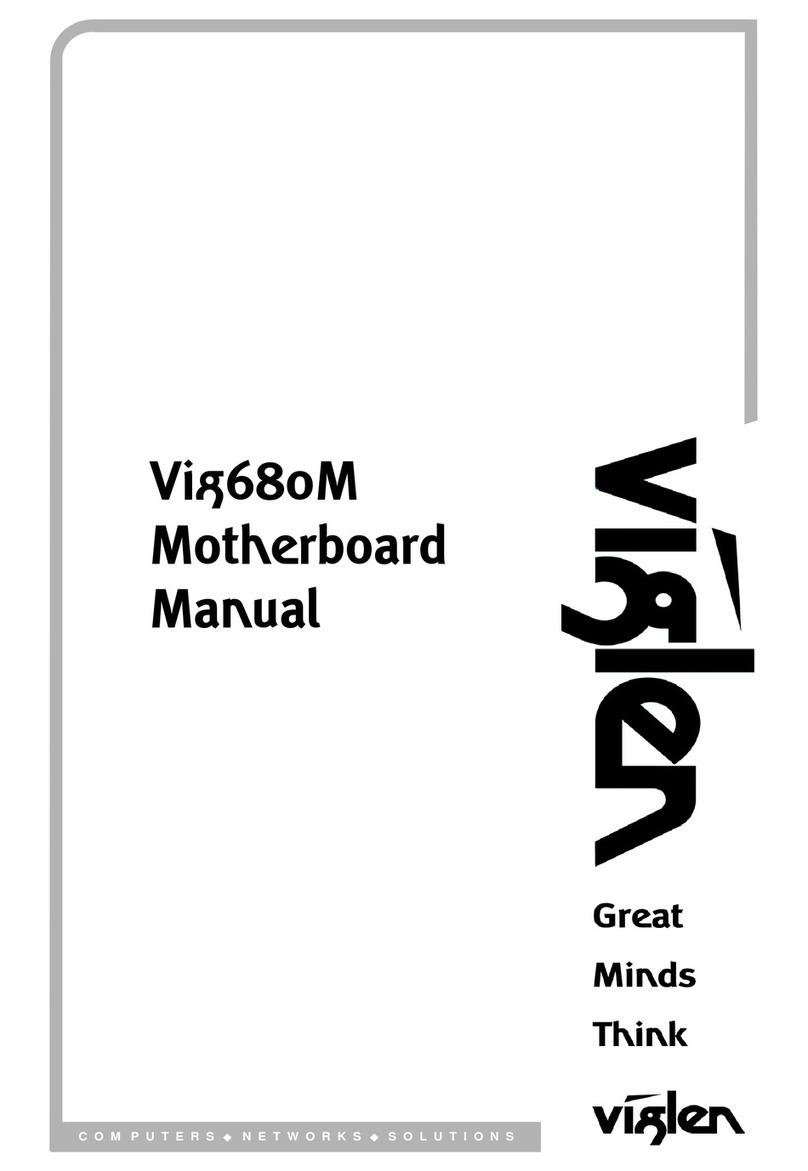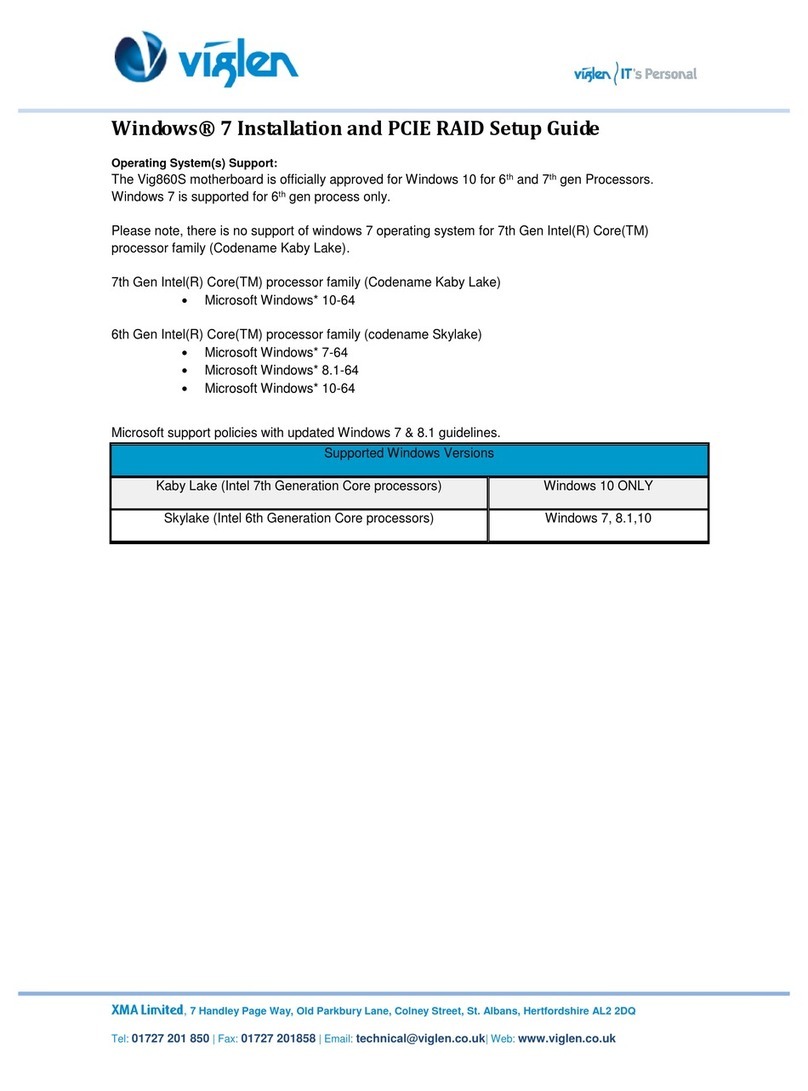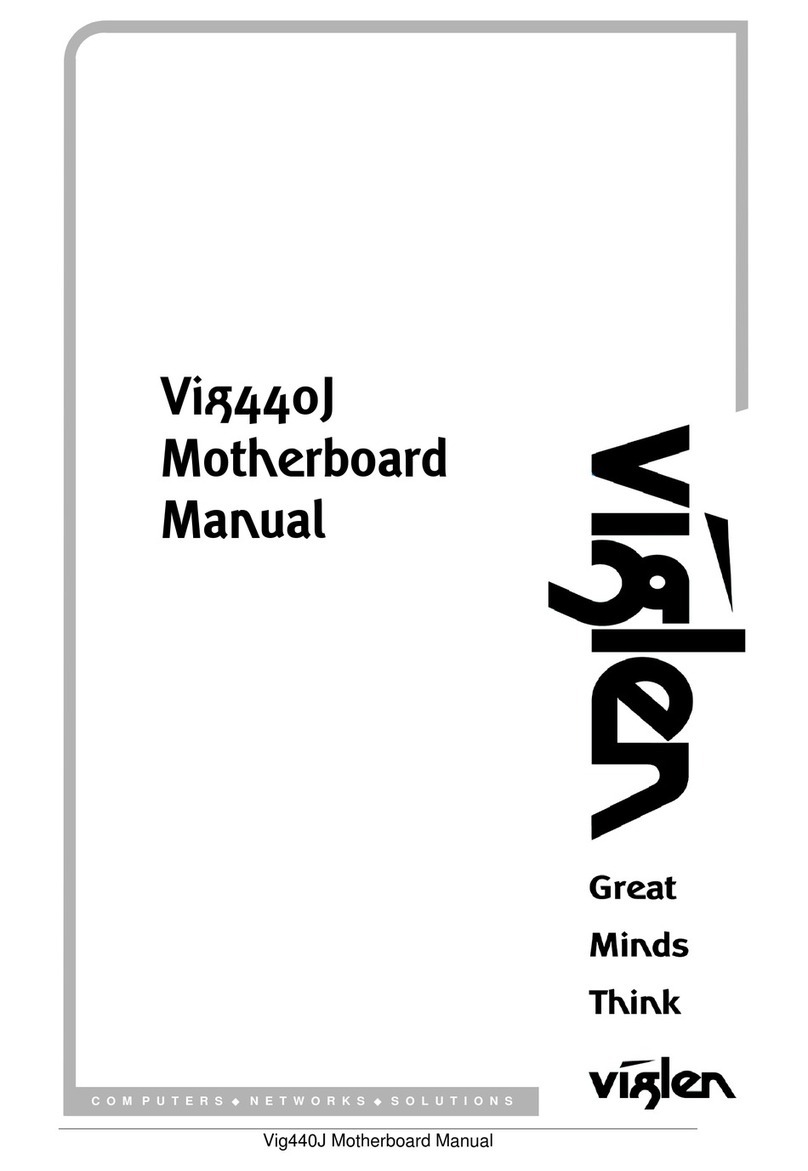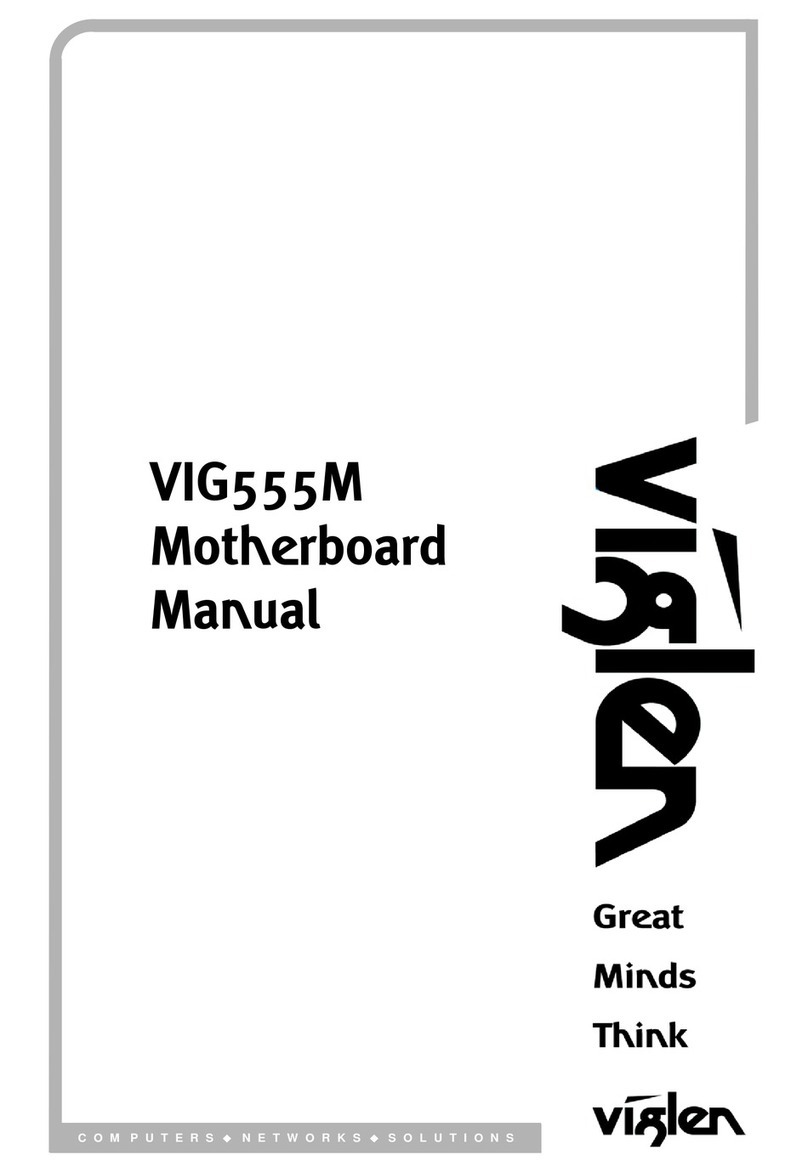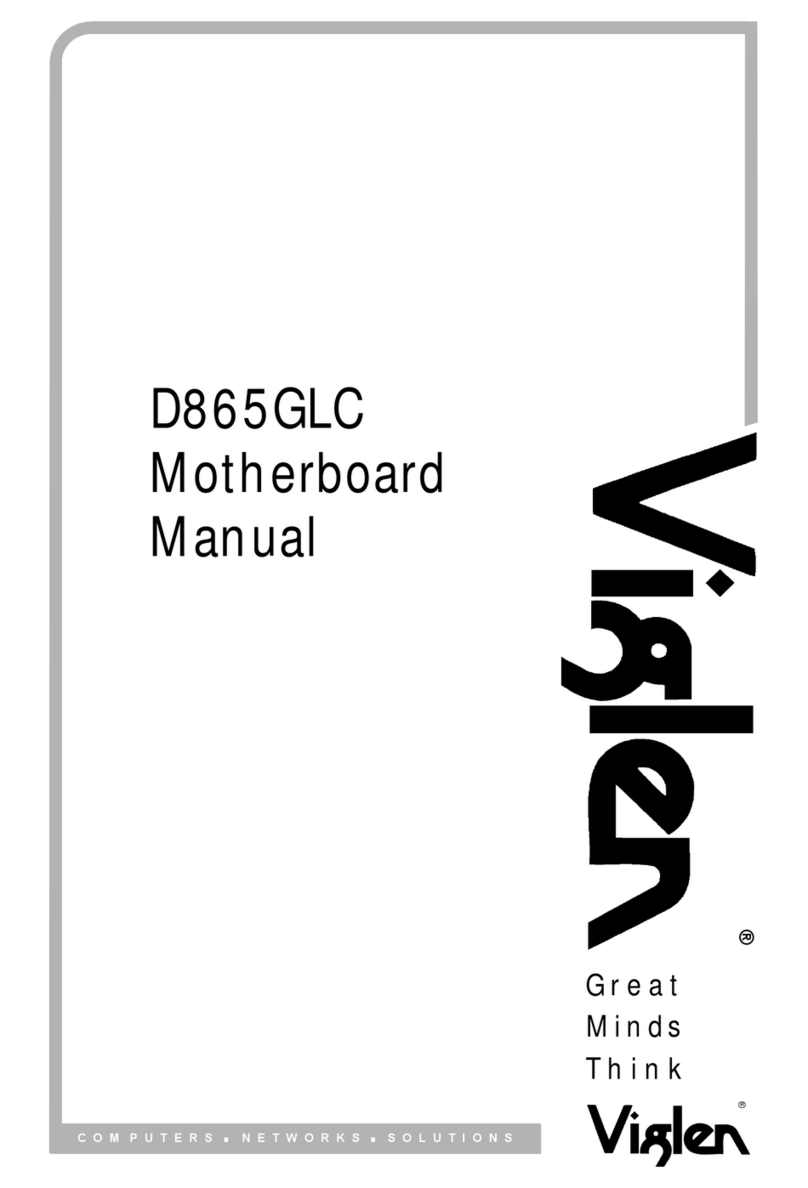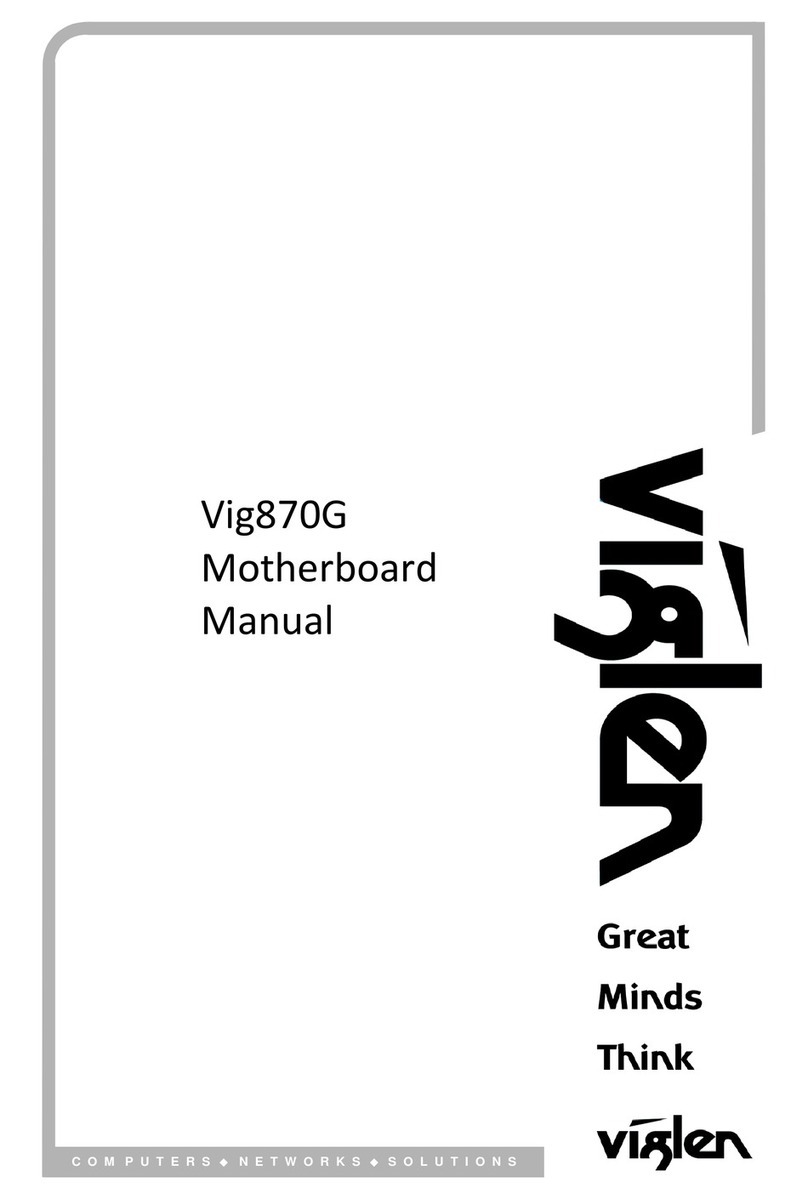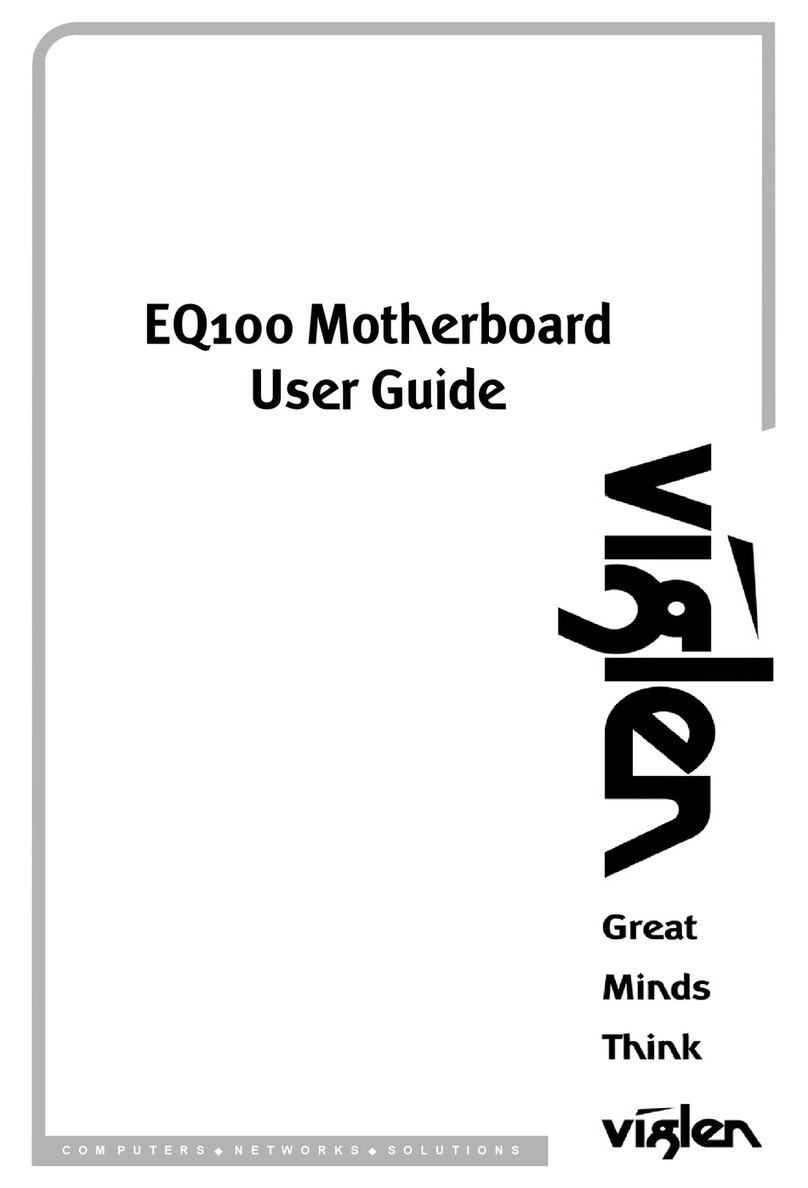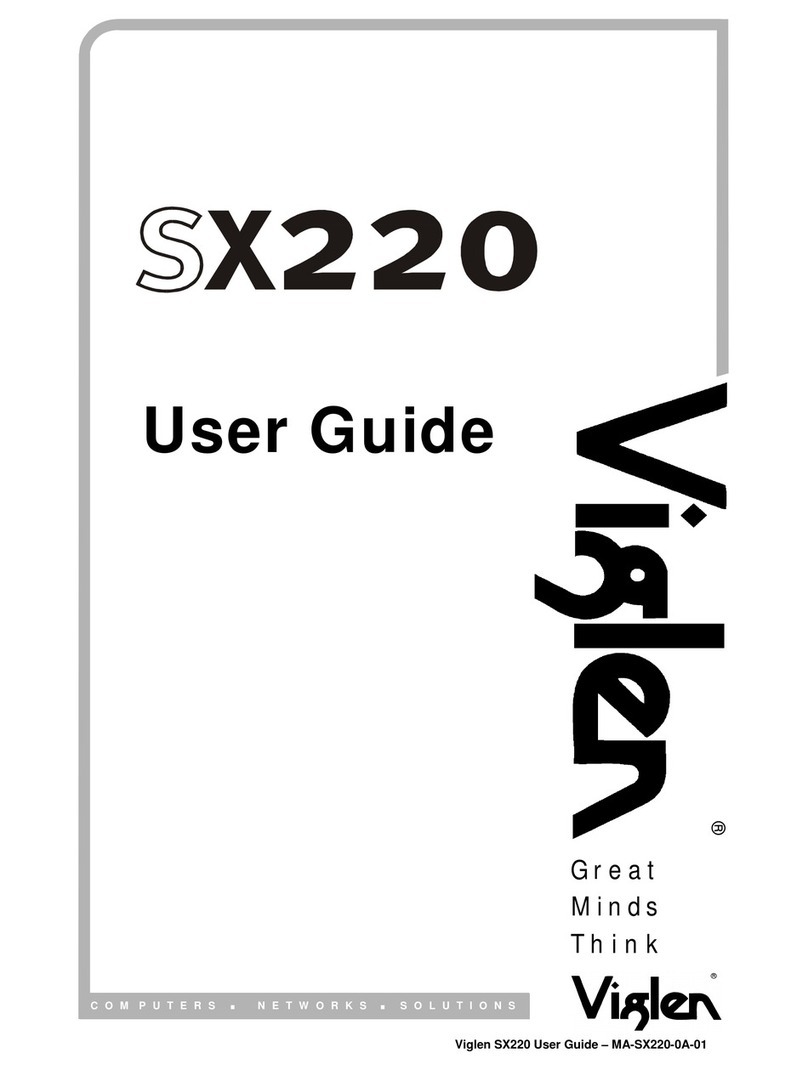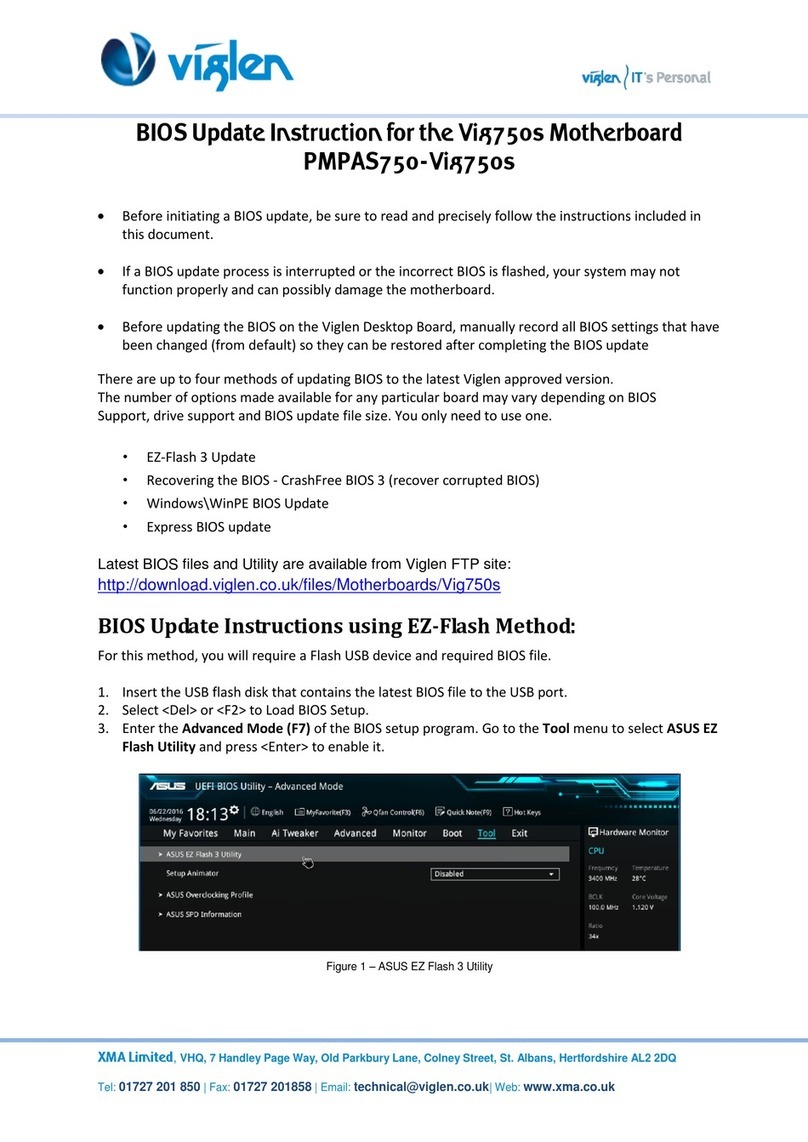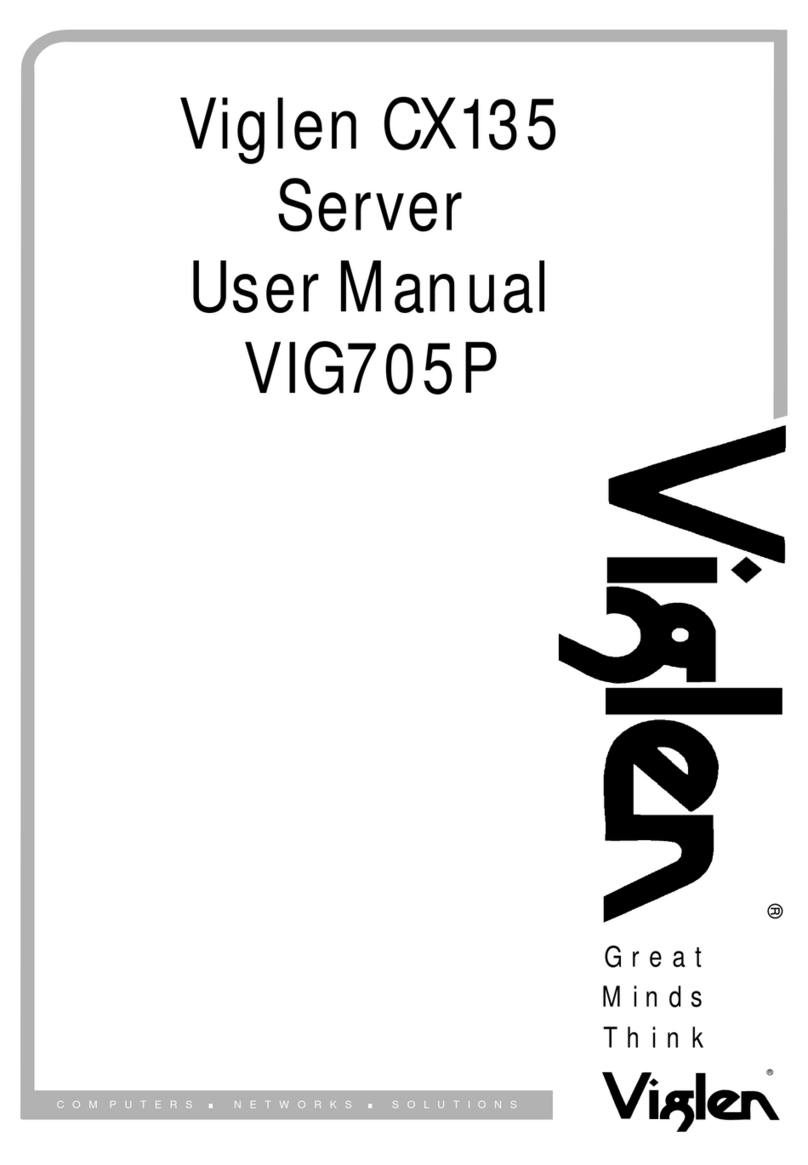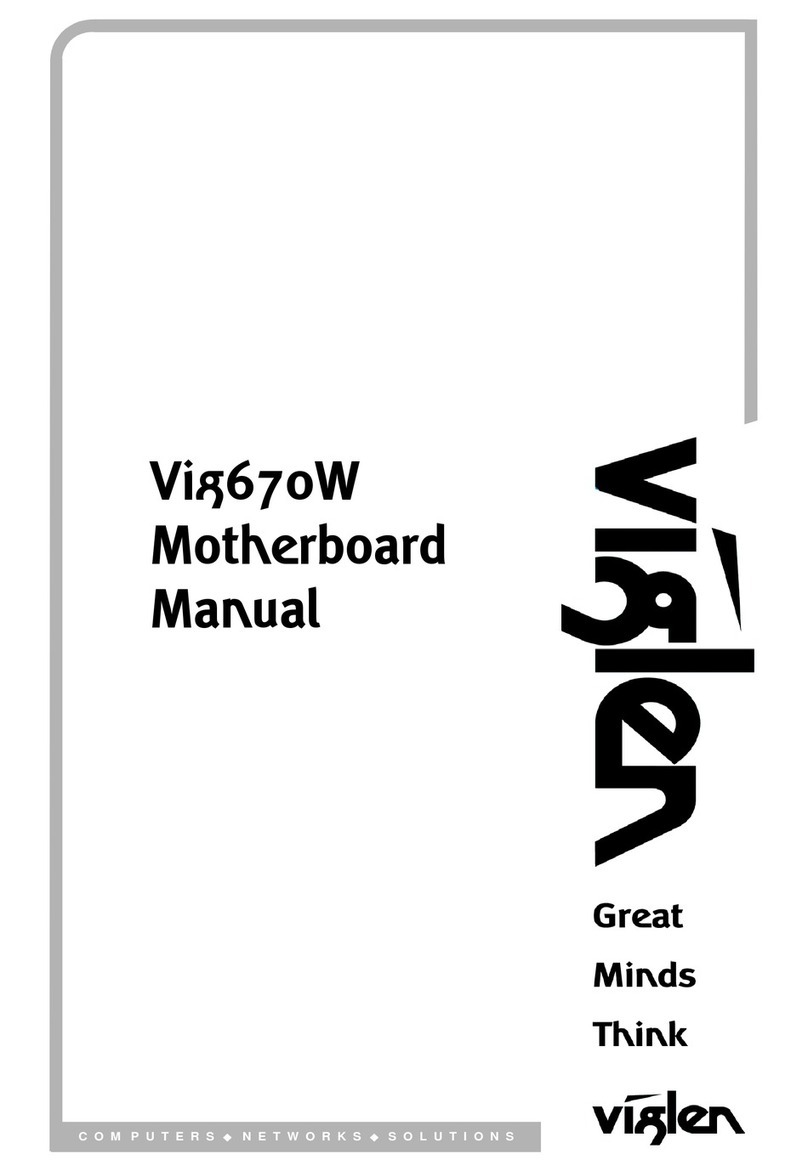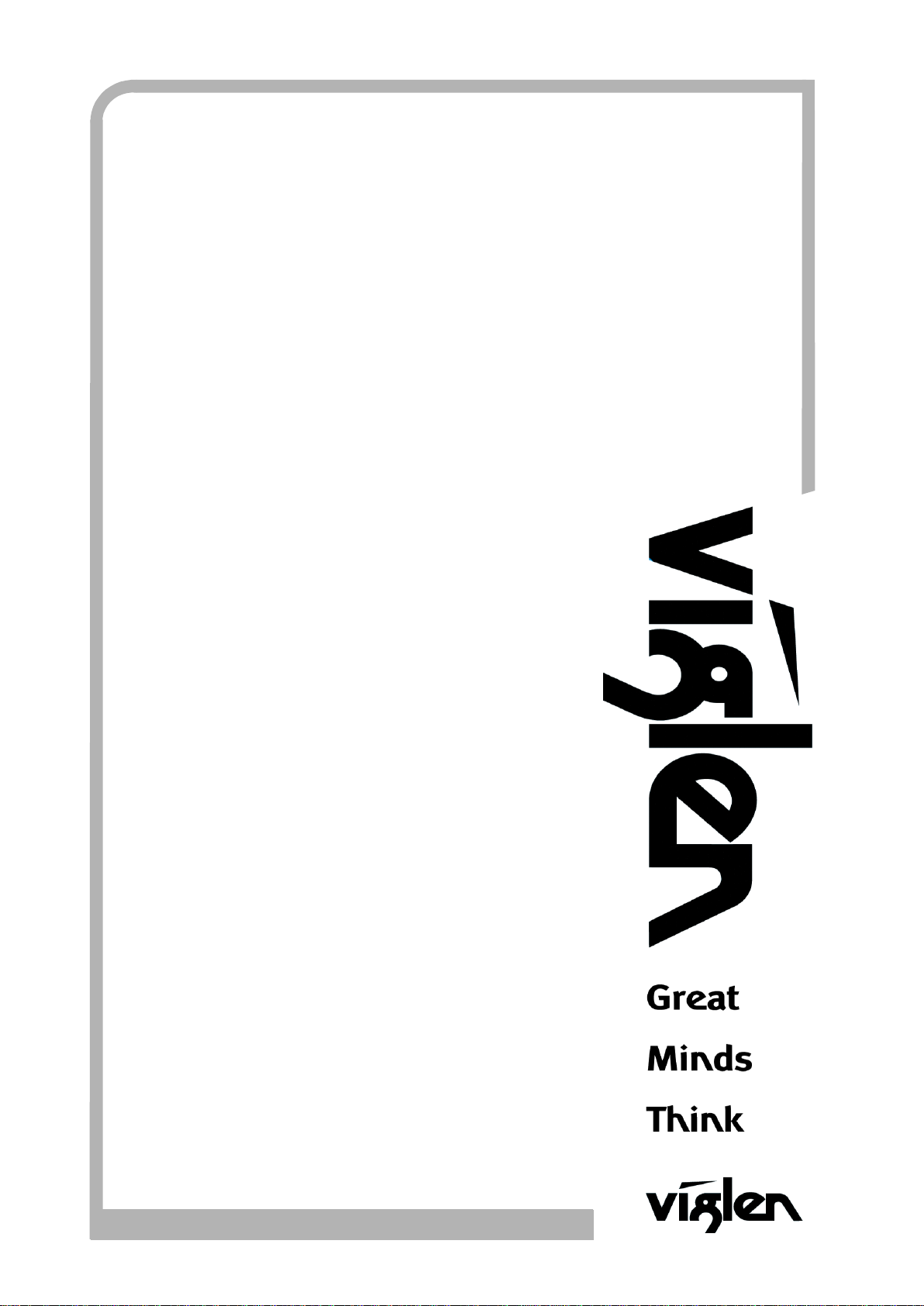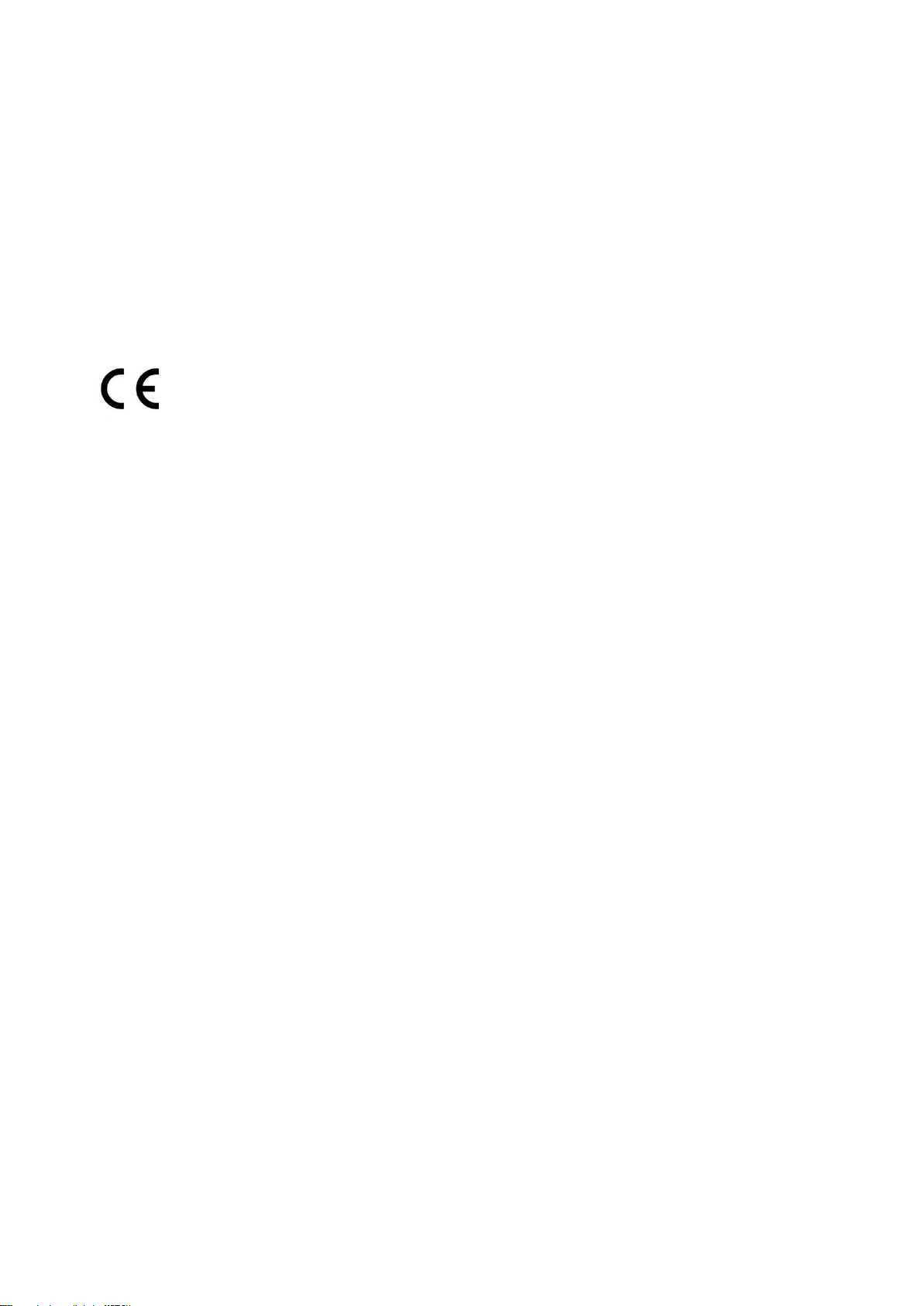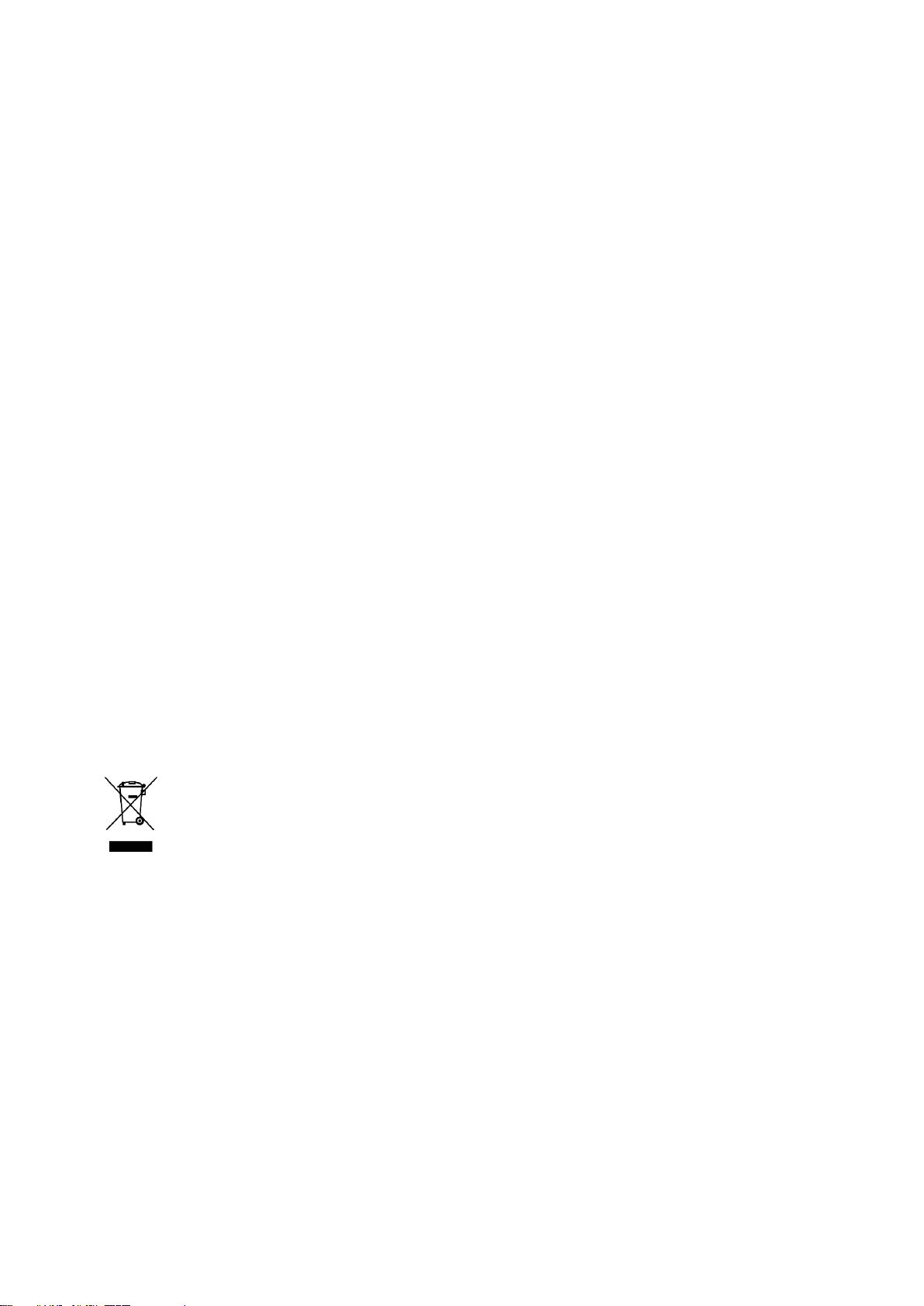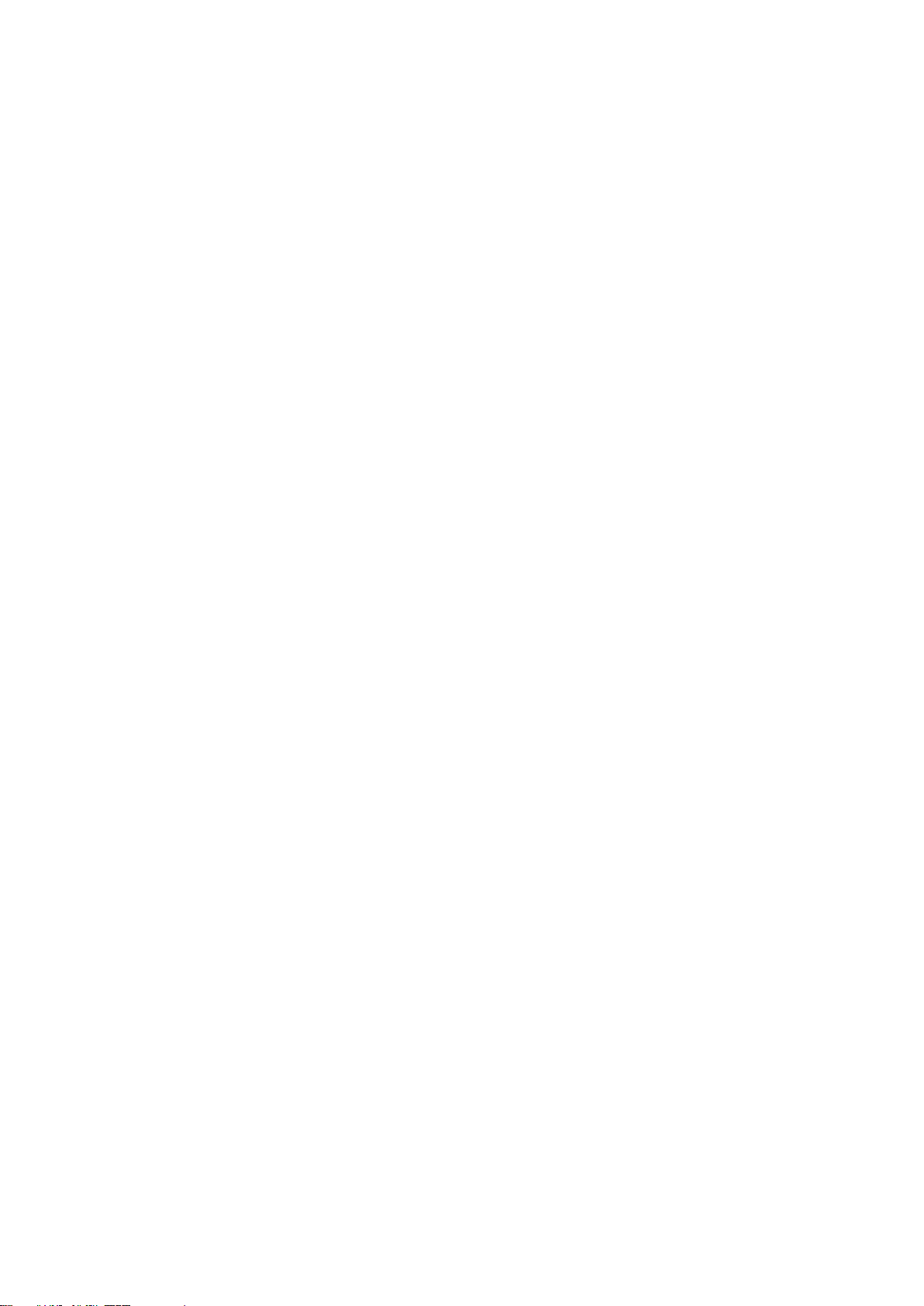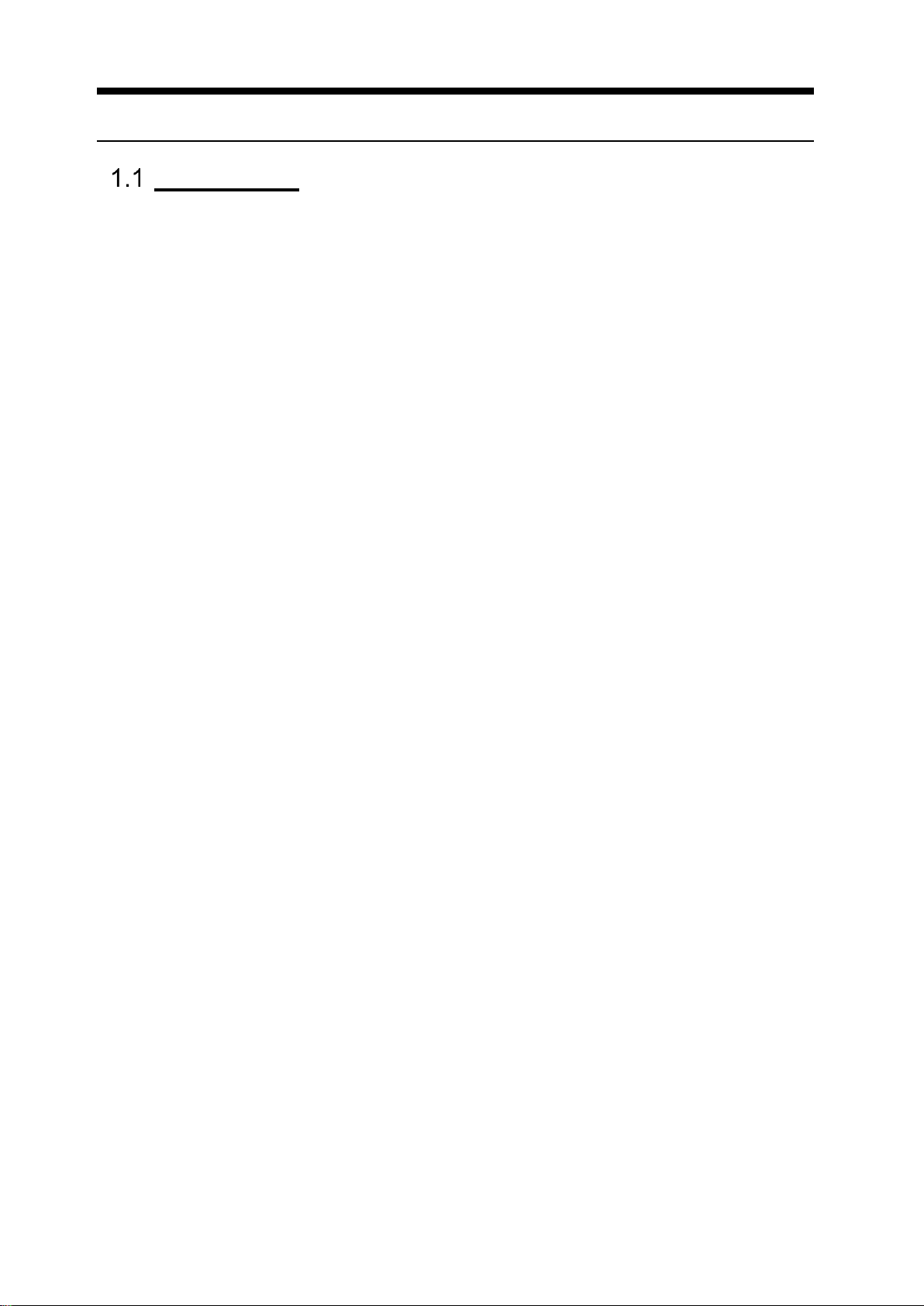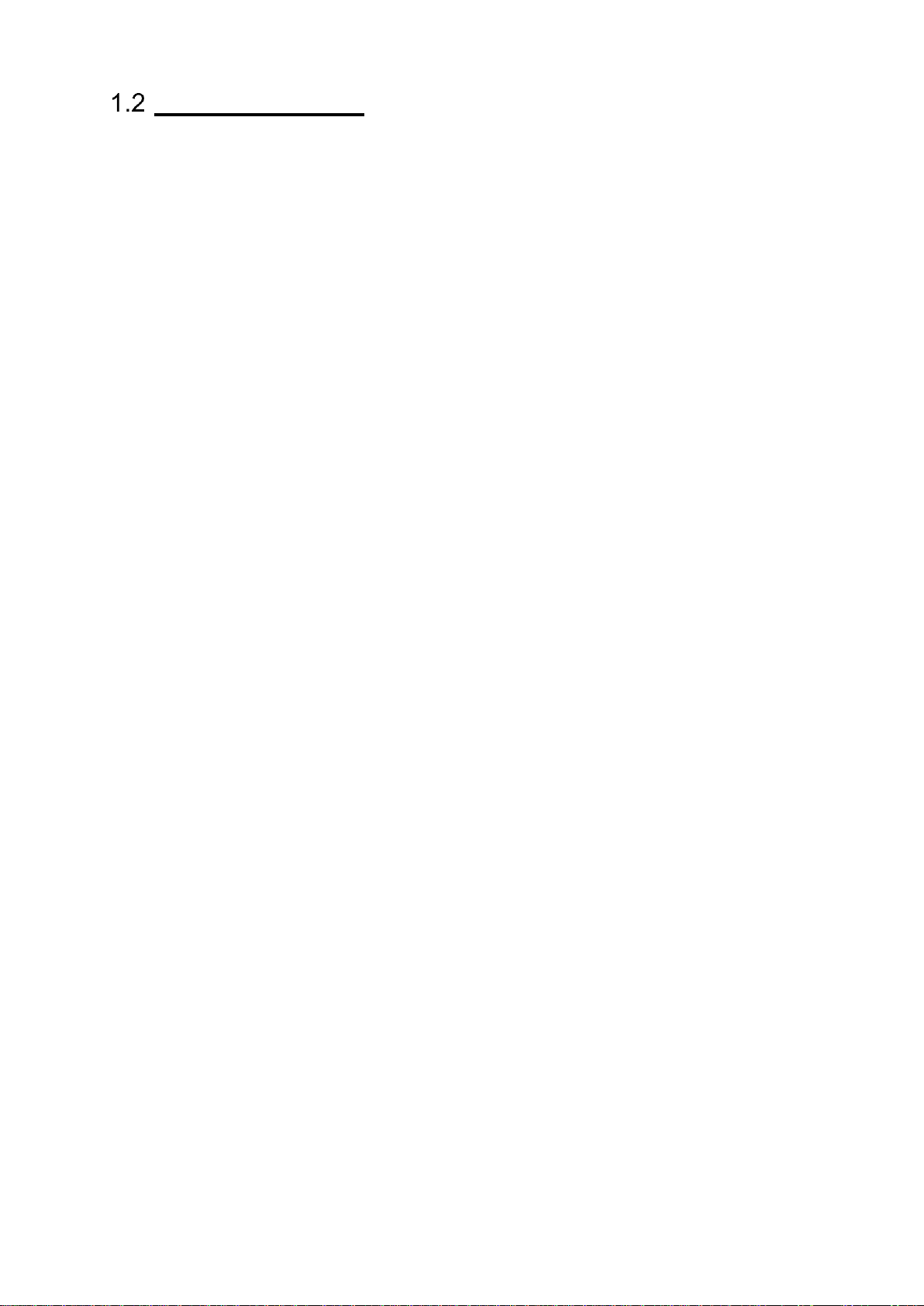5
V1.0 Vig850G Motherboard Manual
Contents
CE Marking .............................................................................................................................2
Introduction to EMC ..............................................................................................................2
Viglen’s Environment laboratory ...........................................................................................3
Please note.............................................................................................................................3
Trademarks ............................................................................................................................4
Copyright and Patents............................................................................................................4
Liability...................................................................................................................................4
Chapter 1 Motherboard Overview.................................................................................... 8
Introduction.....................................................................................................................8
Feature Summary ............................................................................................................9
1.2.1 Form factor: ..............................................................................................................9
1.2.2 Processor: .................................................................................................................9
1.2.3 Chipset ......................................................................................................................9
1.2.4 Memory ....................................................................................................................9
1.2.5 Graphics ....................................................................................................................9
1.2.6 Audio.........................................................................................................................9
1.2.7 LAN............................................................................................................................9
1.2.8 SATA........................................................................................................................10
1.2.9 Internal Connectors................................................................................................10
1.2.10 Expansion Capabilities.........................................................................................10
1.2.11 Rear I/O Ports......................................................................................................10
System Board Connectors..............................................................................................11
1.3.1 CPU and chassis fan connectors (2-pin CPU_FAN, 4-pin CHA_FAN). .....................12
1.3.2 ATX power connectors (2-pin EATXPWR, 4-pin ATX12V).......................................12
1.3.3 Intel® LGA1151 CPU socket ....................................................................................12
1.3.4 DDR4 DIMM slots....................................................................................................12
1.3.5 Speaker connector (4-pin SPEAKER).......................................................................12
1.3.6 System panel connector (10-1 pin PANEL).............................................................12
1.3.7 USB 3.0 connector (20-1 pin USB3_12)..................................................................13
1.3.8 Intel® Q170 Serial ATA 6.0Gb/s connectors (7-pin SATA6G_1~4) .........................13
1.3.9 PCI Express 3.0/2.0 x16 slot....................................................................................13
1.3.10 Chassis intrusion connector (4-1 pin CHASSIS) ...................................................13
1.3.11 Clear RTC RAM (2-pin CLRTC)..............................................................................13
1.3.12 Front panel audio connector (10-1 pin AAFP).....................................................13
1.3.13 Serial port connector (10-1 pin COM1)...............................................................14
1.3.14 NFC connector.....................................................................................................14
1.3.15 USB 2.0 connector (10-1 pin USB910)....................Error! Bookmark not defined.
Rear panel connectors...................................................................................................15
1.4.1 (1) DC power connector port.................................................................................15
1.4.2 (2) LAN (RJ-45) port. ..............................................................................................15
1.4.3 (3) Line Out port (lime) ...........................................................................................15