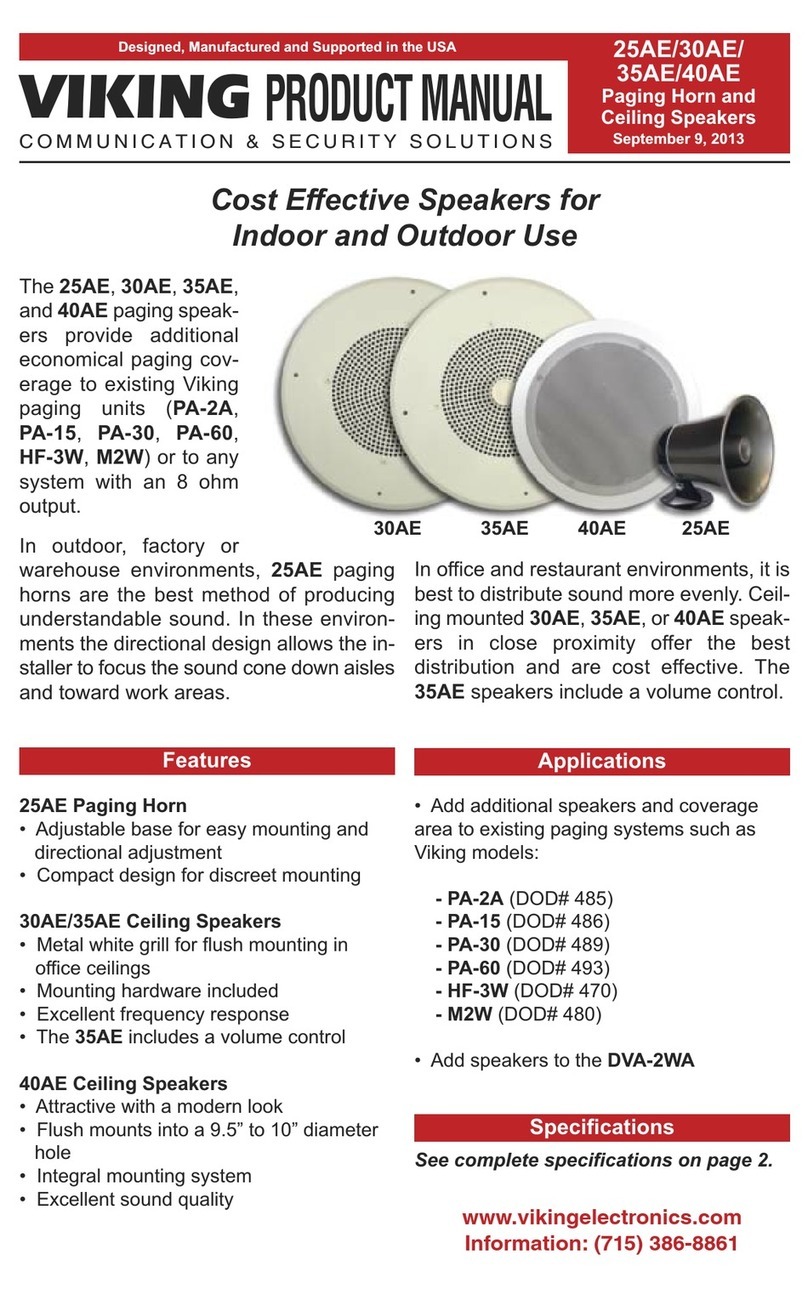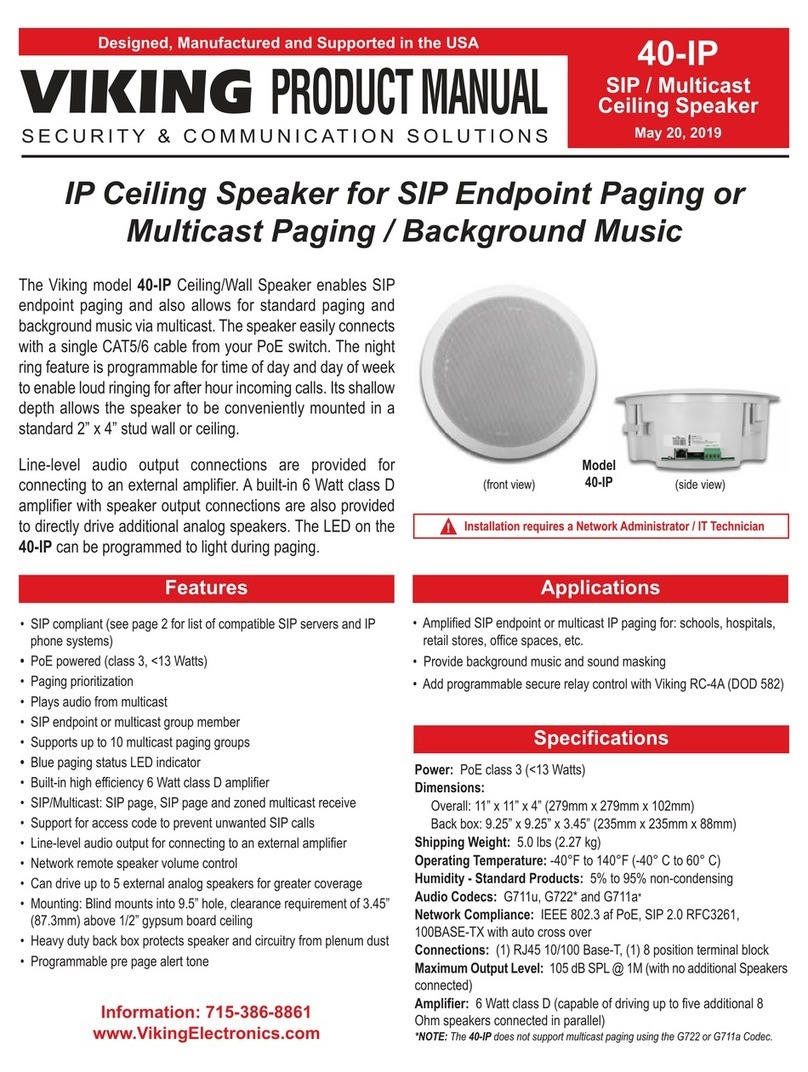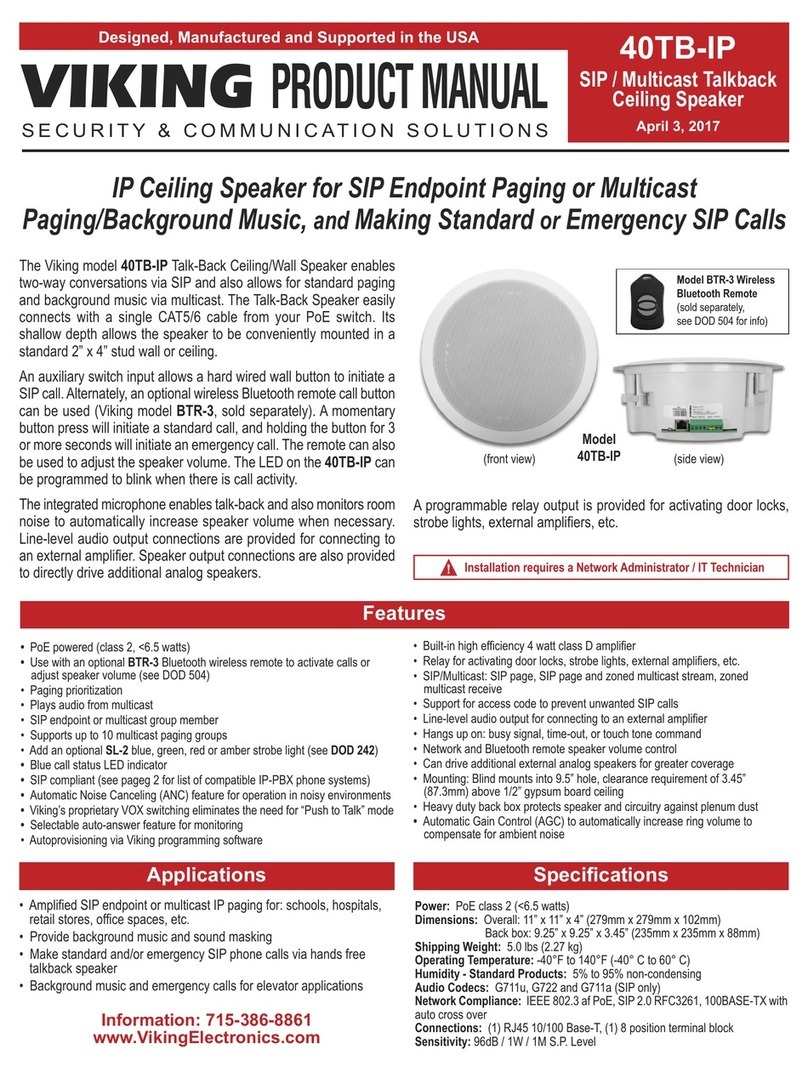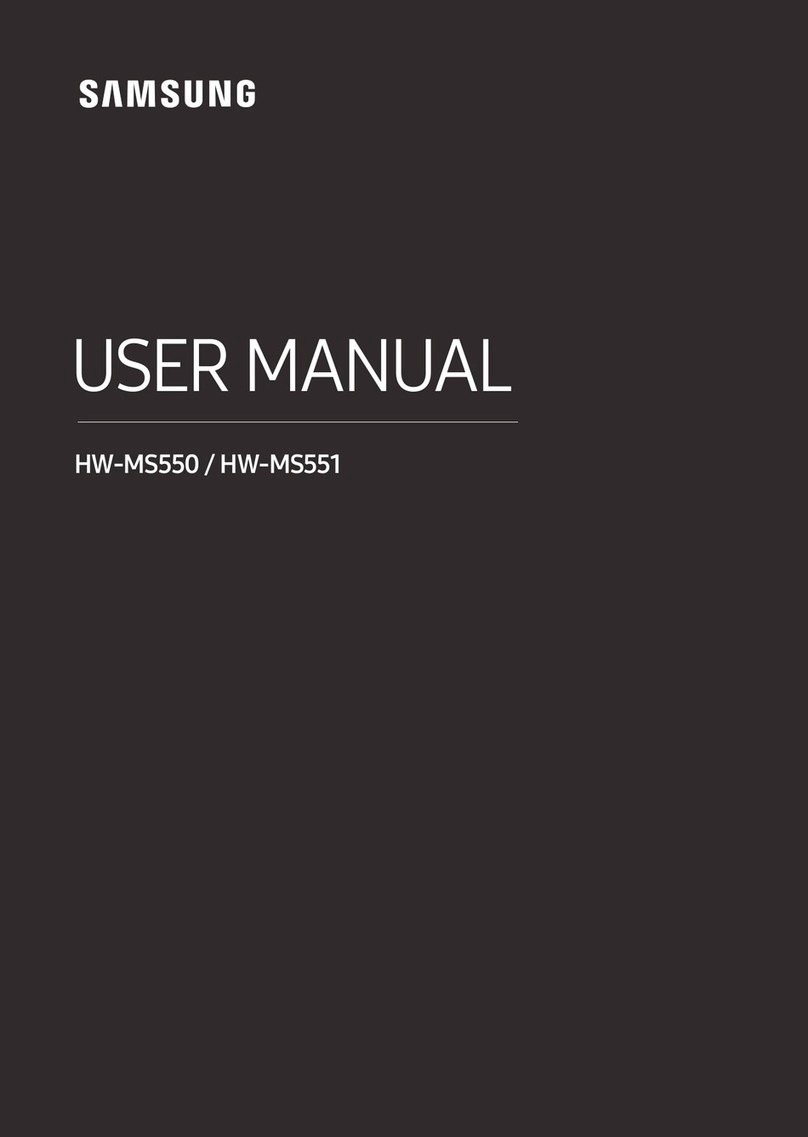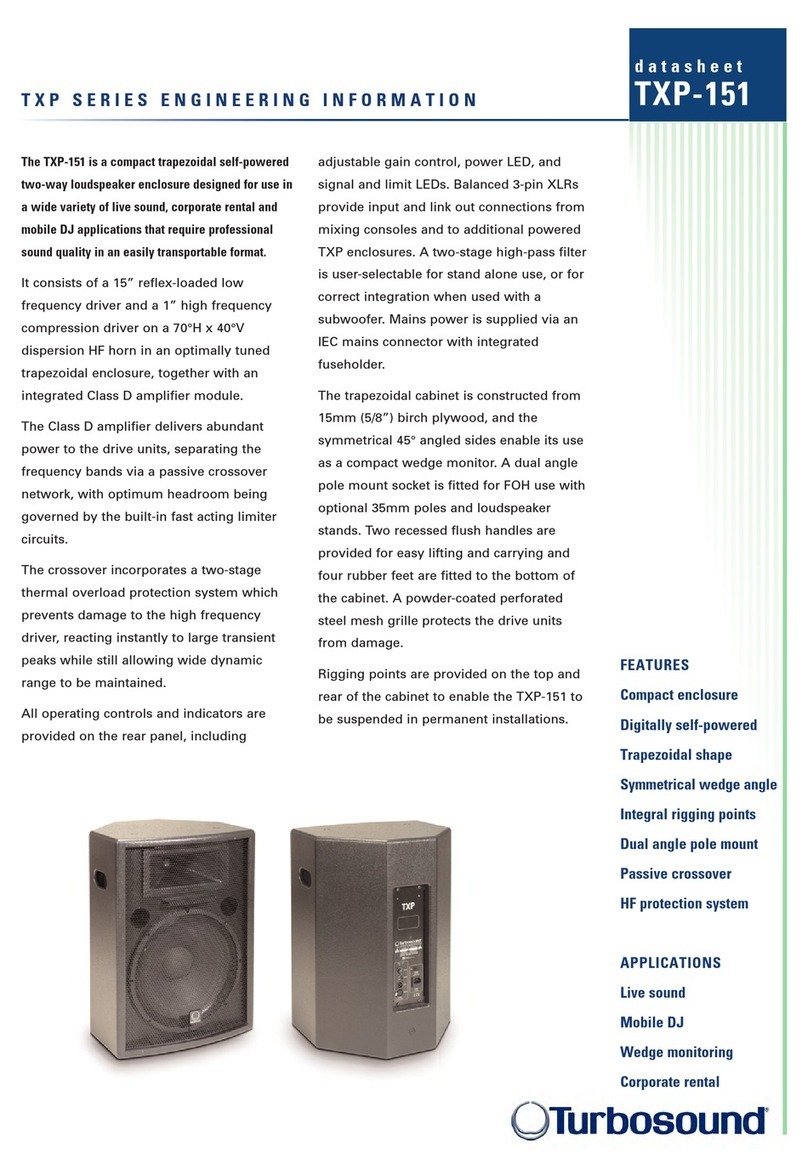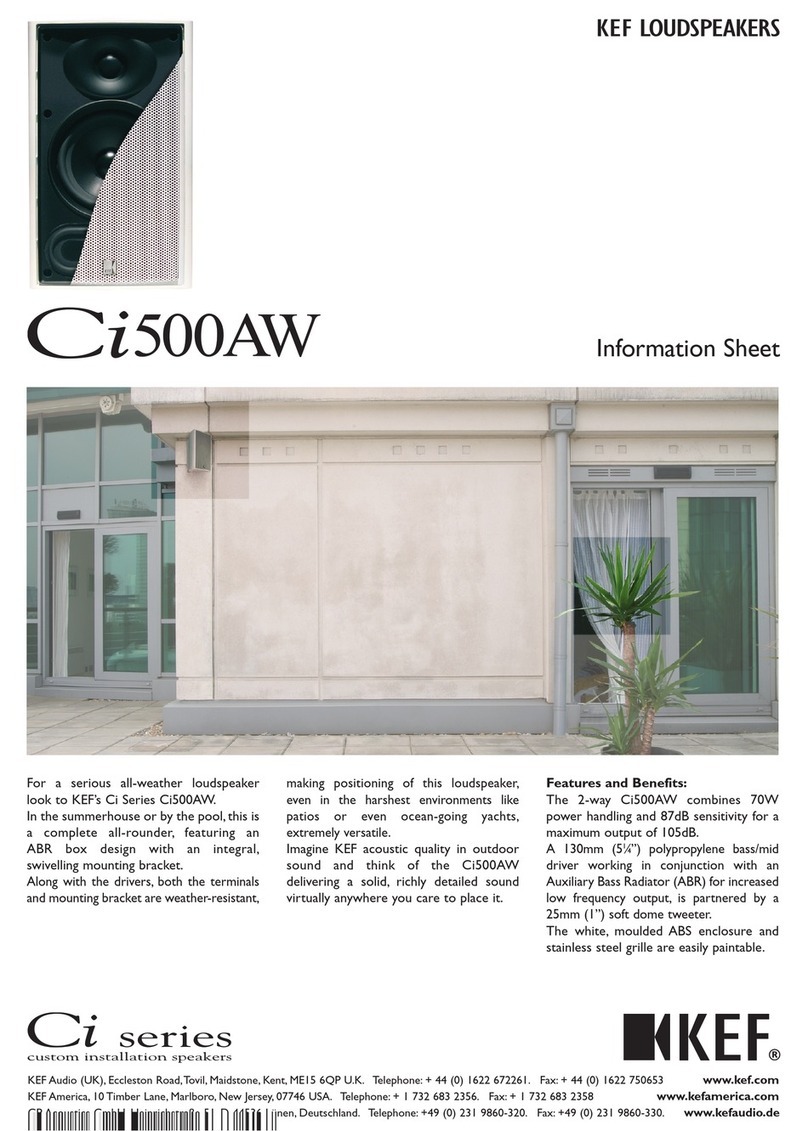Viking 40-IP User manual
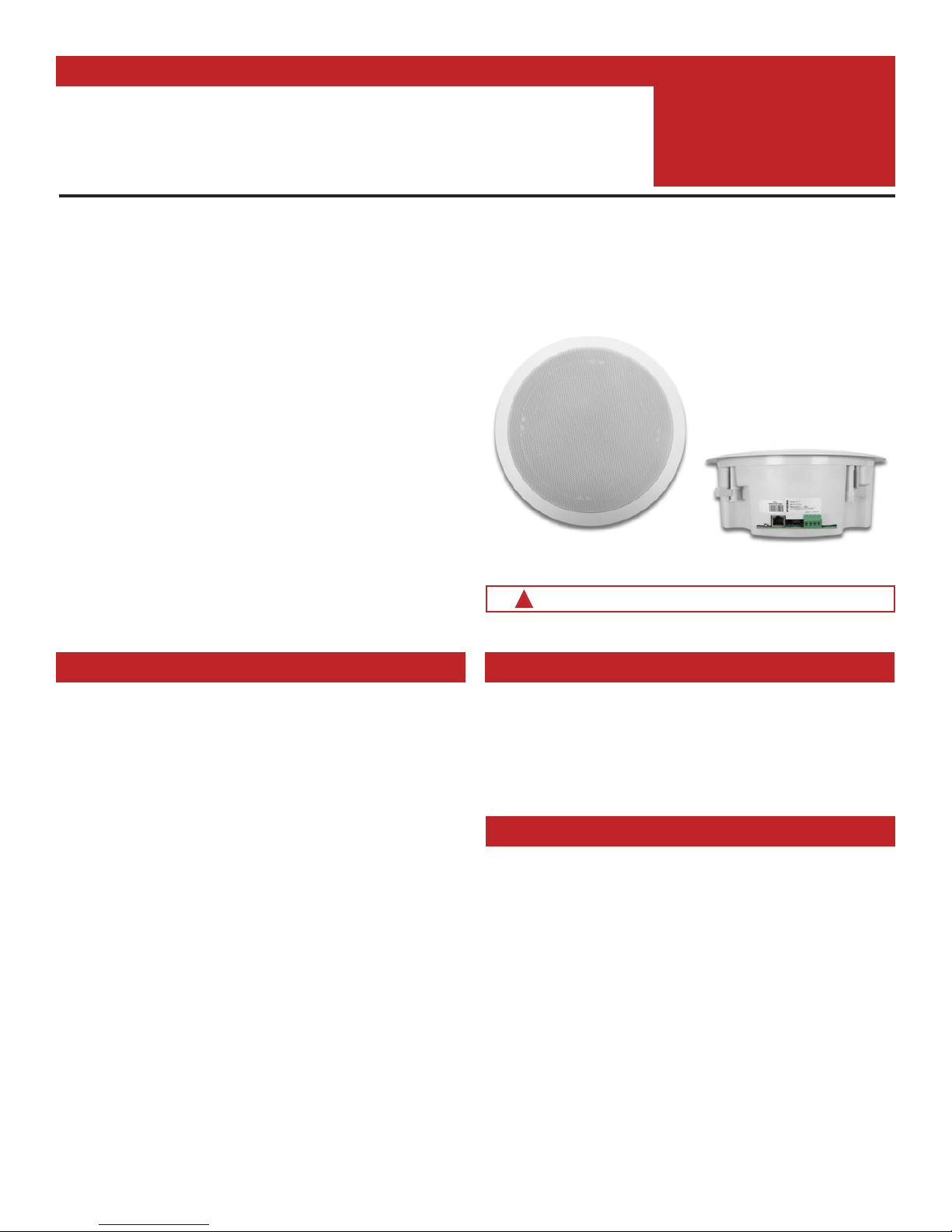
PRODUCT MANUAL
Designed, Manufactured and Supported in the USA
SECURITY & COMMUNICATION SOLUTIONS
VIKING
Specifications
Information: 715-386-8861
www.VikingElectronics.com
• SIP compliant (See page two for list of compatible SIP servers and IP
phone systems)
• PoE powered (class 3, <13 Watts)
• Paging prioritization
• Plays audio from multicast
• SIP endpoint or multicast group member
• Supports up to 10 multicast paging groups
• Blue paging status LED indicator
• Autoprovisioning via Viking programming software
• Built-in high efficiency 6 Watt class D amplifier
• SIP/Multicast: SIP page, SIP page and zoned multicast stream, zoned
multicast receive
• Support for access code to prevent unwanted SIP calls
• Line-level audio output for connecting to an external amplifier
• Network remote speaker volume control
• Can drive up to 5 external analog speakers for greater coverage
• Mounting: Blind mounts into 9.5” hole, clearance requirement of 3.45”
(87.3mm) above 1/2” gypsum board ceiling
• Heavy duty back box protects speaker and circuitry from plenum dust
Power: PoE class 3 (<13 Watts)
Dimensions:
Overall: 11” x 11” x 4” (279mm x 279mm x 102mm)
Back box: 9.25” x 9.25” x 3.45” (235mm x 235mm x 88mm)
Shipping Weight: 5.0 lbs (2.27 kg)
Operating Temperature: -40°F to 140°F (-40° C to 60° C)
Humidity - Standard Products: 5% to 95% non-condensing
Audio Codecs: G711u, G722* and G711a*
Network Compliance: IEEE 802.3 af PoE, SIP 2.0 RFC3261,
100BASE-TX with auto cross over
Connections: (1) RJ45 10/100 Base-T, (1) 8 position terminal block
Maximum Output Level: 105 dB SPL @ 1M (with no additional Speakers
connected)
Amplifier: 6 Watt class D (capable of driving up to five additional 8
Ohm speakers connected in parallel)
*NOTE: The 40-IP does not support multicast paging using the G722 or G711a Codec.
The Viking model 40-IP Ceiling/Wall Speaker enables SIP
endpoint paging and also allows for standard paging and
background music via multicast. The speaker easily connects
with a single CAT5/6 cable from your PoE switch. The night
bell feature is programmable for time of day and day of week
to enable loud ringing for after hour incoming calls. Its shallow
depth allows the speaker to be conveniently mounted in a
standard 2” x 4” stud wall or ceiling.
Line-level audio output connections are provided for
connecting to an external amplifier. A built-in 6 Watt class D
amplifier with speaker output connections are also provided
to directly drive additional analog speakers. The LED on the
40-IP can be programmed to light during paging.
• Amplified SIP endpoint or multicast IP paging for: schools, hospitals,
retail stores, office spaces, etc.
• Provide background music and sound masking
• Add programmable secure relay control with optional RC-4A see
DOD# 582
40-IP
SIP / Multicast
Ceiling Speaker
January 8, 2018
IP Ceiling Speaker for SIP Endpoint Paging or
Multicast Paging / Background Music
Applications
Installation requires a Network Administrator / IT Technician
!
Model
40-IP
(front view) (side view)
Features

2
Viking VoIP SIP System Compatibility List
* Note: Not compatible with ShoreTel Ring Group/Hunt Group (unit can be programmed to ring an extension 2 or 3 times then roll to the next number, for
a total of 5 numbers).
** Note: Relay operation commands are Not compatible with Panasonic Phone Systems (Panasonic does not transmit DTMF between station ports).
Known Incompatible System or Service Provider: Ring Central (Requires Authorization ID and Proxy address).
NOTE: Exclusion from this list means only that compatibility has not been verified, it does not mean incompatibility.
For detailed configuration instructions for certain vendors below, see Configuring Viking VoIP Phone and SIP
Servers,DOD# 944.
Vendor
Infrastructure Class
Softswitch PBX Proxy SBC
(session border
controller)
Service
Provider
3COM VCX X
3CX X
Aastra X
Asterisk X
Atcom X
Avaya Aura Platform V6.2.9 or Earlier X
Avaya IP Office Platform X
BlueBox X
Brekeke X
Callcentric X
Cisco Unified Communications Manager (CUCM) X X
Cisco Unified Communications Manager Express
(CUCME) X X
Elastix X
Epygi QX200 X
Freeswitch X
Grandstream X
Interactive Intelligence X X
iPECS (Ericsson-LG) X
iptel.org X
Kamailio X X
MetaSwitch XX
NEC X
OfficeSIP X
OpenSIPS X
Panasonic** (with SIP Extension Card) X
Samsung Communications Manager (SCM) X X
ShoreTel* X
Siemens Communications Server (SCS) X
SIP Express Router (SER) X X
sip.antisip.com X
Snom PBX X
Sonus X
Switchvox X X
Teksip X
Toshiba X
VoIP.ms X
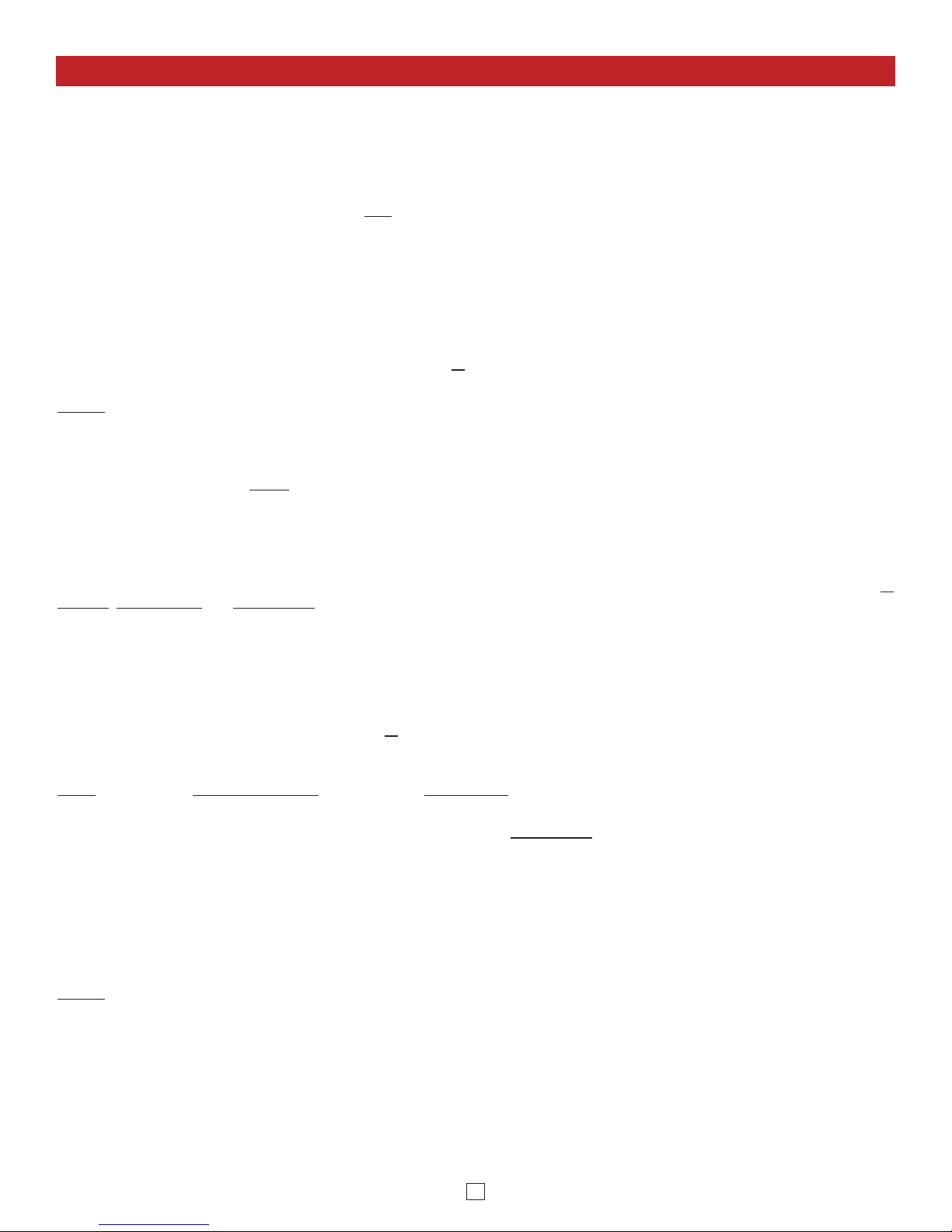
3
Definitions
Client: A computer or device that makes use of a server. As an example, the client might request a particular file from the server.
DHCP: Dynamic Host Configuration Protocol. In this procedure the network server or router takes note of a client’s MAC address and
assigns an IP address to allow the client to communicate with other devices on the network.
DNS Server: A DNS (Domain Name System) server translates domain names (ie: www.vikingelectronics.com) into an IP address.
Ethernet: Ethernet is the most commonly used LAN technology. An Ethernet Local Area Network typically uses twisted pair wires to
achieve transmission speeds up to 1Gbps.
Host: A computer or device connected to a network.
Host Name: A host name is a label assigned to a device connected to a computer network that is used to identify the device in various
forms of network communication.
Hosts File: A file stored in a computer that lists host names and their corresponding IP addresses with the purpose of mapping addresses
to hosts or vice versa.
Internet: A worldwide system of computer networks running on IP protocol which can be accessed by individual computers or networks.
IP: Internet Protocol is the set of communications conventions that govern the way computers communicate on networks and on the
Internet.
IP Address: This is the address that uniquely identifies a host on a network.
LAN: Local Area Network. A LAN is a network connecting computers and other devices within an office or building.
Lease: The amount of time a DHCP server reserves an address it has assigned. If the address isn’t used by the host for a period of
time, the lease can expire and the address can be assigned to another host.
MAC Address: MAC stands for Media Access Control. A MAC address, also called a hardware address or physical address, is a unique
address assigned to a device at the factory. It resides in the device’s memory and is used by routers to send network traffic to the correct
IP address. You can find the MAC address of your 40-IP phone printed on a white label on the top surface of the PoE LAN port.
Router: A device that forwards data from one network to another. In order to send information to the right location, routers look at IP
Address, MAC Address and Subnet Mask.
RTP: Real-Time Transport Protocol is an Internet protocol standard that specifies a way for programs to manage the real-time transmission
of multimedia data over either unicast or multicast network services.
Server: A computer or device that fulfills requests from a client. This could involve the server sending a particular file requested by the
client.
Session Initiation Protocol (SIP): Is a signaling communications protocol, widely used for controlling multimedia communication sessions
such as voice and video calls over Internet Protocol (IP) networks. The protocol defines the messages that are sent between endpoints,
which govern establishment, termination and other essential elements of a call.
Static IP Address: A static IP Address has been assigned manually and is permanent until it is manually removed. It is not subject to the
Lease limitations of a Dynamic IP Address assigned by the DHCP Server. The default static IP Address is: 192.168.154.1
Subnet: A portion of a network that shares a common address component. On TCP/IP networks, subnets are defined as all devices
whose IP addresses have the same prefix. For example, all devices with IP addresses that start with 100.100.100. would be part of the
same subnet. Dividing a network into subnets is useful for both security and performance reasons. IP networks are divided using a subnet
mask.
TCP/IP: Transmission Control Protocol/Internet Protocol is the suite of communications protocols used to connect hosts on the Internet.
TCP/IP uses several protocols, the two main ones being TCP and IP. TCP/IP is built into the UNIX operating system and is used by the
Internet, making it the de facto standard for transmitting data over networks.
TISP: Telephone Internet Service Provider
WAN: Wide Area Network. A WAN is a network comprising a large geographical area like a state or country. The largest WAN is the
Internet.
Wireless Access Point (AP): A device that allows wireless devices to connect to a wired network using Wi-Fi, or related standards. The
AP usually connects to a router (via a wired network) as a standalone device, but it can also be an integral component of the router itself.
Wireless Repeater (Wireless Range Extender): takes an existing signal from a wireless router or access point and rebroadcasts it to
create a second network. When two or more hosts have to be connected with one another over the IEEE 802.11 protocol and the distance
is too long for a direct connection to be established, a wireless repeater is used to bridge the gap.
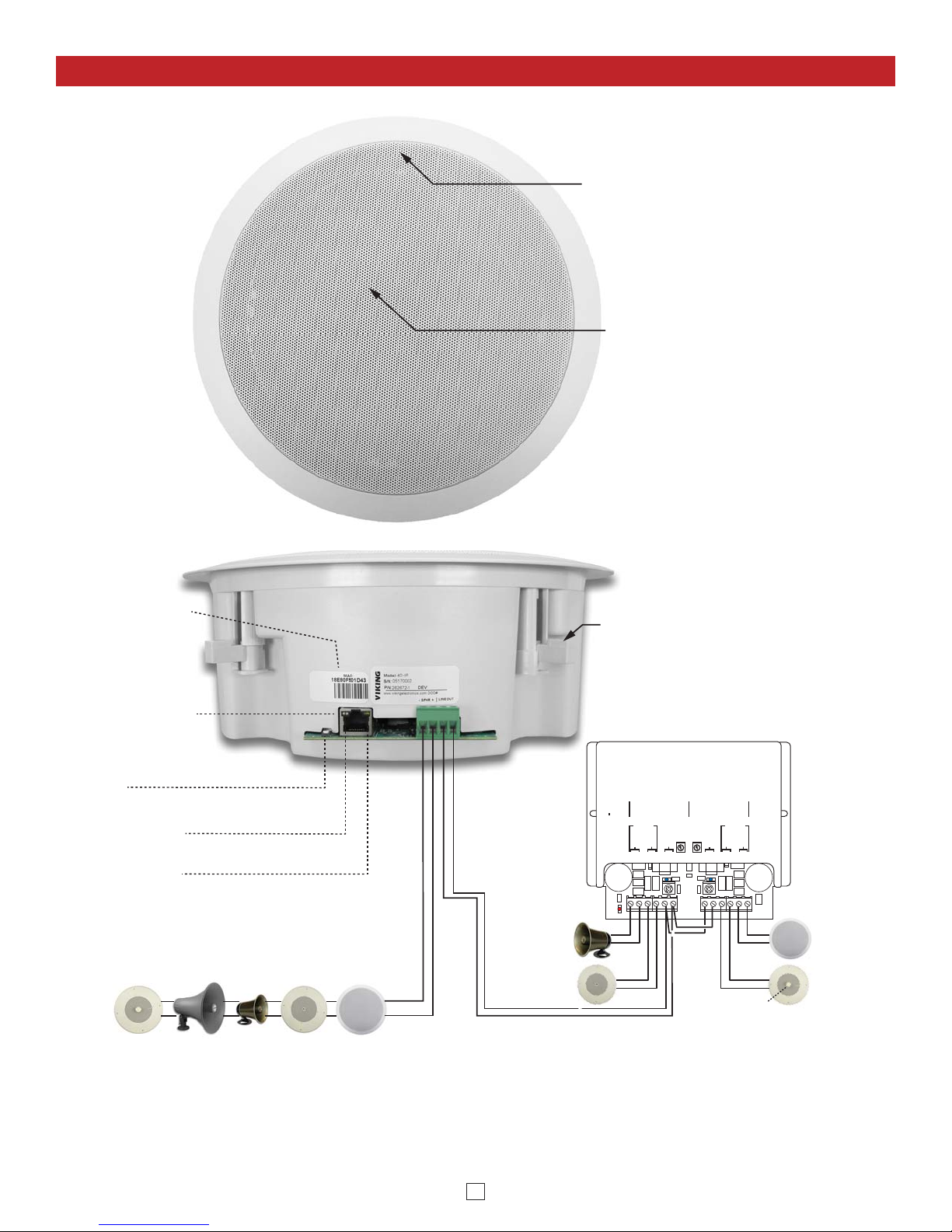
4
Features Overview
Speaker: 8” paper with wizzer cone
Blue Call/Status LED: Flashes during
dialing, then lights steady when answered.
Front View
Speaker
Out
MAC Address Label: The
MAC address is a unique
12 digit number used by
routers to send network
traffic to the correct IP
address.
PoE LAN Port 10/100,
PoE Class 3 (<13 Watts):
Connect to your LAN via
RJ45 plug and CAT5 or
greater twisted pair wire.
Yellow Network Status
LED: Lights steady to
indicate power and data
link. Blinks to indicate
network activity.
Green Unit Status LED
Reset Switch
See Section B, D and F
+-
Line Out
Side View
Adjustable Mounting
Clamps
VIKING©
VIKING
ELECTRONICS
HUDSON, WI 54016
60 WATT 2 ZONE
POWER AMPLIFIER
PWR 60 W
+/ 24 VDC
MODEL PA-60
SPKRS
PWR
LED
SPKRS
LINE LEVEL
AUDIO INPUT
GAIN GAIN
70V OUT
SPKRS
SPKRS
LINE LEVEL
AUDIO INPUT
70V OUT
CHANNEL 2CHANNEL 1
2315 7101112
46 89
Up to (15)
8 Ohm Speakers
(25AE shown,
not included)
Up to (15)
8 Ohm Speakers
(30AE shown,
not included)
Up to (15)
8 Ohm Speakers
(35AE shown,
not included)
Up to (15)
8 Ohm Speakers
(40AE shown,
not included)
600 Ohm
Paging Audio
Volume
Control
Optional Viking Model PA-60 paging
amplier See DOD# 493
+
_
30AE25AE35AE
Up tp (5) Optional Viking
analog speakers
See DOD 497 and 498
(Not Included)
300AE 40AE

5
Installation and Mounting
Ceiling or Wall Installation
The 40-IP Ceiling Speaker is intended to be mounted in a T-bar acoustic tile, gypsum ceiling or wall.
An optional T-Bar support bracket (SA-TBA) is available that can transfer the speaker weight onto
the T-bar rails. Installation instructions are provided with the support bracket. The metal protective
speaker grill must be removed to access the four Phillips head screws that operate the four clamps.
A small wire speaker grill removal tool is provided to remove the grill. The clamp screws must be
sufficiently loose to allow clamps to rotate and clear the ceiling material thickness. When tightened,
the clamps are locked to prevent rotating. Removal of the speaker from the ceiling requires the
clamps to be sufficiently loosened before they can rotate in to pass through the 9.5” hole required
in the ceiling. The wiring connections are easiest made prior to mounting if possible. Network
connection is made by inserting a RJ45 plug into the jack on the side of the housing. Wire
connections for relay input, switch input, speaker output and line level output (if used) are made
using the 8 position pluggable terminal block provided. The back box helps prevent plenum dust
from entering the enclosure. With connections made, lift the housing into the ceiling and tighten the
4 clamps using a #2 Phillips screwdriver until snug. After installation and testing the speaker grill
can then be fastened by adding grill adhesive (provided with grill removal tool) to 4 edges of grill
then gently working the speaker grill into its friction fit position and ensure it is evenly flush to the
housing around the edge. The speaker grill is intentionally tight to prevent falling from the ceiling. A
speaker grill removal tool supplied with the 40-IP Ceiling Speaker can be used to remove the grill.
If lost, a small Allen key or heavy duty paperclip bent into an L shape can be used to remove the
grill by pulling close to the edge.
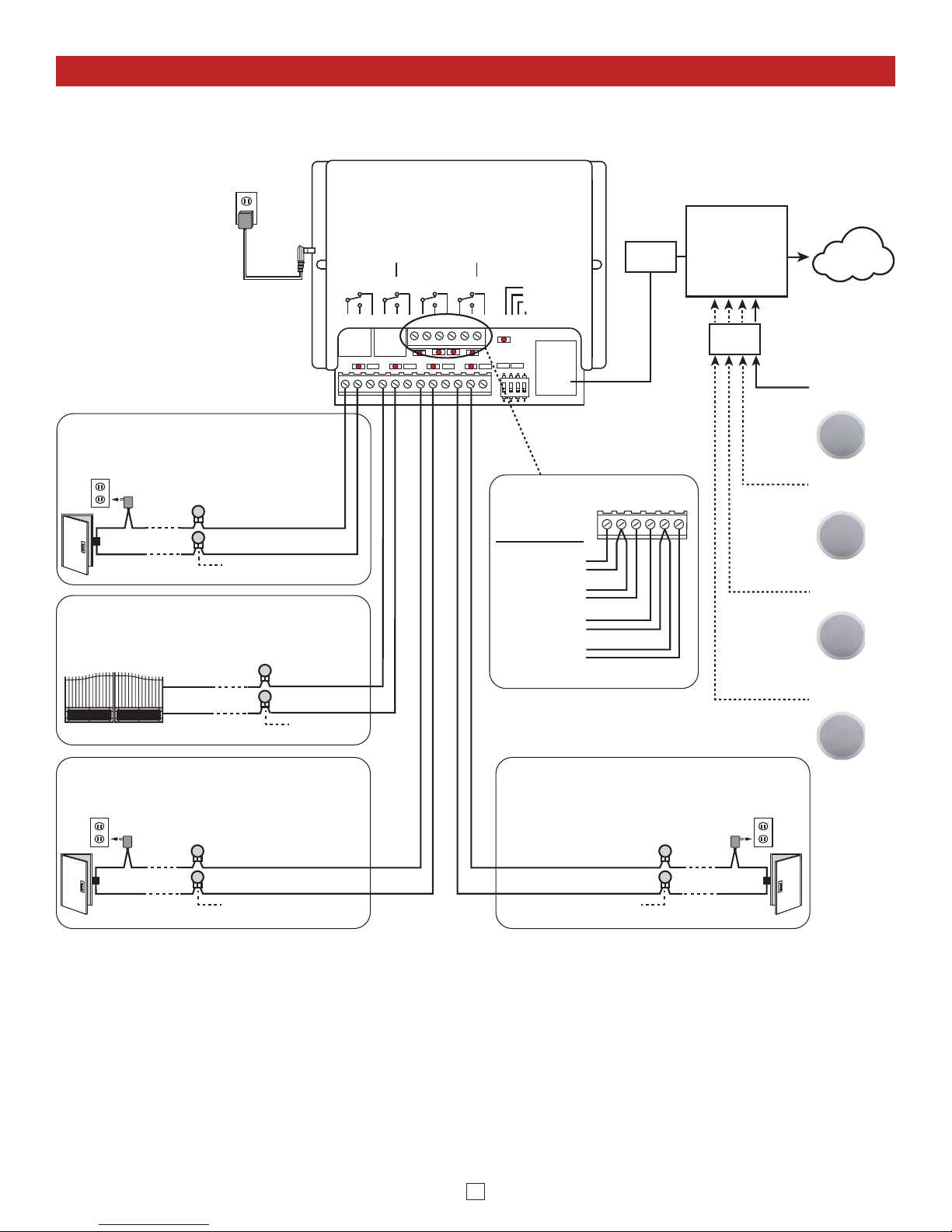
6
Switch
SIP VoIP PBX,
SIP Cloud based
Service Provider
or
PC with SIP
Server Software
Internet
PoE
Switch
LED 8
LED 7LED 6
LED 4
LED 3
LED 2
LED 1 LED 5
LED 9
123
on
4
1234
VIKING
ELECTRONICS
HUDSON, WI 54016
NETWORK ENABLED
RELAY CONTROLLER
MODEL RC-4A
©
VIKING
1
IN1 C IN2 IN3 C IN4
23456
POWER 12V DC
RELAY 1 RELAY 2 RELAY 3 RELAY 4
1234578910 11 12
STATUS
LED
6NETWORK
LOGIC LEVEL
PROGRAMMING
RESTORE DEFAULTS
SPARE
12V DC Adapter
(included)
Sensor
Examples:
Door Sensor
Gate Sensor
Door Sensor
Door Sensor
N.O.
COM.
Connect to Doorstrike,
Mag Lock, Gate Controller, etc.
2 Gel-Filled Butt
Connectors (included)
Doorstrike /
Magnetic Lock
120V AC
Door / Gate Examples:
Door near Entry Phone 1
N.O.
COM.
2 Gel-Filled Butt
Connectors (included)
(Power typically not
required for gate controllers)
Gate Controller
40-IP
Speaker 1
40-IP
Speaker 2
40-IP
Speaker 3
40-IP
Speaker 4
Relay 2 Output Contacts (5A@30VDC / 250VAC max)
Connect to Gate Controller, etc.
Gate near Entry Phone 1
N.O.
COM.
2 Gel-Filled Butt
Connectors (included)
Doorstrike /
Magnetic Lock
120V AC
Door near Entry Phone 2
N.O.
COM.
Relay 4 Output Contacts (5A@30VDC /
250VAC max) Connect to Doorstrike,
Mag Lock, Gate Controller, etc.
2 Gel-Filled Butt
Connectors (included)
Doorstrike /
Magnetic Lock
120V AC
Door near Entry Phone 3
1
IN1 C IN2 IN3 C IN4
23456
Relay 1 Output Contacts (5A@30VDC / 250VAC max)
Connect to Doorstrike,
Mag Lock, Gate Controller, etc.
Relay 3 Output Contacts (5A@30VDC / 250VAC max)
For applications requiring secure relay control a Viking model RC-4A remote relay controller can be used. The relay controller
is mounted securely inside the building and connected to the same LAN as the 40-IP. The 40-IP will send an encrypted
message to the RC-4A to activate its relays which control the door strikes/gates.
Up to 4 40-IP’s can communicate with one RC-4A allowing you to securely control four entrances.
When using an RC-4A for remote relay control the 40-IP’s relays should be set to “External” in the PC programming.
Note: If the 40-IP loses communications with the RC-4A, the LED on the 40-IP will flash 3 times every 2 seconds indicating
the communication error. If this error occurs, make sure the RC-4A is powered, has a network connection and has the correct
IP address and security code of the 40-IP displaying errors.
Adding an optional Viking Model RC-4A For Secure Remote Relay Control
Applications and Wiring
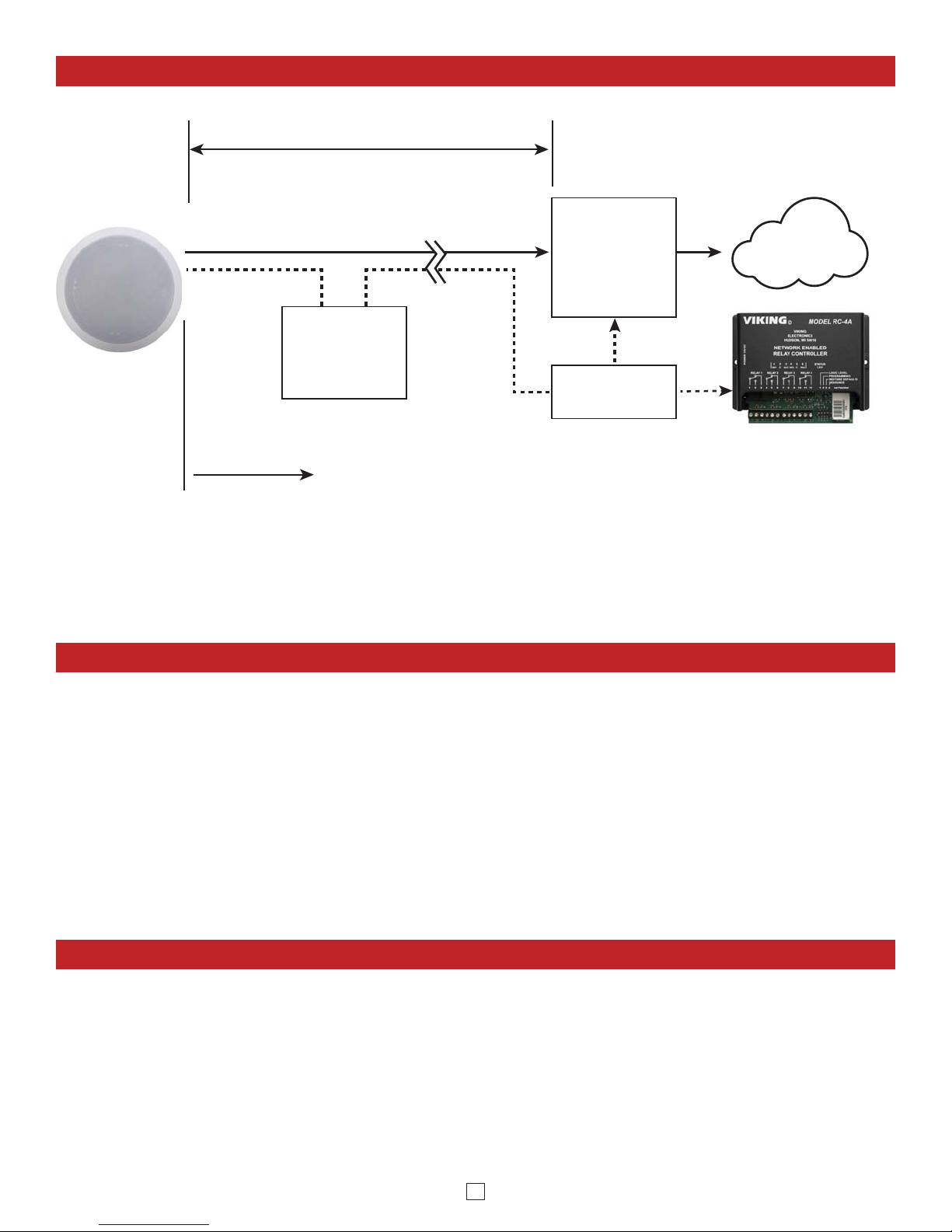
7
• IBM compatible personal computer with:
Windows 2000 (service pack 4 or higher)
Windows XP (service pack 2 or higher)
Windows Vista (SP2 or newer), 32 or 64 bit versions
and newer versions of Windows
PC Requirements
PC Programming
A DVD is included with each 40-IP. The DVD contains the application “Viking IP Programming” used to program the unit
using a PC running Windows 2000, XP, Vista, Windows 7, Windows 8 or Windows 10 (see System Requirements above).
The PC must be connected to the same LAN as the 40-IP. Install the application on your PC by placing the DVD into your
PC’s drive. Click “I Accept” on the bottom of the first screen, then select “Viking IP Programming” and click the “Install” button.
Follow the directions on the screen. To start the Viking IP Programming application, click on the Viking IP Programming icon
on your desk top. The Main screen will appear, allowing the user to program any 40-IP connected to that LAN.
Typical Installation on SIP Based VoIP Phone System
SIP VoIP PBX
or
PC with
SIP Server
Software
100m (328 ft) maximum*
Viking
supplies
Customer’s
Responsibility
Internet
10/100 Mbps
Maximum
Viking
40-IP
* Note: A PoE extender can be used for an additional 100 meters per extender. For longer
runs (up to 2 km / 1.2 miles) a ethernet to fiber media converter can be used.
Optional
PoE Injector
(If VoIP PBX does
not have PoE) Optional
Switch / Hub
Optional Viking model
RC-4A Secure Remote
Relay Controller, see
page 6 (DOD# 582)
(Extends range of cable, keeps
1 Gbps network speed for other
equipment on network)
• Adobe Acrobat Reader 8 or higher
• 40-IP hardware
• Available LAN with PoE (class 3, <13 Watts)
• Ethernet cable ( CAT5 min.)
• 1 MB minimum free hard drive space for installation
• 16MB of free physical RAM
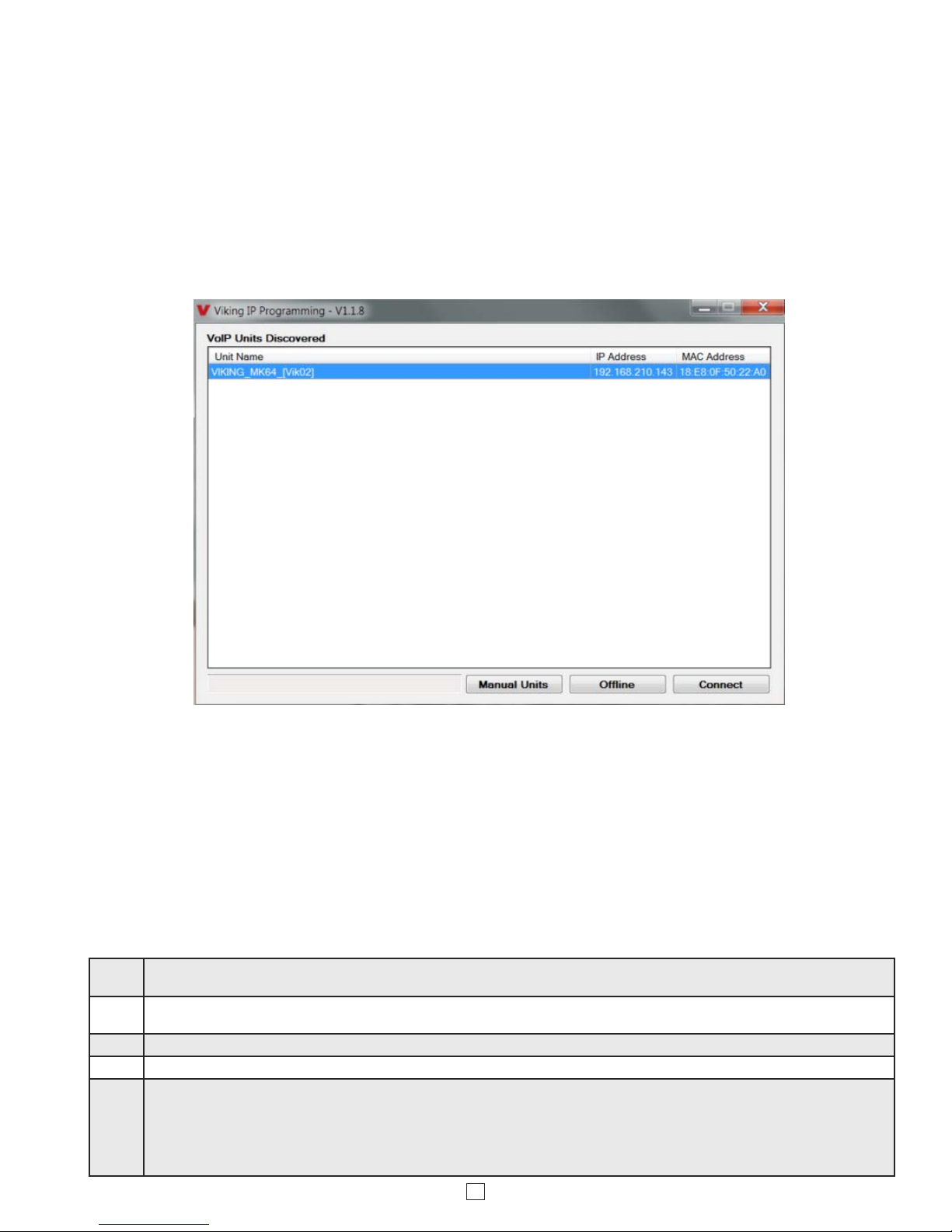
8
B. Manually Muting SIP/Network Failure Alarm Beeps (3 beeps repeated every 30 seconds)
With the unit connected and powered (Green LED on and Yellow LED off or blinking) it will output 3 beeps every 30
seconds and turn the call LED on and off once per second to indicate a SIP registration failure, failure to receive an
echo reply from pinged gateway or Ethernet connection failure. You can manually disable the beeps by pressing and
holding the Reset button for 3 seconds (2 beeps will then be heard) or by clicking the “Mute Alarm Until Next Failure”
button in the Viking VoIP programming software. The LED will continue to flash allowing you to trouble shoot the failure.
These beeps can be permanetly disabled. Go under alarm tab and select alarm tones disabled.
A. Connect/Disconnect
Open the “Viking IP Programming” software on the PC and the start screen shown below will appear. Any Viking IP
phones that are connected to the network will appear on the list. Simply select the 40-IP on the list and click on the
“Connect” button at the bottom or double click the selected phone. If the security code of the selected phone is still set
to default (845464), the PC software will not require entering a security code to connect to the phone. 40-IP’s have a
default name of “VIKING_MK64_(Vik02)”, so if many phones are connected to the same network that all have the default
name, MAC addresses must be used to identify each phone.
When finished programming, click on the “Disconnect” button at the bottom. Closing the program will also automatically
disconnect the unit.
C. Configuring the 40-IP Network Settings
Step 1. Open the “Viking IP Programming” software on a windows PC that is connected to the same LAN as the 40-IP phone to be
programmed.
Step 2. The window in the upper left corner of the menu will show you each 40-IP phone that is connected to that LAN. Select the unit with the
same MAC address shown on the label next to the Ethernet connector on the 40-IP speaker.
Step 3. Click the “Connect” button. If a pop up window appears, enter the unit’s security code (factory set to 845464) then click “OK”.
Step 4. The program will then read and display the 40-IP phone’s IP and programming settings.
Step 5.
Click on the “IP Settings” tab and fill in the three required fields of SIP Server, Username and Password. The SIP provider or the phone
system programmer provide the information to put in these fields. The SIP Server field can contain an IP address or a fully qualified
domain name. Some examples are shown below. Our phones use port “5060” for traffic by default but another port can be specified by
adding a “:” (colon) and the desired port number at the end of the SIP server IP address (for example “192.168.210.61:5070” to specify
port “5070”). You can also assign a name for the 40-IP in the Unit Name field. When finished, click on the “Apply” button to send the IP
settings to the connected unit. See Examples 1 and 2 of the required fields below:

9
Step 1. Power down the 40-IP speaker by disconnecting the LAN Cable (RJ45 plug).
Step 2. Press and hold the Reset button, then reconnect the LAN Cable (RJ45 plug).
Step 3. Continue to hold reset button until you hear 2 beeps, (approximately 6 seconds). Then release the button. The LED will remain off for
the first 3 seconds, flash slowly for 3 seconds then fast flash (after 2 beeps), indicating when to release button.
Step 4. The security code is now reset to 845464 (factory default).
Step 5. You can now enter programming by following the steps in section A.
D. Manually Resetting the Security Code to Enter Programming
E. Manually Resetting All Network Parameters to Factory Default
Step 1. Power down the 40-IP phone by disconnecting the LAN Cable (RJ45 plug).
Step 2. Press and hold the Reset button, then reconnect the LAN Cable (RJ45 plug).
Step 3.
Continue to hold the Reset button until you hear 2 beeps, (approximately 6 seconds). Continue to hold Reset button until you hear 4
more beeps, approximately 6 seconds later, then release the button. The LED will remain off for the first 3 seconds, flash slowly for 3
seconds (2 beeps), fast flash for 6 seconds (4 beeps), then light steady indicating when to release button.
Step 4. You can now enter programming by following the steps in section A.
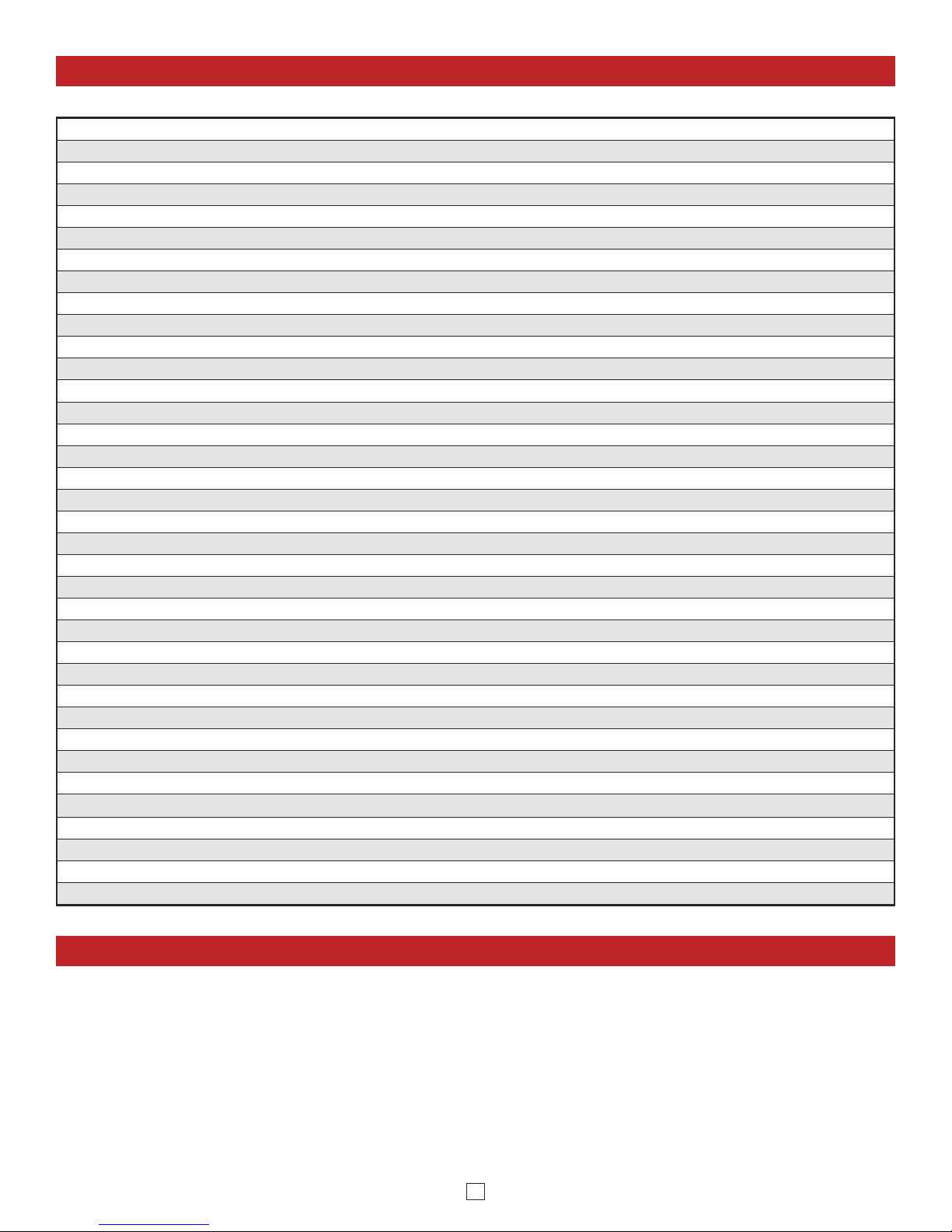
10
Programming Features Index
Programming Features
1. Unit Name
Up to a 31 character unit name can be assigned to the 40-IP being programmed.
2. Peer to Peer Settings
When set to Peer to Peer mode a SIP server is not used. The unit should be programmed with a Static IP Address and
Username, a password is not used. Caller ID can be programmed if needed. Simply call the unit by entering the
programmed “[email protected]...(Static IP address for the unit)”. The static IP address is normally programmed into
a page button on the VoIP telephones. NOTE: Peer to Peer mode does not affect Multicast paging.
DESCRIPTION Section Page
Connect/Disconnect A 8
Unit Name 1 10
Peer to Peer Settings 2 10
Alternate Server 3 11
Security code (factory set to 845464) 4 11
Access Code (1-6 digits, blank = disabled, factory set to 123456) 5 11
SIP Page Priority over Multicast Page 6 11
Paging Sources 7 12
Multicast Paging Volume (0-9, factory set to 1) 8 12
External Relay (factory set to External) 9 12
Relay Mode (Door Strike, Paging, Alarm, Ring, Ring Flash, factory set to Door Strike) 10 13
Relay Activation Command (1 or 2 digits, factory set to QQ)NOTE: Relay Mode must be set to Door Strike 11 13
Relay Activation Time (0.5 - 99 sec, factory set to 5 sec) 12 13
Relay Buzz Volume (1-3 or Disabled, factory set to 3) 13 13
Relay Latch Commands (Enabled or Disabled, factory set to Enabled) NOTE: Relay Mode must be set to Door Strike 14 13
SIP Paging Volume (0-9, factory set to 1) 15 13
Ring Volume (0-9, factory set to 5) 16 13
SIP Page Length Time Out (disabled or 1 to 9 min, factory set to 3 min) 17 13
Multicast Page Length Time Out ( 1 to 255 seconds, factory set to 180 seconds) 18 14
Inbound Call Mode (Disabled, Auto Answer, Auto Answer-Secure or Ring, factory set to Auto Answer) 19 14
Ring Cadence (factory set to Normal, 2 seconds on 4 seconds off) 20 14
LED Mode (OFF, ON or Paging, factory set to Paging) 21 14
Line Out Control 22 14
DTMF Regeneration 23 14
Mute Current / Next Alarm 24 15
Permanent Alarm Mute 25 15
Programming User name and Password 26 15
IP Firmware 27 15
Phone Firmware 28 15
Import/Export 29 16
Clear Speaker Settings 30 16
Clear IP Settings 31 16
Night Ringing 32 16
Time Zone Settings/daylight Savings Time 33 16
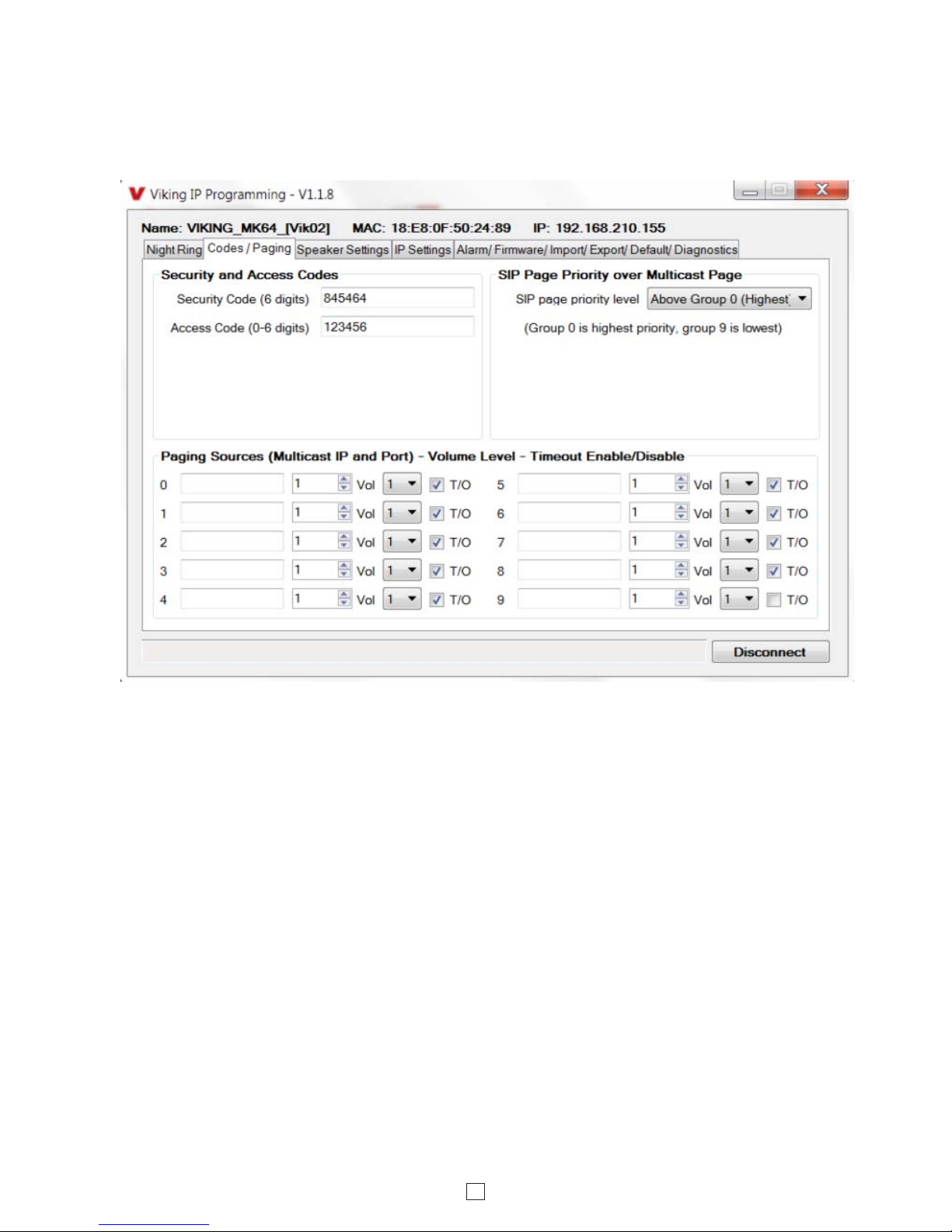
11
The security code allows the user/installer to program the 40-IP phone. The factory set security code is 845464. It is
recommended that the factory set security code be changed.
Note: The security code must be 6 digits and cannot include a
Q
or a #.
4. Security Code
When registered to a SIP server in the event that registration is lost you can program the unit to re-resolve using the
current SIP server IP address or route pages through an alternate SIP server. With Alternate Server selected enter the
IP address of the alternate SIP server in the field next to the Register Fails drop down box.
3. Alternate Server
The Access Code is used for remotely operating the optional RC-4A relays (Doorstrike, Mag-Lock, etc) by calling into
the unit. This code provides basic security and only allows operation of the relays and not the ability to change any of
the programming parameters. Once entered, any of the “Remote Access Operation Commands” can be used. The code
can be 1 to 6 digits in length and cannot contain a “Q” or “#” or match the numbers used for the security code. Simply
call the 40-IP speaker (set to auto-answer/auto-answer secure), the unit will automatically answer the line and output
one beep. You then enter the programmed 1 to 6 digit access code, 2 beeps should be heard. You can now enter any
“Optional RC-4A Remote Access Operation Commands” (see page 17). This code is also required to enable SIP Paging
in the secure mode. The access code can be cleard (by leaving the field blank) if level of security is not required.
5. Access Code
Incoming 40-IP SIP call audio streams can be programmed to have priority over any of the 10 Multicast paging groups.
Simply Use the “Sip Page Priority Level” drop down menu to select which Multicast group you want SIP calls to have
priority over. This is factory set to “0” (highest priority).
6. SIP Page Priority over Multicast Page

12
The 40-IP is designed and tested to be compatible with FreeSwitch Multicast Paging. Up to 10 multicast paging groups
can be programmed into each 40-IP speaker. Each multicast group is defined by a multicast address and port number.
Each multicast group is assigned a priority, allowing simultaneously arriving pages to be serviced based on importance.
A timeout check box can be selected for each paging group. See Multicast Page Length Time Out under Speaker
Settings to adjust the timeout from 1 to 255 seconds. Only one timeout time can be programmed for all groups. By
default groups 0-8 have the timeout enabled, group 9’s timeout is disabled. This is useful for background music.
The volume of each individual multicast page can be adjusted from 0-9. Factory set to 1.
Assigning Priority
The 40-IP will prioritize simultaneous audio streams according to their priority in the Paging Sources list. Group 0 will
have the highest priority while group 9 will have the lowest priority. Group 9 is useful for a low priority stream such as
background music. Group 0 is useful for high priority streams such as emergency messages.
The multicast paging groups can also be used for up to ten different paging zones for receiving audio streams. A paging
zone can consist of one or many 40-IP multicast speakers. There is no limit to how many speakers can be in a given
paging zone. Each multicast group is defined by a multicast address and port number. Each multicast group is assigned
a priority, allowing simultaneously arriving pages to be serviced based on importance.
7. Paging Sources
9. Relay Disabled / External
The Relay should be set to “External” for secure relay control installations when using a Viking remote model RC-4A relay controller
to activate the door strike / gate controller (see page 6).
The volume of each individual multicast page can be adjusted from 0-9. Factory set to 1.
8. Multicast Paging Volume
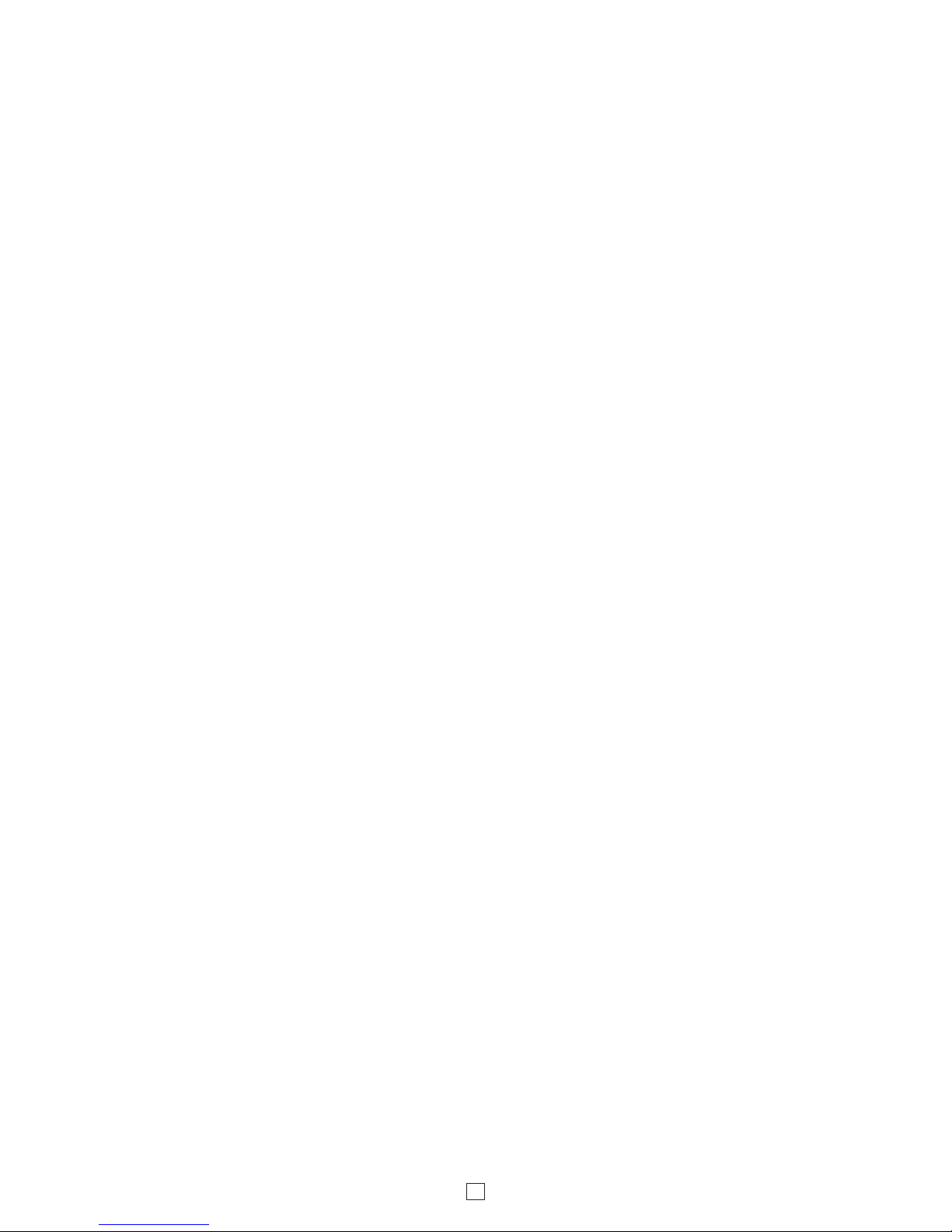
13
The one or two digit code stored in the Relay Activation Command is the touch tone command that the person being called must
enter on their phone in order to momentarily activate the RC-4A relay to control a doorstrike, mag-lock, gate controller, or other
device. The code can contain the characters 0 - 9, # or Q. The code cannot match a relay latching or toggle command (Q1, Q0). The
code must be entered (after the access code is enabled) while the remote phone is communicating with the Speaker phone. The
factory setting is QQ. NOTE: If the access code is programmed it must be entered before controlling relays. If this security is not
needed, leave the access code blank.
11. Relay Activation Command
The value stored in the Relay Activation Time is the amount of time the RC-4A relay will be energized after a correct momentary
touch tone command is entered. This number can range from 0.5 to 99 seconds. The factory setting is 5 seconds. This also affects
timing in Doorbell Mode.
12. Relay Activation Time
When set to “Enabled” (factory default) the Remote Access Operation Commands (Q0 to Q1) to Un-Latch or Latch the relay are
enabled. These can be entered on a Inbound call after the access code is dialed (if programmed).
When set to “Disabled” the Remote Access Operation Commands (Q0 to Q1) to Un-Latch or Latch the relay are disabled. Disabling
the Latch commands can be useful in applications where you want to eliminate the possibility of inadvertently entering a latch
command leaving a gate open/closed, etc. Momentary relay activation commands are still allowed.
14. Relay Latch Commands
This feature selects the maximum length of time that SIP Page calls can be connected. Programmable in increments
of 1 minute up to a maximum of 9 minutes or disabled. With the call length disabled, the 40-IP phone must rely on a call
ended signal or touch tone # to hang-up.
Note: The factory default is 3 minutes.
17. SIP Page Length Time Out
NOTE: The 40-IP does not have a built-In relay. If relay control is required, an optional RC-4A relay controller can be used with the
40-IP.
Doorstrike Mode: When programmed for Doorstrike Mode the relay is intended for door strike, maglock or gate control.
Ring Mode: When programmed for Ring Mode the relay will continuously activate while the ringing extension is called. This mode
is useful for activating a Viking model SL-2 strobe light, etc.
Ring Flash Mode: When programmed for Ring Flash Mode the relay will momentarily turn on and off in a 400ms on/off cadence
while the ringing extension is called. This mode is useful for activating a Viking LPL-1 Remote Visual Indicator, etc.
Paging Mode: When programmed for Paging Mode the relay will activate continuously for the duration of any inbound or outbound
call to or from the Speaker phone. This mode is useful for turning on IR flood lights, for VoIP phones with cameras, etc. It also
activates on a Multicast page.
10. Relay Mode
The relay activation tone is a buzzing sound that is heard from the speaker when the door strike relay is activated.
After the called party enters the correct relay activation command, the called party will hear 2 short confirmation beeps
and the entry phone will output a buzzing sound (relay activation tone) while the door strike relay is activated. The tone
(buzz) length will match the relay activation time up to a maximum of 5 seconds. The tone (buzz) can be programmed
to three different volume settings 1 = Low, 2 = Medium, 3 = High or it can be disabled.
13. Relay Buzz Volume
When set to Ring the 40-IP will output a loud ring when it is called. The level can be adjusted from 0-9. Factory set to 5.
15. SIP Paging Volume
16. Ring Volume
The SIP Paging Volume can be set from 0-9, factory set to 1. 0 = lowest volume setting, 9= highest volume setting.
Adjusting this will set the volume level for SIP Paging.

14
The Inbound Call Mode determines how the 40-IP handles incoming SIP calls. One option is to generate a loud ring
sound through the speaker. The 40-IP can also auto answer the call, to allow remote control of the relay and the ability
to transmit a page. The “secure” options for auto answer require the callers to dial the access code in order to transmit
a page or activate the optional RC-4A relays.
Disabled – Inbound SIP calls are not allowed.
Auto Answer – Inbound SIP calls are auto answered on the first ring.
Auto Answer Secure – Inbound SIP calls are auto answered and the caller must dial the access code in order to make
a page from the unit.
Ring: In the “Ring” mode the speaker will not automatically answer an incoming call but will output a loud ring signal
out of the speaker in a 2 seconds on, 4 seconds off ring pattern. There are 4 available ring cadences.
19. Inbound Call Mode
20. Ring Cadence
The Ring cadence can be programmed to one of 4 different cadences:
Normal Ring (single ring, 2 sec on 4 sec off) factory setting
Double Ring (double ring, 1 sec on .5 sec off 1 sec on 3.5 sec off)
Short-Short-Long (triple ring, .5 sec on .5 sec off .5 sec on .5 sec off 1 sec on 3 sec off)
Short-Long-Short (triple ring, .5 sec on .5 sec off 1 sec on .5 sec off .5 sec on 3 sec off)
The LED on the 40-IP can be programmed to one of three different modes: OFF, ON or Paging.
OFF Mode: In this mode the LED will not light during normal operation. It will only light (blink) if it cannot register with the programmed
SIP server or while manually resetting all network parameters to factory default. This is useful as an alarm to show that the speaker
is not registered.
On Mode: The LED will remain ON when the unit is powered and registered. The LED will flash if registration is lost and alarm is
active.
Paging Mode: The LED will remain OFF in the idle state. The LED will light steady during paging.
21 LED Mode
The Paging Length Time Out can be programmed from 1 to 255 seconds in one second increments (factory set to 180
seconds).The Time Out can be disabled, allowing any length of page or continuous background music. A timeout check
box can be selected for each paging group. Only one timeout time can be programmed for all multicast paging groups.
18. Multicast Page Length Time Out
22. Line Out Control
When Line Out control is set to enabled (factory setting) SIP call audio will be heard from the Line Level Output. When
this feature is disabled the Line Level Output is muted during SIP calls to allow for a private conversation.
23. DTMF Regeneration
When DTMF Regeneration is enabled any touch tones entered by the caller ( in band or out of band) will be passed
along to the line out and speaker out. These tones are used by an external amplifier for choosing which zone to send
the page audio to.
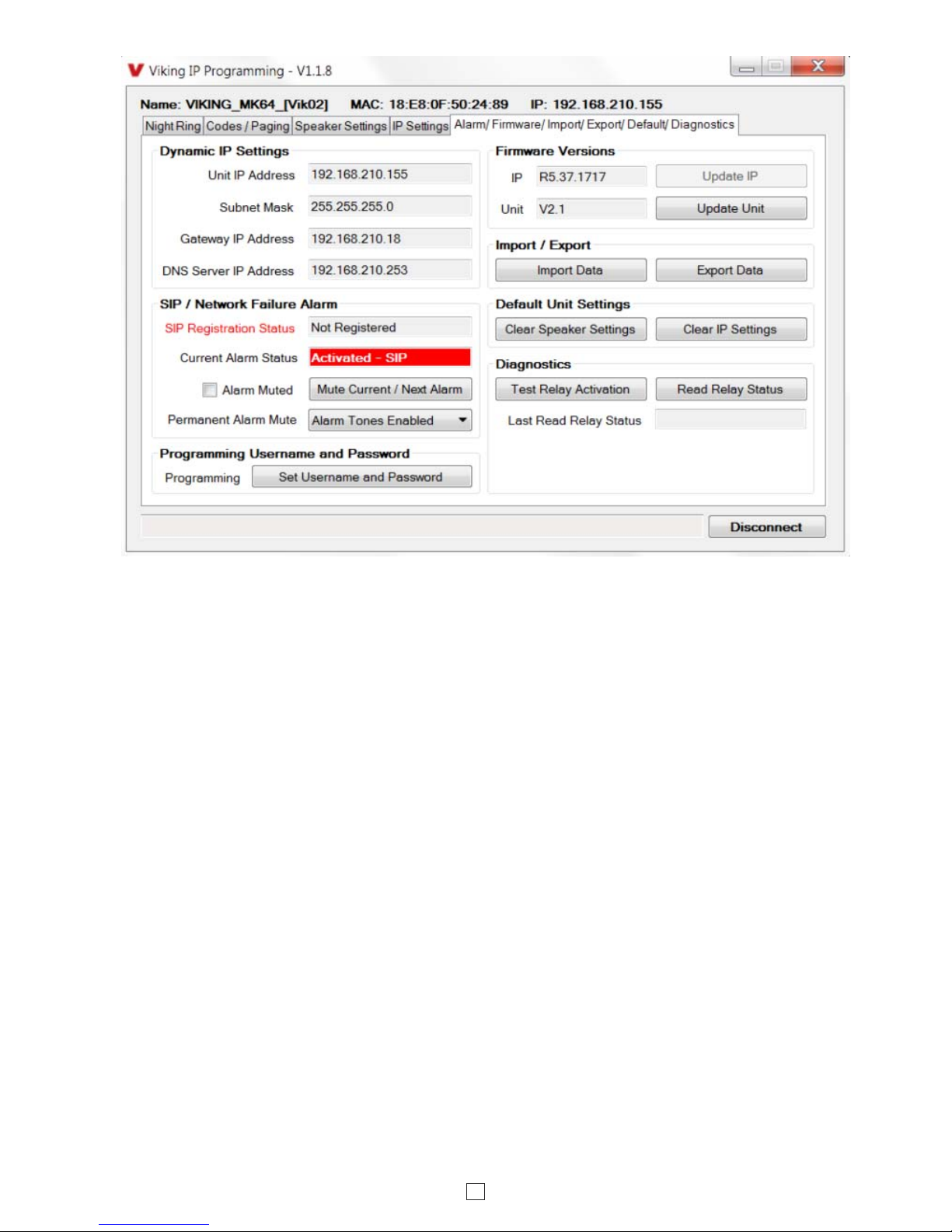
15
26. Programming Username and Password
25. Permanent Alarm Mute
To increase security a username and password can be programmed. With the username and password programmed
you will be required to enter both the username and password each time you connect to that unit for programming.
Selecting “Alarm Tones Disabled” will mute all alarm tones indefinitely. To re-enable alarm tones select “Alarm Tones
Enabled”.
24. Mute Current / Next Alarm
A network failure alarm will be indicated by providing 3 beeps every 30 seconds. A network failure indicates the unit is
not registered to the SIP server or there is a communication failure with the gateway. The three beeps can be muted by
clicking on “Mute Current / Next Alarm”. The Status LED will continue to flash to assist troubleshooting. The alarm beeps
can also be permanently disabled. See Permanent Alarm Mute.
27. IP Firmware
If new 40-IP firmware is available, after opening the programming software a pop window will come up asking you if
you would like to update firmware. An alternative method of updating can be done by clicking the IP firmware “Update”
button. You can then browse to the folder that contains the PIP file for updating the unit’s IP firmware. This method is
typically only used when Viking Technical Support has sent you updated IP firmware
28. Phone Firmware
If new 40-IP firmware is available, after opening the programming software a pop up window will ask if you would like
to update firmware. Another way to update is accomplished by clicking the phone firmware “Update” button. You can
then browse to the folder that contains the HEX file for updating the unit’s firmware. This method is typically only used
when Viking Technical Support has sent you updated firmware.

16
29. Import/Export
The Import/Export feature is useful for backing up all the 40-IP’s programming or for importing programming when
installing multiple units with a majority of the same programming.
Clicking on the “Clear IP Settings” will reset all of the IP settings back to their factory default settings. This also clears
paging Group settings and Addresses. Note: This will not affect any speaker settings.
Clicking on the “Clear Speaker Settings” button in programming will reset all of the Programming Features back to their
factory default settings. Note: This command will not change or reset your IP settings or Multicast paging settings.
30. Clear Speaker Settings
31. Clear IP Settings
32. Night Ring
33. Time Zone Settings
When Night Ring Timed Operation is enabled, if a SIP call is received during the programmed Start and Stop times, the
40-IP will output loud ring on the “Line Out“ and “Speaker Out” terminals. This is selectable for each day of the week.
When outside of the Night Ring timing window, the Inbound Call Mode setting will determine how SIP calls are handled.
NOTE: For timed Night Ringing the unit must be synced with a time server. If the Night Ringing feature is enabled in
the software you will be asked to use Viking Time Server when changes are applied. The address will be entered by
the software automatically.
When using the Night Ring Timed Operation the 40-IP must be synced with the network time. Set the Time Zone Settings
to match the settings on the network the unit is connected to for proper timed operation.
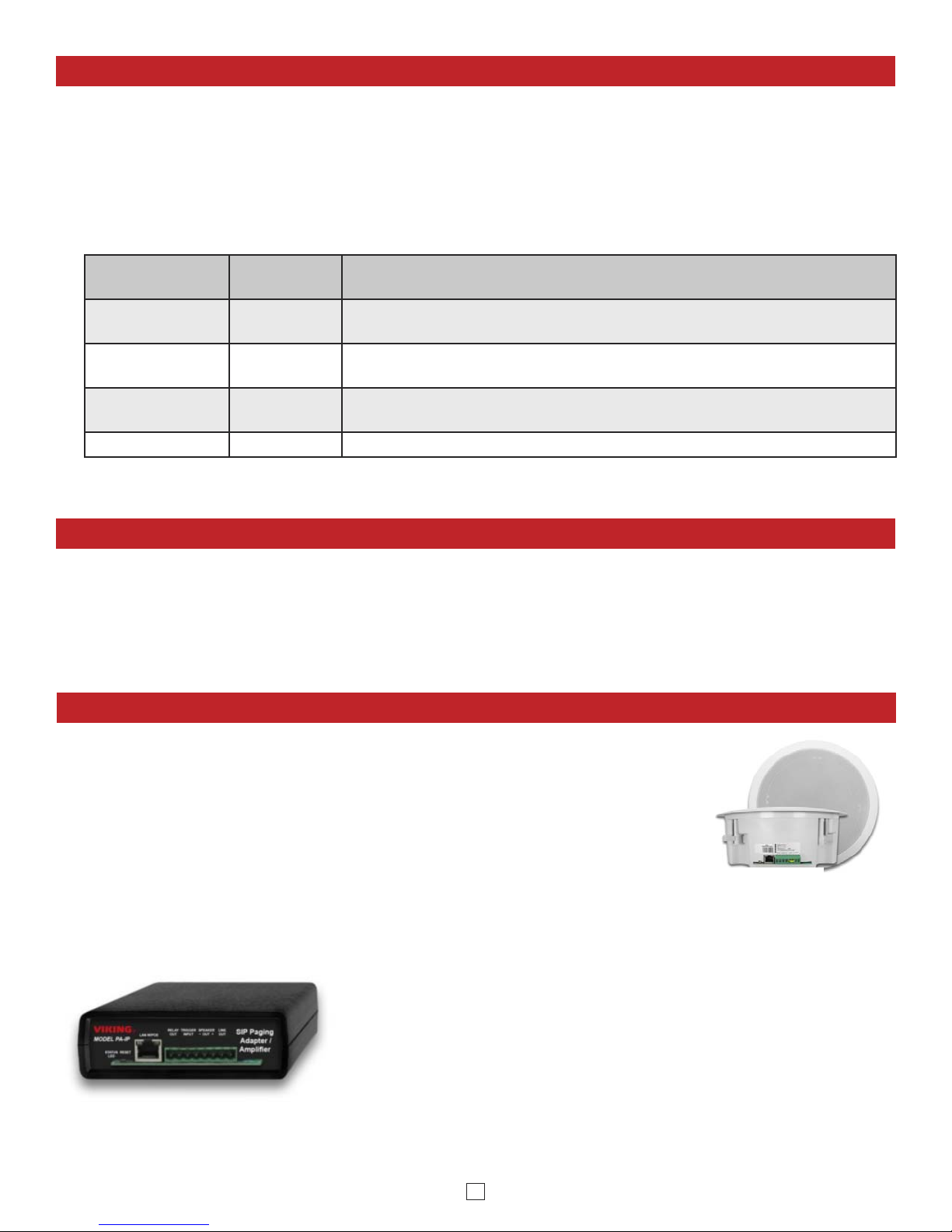
17
Operation
Optional RC-4A Remote Access Relay Operation Commands
Feature Tone Tone
Command Description
Activate
Relay
QQ or
___ ___ Momentarily activate relay (1 or 2 digits, factory set to QQ).
Un-Latch
Relay Q0Un-latch* (deactivate) the relay.
Latch
Relay Q1Latch* (continuously activate) the relay.
Disconnect # Disconnects or forces the speaker phone to hang up.
* Note: Latching commands must be enabled in programming, and Relay Mode must be set to Doorstrike.
The following commands can be entered after the 40-IP has answered an incoming SIP call. After the unit auto answers
the call, two beeps will be heard. If the access code has been disabled, you can now enter the Remote Access Operation
Commands below. If an Access code has been programmed, enter the Access code digits. With the correct code entered,
two beeps will be heard and you can now enter the Remote Access Operation Commands below.
Troubleshooting
If the unit cannot register with the programmed SIP server, the LED will blink on and off every two seconds, and three error
beeps will be heard every 30 seconds until communication is restored. This alerts a potential user of a problem with the
device that will prevent an emergency phone call from being made.
You may silence the error beeps, per instance, by pressing and holding the RESET button for 5 seconds or by clicking the
“Mute Alarm Until Next Failure” button in the Viking VoIP Programming Software (see page 15). The error beeps automatically
re-enable once the unit is registered, to alert of any new problems that arise.
PA-IP
For more info, see DOD 505
Related Products
The Viking model 40TB-IP Talk-Back Ceiling/Wall Speaker enables two-way conversations via SIP and also allows for standard
paging and background music via multicast. The Talk-Back Speaker easily connects with a single CAT5/6 cable from your PoE
switch. Its shallow depth allows the speaker to be conveniently mounted in a standard 2” x 4” stud wall or ceiling.
An auxiliary switch input allows a hard wired wall button to initiate a SIP call. Alternately, an optional wireless Bluetooth remote
call button can be used (Viking model BTR-3, sold separately). A momentary button press will initiate a standard call, and holding
the button for 3 or more seconds will initiate an emergency call. The remote can also be used to adjust the speaker volume. The
LED on the 40TB-IP can be programmed to blink when there is call activity.
The integrated microphone enables talk-back and also monitors room noise to automatically increase speaker volume when
necessary. Line-level audio output connections are provided for connecting to an external amplifier. Speaker output connections
are also provided to directly drive additional analog speakers.
A programmable relay output is provided for activating door locks, strobe lights, external amplifiers, etc. For more info, see DOD 502.
40TB-IP
The Viking model PA-IP SIP / Multicast Paging Adapter provides an interface between new VoIP phone
systems (hardware or hosted/cloud based) and analog paging systems, eliminating the need for an ATA or
FXS port. The PA-IP can be used for standard SIP endpoint paging or multicast paging and background
music.
The unit easily connects with a single CAT5/6 cable from your PoE switch. The night bell feature is
programmable for time of day and day of week to enable loud ringing for after hour incoming calls.
Alternatively the night bell feature can be enabled by a contact closure across the trigger input terminals.
Line-level audio output connections are provided for connecting to an external amplifier.
A built-in 6 Watt class D amplifier with speaker output connections are also provided to drive up to 6 analog
speakers. A programmable relay output is provided for triggering external amplifiers, etc.

18
Related Products
30AE/35AE Ceiling Speakers
• Metal white grill for flush mounting in
office ceilings
• Mounting hardware included
• Excellent frequency response
• The 35AE includes a volume control
25AE Paging Horn
• Adjustable base for easy
mounting and directional
adjustment
• Compact design for
discreet mounting
300AE Paging Horn
• 30 Watt 8 Ohm / 70V
Paging Horn
40AE Ceiling Speakers
• Attractive with a modern look
• Flush mounts into a 9.5” to 10”
diameter hole
• Integral mounting system
• Excellent sound quality
Control Relay Contacts Across a Local Area Network
Viking Analog Speakers
The RC-4A Network Enabled Relay Controller provides networked control of four relays via an easy-
to-use web interface. The same interface can be used to check the status of four contact closure
inputs. Relays can be toggled on or off, or user-programmed timed closures can be activated.
The RC-4A can be configured to work as a remote relay for Viking VoIP series entry phones,
controlling door strikes and gates when a remote relay is required for security reasons. It can also be
programmed to send an email or text message in response to a change in one or more of the sensor
inputs. Two RC-4A’s can be set up so that activity on a sensor input of one unit will automatically
send a message across the network to activate one of the relays on the other unit. Two levels of user
access permit selected users to have full operational and programming rights while others have
operational control but not programming capability.
For more info, see DOD# 582
Tile Bridge for Ceiling Speakers
The SA-TBA is a tile bridge designed to mount 8 inch loud
speaker and bridges both 2 ft x 2 ft and 2 ft x 4 ft ceiling tiles.
It is compatible with the Viking models SA-1S, 30AE, 35AE,
and 40AE speakers. The SA-TBA tile bridge is constructed
of 24 gauge cold rolled steel with an electro galvanized rust-
resistant finish.
25AE
40AE35AE30AE
The 25AE, 30AE, 35AE, and 40AE paging speakers provide additional economical paging coverage to existing Viking paging
units (40-IP, PA-2A, PA-15, PA-30, PA-60, HF-3W, M2W) or to any system with an 8 Ohm output.
In outdoor, factory or warehouse environments, 25AE paging horns are the best method of producing understandable sound.
In these environments the directional design allows the installer to focus the sound cone down aisles and toward work areas.
In office and restaurant environments, it is best to distribute sound more evenly. Ceiling mounted 30AE, 35AE, or 40AE
speakers in close proximity offer the best distribution and are cost effective. The 35AE speakers include a volume control.
300AE

19
Related Products
60 Watt Compact Two Zone Amplifier to Drive up to 60 Paging Speakers
The PA-60 can directly drive up to sixty (60) 8 Ohm paging speakers or one hundred (100) 70 volt or
25 volt paging speakers. Both channels can be fed the same input so the PA-60 can be used as a
single large amplifier, or each channel can be fed different inputs so the PA-60 can be used as a two
zone amplifier.
This small and lightweight chassis design is possible by utilizing new amplifier technology that is 300%
less inefficient than old designs competitors use. High efficiency means much less heat disipation,
smaller size, higher reliability, and lower cost.
Since each input has its own gain adjustment, one zone can be turned up louder for warehouse paging
horn speakers, and the other zone can be turned down for office ceiling speakers. Two zones can also
be helpful for installations in which one group of speakers is connected to a source that provides
background music using the Viking PI-1A Paging Interface unit, and the other zone provides only
paging.
The Viking models CTG-1 or CTG-2 can be used to add clock controlled tones with paging to both
zones, or one zone can have just paging and be free of the time scheduled alert tones. The same can
be done with the Viking model MTG-10 in which one zone can have just paging, and the other zone
can have paging plus the 10 different siren, warble, and chime tones that the MTG-10 can provide.
One or two PA-60’s can be added to the Viking model ZPI-4 four zone paging interface to provide
either 60 Watts or 120 Watts of total paging power in four zones. The PA-60 can also be used to add
additional paging power to other Viking paging products such as the PA-2A, PA-15, and PA-30.
The PA-60’s inputs are transformer coupled so they are floating and isolated. Because of this they can
be connected to any line level audio signal, or by turning down the input gain control to unity gain, can
be connected directly to the output of another amplifier. This allows the PA-60 to be connected directly
to an existing paging system speaker wire run to extend the run, with up to 60 more speakers.
Add Paging, Loud Ringing and Background Music to Centrex, PABX, IP, or Key Systems
The PA-15 interfaces with virtually any telephone system to provide 15 Watts of paging power - enough
to drive fifteen 8-Ohm paging horns or speakers. This small and light weight chassis design is possible
by utilizing new amplifier technology that is 300% less inefficient than old designs competitors use.
High efficiency means much less heat disipation, smaller size, higher reliability, and lower cost.
The PA-15 provides 36V talk battery for interfacing with an FXO or unused analog line input/trunk
port. With the flip of a switch, the unit can connect to a FXS or PABX/Centrex station ring trip port or
connect to a 600 Ohm paging port. When interfacing with systems that do not provide a paging contact
closure, the built-in voice activation (VOX) is in control.
After paging, the PA-15 auto disconnects on CPC, busy signal, silence, or default disconnect timer
(helps prevent accidental paging system lock-up if phone is hung-up incorrectly). The unit will generate
adjustable loud ringing from an independent ringing analog FXS/PABX/Centrex station or from a dry
contact closure. The PA-15 can provide background music (muted during page) if connected to an
external music source.
Add Paging and Loud Ringing with Background Music to Any Phone System
The PA-30 can directly drive up to thirty (30) 8 Ohm paging speakers or fifty (50) 70 volt or 25 volt paging
speakers. This small and light weight chassis design is possible by utilizing new amplifier technology
that is 300% less inefficient than old designs competitors use. High efficiency means much less heat
disipation, smaller size, higher reliability, and lower cost.
The PA-30 provides loud ringing and paging to electronic key systems, 1A2 Key systems, PABX’s as
well as No-KSU phones and multi-line phones.
Paging is accomplished by connecting the PA-30 to a paging port or unused telephone line input (trunk
port) of nearly any phone system.
The PA-30 will also generate adjustable loud ringing from a ringing analog line or from a dry contact
closure. Either a loud electronic warble, or one of three other soft chime sounds may be selected. An
external “night transfer” switch can be added to turn loud ringing on or off in night bell applications.
The PA-30 eliminates the installation of multiple bells, relays and paging cards. The unit comes complete
with a power supply, and integrated 30 Watt amplifier.
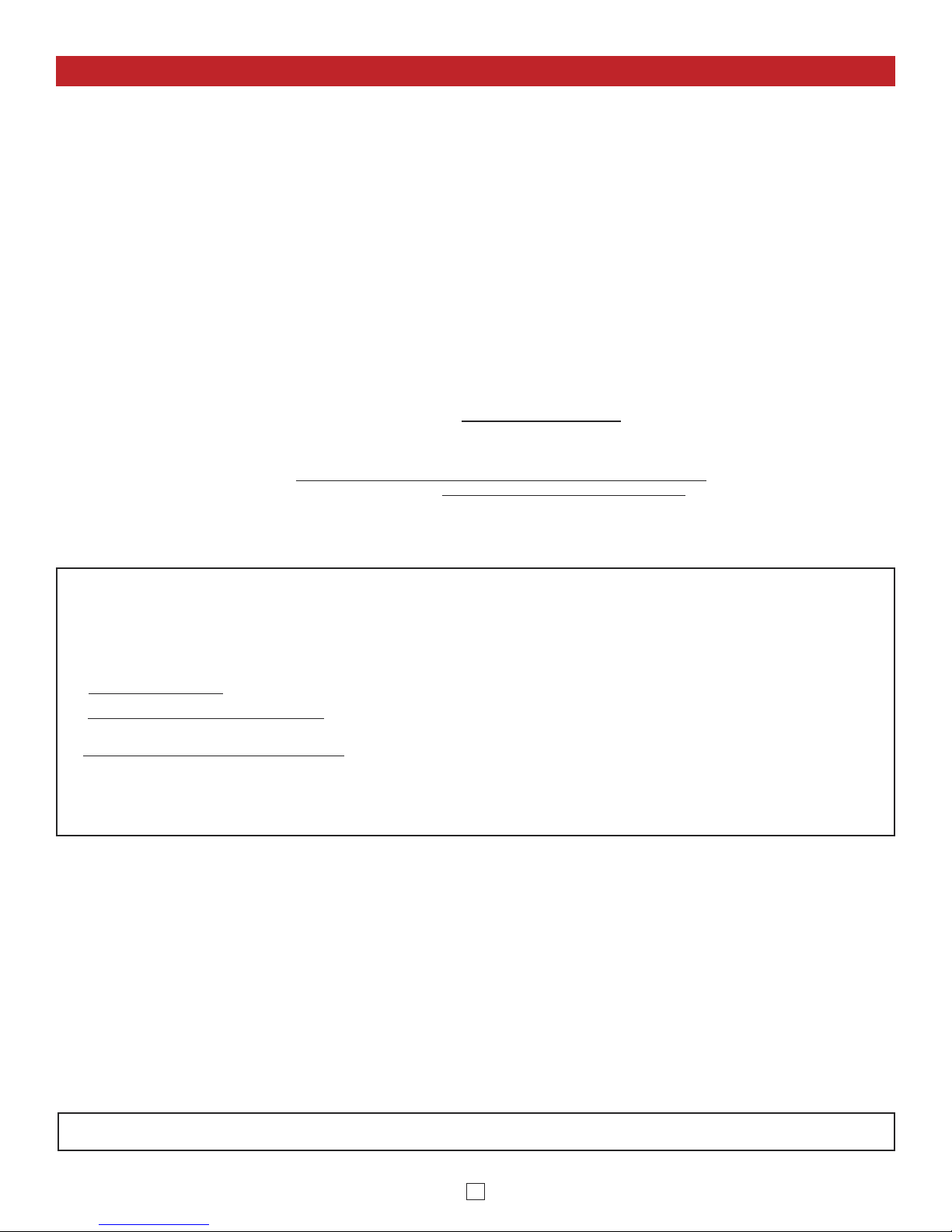
20
Printed in the U.S.A. ZF303990 REV 10
Due to the dynamic nature of the product design, the information contained in this document is subject to change without notice. Viking Electronics, and its affiliates and/or subsidiaries
assume no responsibility for errors and omissions contained in this information. Revisions of this document or new editions of it may be issued to incorporate such changes.
DOD# 503
Product Support: (715) 386-8666
If trouble is experienced with the 40-IP phone, for repair or warranty information, please contact:
Viking Electronics, Inc., 1531 Industrial Street, Hudson, WI 54016 (715) 386-8666
WHEN PROGRAMMING EMERGENCY NUMBERS AND (OR) MAKING TEST CALLS TO EMERGENCY NUMBERS:
Remain on the line and briefly explain to the dispatcher the reason for the call. Perform such tests in off-peak hours, such as early morning or late evenings.
PART 15 LIMITATIONS
This equipment has been tested and found to comply with the limits for a Class A digital device, pursuant to Part 15 of the FCC Rules. These limits are
designed to provide reasonable protection against harmful interference when the equipment is operated in a commercial environment. This equipment
generates, uses, and can radiate radio frequency energy and, if not installed and used in accordance with the instruction manual, may cause harmful
interference to radio communications. Operation of this equipment in a residential area is likely to cause harmful interference in which case the user will
be required to correct the interference at his own expense.
Warranty
IF YOU HAVE A PROBLEM WITH A VIKING PRODUCT, CONTACT: VIKING TECHNICAL SUPPORT AT (715) 386-8666
Our Technical Support Department is available for assistance Monday through Friday 8:00am to 5:00pm central time. So that we can give you better
service, before you call please:
1. Know the model number, the serial number and what software version you have (see serial label).
2. Have your Product Manual in front of you.
3. It is best if you are on site.
RETURNING PRODUCT FOR REPAIR
The following procedure is for equipment that needs repair:
1. Customer must contact Viking's Technical Support Department at 715-386-8666 to obtain a Return Authorization (RA) number. The customer MUST
have a complete description of the problem, with all pertinent information regarding the defect, such as options set, conditions, symptoms, methods to
duplicate problem, frequency of failure, etc.
2. Packing: Return equipment in original box or in proper packing so that damage will not occur while in transit. Static sensitive equipment such as a
circuit board should be in an anti-static bag, sandwiched between foam and individually boxed. All equipment should be wrapped to avoid packing
material lodging in or sticking to the equipment. Include ALL parts of the equipment. C.O.D. or freight collect shipments cannot be accepted. Ship
cartons prepaid to: Viking Electronics, 1531 Industrial Street, Hudson, WI 54016
3. Return shipping address: Be sure to include your return shipping address inside the box. We cannot ship to a PO Box.
4. RA number on carton: In large printing, write the R.A. number on the outside of each carton being returned.
RETURNING PRODUCT FOR EXCHANGE
The following procedure is for equipment that has failed out-of-box (within 10 days of purchase):
1. Customer must contact Viking’s Technical Support at 715-386-8666 to determine possible causes for the problem. The customer MUST be able to
step through recommended tests for diagnosis.
2. If the Technical Support Product Specialist determines that the equipment is defective based on the customer's input and troubleshooting, a Return
Authorization (R.A.) number will be issued. This number is valid for fourteen (14) calendar days from the date of issue.
3. After obtaining the R.A. number, return the approved equipment to your distributor, referencing the R.A. number. Your distributor will then replace the
Viking product using the same R.A. number.
4. The distributor will NOT exchange this product without first obtaining the R.A. number from you. If you haven't followed the steps listed in
1, 2 and 3, be aware that you will have to pay a restocking charge.
TWO YEAR LIMITED WARRANTY
Viking warrants its products to be free from defects in the workmanship or materials, under normal use and service, for a period of two years from the date of purchase
from any authorized Viking distributor. If at any time during the warranty period, the product is deemed defective or malfunctions, return the product to Viking Electronics,
Inc., 1531 Industrial Street, Hudson, WI., 54016. Customer must contact Viking's Technical Support Department at 715-386-8666 to obtain a Return Authorization (R.A.)
number.
This warranty does not cover any damage to the product due to lightning, over voltage, under voltage, accident, misuse, abuse, negligence or any damage caused by
use of the product by the purchaser or others. This warranty does not cover non-EWP products that have been exposed to wet or corrosive environments. This warranty
does not cover stainless steel surfaces that have not been properly maintained.
NO OTHER WARRANTIES. VIKING MAKES NO WARRANTIES RELATING TO ITS PRODUCTS OTHER THAN AS DESCRIBED ABOVE AND DISCLAIMS ANY
EXPRESS OR IMPLIED WARRANTIES OR MERCHANTABILITY OR FITNESS FOR ANY PARTICULAR PURPOSE.
EXCLUSION OF CONSEQUENTIAL DAMAGES. VIKING SHALL NOT, UNDER ANY CIRCUMSTANCES, BE LIABLE TO PURCHASER, OR ANY OTHER PARTY,
FOR CONSEQUENTIAL, INCIDENTAL, SPECIAL OR EXEMPLARY DAMAGES ARISING OUT OF OR RELATED TO THE SALE OR USE OF THE PRODUCT SOLD
HEREUNDER.
EXCLUSIVE REMEDY AND LIMITATION OF LIABILITY
. WHETHER IN AN ACTION BASED ON CONTRACT, TORT (INCLUDING NEGLIGENCE OR STRICT LIABILITY)
OR ANY OTHER LEGAL THEORY, ANY LIABILITY OF VIKING SHALL BE LIMITED TO REPAIR OR REPLACEMENT OF THE PRODUCT, OR AT VIKING'S OPTION,
REFUND OF THE PURCHASE PRICE AS THE EXCLUSIVE REMEDY AND ANY LIABILITY OF VIKING SHALL BE SO LIMITED.
IT IS EXPRESSLY UNDERSTOOD AND AGREED THAT EACH AND EVERY PROVISION OF THIS AGREEMENT WHICH PROVIDES FOR DISCLAIMER OF
WARRANTIES, EXCLUSION OF CONSEQUENTIAL DAMAGES, AND EXCLUSIVE REMEDY AND LIMITATION OF LIABILITY, ARE SEVERABLE FROM ANY OTHER
PROVISION AND EACH PROVISION IS A SEPARABLE AND INDEPENDENT ELEMENT OF RISK ALLOCATION AND IS INTENDED TO BE ENFORCED AS SUCH.
Other manuals for 40-IP
2
This manual suits for next models
1
Table of contents
Other Viking Speakers manuals