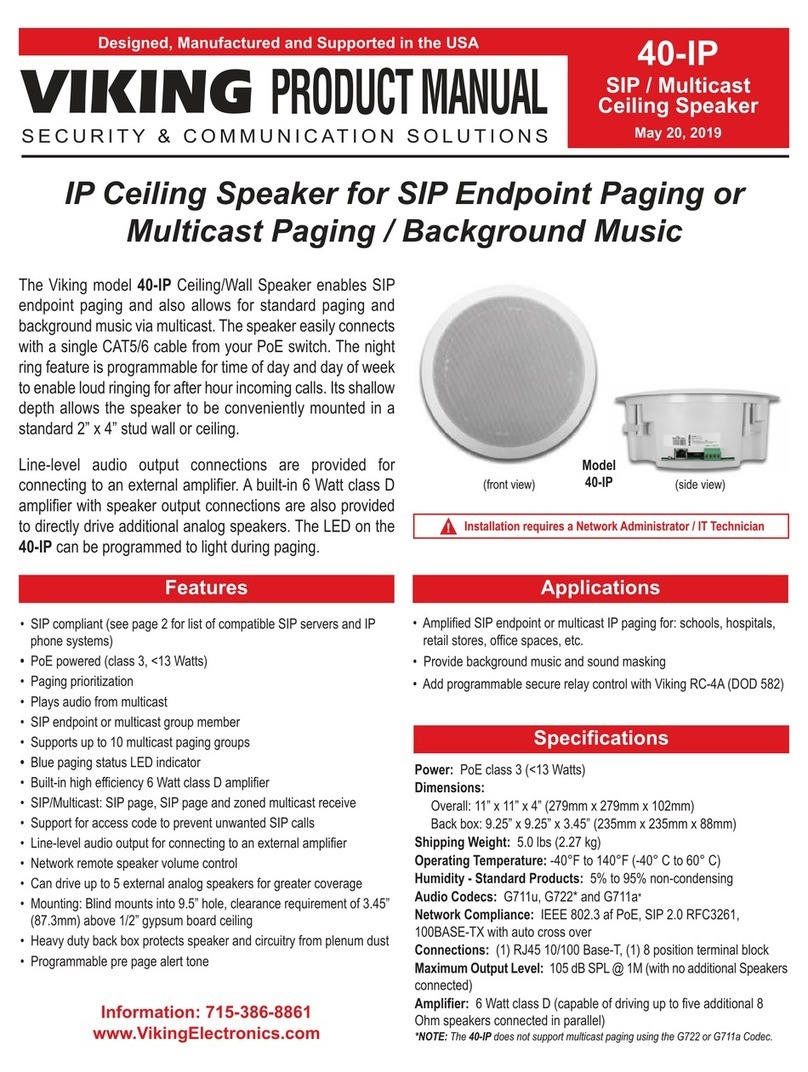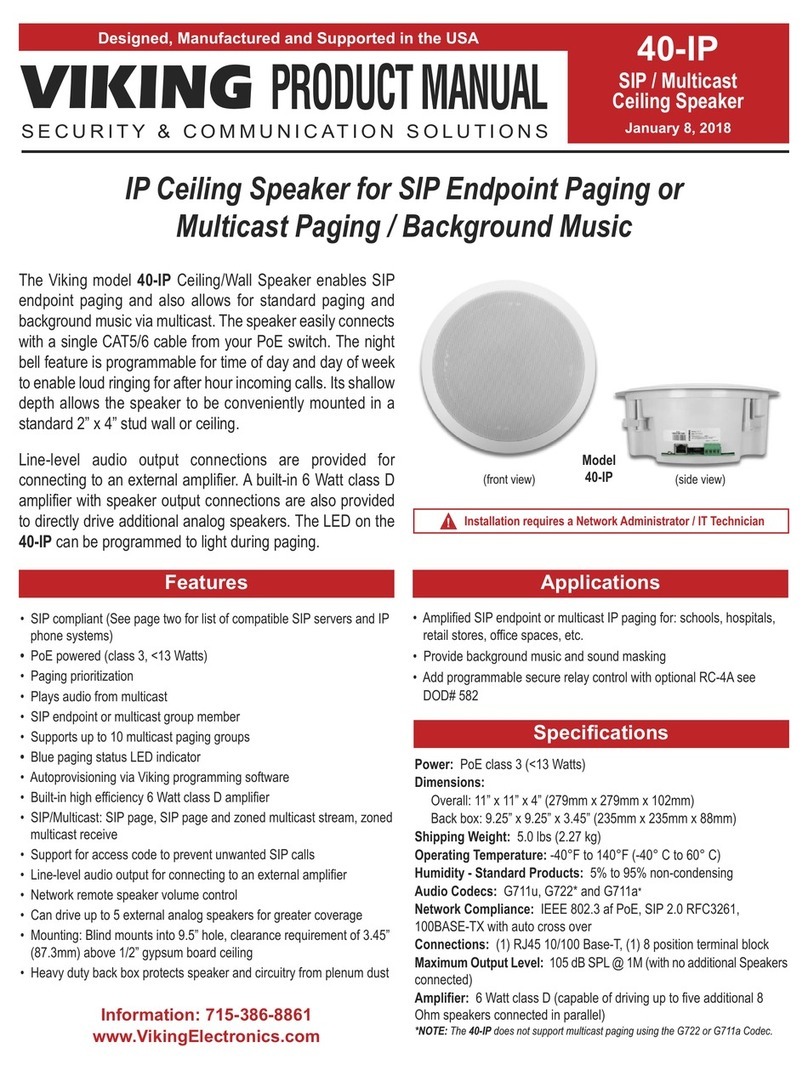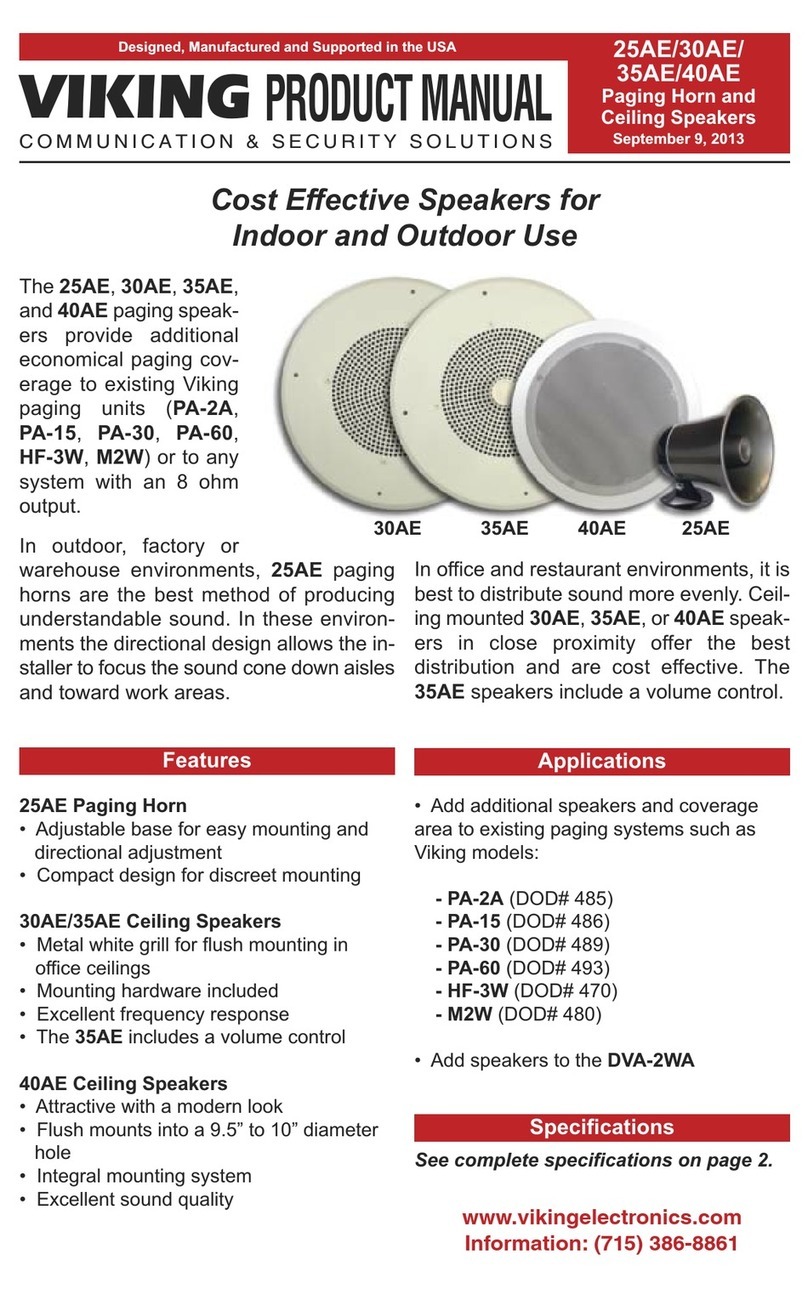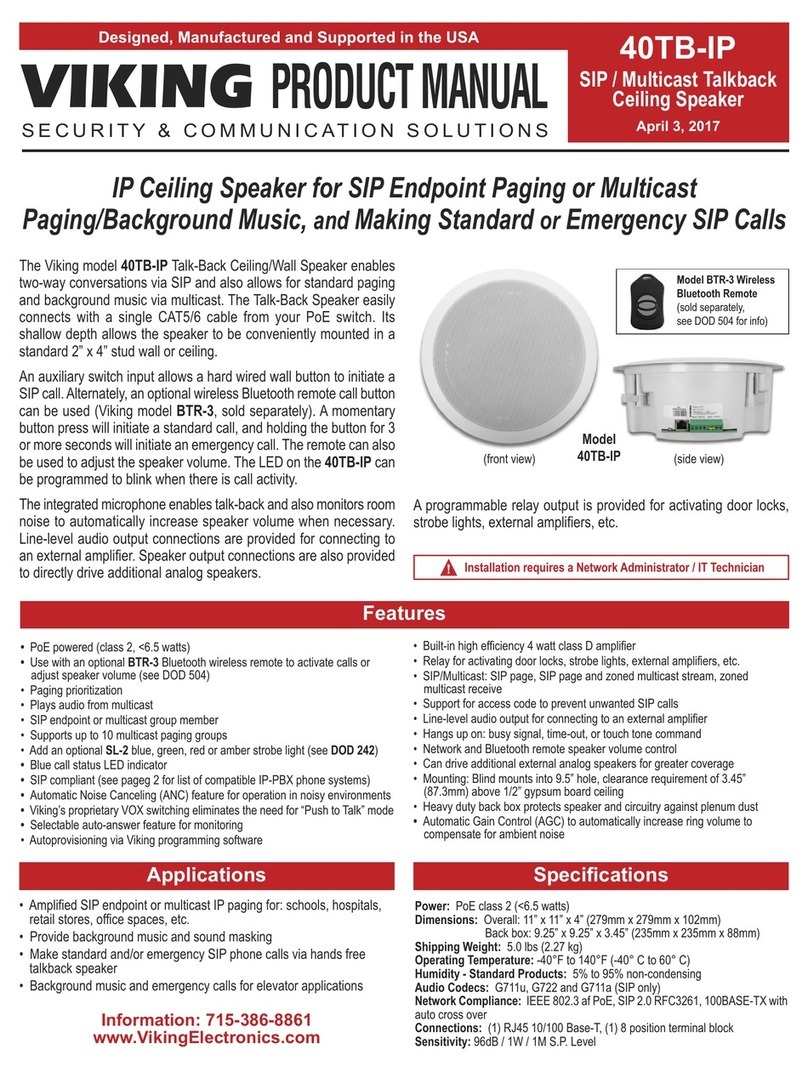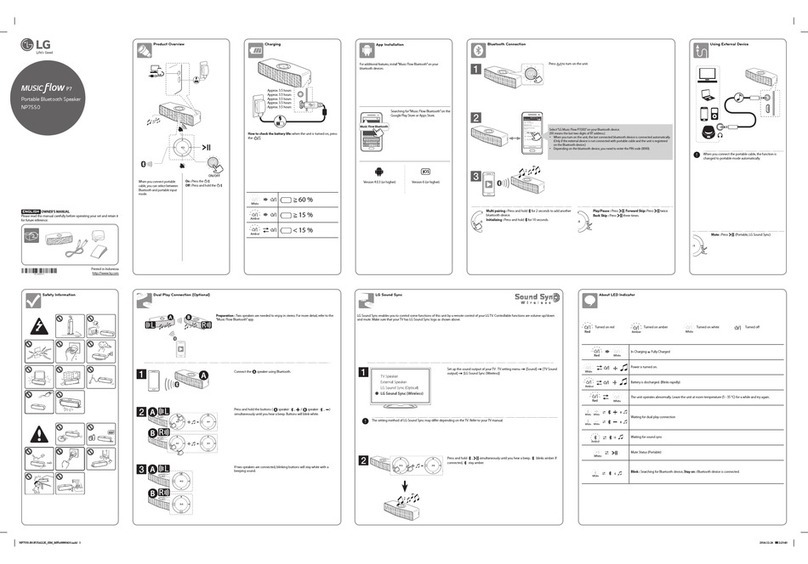Viking 40TB-IP User manual

PRODUCT MANUAL
Designed, Manufactured and Supported in the USA
SECURITY & COMMUNICATION SOLUTIONS
VIKING
Features
Specifications
Information: 715-386-8861
www.VikingElectronics.com
• SIP compliant (see page two for list of compatible SIP servers and IP phone systems)
• PoE powered (class 3, <13 Watts)
• Use with up to four optional BTR-3 wireless remotes to activate calls or adjust speaker
volume
• Up to 28 second ID announcement (uploaded from wave file or recorded live)
• Paging prioritization
• Plays audio from multicast
• SIP endpoint or multicast group member
• Supports up to 10 multicast paging groups
• Add an optional SL-2 blue, green, red or amber strobe light (see DOD 242)
• Blue call status LED indicator
• Automatic Noise Canceling (ANC) feature for operation in noisy environments
• Viking’s proprietary VOX switching eliminates the need for “Push to Talk” mode
• Selectable auto-answer feature for monitoring
Power: PoE class 3 (<13 Watts)
Dimensions: Overall: 11.0” x 11.0” x 4.0” (279 mm x 279 mm x 102 mm)
Back box: 9.25” x 9.25” x 3.45” (235 mm x 235 mm x 88 mm)
Shipping Weight: 5.0 lbs (2.27 kg)
Operating Temperature: -40° F to 140° F (-40° C to 60° C)
Humidity: 5% to 95% non-condensing
Audio Codecs: G711u, G722* and G711a*
Network Compliance:
IEEE 802.3 af PoE, SIP 2.0 RFC3261, 100BASE-TX with auto cross over
Sensitivity: 96dB / 1W / 1M S.P. Level
Maximum Output Level: 105 dB SPL @ 1M (with no additional speakers connected)
Amplifier: 6 Watt class D
Connections: (1) RJ45 10/100 Base-T, (1) 8 position terminal block
*NOTE: The 40TB-IP does not support multicast paging using the G722 or G711a Codec.
The Viking model 40TB-IP Talk-Back Ceiling/Wall Speaker enables two-way
conversations via SIP and also allows for standard paging and background music
via multicast. The Talk-Back Speaker easily connects with a single CAT5/6 cable
from your PoE switch. Its shallow depth allows the speaker to be conveniently
mounted in a standard 2” x 4” stud wall or ceiling.
An auxiliary switch input allows a hard wired wall button to initiate a SIP call.
Alternately, an optional wireless remote call button can be used (Viking model
BTR-3, sold separately). A momentary button press will initiate a standard call, and
holding the button for 3 or more seconds will initiate an emergency call. The remote
can also be used to adjust the speaker volume. The 40TB-IP LED can be
programmed to blink when there is call activity.
The integrated microphone enables talk-back and also monitors room noise to
automatically increase the speaker volume when necessary. Line-level audio output
connections are provided for connecting to an external amplifier. Speaker output
connections are also provided to directly drive additional analog speakers.
A programmable relay output is provided for activating door locks, strobe lights,
external amplifiers, etc.
• Built-in high efficiency 6 Watt class D amplifier
• Can drive up to 5 external analog speakers for greater coverage
• Relay for activating door locks, strobe lights, external amplifiers, etc.
• SIP/Multicast: SIP page, SIP page and zoned multicast stream, zoned multicast receive
• Support for access code to prevent unwanted SIP calls
• Line-level audio output for connecting to an external amplifier
• Hangs up on: busy signal, time-out, or touch tone command
• Network remote speaker volume control
• Mounting: Blind mounts into 9.5” (24.13 cm) diameter hole, clearance requirement of
3.45” (87.3 mm) above 0.5” (12.7 mm) gypsum board ceiling
• Heavy duty back box protects speaker and circuitry against plenum dust
• Automatic Gain Control (AGC) to automatically increase ring volume to compensate for
ambient noise
• Diagnostics for testing microphone, speaker and relay
• Programmable pre-page alert tone
• Amplified SIP endpoint or multicast IP paging for: schools, hospitals, retail
stores, office spaces, etc.
• Provide background music and sound masking
• Make standard and/or emergency SIP phone calls via hands free talkback
speaker
• Background music and emergency calls for elevator applications
retail stores, office spaces, etc.
• Mount in the ceiling above the door and use the existing door bell switch to
activate a call
40TB-IP
SIP / Multicast
Talk-Back Speaker
March 20, 2019
IP Speaker for SIP Endpoint Paging or Multicast Paging /
Background Music, and Making Standard or Emergency SIP Calls
Applications
Installation requires a Network Administrator / IT Technician
Model
40TB-IP
Model BTR-3
Wireless Remote
(sold separately,
see page 5)
!

2
Viking VoIP SIP System Compatibility List
NOTE: Exclusion from this list means only that compatibility has not been verified, it does not mean incompatibility.
* Note: For vendor specific detailed configuration instructions, see Configuring Viking VoIP Phone and SIP
Servers,DOD 944.
On-Premise
3COM VCX
3CX
Allworx*
Aastra
Asterisk
Atcom
Avaya Aura Platform
Avaya IP Office Platform
BlueBox
Brekeke
Cisco Unified Communications Manager (CUCM)*
Cisco Unified Communications Manager Express
(CUCME)
Elastix
epygi QX200*
Freeswitch
Grandstream*
Interactive Intelligence
iPECS (Ericsson-LG)*
Iwatsu ECS*
Kamailio
Mitel 3300
NEC
OfficeSIP
OpenSIPS
Panasonic** (with SIP Extension Card)
PolyCom (SIP paging only)
Samsung Communications Manager (SCM)
ShoreTel*
Siemens Communications Server (SCS)
SIP Express Router (SER)
Snom PBX
Sonus
Switchvox
Teksip
Toshiba
Vertical Wave*
Yealink T Series SIP Phones
Cloud Based Service Provider
Callcentric*
iptel.org
MetaSwitch
Ring Central
sip.antisip.com
Switchvox
unify
Vertical Wave*
Voice Carrier
VoIP.MS*
** Note: Relay operation commands are Not compatible with Panasonic Phone Systems (Panasonic does not
transmit DTMF between station ports).

3
Definitions
Client: A computer or device that makes use of a server. As an example, the client might request a particular file from the server.
DHCP: Dynamic Host Configuration Protocol. In this procedure the network server or router takes note of a client’s MAC address and
assigns an IP address to allow the client to communicate with other devices on the network.
DNS Server: A DNS (Domain Name System) server translates domain names (ie: www.vikingelectronics.com) into an IP address.
Ethernet: Ethernet is the most commonly used LAN technology. An Ethernet Local Area Network typically uses twisted pair wires to
achieve transmission speeds up to 1Gbps.
Host: A computer or device connected to a network.
Host Name: A host name is a label assigned to a device connected to a computer network that is used to identify the device in various
forms of network communication.
Hosts File: A file stored in a computer that lists host names and their corresponding IP addresses with the purpose of mapping addresses
to hosts or vice versa.
Internet: A worldwide system of computer networks running on IP protocol which can be accessed by individual computers or networks.
IP: Internet Protocol is the set of communications conventions that govern the way computers communicate on networks and on the
Internet.
IP Address: This is the address that uniquely identifies a host on a network.
LAN: Local Area Network. A LAN is a network connecting computers and other devices within an office or building.
Lease: The amount of time a DHCP server reserves an address it has assigned. If the address isn’t used by the host for a period of
time, the lease can expire and the address can be assigned to another host.
MAC Address: MAC stands for Media Access Control. A MAC address, also called a hardware address or physical address, is a unique
address assigned to a device at the factory. It resides in the device’s memory and is used by routers to send network traffic to the correct
IP address. You can find the MAC address of your 40TB-IP speaker printed on a white label just above the PoE LAN port (see page 4).
Router: A device that forwards data from one network to another. In order to send information to the right location, routers look at IP
Address, MAC Address and Subnet Mask.
RTP: Real-Time Transport Protocol is an Internet protocol standard that specifies a way for programs to manage the real-time transmission
of multimedia data over either unicast or multicast network services.
Server: A computer or device that fulfills requests from a client. This could involve the server sending a particular file requested by the
client.
Session Initiation Protocol (SIP): Is a signaling communications protocol, widely used for controlling multimedia communication sessions
such as voice and video calls over Internet Protocol (IP) networks. The protocol defines the messages that are sent between endpoints,
which govern establishment, termination and other essential elements of a call.
Static IP Address: A static IP Address has been assigned manually and is permanent until it is manually removed. It is not subject to the
Lease limitations of a Dynamic IP Address assigned by the DHCP Server. The default static IP Address is: 192.168.154.1
Subnet: A portion of a network that shares a common address component. On TCP/IP networks, subnets are defined as all devices
whose IP addresses have the same prefix. For example, all devices with IP addresses that start with 100.100.100. would be part of the
same subnet. Dividing a network into subnets is useful for both security and performance reasons. IP networks are divided using a subnet
mask.
TCP/IP: Transmission Control Protocol/Internet Protocol is the suite of communications protocols used to connect hosts on the Internet.
TCP/IP uses several protocols, the two main ones being TCP and IP. TCP/IP is built into the UNIX operating system and is used by the
Internet, making it the de facto standard for transmitting data over networks.
TISP: Telephone Internet Service Provider
WAN: Wide Area Network. A WAN is a network comprising a large geographical area like a state or country. The largest WAN is the
Internet.
Wireless Access Point (AP): A device that allows wireless devices to connect to a wired network using Wi-Fi, or related standards. The
AP usually connects to a router (via a wired network) as a standalone device, but it can also be an integral component of the router itself.
Wireless Repeater (Wireless Range Extender): takes an existing signal from a wireless router or access point and rebroadcasts it to
create a second network. When two or more hosts have to be connected with one another over the IEEE 802.11 protocol and the distance
is too long for a direct connection to be established, a wireless repeater is used to bridge the gap.

4
Features Overview
40AE
Speaker
Out
Relay Output Contact
(2A@30VDC/ 250VAC maximum)
MAC Address Label: The MAC
address is a unique 12 digit number
used by routers to send network
traffic to the correct IP address.
PoE LAN Port 10/100, PoE Class 3 (<13 Watts):
Connect to your LAN via RJ45 plug and CAT5 or
greater twisted pair wire.
Yellow Network Status LED: Lights
steady to indicate power and data link.
Blinks to indicate network activity.
(Power typically not required
for gate controllers)
Doorstrike / Magnetic Lock
120V AC
Connect to Optional Doorstrike,
Mag Lock, Gate Controller, etc.
Green Unit Status LED
Line
Out
Side View
Adjustable Mounting Clamps
VIKING©
VIKING
ELECTRONICS
HUDSON, WI 54016
60 WATT 2 ZONE
POWER AMPLIFIER
PWR 60 W
+/ 24 VDC
MODEL PA-60
SPKRS
PWR
LED
SPKRS
LINE LEVEL
AUDIO INPUT
GAIN GAIN
70V OUT
SPKRS
SPKRS
LINE LEVEL
AUDIO INPUT
70V OUT
CHANNEL 2CHANNEL 1
2315 7101112
46 89
Up to (15)
8 Ohm
Speakers
600 Ohm
Paging Audio
Optional Viking Model PA-60
Paging Amplifier (DOD 493)
Optional Momentary Switch Input
to initiate outbound calls (not included)
Momentary
Reset Switch (see sections D and E
on page 9)
30AE 25AE 35AE
Up to (5) Optional Viking Analog Speakers
(not included, see DOD 497 and 498)
300AE
Volume Control
Microphone: Omni-directional
microphone with protective
water-resistant cloth.
Speaker: 8” paper
with wizzer cone
Blue Call/Status LED: Flashes
during dialing, then lights steady
when answered.
Front View
Up to (15)
8 Ohm
Speakers
Up to (15)
8 Ohm
Speakers
Up to (15)
8 Ohm
Speakers

5
Mounting the 40TB-IP Speaker
Optional BTR-3 Remote
D. Pairing the BTR-3 to the 40TB-IP Ceiling Speaker
E. Other BTR-3 functions in Viking IP Programming
The 40TB-IP Ceiling Speaker is intended to be mounted in a T-bar acoustic tile, gypsum ceiling or wall. An optional T-bar support bracket (Viking model
SA-TBA) is available that can transfer the speaker weight onto the T-bar rails. Installation instructions are provided with the support bracket.
The metal protective speaker grill must be removed to access the four phillips head screws that operate the four clamps. A small wire speaker grill removal
tool is provided to remove the grill. The clamp screws must be sufficiently loose to allow clamps to rotate and clear the ceiling material thickness. When
tightened, the clamps are locked to prevent rotating. Removal of the speaker from the ceiling requires the clamps to be sufficiently loosened before they
can rotate in to pass through the 9.5” (24.13 cm) hole required in the ceiling.
The wiring connections are easiest made prior to mounting if possible. Network connection is made by inserting a RJ45 plug into the jack on the side of
the housing. Wire connections for relay input, switch input, speaker output, and line level output (if used) are made using the 8 position pluggable terminal
block provided.
The included back box helps prevent plenum dust from entering the enclosure. With connections made, lift the housing into the ceiling and tighten the 4
clamps using a #2 phillips screwdriver until snug. After installation and testing, the speaker grill can then be fastened by adding grill adhesive (provided
with grill removal tool) to 4 edges of grill then gently working the speaker grill into its friction fit position and ensure it is evenly flush to the housing around
the edge. The speaker grill is intentionally tight to prevent falling from the ceiling. A speaker grill removal tool supplied with the 40TB-IP Ceiling Speaker
can be used to remove the grill. If lost, a small allen key or heavy duty paperclip bent into an L shape can be used to remove the grill by pulling close to
the edge.
Viking model BTR-3 remotes can be purchased separately for wirelessly activating non-emergency and emergency calls as well as
adjusting active SIP or Multicast paging volume. Subsequent SIP or Multicast pages will default back to the preprogrammed volume
settings set via Viking IP programming.
• Wirelessly trigger non-emergency and emergency calls
• Adjust paging volume
• CR2032 battery included
• Pair up to four remotes to each speaker
Open the Viking “IP Programming” software on the PC and connect to the 40TB-IP speaker you wish to pair a remote to (see “Connect/Disconnect”
on page 7).
Select the “Paging” tab. Click on the “Begin Pairing” button then momentarily press the volume up and down buttons simultaneously on the BTR-3.
The ID code of the remote should then be displayed. To unpair a remote simply click the unpair button next to the ID code of the remote you would
like to unpair to this speaker.
Stats - Click on the “Stats” button to retrieve statistics from the BTR-3 remote. This will provide the current voltage of the battery and the length of
time since the last button press on the remote. If the battery voltage displays as “no data”, the battery voltage is not available in memory. Press a
button on the BTR-3 and click on “Stats” again to read the battery voltage.
ID - Click on the “ID” button to read the ID code from the remote (if not already displayed).
When finished Programing, click the “Disconnect” button at the bottom. Closing the program will automatically disconnect the unit.
Power: One CR2032 battery (included)
Dimensions: 2.25” x 1.36” x 0.45” (57.15 mm x 34.54 mm x 11.43
mm)
Shipping Weight: 0.10 lbs (0.045 kg)
Operating Temperature: -22° F to 140° F (-30° C to 60° C)
Battery Life: Approximately 5 yrs @ 1 button push per hour
A. BTR-3 Features
B. BTR-3 Specifications
Volume Up
Make a Call
Volume Down
Model BTR-3
Model
40TB-IP
To pair: momentarily
press Volume Up
and Volume Down
simultaneously
Panic Button Mode disabled (“Speaker Settings” tab)
A momentary center button press will immediately initiate a non-emergency call. Holding the button for three or more seconds will initiate an emergency
call, although there can be up to a 3 second delay before the emergency call will be placed. Pressing the center button on the remote after a call has
been initiated will terminate the call. The remote can also be used to adjust the active SIP or Multicast paging volume. Subsequent SIP or Multicast
pages will default back to the preprogrammed volume settings set via Viking IP programming.
Panic Button Mode enabled (“Speaker Settings” tab):
Panic button mode is intended for emergency applications. Momentarily pressing any button on the remote will immediately initiate an emergency
call. Pressing any button again after the call has been initiated will not terminate the call. The remote can’t be used to adjust volume in this mode.
C. BTR-3 Button Functions
Button functions
depend on the mode
selected. See BTR-3
Button functions.

6
• IBM compatible personal computer with:
Windows 7, 8 or 10
• Adobe Acrobat Reader 8 or higher
• 40TB-IP hardware
PC Requirements
PC Programming
Typical Installation on SIP Based VoIP Phone System
SIP VoIP PBX
or
PC with
SIP Server
Software
100m (328 ft) maximum*
Viking
supplies
Customer’s
Responsibility
Internet
10/100 Mbps
Maximum
Viking
40TB-IP
* Note: A PoE extender can be used for an additional 100 meters per extender. For longer
runs (up to 2 km / 1.2 miles) a ethernet to fiber media converter can be used.
Optional
PoE Injector
(If VoIP PBX does
not have PoE) Optional
Switch / Hub
Optional Viking model
RC-4A Secure Remote
Relay Controller, see
page 22 (DOD 582)
(Extends range of cable, keeps
1 Gbps network speed for other
equipment on network)
• Available LAN with PoE (class 3, <13 Watts)
• Ethernet cable (CAT5 minimum)
• 1 MB
minimum free hard drive space for installation
• 16MB of free physical RAM
Download and install the programming software
1. Go to www.vikingelectronics.com and enter 40TB-IP in the search box
2. Click 40TB-IP in the search results
3. Scroll down the page to Downloads, click IP Programming Software
4. Install the programming software by saving or opening the file and then clicking on setup Viking IP
Programming.exe
5. Follow the prompts on your screen to complete software installation
6. To start the Viking IP Programming application, click on the Viking IP Programming icon on your desk top.
The main screen will appear, allowing the user to program any 40TB-IP connected to that LAN.
Note: PC must be connected to the same LAN as the 40TB-IP.

7
A. Connect / Disconnect
Open the “Viking IP Programming” software on the PC and the start screen shown below will appear. Any Viking IP speakers that
are connected to the network will appear on the list. Simply select the 40TB-IP on the list and click on the “Connect” button at the
bottom or double click the selected speaker. If no username and password have been programmed and the security code of the
selected unit is still set to default (845464), the PC software will not require entering a username, password or security code to
connect to the 40TB-IP. If the 40TB-IP has been programmed with a username and password, a pop up window will ask for the
username followed by the password. If the unit’s security code has been changed from “845464”, it will then prompt for the correct
security code. 40TB-IP’s have a default name of “uCMK64_40TB-IP”, so if many 40TB-IP’s are connected to the same network and
all have the default name, MAC addresses must be used to identify each 40TB-IP.
When finished programming, click the “Disconnect” button at the bottom. Closing the program will also automatically disconnect the unit.
B. Configuring the 40TB-IP Network Settings
Step 1. Open the “Viking IP Programming” software on a windows PC that is connected to the same LAN as the 40TB-IP speaker to be
programmed.
Step 2. The window in the upper left corner of the menu will show you each 40TB-IP speaker that is connected to that LAN. Select the unit with
the same MAC address shown on the label located next to the Ethernet connector on the 40TB-IP speaker.
Step 3.
Click on the “connect” button. A default 40TB-IP has no username or password programmed, the security code is set to “845464” and
when configured this way, you are instantly connected to the 40TB-IP. If the 40TB-IP has been programmed with a username and
password, a pop up window will ask for the username followed by the password. If the unit’s security code has been changed from
“845464”, it will then prompt for the correct security code, then click “retry”.
Step 4. The program will then read and display the 40TB-IP speaker’s IP and programming settings.
Step 5. Click on the “IP Settings” tab.
Step 6. Select the appropriate value Static IP Settings or DHCP for “Set Unit IP Address via”. Note: Changing the IP address will cause you to
have to reconnect to the unit. Enter the values for the fields in “if DHCP fails” or “Static IP Settings” as needed.
Step 7. Set the “Unit Name”, “Logging / Time Server Settings” as needed.
Step 8.
Select Peer-Peer in the “SIP Server / Peer to Peer Settings” to use the unit in Peer to Peer mode or for Multicast paging only. Select
Server to register with a SIP registrar server and fill in the “Outbnd Proxy” (SIP Outbound Proxy Server Address, “ip:port”), “Authentic. ID”
(SIP Authentication ID), “Username” (SIP Username, <string>), “Password” (SIP Password), and “Caller ID” (SIP Caller ID) with values
from your VoIP provider. Required fields will be red when the unit is not registered.
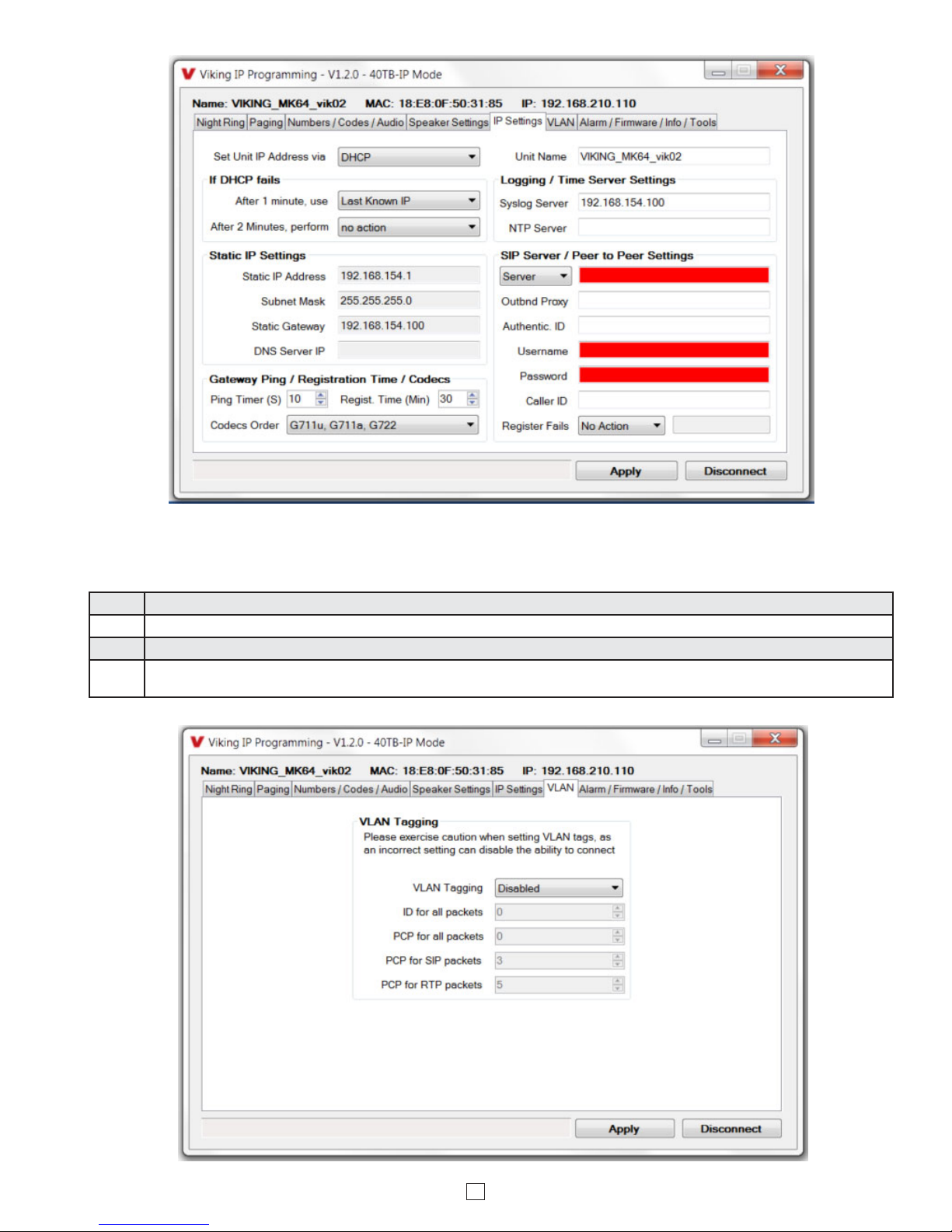
8
Step 1. Click on the “VLAN” tab.
Step 2. Disable or enable VLAN tagging by setting the value of “VLAN Tagging”.
Step 3. Set the VLAN tag ID by selecting an integer (1 to 4094) in “ID for all packets”.
Step 4. Set the Priority Code Point (PCP) value for all not SIP and RTP packets in the “PCP for all packets” input (0 is default, priorities are
from low to high: 0, 1, 2, 3, 4, 5, 6, 7). Set the “PCP for SIP packets” (3 is default). Set the “PCP for RTP packets” (5 is default).
C. Configuring 40TB-IP VLAN Settings

9
Step 1. Power down the 40TB-IP speaker by disconnecting the LAN Cable (RJ45 plug).
Step 2. Press and hold the Reset button, then reconnect the LAN Cable (RJ45 plug).
Step 3.
Continue to hold the Reset button until you hear a single beep, silence and then 2 beeps (approximately 11 seconds). Then release
the button. The LED will remain off for 5 seconds, light steady for 3 seconds, flash slowly for 3 seconds then fast flash (after the 2
beeps), indicating when to release the button.
Step 4. The security code is now reset to 845464 (factory default).
Step 5. You can now enter programming by following the steps in section A.
D. Manually Resetting the Security Code to Enter Programming
E. Manually Resetting All Network Parameters to Factory Default
Step 1. Power down the 40TB-IP speaker by disconnecting the LAN Cable (RJ45 plug).
Step 2. Press and hold the Reset button, then reconnect the LAN Cable (RJ45 plug).
Step 3.
Continue to hold the Reset button until you hear a single beep, silence and then 2 beeps (approximately 11 seconds). Continue to
hold reset button until you hear 4 more beeps (approximately 6 seconds later), then release the button. The LED will remain off for 5
seconds, light steady for 3 seconds, flash slowly for 3 seconds (two beeps), fast flash for 6 seconds (4 beeps), then light steady
indicating when to release the button.
Step 4. You can now enter programming by following the steps in section A.
Programming Features Index
DESCRIPTION Section Page
Connect / Disconnect A 7
VLAN Settings C 8
Unit Name 1 10
SIP Server 2 10
Peer to Peer Settings 3 10
Outbound Proxy 4 11
Authentication ID 5 11
Register Fails (Re-Resolve or Alternate Server) 6 11
Line Out Control 7 11
DTMF Regeneration 8 11
Pre Page Alert Tone 9 11
SIP Page / Call Priority VS Multicast 10 12
Multicast Paging 11 12
Multicast Paging Volume (0 - 19, factory set to 1) 12 12
Non-Emergency Phone Numbers and Emergency Phone Numbers 13 13
Security code (factory set to 845464) 14 13
ID Number 15 13
Access Code (1 - 6 digits, blank = Disabled, factory set to 123456) 16 13
Audio File 17 13
Recording Emergency Announcement from a phone 18 14
Internal / External Relay (factory set to Internal) 19 14
Relay Mode
(Door Strike, Outbound Call, Phone or Paging, Doorbell, Alarm Mode, Ring, Ring Flash, factory set to Door Strike)
NOTE: Normally closed modes can also be programmable. 20 14
Relay Activation Command (1 or 2 digits, factory set to )NOTE: Relay Mode must be set to Door Strike. 21 15
Relay Activation Time (0.5 - 99 seconds, factory set to 5 seconds) 22 15
Relay Buzz Volume (1 - 3 or Disabled, factory set to 3) 23 15
Relay Latch Commands (Enabled or Disabled, factory set to Enabled) NOTE: Relay Mode must be set to Door Strike 24 15
Panic Button mode (Enabled or Disabled, factory set to Disabled) 25 15
Note: This procedure will not erase a username and password used to access the 40TB-IP program mode. Only the security code is set to default.
Note: This procedure will erase a username and password that are used to access the 40TB-IP program mode.

10
Programming Features Index
DESCRIPTION Section Page
Speaker Mode (ON, OFF /Silent Monitor, or OFF until Answered, factory set to ON) 26 15
Sip Page / Phone Volume (0 - 19, factory set to 1) 27 16
Ring Volume (0 - 19, factory set to 5) 28 16
Microphone Volume (0 - 9, 0 = Auto, factory set to 5) 29 16
Talk/Listen Delay (VOX) (0.1 - 0.9 seconds, factory set to 0.5 seconds) 30 16
In-Band Audio Call Progress (Enabled or Disabled, factory set to Enabled) 31 16
In-Band Audio Detect Sensitivity (1 - 9, 1 = minimum, 9 = maximum, factory set to 5, power cycle unit after setting) 32 16
Repeat Announcement Option (1 - 9 or Continuous, factory set to 1) 33 16
Lap Counter (1 - 9 or Disabled, factory set to Disabled) 34 16
SIP Page / Call Length Time Out (Disabled or 1 - 9 minutes, factory set to 3 minutes) 35 17
Multicast Page Length Time Out (1 - 255 seconds, factory set to 180 seconds) 36 17
Inbound Call Mode (Disabled, Auto Answer, Auto Answer-Secure, Ring, or Ring with AGC, factory set to Auto Answer) 37 17
Ring Cadence (factory set to Normal Ring = 2 seconds ON, 4 seconds OFF) 38 17
Dial Next Number on Ring No Answer (Disabled or 1-9 rings, factory set to 7) 39 17
Dial Next Number on Busy (Disabled or Enabled, factory set to Enabled) 40 17
LED Mode (OFF, ON, Phone / Paging Mode, or Outbound Call, factory set to Phone / Paging Mode) 41 18
Call LED Control (Automatic or enter to light, factory set to Automatic) 42 18
Mute Current / Next Alarm 43 18
Permanent Alarm Mute 44 19
Programming Username and Password 45 19
IP Firmware 46 19
Unit Firmware 47 19
Import / Export 48 19
Clear Speaker Settings 49 19
Clear IP Settings 50 19
Diagnostics (used to check microphone, speaker, and relay operation) 51 20
Night Ring Timed Operation 52 20
Time Zone Settings / Daylight Saving Time 53 20
3. Peer to Peer Settings
2. SIP Server
When set to Peer to Peer mode, a SIP server is not used. The unit should be programmed with a static IP address and
username, a password is not used. Caller ID can be programmed if needed. Simply call the unit by entering the
programmed “[email protected]...(static IP address for the unit)”. The static IP address is normally programmed into
a page button on the VoIP telephones. NOTE: Peer to Peer mode does not affect multicast paging.
1. Unit Name
Up to a 31 character unit name can be assigned to the 40TB-IP being programmed.
Programming Features
Enter the IP address or URL of your SIP server or service provider in this field. The SIP server IP address is limited to
74 characters. Note: If an alternate SIP server IP address is programmed, the IP address for the SIP server and
alternate SIP server will be limited to 31 characters. Note: If outbound proxy is not required, enter the SIP server IP
address into the Outbnd Proxy field.

11
6. Register Fails (Re-Resolve or Alternate Server)
4. Outbound Proxy
If your SIP provider requires an outbound proxy IP address enter it in the “Outbnd Proxy” field. If outbound proxy is not
required enter the SIP sever IP address into the “Outbnd Proxy” field. NOTE: If not required, this field must match your
SIP server IP address.
5. Authentication ID
If your SIP provider requires Authentication ID, enter it in the “Authentic. ID” field. If Authentication ID is not required,
leave this field blank.
7. Line Out Control
When “Line Out Control” is set to Enabled SIP call audio will be heard from the Line Level Output. When this feature is
Disabled, the Line Level Output is muted during SIP calls to allow for a private conversation. Multicast paging will still
be heard from the Line Level Output. Factory Setting: Enabled
8. DTMF Regeneration
When “DTMF Regeneration” is Enabled, any touch tones entered by the caller (in band or out of band) will be passed
along to the line out and speaker out. These tones are used by an external amplifier for choosing which zone to send
the page audio to. Factory Setting: Disabled
9. Pre Page Tone
When enabled, a short beep will be heard prior to SIP or Multicast paging audio. The volume of the Pre Page Alert Tone
will match the volume setting of the SIP or Multicast page. Factory Setting: Enabled
When registered to a SIP server in the event that registration is lost you can program the unit to re-resolve using the
current SIP server IP address or route pages through an alternate SIP server. With Alternate Server selected enter the
IP address of the alternate SIP server in the field next to the Register Fails drop down box. Note: With an alternate
SIP server IP address programmed, the IP address for the SIP server and alternate SIP server will be limited to 31
characters.
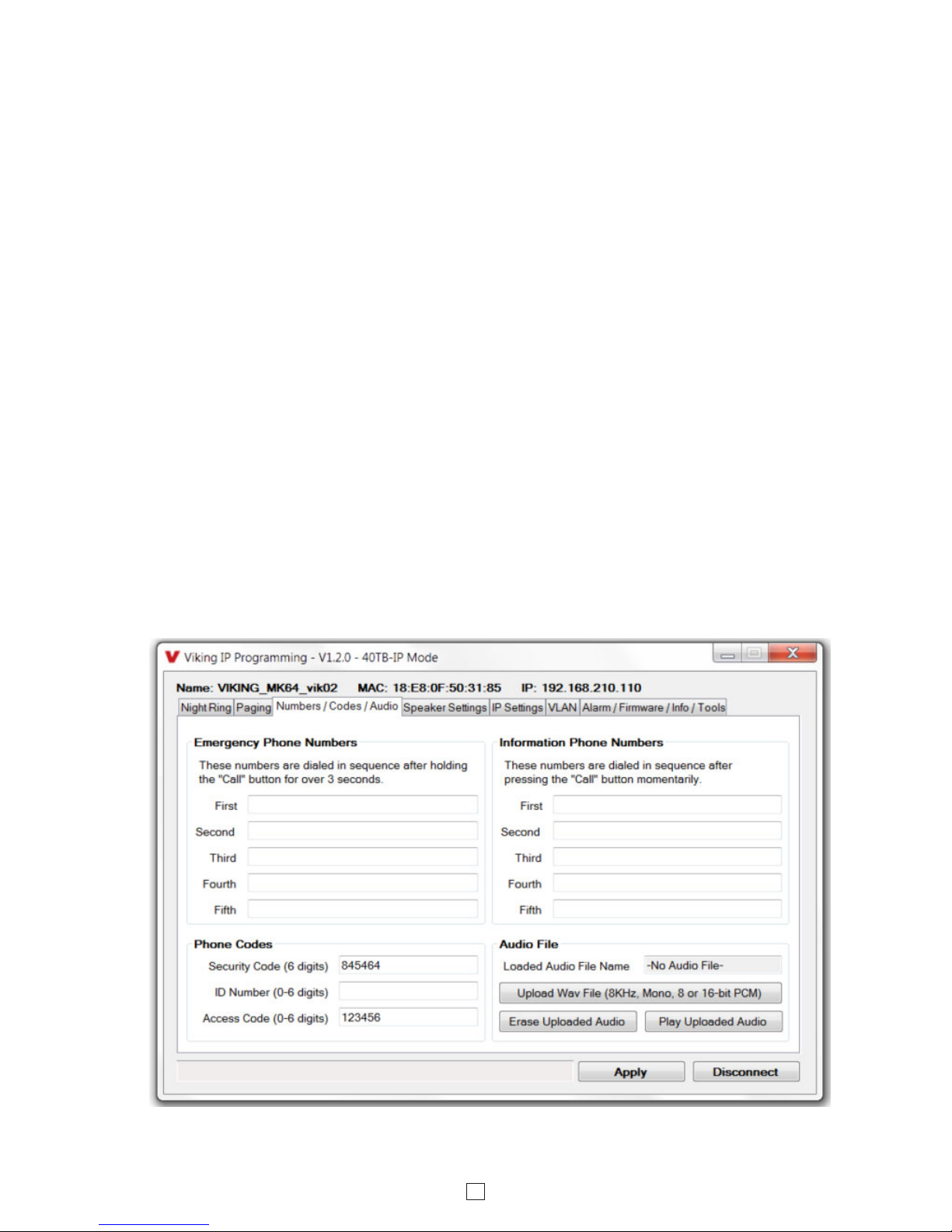
12
The 40TB-IP is designed and tested to be compatible with FreeSwitch Multicast Paging. Up to 10 multicast paging
groups can be programmed into each 40TB-IP speaker. Each multicast group is defined by a multicast address and
port number. Each multicast group is assigned a priority, allowing simultaneously arriving pages to be serviced based
on importance. A timeout check box can be selected for each paging group. See Multicast Page Length Time Out under
Speaker Settings to adjust the timeout from 1 - 255 seconds. Only one timeout time can be programmed for all groups.
The volume for each multicast group can be programmed separately.
Assigning Priority
The 40TB-IP will prioritize simultaneous audio streams according to their priority in the Paging Sources list. Group 0
will have the highest priority while group 9 will have the lowest priority. Group 9 is useful for a low priority stream such
as background music. Group 0 is useful for high priority streams such as emergency messages.
The multicast paging groups can also be used for up to ten different paging zones for receiving audio streams. A paging
zone can consist of one or many 40TB-IP multicast speakers. There is no limit to how many speakers can be in a given
paging zone. Each multicast group is defined by a multicast address and port number. Each multicast group is assigned
a priority, allowing simultaneously arriving pages to be serviced based on importance.
11. Multicast Paging
The volume of each individual multicast page can be adjusted from 0 - 19. Factory Setting: 1
12. Multicast Paging Volume
Incoming and outgoing SIP call audio streams can be programmed to have priority over any of the 10 multicast paging
groups. Use the “SIP In Above” and “SIP Out Above” drop down menus to select which multicast groups you want SIP
calls to have priority over. “SIP In Above” is to set the priority of incoming SIP pages and “SIP Out Above” is to set the
priority of outgoing SIP calls. Factory Setting for both: 0 (SIP is highest priority)
10. SIP Page / Call Priority vs Multicast

13
13. Emergency Phone Numbers and Non-emergency Phone Numbers
Note: Up to 125 digits can be stored in each of the 5 non-emergency phone number and 5 emergency phone number
positions. The phone numbers called when a hard wired switch or a button is pressed on a BTR-3 wireless remote
depends on the programming of the “Panic Button Mode” (“Speaker Settings” tab, See Programming section 25.)
Emergency Phone Numbers
The number programmed in the first location under “Emergency Phone Numbers” is the first telephone or extension
number that is dialed for an emergency call. Additional numbers (if programmed) will be dialed when there is no answer
and the Dial Next No. on Ring No Answer feature is enabled. The 40TB-IP will also detect busy and move on (Dial
Next Number on Busy Enabled). The 40TB-IP speaker phone will cycle through the programmed emergency phone
numbers until answered. If a recording is uploaded it will play after the line has been answered and can be repeated
when a touch tone “”is entered.
Non-Emergency Numbers
The number programmed in the first location under “Non-Emergency Phone Numbers” is the first telephone or extension
number that is dialed for a non-emergency call. Additional numbers (if programmed) will be dialed when there is no
answer and the Dial Next No. on Ring No Answer feature is enabled. The 40TB-IP speaker phone will cycle through
the programmed phone numbers until answered. The 40TB-IP will also detect busy and move on (Dial Next Number
on Busy Enabled). NOTE: The voice recording will not play when Non-emergency Numbers are dialed.
The security code allows the user/installer to program the 40TB-IP with a PC and the required ‘Viking IP Programming”
software. If the security code is left as default, the PC software won’t require entering a security code when connecting
to the 40TB-IP. It is recommended that the factory set security code be changed. The security code can be set back
to default by holding the Reset button while the 40TB-IP powers up. See section D on page 9 for details. It can also be
defaulted by connecting to the unit with the IP Programming Software and clicking on the “Clear Speaker Settings”
button on the “Alarm / Firmware” tab. Factory Setting: 845464
NOTE: The security code must be 6 digits and cannot include a or #.
14. Security Code
The ID Number (1 - 6 digits) is used by emergency personnel to identify the location of the caller and is given out when
the receiving party presses a . This ID number is transmitted as In-Band DTMF. This can be cleared out by leaving
the field blank. Factory Setting: (blank)
15. ID Number:
The Access Code is primarily used along with the “Auto Answer Secure” Inbound Call Mode to force inbound SIP page
callers to dial the Access Code before they can make a SIP page. The Access Code also comes into play when using
the relay of the 40TB-IP to open a door or gate. When you call the 40TB-IP and the unit automatically answers the call
(see Programming section 37), you must dial the Access Code before you are allowed to operate the door strike relays,
as extra security on inbound calls. Once a tenant has entered the correct Access Code, 2 beeps are heard and the
user can now enter any “Operation Commands” (see Operation section D). The Access Code can be disabled if this
basic security is not required. Factory Setting: 123456
Note: The Access Code can be 1 - 6 digits in length and cannot include a or # or match the numbers used for the
Security Code.
The 40TB-IP’s Emergency Announcement can be uploaded with any user edited WAV file. See “WAV File Guidelines”
below. Alternatively the announcement can be recorded via a telephone call (see section 18).
WAV File Guidelines:
Note: Applications such as Sound Forge, Audacity, and Windows Sound Recorder can be used to create the WAV files.
16. Access Code
17. Audio File (optional)
1. The WAV file should be 8 or 16 bit PCM mono or stereo.
2. Sampling rates of 8k,16k or 32kHz are acceptable.
3. The WAV file may be stereo or multi-channel, but only the Left Channel will be loaded.
4. When saved, wave files will be converted to 8KHz, mono, 16 bit, PCM.
5. The internal flash memory can hold up to 28 seconds of recorded audio.
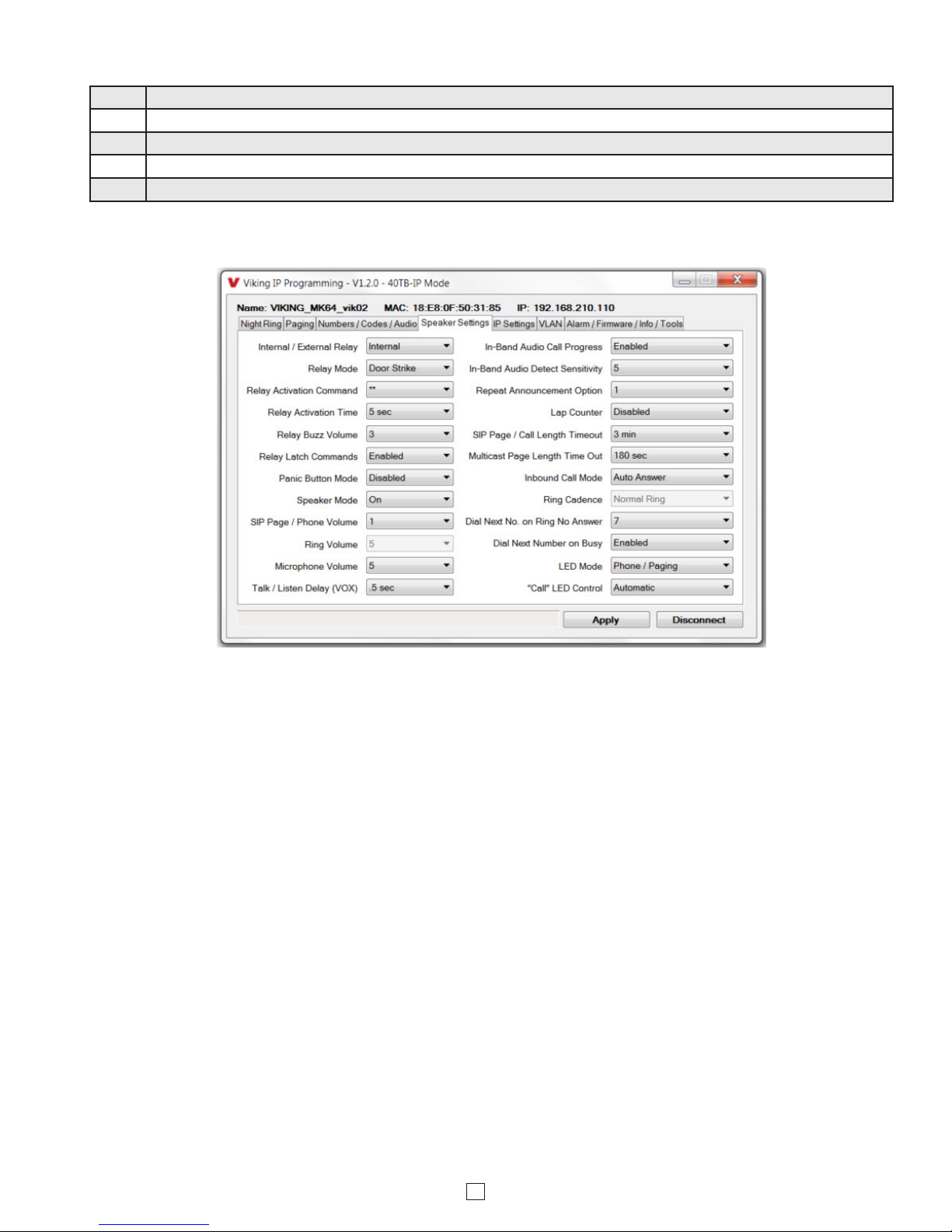
14
Example: “Hudson Elementary School, classroom number 216 needs assistance. Press the star () key on your telephone to hear
this announcement again.”
18. Recording Emergency Announcement from a Phone
Step 1. Call into the 40TB-IP speaker with a touch tone phone and access programming by entering the security code (factory set to 845464).
Step 2. Enter 4, wait for the tone and then begin recording (28 seconds of record time is available).
Step 3. Enter # to stop the recording. Playback (for reviewing) is automatic.
Step 4. Enter 5 to review the announcement again.
Step 5. If you choose to not use a voice announcement, enter 3 to clear the recording.
19. Relay Internal / External
With the relay set to “Internal” the 40TB-IP will activate its on board relay for door strike / gate control. The relay should be set to
“External” for higher security installations when using a Viking remote model RC-4A relay controller to activate the door strike / gate
controller (see page 22). Factory Setting: Internal
Door Strike Mode (Factory Setting): When programmed for Door Strike Mode the relay is intended for door strike, magnetic lock
or gate control. Select NC Door Strike Mode to provide normally closed contacts.
Outbound Call Mode: When programmed for Outbound Call Mode the relay will activate continuously for the duration of any
outbound call from the speaker phone. Select NC Outbound Call Mode to provide normally closed contacts.
Phone / Paging Mode: When programmed for Phone/Paging Mode the relay will activate continuously for the duration of any SIP
or multicast page or any inbound or outbound call to or from the speaker phone. This mode is useful for triggering paging amplifiers,
etc. Select NC Phone / Paging Mode to provide normally closed contacts.
Doorbell Mode: When programmed for Doorbell Mode the speaker phone will momentarily activate the relay for the preprogrammed
relay activation time on any outbound call from the speaker phone. This mode is useful for activating a door chime, etc. When
activating door chimes, a 0.5 - 1 second relay activation time is recommended. Select NC Doorbell Mode to provide normally closed
contacts.
Alarm Mode: When programmed in Alarm Mode the relay will activate continuously while the speaker phone is powered and
registered to the SIP server. In the event the unit loses power and/or SIP registration the relay will turn off, which can be used to
signal an alarm device. Note: Alarm mode cannot be used for external relay control (RC-4A). Select NC Alarm Mode to provide
normally closed contacts.
Ring Mode: When programmed for Ring Mode the relay will continuously activate while the ringing extension is called. This mode
is useful for activating a Viking model SL-2 strobe light, etc. Select NC Ring Mode to provide normally closed contacts.
Ri
ng Flash Mode: When programmed for Ring Flash Mode the relay will momentarily turn on and off in a 400 ms on/off cadence while
the ringing extension is called. This mode is useful for activating a Viking LPL-1 Remote Visual Indicator, etc.
Select NC Ri
ng Flash
Mode
to provide normally closed contacts.
20. Relay Mode

15
When set to “Enabled” the Operation Commands (0 to 1) to Un-Latch or Latch the relay are enabled. These can be
entered on a inbound call after the access code is dialed (if programmed).
When set to “Disabled” the Operation Commands (0 to 1) to Un-Latch or Latch the relay are disabled. Disabling the
latch commands can be useful in applications where you want to eliminate the possibility of inadvertently entering a
latch command leaving a gate open/closed, etc.
Factory Setting: Enabled
24. Relay Latch Commands
The one or two digit code stored in the Relay Activation Command is the touch tone command that the person being
called must enter on their phone in order to momentarily activate the relay to control a door strike, magnetic lock, gate
controller, or other device. The code can contain the characters 0-9, # or . The code cannot match a relay latching
command (1, 0). The code must be entered while the remote phone is communicating with the speaker phone.
Factory Setting: .
21. Relay Activation Command
The value stored in the Relay Activation Time is the amount of time the relay will be energized after a correct momentary
touch tone command is entered. This number can range from 0.5 - 99 seconds. This also affects timing in Doorbell
Mode. Factory Setting: 5 seconds
22. Relay Activation Time
The relay activation tone is a buzzing sound that is heard from the speaker when the door strike relay is activated.
After the called party enters the correct relay activation command, the called party will hear 2 short confirmation beeps
and the speaker will output a buzzing sound (relay activation tone) while the door strike relay is activated. The tone
(buzz) length will match the relay activation time up to a maximum of 5 seconds. The tone (buzz) can be programmed
to three different volume settings 1 = Low, 2 = Medium, 3 = High or it can be disabled. When disabled, the confirmation
beeps will not be heard. Factory Setting: 3
23. Relay Buzz Volume
26. Speaker Mode
The Speaker Mode can be set to one of the following three modes. Factory Setting: ON
OFF / Silent Monitoring Mode: In the “OFF” mode the speaker is disabled at all times. However, the speaker can be
enabled after communication has been established by entering touch tone command “9#”. The speaker will remain on for
the duration of the call.
ON: In the “ON” mode the speaker is enabled during In-bound and Out-bound calls.
OFF Until Answered: In the “OFF Until Answered” mode the speaker will remain silent during dialing and will not turn
on until the called party has answered.
Panic Button Mode disabled: Momentarily pressing the hard wired switch or the center button on a BTR-3 wireless
remote will immediately initiate a non-emergency call. Holding the hard wired switch or the center button on a BTR-3
wireless remote for three or more seconds will initiate an emergency call. The emergency call will be immediately
initiated if using a hard wired switch but there can be up to a 3 second delay before the emergency call will be placed
when using a BTR-3 wireless remote. Pressing the hard wired switch or the center button on a BTR-3 wireless remote
after a call has been initiated will terminate the call.
Panic Button Mode enabled: The Panic Button mode is intended for emergency applications, therefore non-
emergency phone numbers are disabled. Momentarily pressing either the hard wired switch or any button on a BTR-
3wireless remote will immediately initiate an emergency call. Pressing the hard wired switch or any button on a BTR-3
wireless remote again after the call has been initiated will not terminate the call. The Speaker Mode can be set to one
of the OFF modes for the Panic Button Mode.
Factory Setting: Disabled
25. Panic Button Mode

16
The microphone volume can be set from 1 - 9, 1 = lowest volume setting, 9 = the highest volume setting. Alternatively
the microphone can be placed in the “Auto” Automatic Noise Cancelling mode. With the mic in the Auto mode, when
background noise increases, the mic gain will automatically decrease. When background noise decreases the mic gain
will automatically increase. The Auto mode is useful in applications where the background noise level can change
drastically. Factory Setting: 5
29. Microphone Volume / Automatic Noise Cancelling Mode
This feature selects switching time between talk and listen modes (VOX switching time). The Talk / Listen Delay can
be programmed from 0.1 - 0.9 seconds. Factory Setting: 0.5 seconds
30. Talk / Listen Delay (VOX)
The In-Band Audio Call Progress Detection can be set to enabled or disabled. In-Band Audio Call Progress detection
should be enabled in applications where you are making an outbound call through your VoIP phone system and are
relying on In-Band analog audio for ringback or busy detection. Factory Setting: Enabled
31. In-Band Audio Call Progress
The In-Band Audio Detection level (Sensitivity) can be set from 1 to 9,1 = minimum setting, 9 = highest setting.
Increasing or decreasing the sensitivity may be required in applications where you are making an outbound call through
your VoIP phone system and are relying on In-Band analog audio detection. Factory Setting: 5
32. In-Band Audio Detect Sensitivity
33. Repeat Announcement Option
The 40TB-IP speaker phone can be programmed to play the announcement 1 - 9 times, or to continuously repeat the
announcement every 6 seconds until a touch tone is detected from the distant party. The call / status LED will turn
on automatically after the announcement has stopped repeating. Factory Setting: 1 (play the announcement 1 time)
34. Lap Counter
With the lap counter disabled, if the 40TB-IP speaker phone is programmed to dial the next number on ring-no-answer
and/or busy signal, the 40TB-IP speaker phone will continuously call its programmed phone numbers forever until the
call is answered.
The lap counter is a programmable counter that determines how many times the 40TB-IP speaker phone will cycle
through its list of up to 5 non-emergency phone numbers (or up to 5 “Emergency” phone numbers), before it stops the
dialing process and hangs up. When all of the programmed phone numbers have been dialed, the lap counter is
incremented and the dialing process repeats. When the lap counter has been met, the dialing process stops and the
40TB-IP speaker phone hangs up.
Factory Setting: Disabled
When set to Ring or Ring with AGC, The 40TB-IP will output a loud ring when it is called. The level can be adjusted
from 0 - 19. Factory Setting: 5
28. Ring Volume
The SIP Page / Phone volume can be set from 0 - 19. 0 = lowest volume setting, 19= highest volume setting. Adjusting
this will set the Speaker and Line Out volume level for SIP Paging and incoming/outgoing phone calls. This setting
does not affect multicast volume settings. Factory Setting: 1
The SIP Page / Phone volume can alternatively be set to Auto 0 – 10, 15 or 19. 0 = the lowest automatic volume setting
and 10, 15 or 19 = the highest automatic volume setting. With volume set to auto the 40TB-IP will use its built-in
microphone to monitor background room noise and automatically increase or decrease the Speaker and Line Out
volume for SIP paging, incoming/outgoing phone calls and Multicast paging. Note: The minimum volume setting for
multicast paging is set separately per multicast IP address and port. See “Paging” menu in Viking IP Programming.
27. SIP Page / Phone Volume

17
The Inbound Call Mode determines how the 40TB-IP handles incoming SIP calls. One option is to generate a loud
ring sound through the speaker. The 40TB-IP can also auto answer a SIP call to transmit a page, control the relay or
listen to transmit audio from the microphone. The last option is the silent monitor mode, which allows callers to listen
to the transmit audio from the microphone. The “secure” options for auto answer require the callers to dial the access
code in order to transmit a page, activate the relay or activate the optional RC-4A relays. Factory Setting: Auto Answer
Disabled: Inbound SIP calls are not allowed.
Auto Answer: Inbound SIP calls are auto answered on the first ring. This can also be used for Silent Monitoring by
changing the speaker mode to “OFF / Silent Monitor”, see page 15. For more security use the Auto Answer Secure
Mode.
Auto Answer Secure: Inbound SIP calls are auto answered and the caller must dial the access code in order to listen
or talk on the unit.
Ring: In the “Ring” mode the speaker phone will not automatically answer an incoming call but will output a loud ring
signal out of the speaker in a factory programmed 2 seconds ON, 4 seconds OFF ring pattern. There are four available
ring cadences.
Ring with AGC: In the “Ring with AGC” mode the speaker phone will not automatically answer an incoming call but
will output a loud ring signal out of the speaker in a 2 seconds ON, 4 seconds OFF ring pattern. The speaker will
automatically increase or decrease the ring volume based on background ambient noise. The call can then be answered
by momentarily pressing the “reset” button or the center button on the optional BTR-3 Remote.
37. Inbound Call Mode
38. Ring Cadence
The Ring Cadence can be programmed to one of four different cadences. Factory Setting: Normal Ring
Normal Ring (single ring: 2 seconds ON, 4 seconds OFF)
Double Ring (double ring: 1 second ON, 0.5 second OFF, 1 second ON, 3.5 seconds OFF)
Short-Short-Long (triple ring: 0.5 second ON, 0.5 second OFF, 0.5 second ON, 0.5 second OFF, 1 second ON, 3 seconds OFF)
Short-Long-Short (triple ring: 0.5 second ON, 0.5 second OFF, 1 second ON, 0.5 second OFF, 0.5 second ON, 3 seconds OFF)
If enabled and a busy is detected, the speaker phone will dial the next programmed phone number. A momentary press
of the “reset” button will dial the first programmed phone number. Pressing and holding the “reset” button for 3 or more
seconds will dial the first Emergency Phone number. Factory Setting: Enabled
40. Dial Next Number on Busy
39. Dial Next Number on Ring No Answer
If enabled and a ring-no-answer is detected, the speaker phone will dial the next programmed phone number or
emergency phone number. A momentary press of the “reset” button will dial the first programmed phone number.
Pressing and holding the “reset” button for 3 or more seconds will dial the first Emergency Phone number.
Factory Setting: 7 (will redial after 7 rings)
The Multicast Page Length Timeout can be programmed from 1 - 255 seconds in one second increments. The Time
Out can be disabled, allowing any length of page or continuous background music. A timeout check box can be selected
for each paging group. Only one timeout time can be programmed for all multicast paging groups.
Factory Setting: 180 seconds
36. Multicast Page Length Timeout
This feature selects the maximum length of time that calls can be connected. Programmable in increments of 1 minute
up to a maximum of 9 minutes or disabled. With the call length disabled, the 40TB-IP speaker must rely on a call ended
signal, busy signal, Ring No Answer limit, or touch tone # to hang-up. Factory Setting: 3 minutes
35. SIP Page / Call Length Timeout

18
During outbound SIP calls the “CALL” LED can be programmed to light automatically when the called party has
answered or only light after the called party has entered a touch tone ““. Factory Setting: Automatic
42. “Call” LED Control
43. Mute Current / Next Alarm
With Alarm Tones Enabled a network failure alarm will be indicated by providing 3 beeps every 30 seconds. A network
failure indicates the unit is not registered to the SIP server or there is a communication failure with the gateway. The
three beeps can be muted by clicking on “Mute Current / Next Alarm”. The Status LED will continue to flash to assist
troubleshooting. The alarm beeps can also be permanently disabled, see 44. Permanent Alarm Mute.
Factory Setting: Disabled
The LED on the 40TB-IP can be programmed to one of four different modes. Factory Setting: Phone / Paging Mode
OFF Mode: Useful for silent monitoring or Panic Button applications. In this mode the LED will not light during SIP or Multicast
paging. It will only light (blink) if it cannot register with the programmed SIP server or while manually resetting all network parameters
to factory default.
On Mode: The LED will remain ON in the idle state and during inbound SIP or Multicast paging. During an outbound SIP call, the
LED will turn off while the button is pressed, blink during dialing and light steady when the call is answered. The LED will also turn
off when the announcement is playing.
Phone / Paging Mode: The LED will remain OFF in the idle state but will light steady during inbound SIP or Multicast paging.
During an outbound SIP call, the LED will turn on while the button is pressed, blink during dialing, light steady when the call is
connected, then turn off when the call is completed. The LED will also turn off when the announcement is playing.
Outbound Call: The LED will remain OFF in the idle state and stays off during inbound SIP or Multicast paging. During an outbound
SIP call, the LED will turn on while the button is pressed, blink during dialing, light steady when the call is connected, then turn off
when the call is completed. The LED will also turn off when the announcement is playing. This mode is useful for silent monitoring
on inbound calls.
41. LED Mode

19
47. Unit Firmware
If new 40TB-IP firmware is available, after opening the programming software a pop up window will ask if you would
like to update firmware. Another way to update is accomplished by clicking the speaker firmware “Update Unit” button.
You can then browse to the folder that contains the HEX file for updating the unit’s firmware. This method is typically
only used when Viking Technical Support has sent you updated firmware.
48. Import / Export
The Import / Export feature is useful for backing up all the 40TB-IP’s programming or for importing programming when
installing multiple units with a majority of the same programming.
Clicking on the “Clear Speaker Settings” button in programming will reset all of the Programming Features back to
their factory default settings. NOTE: This command will not change or reset your IP settings.
49. Clear Speaker Settings
Clicking on the “Clear IP Settings” will reset all of the IP settings back to their factory default settings. This also clears
paging Group settings and Addresses. NOTE: This will not affect any speaker or paging settings.
50. Clear IP Settings
46. IP Firmware
Update IP is currently not available. The ability to update IP firmware will be made available in a later release of Viking
IP Programming software. If an IP firmware update is needed, Viking Technical Support will assist in updating the IP
firmware.
45. Programming Username and Password to Restrict Access to Programming
44. Permanent Alarm Mute
To increase security, a username and password can be programmed to limit access to the 40TB-IP using Viking IP
Programming software. When no username and password are programmed and the security code is still set to default
(845464), the PC software will not require a username, password or security code when connecting to the 40TB-IP. If
the 40TB-IP has been programmed with a username and password, a pop up window will ask for the username followed
by the password. If the unit’s security code has been changed from default (845464), it will then prompt for the correct
security code.
If the username and password are unknown, they can only be erased by resetting all network parameters to default
with the reset button (see section E on page 9). If the username and password are known but you wish to erase them,
that can be accomplished by exporting the data from the 40TB-IP (“Alarm / Firmware” tab of Viking IP Programming),
resetting all network parameters to default with the reset button (see section E on page 9) and then importing the data
back into the speaker.
Alarm Tones are disabled by default. To enable alarm tones select “Alarm Tones Enabled”.

20
52. Night Ring Timed Operation
When Night Ring Timed Operation is enabled, if a SIP call is received during the programmed Start and Stop times,
the 40TB-IP will output loud ring on the “Line Out“ and “Speaker Out” terminals. This is selectable for each day of the
week. When outside of the Night Ring timing window, the Inbound Call Mode setting will determine how SIP calls are
handled. NOTE: For timed Night Ringing the unit must be synced with a time server. If the Night Ringing feature is
enabled in the software you will be asked to use Viking Time Server when changes are applied. The address will be
entered by the software automatically.
53. Time Zone Settings / Daylight Savings Time
When using the Night Ring Timed Operation the 40TB-IP must be synced with the network time. Set the Time Zone
Settings to match the settings on the network the unit is connected to for proper timed operation.
51. Diagnostics
The Diagnostics section in the Viking IP Programming can be used to test the functionality of the mic, speaker and the
on-board relay. NOTE: This will not work when relay mode is set to external or Alarm.
Operation
A. Outbound SIP Calls
When either the “Reset” button, a hard wired switch or a button on the BTR-3 wireless remote is pressed, the 40TB-IP
speaker phone dials a pre-programmed telephone or extension number. When the Panic Button Mode is enabled (see
Programming section 25), only emergency calls are possible. When the Panic Button Mode is disabled, the type of call
(non-emergency or emergency) depends on the length of time the button or switch is pressed. Momentarily pressing
the button or switch will initiate a non-emergency call. Holding the button or switch for 3 seconds or longer will initiate
an emergency call. The Call / Status LED may momentarily flash during dialing, depending on the LED Mode selected
(see Programming section 41).
In the event the first telephone or extension number is busy or there is ring-no-answer, the unit can be programmed to
call additional phone numbers. The unit then cycles through up to 5 pre-programmed numbers until the call is answered.
When the call is answered, the 40TB-IP’s are factory programmed to automatically light the “Call / Status” LED to show
that handsfree communication to personnel is established. If the call is an emergency call, a wave file or message can
be loaded that will play to the person answering the call to help identify the location of the unit. When the call has been
answered and the Relay Mode is set to Door Strike (see Programming section 20), any of the Operation Commands
(see Operation section D) can be entered or the # key can be dialed to force the speaker to hang up.
Other manuals for 40TB-IP
1
Table of contents
Other Viking Speakers manuals
Popular Speakers manuals by other brands

Philips
Philips BT5580 user manual
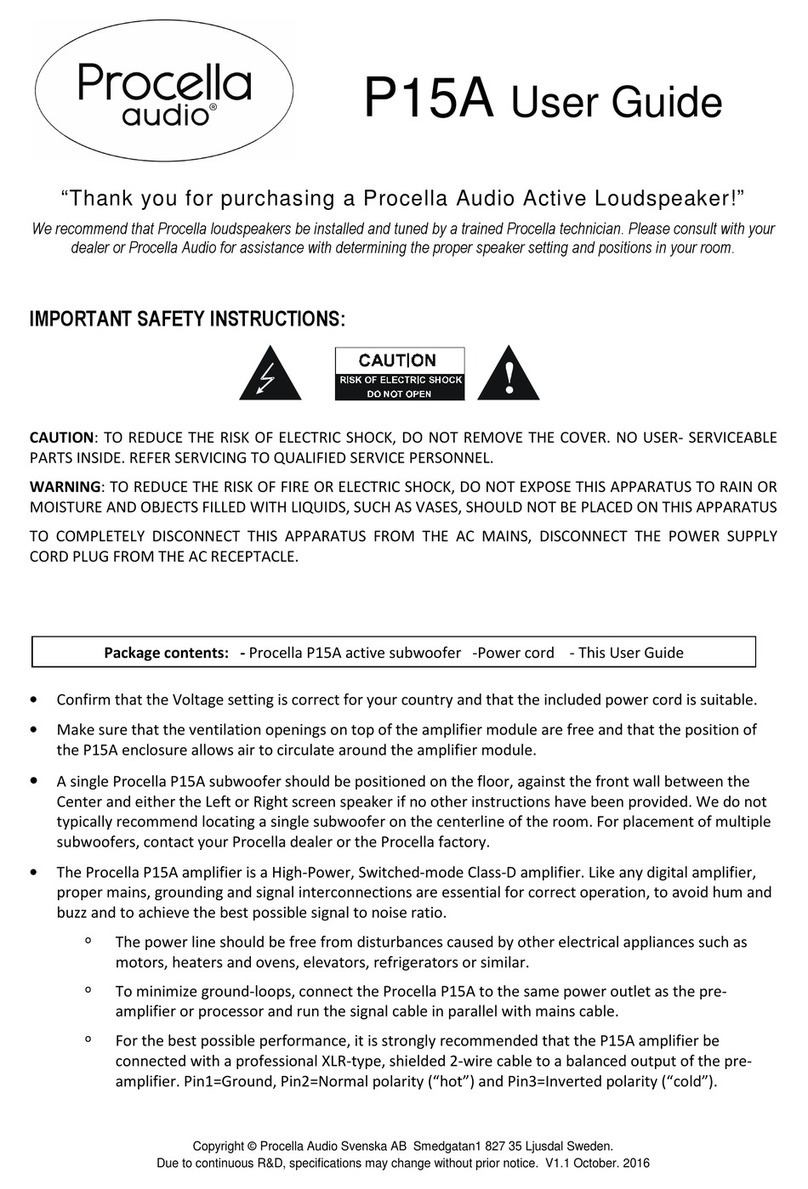
PROCELLA AUDIO
PROCELLA AUDIO P15A user guide

TriangleTube
TriangleTube BOREA CONNECT Owner's manual & warranty

Bowers & Wilkins
Bowers & Wilkins Signature 8NT installation instructions
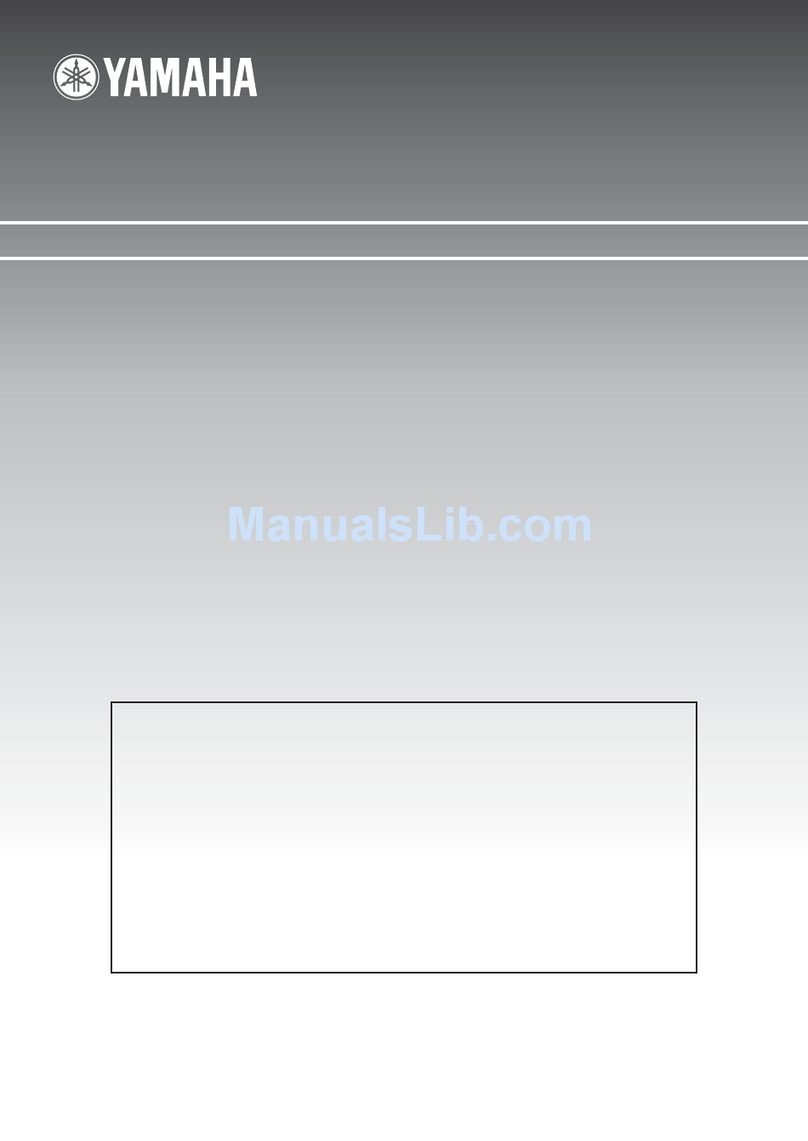
Yamaha
Yamaha NS-IW960 - Speaker - 50 Watt owner's manual

Sony
Sony BDV-N9200W installation guide