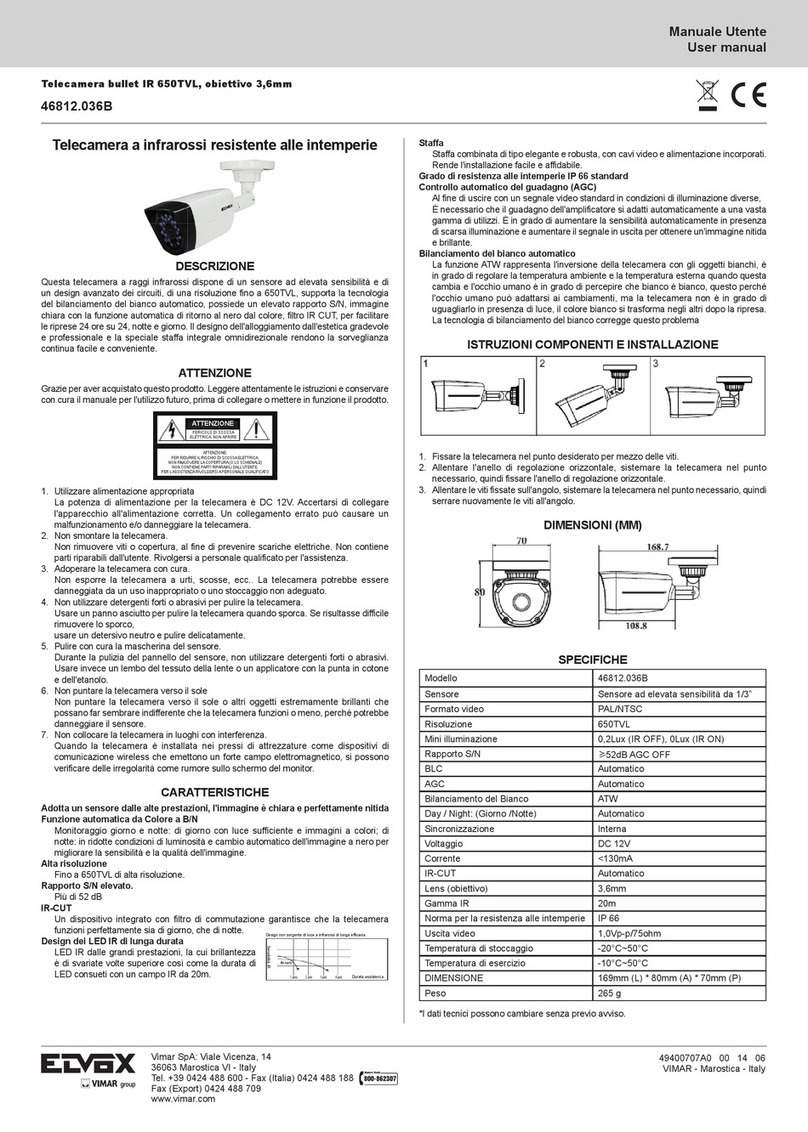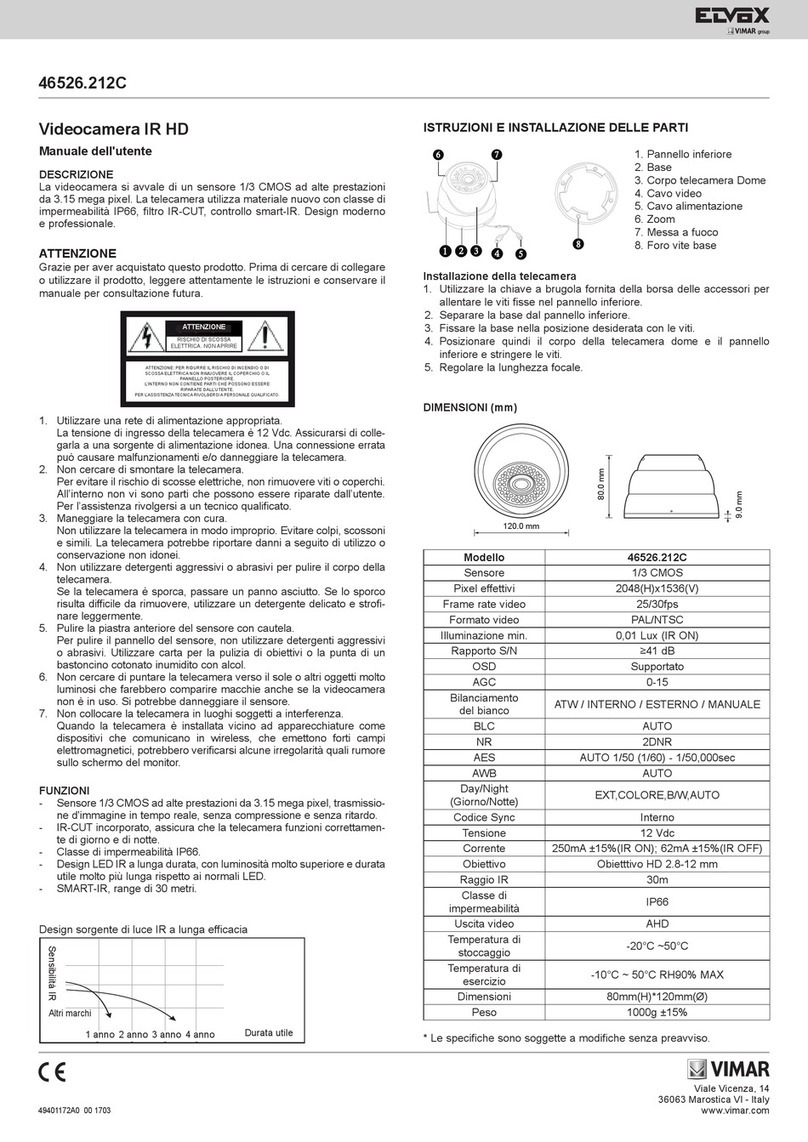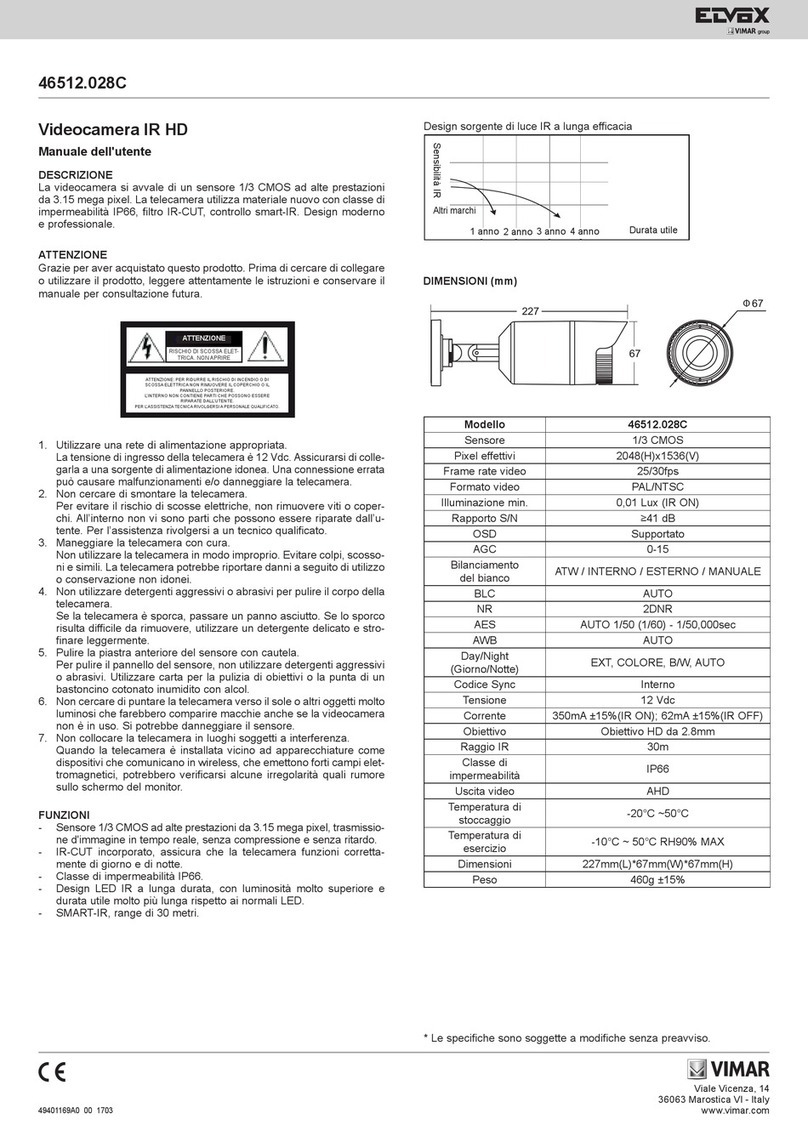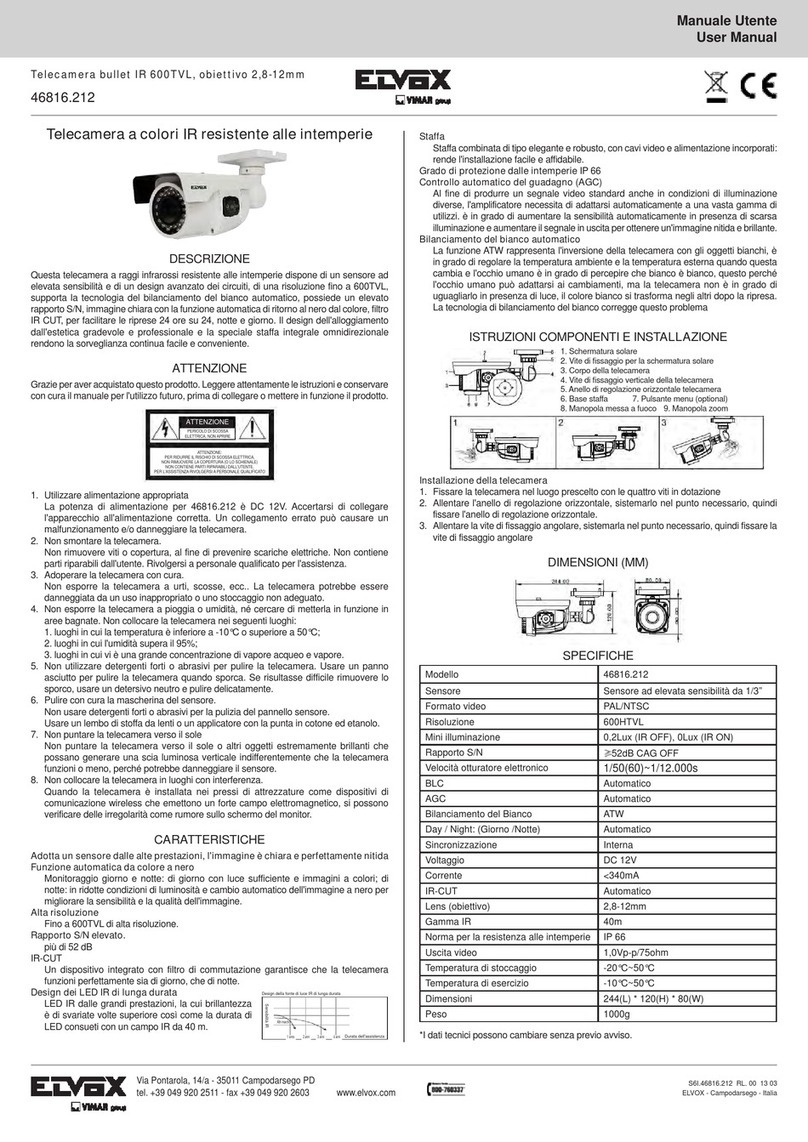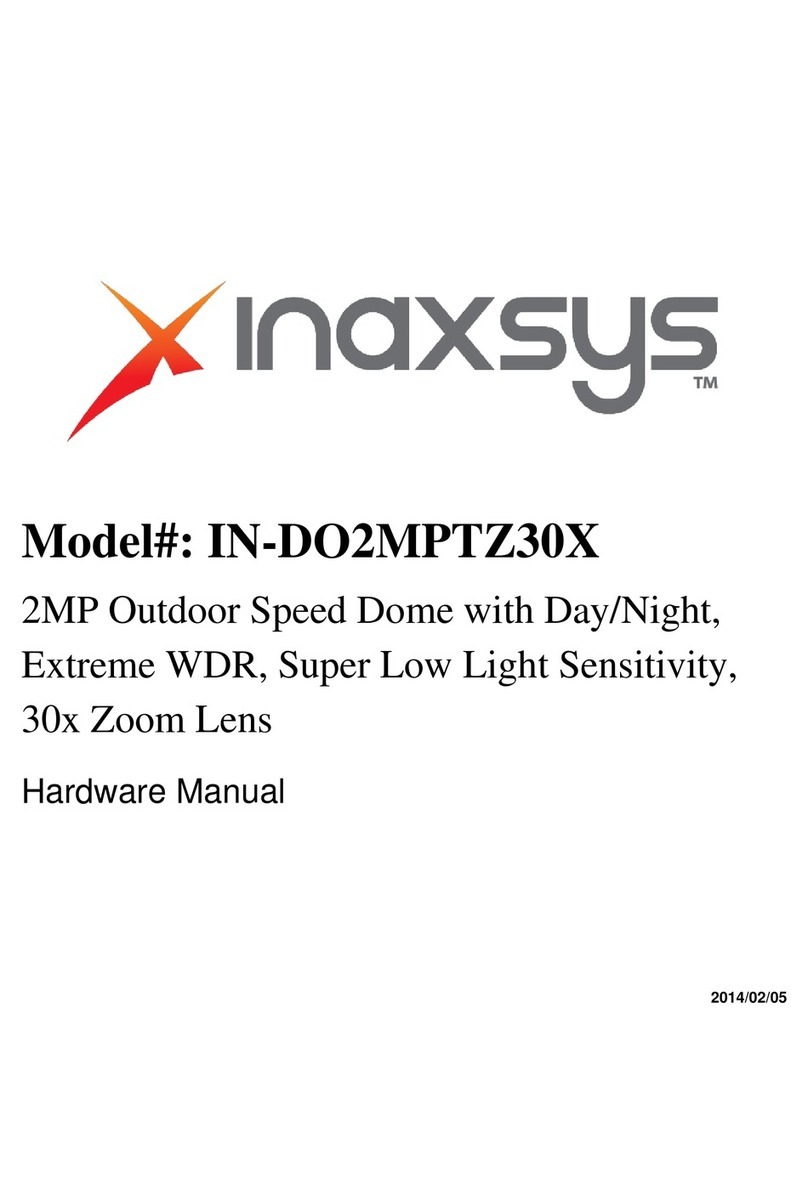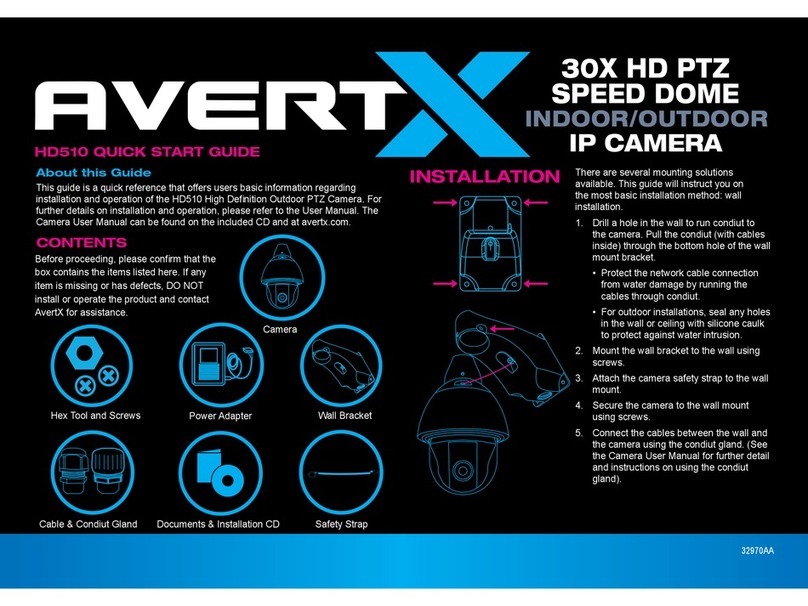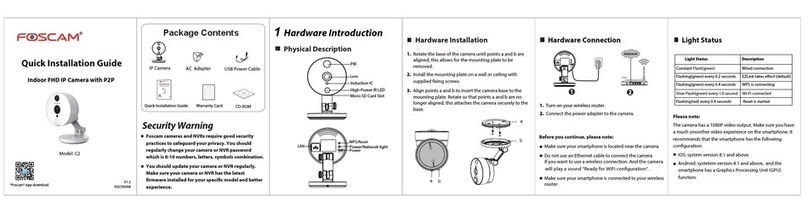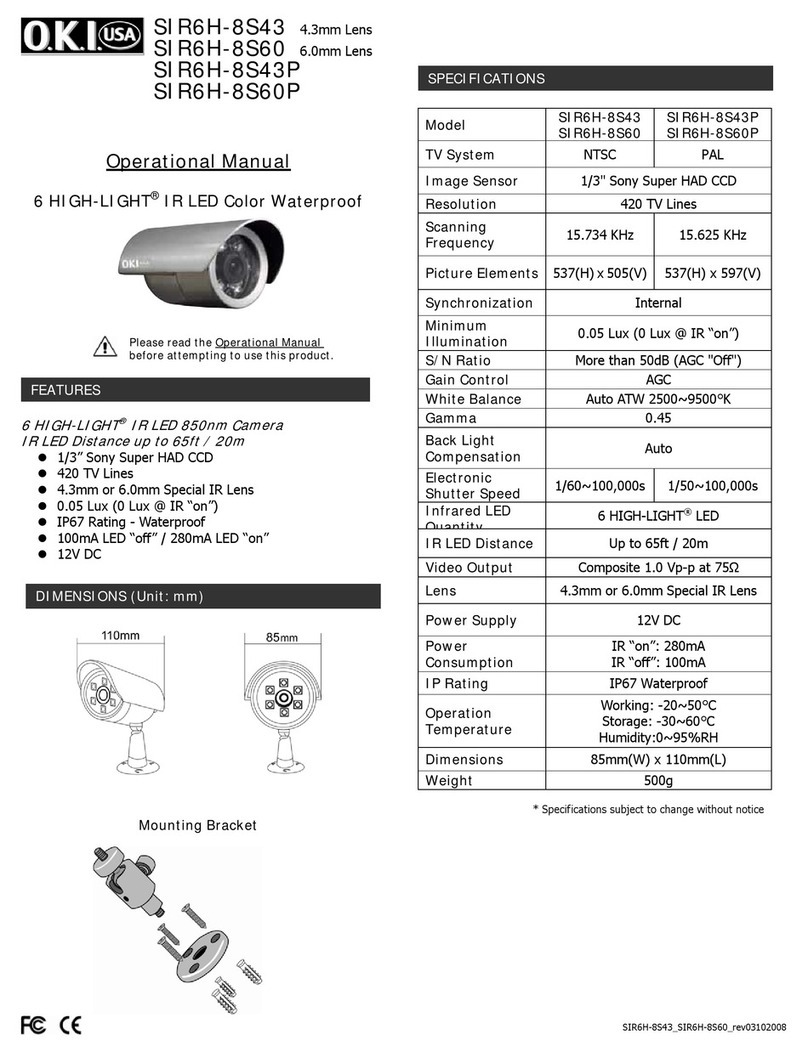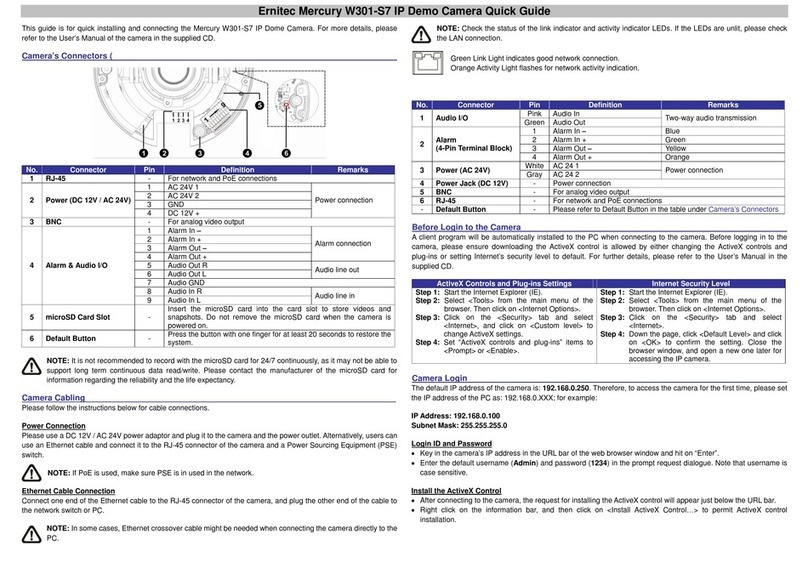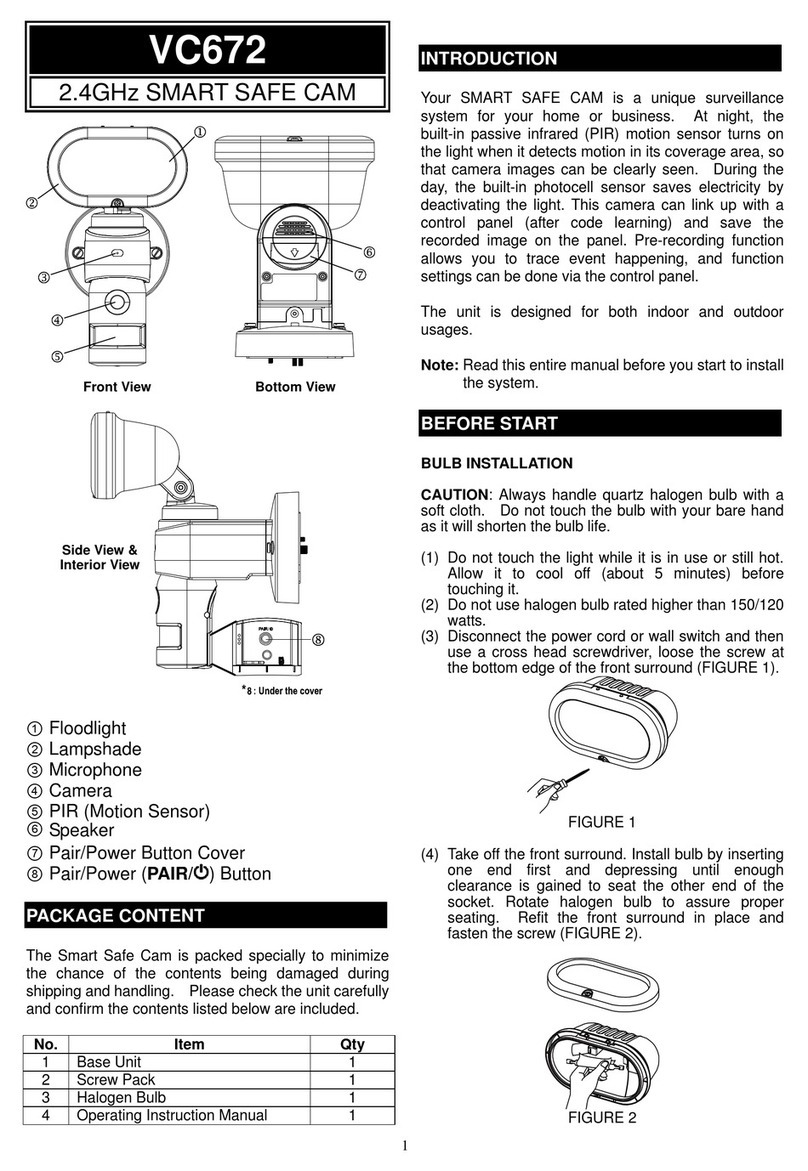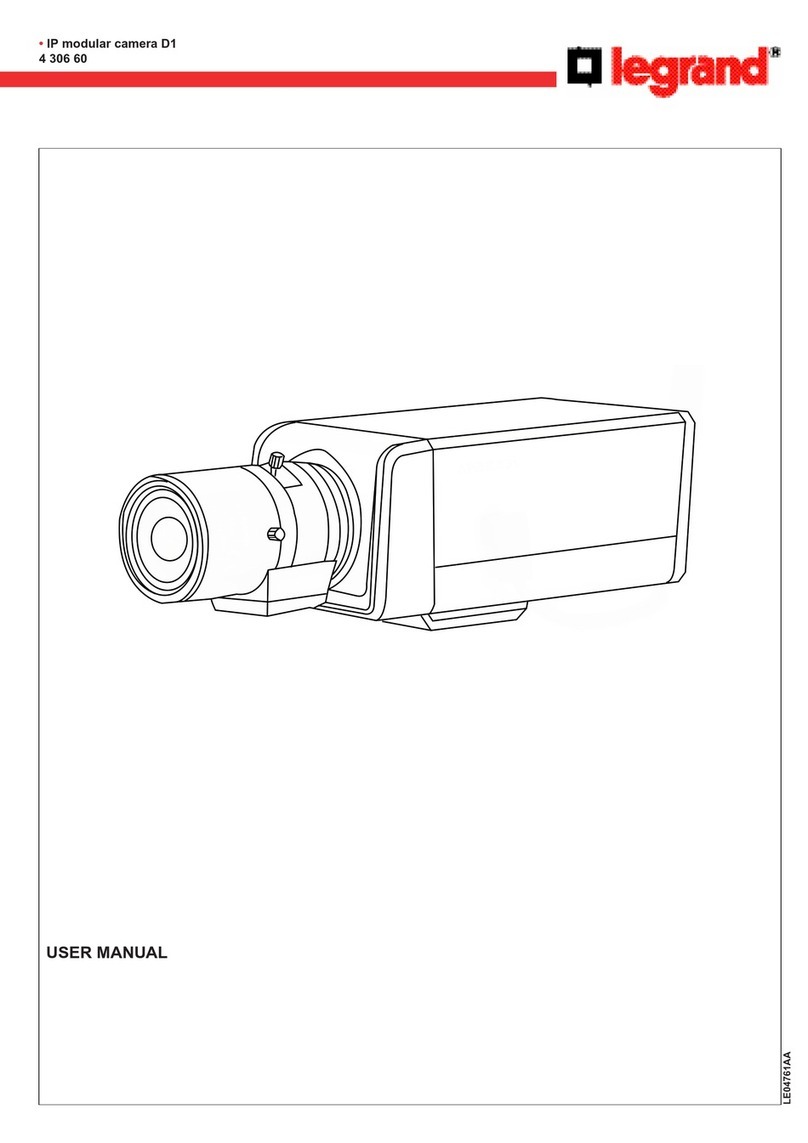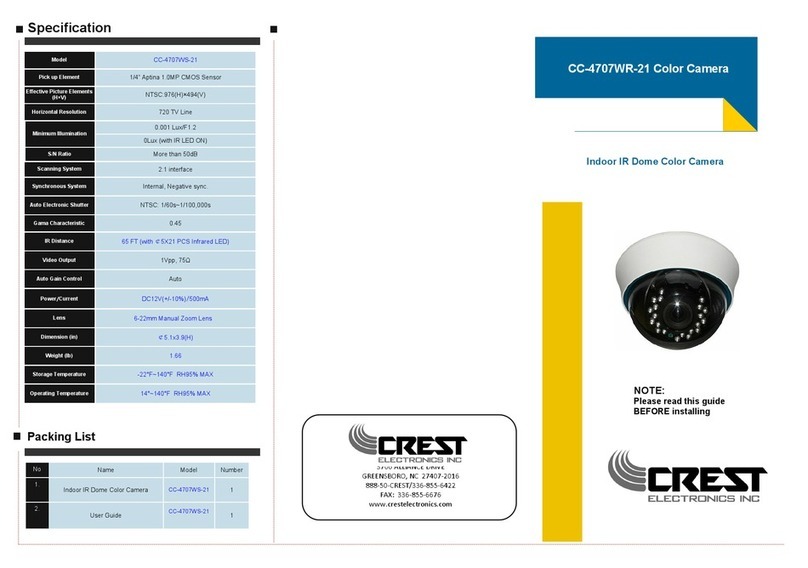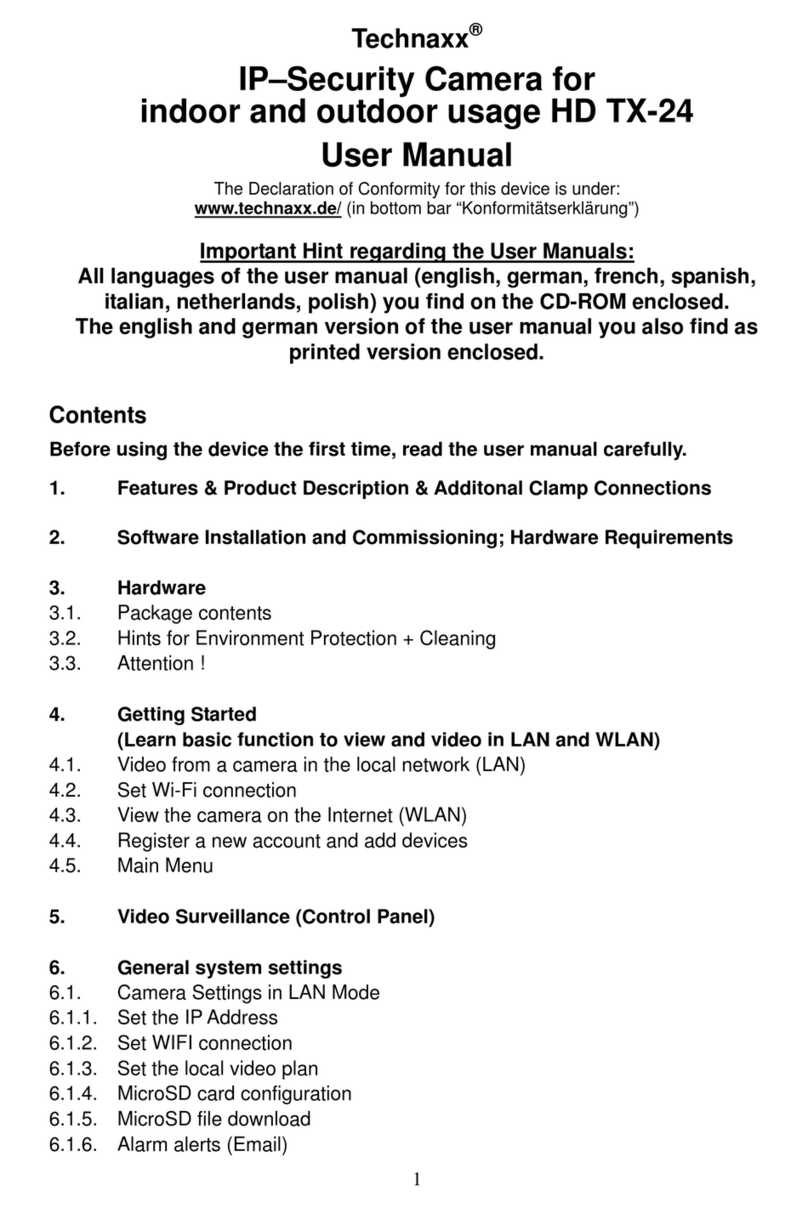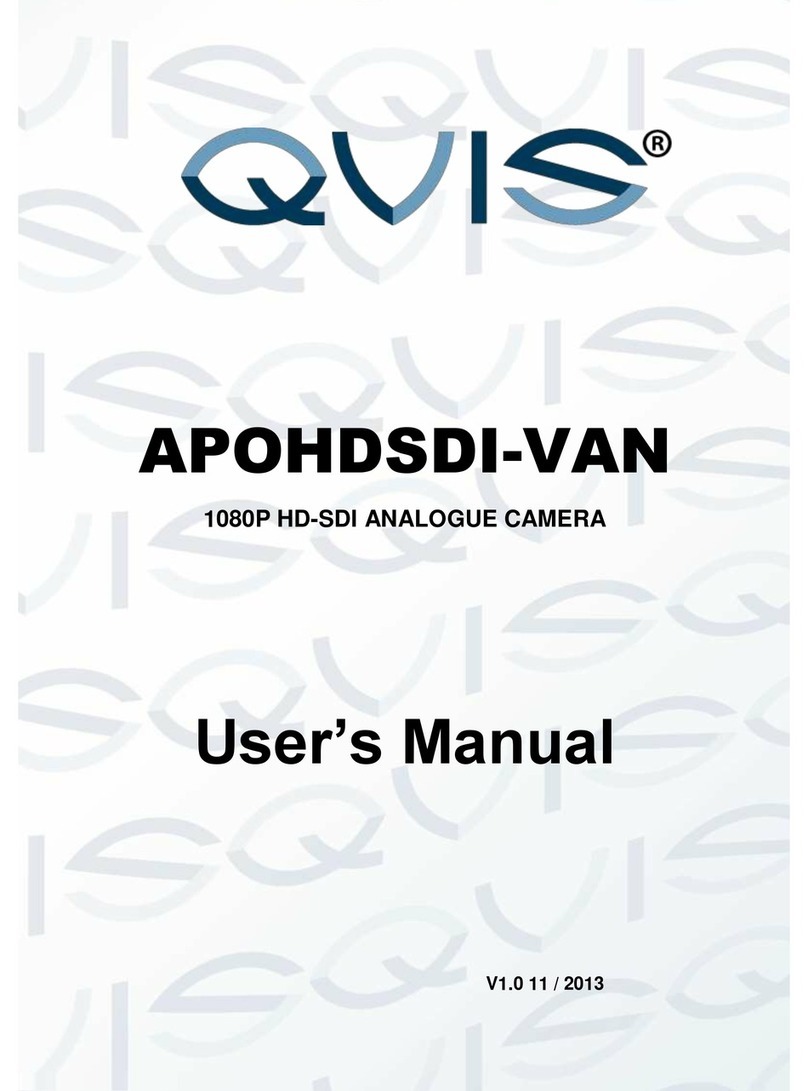Vimar Elvox 46235.180PAN User manual

Viale Vicenza, 14
36063 Marostica VI - Italy
www.vimar.com
49401709A0 00 2105
46235.180PAN
Telecamera Panoramica IP 8Mpx (4096 x 1800 30fps), 4 obiettivi da 3,6mm con vi-
sione 180°, filtro IR meccanico, illuminatori IR con portata fino a 20m, slot SD CARD
256GB, funzioni di analisi video, WDR e 3DNR, RTSP, gestione allarmi 1IN/1OUT,
alimentazione PoE (IEEE 802.3af) o 12 Vdc max 13,2 W con IR ON, completa
di staffa da parete, grado di protezione IP67/IK10. Dimensioni 289x160x138 mm.
Peso 2100 g.
Contenuto della confezione
Una volta ricevuto il dispositivo, controllare gli accessori indicati di seguito. Le illu-
strazioni sotto riportate hanno solo funzione di riferimento. Far riferimento all'appa-
recchiatura in dotazione.
Introduzione
Questa telecamera IP (abbreviato in IP-CAM) è stata progettata per fornire soluzioni
TVCC ad elevate prestazioni. Adotta chip di elaborazione video allo stato dell'arte.
Utilizza le tecnologie più avanzate, di codica e decodica video ed è conforme al
protocollo TCP/IP, SoC.(System on chip) ecc. per assicurare la stabilità e l'adabilità
del sistema. I manuali completi e i software CVM, Iptool.exe e Diskcalculator.exe
sono disponibili nella scheda prodotto consultabile nel sito www.vimar.com.
Connessioni
Di seguito sono riportate le principali connessioni della telecamera.
Installazione
Prima di iniziare, assicurarsi che la parete sia sucientemente solida per sopporta-
re il peso della telecamera. Installare la telecamera in ambiente asciutto. La proce-
dura di montaggio è la seguente:
1) Praticare i fori per le viti e per il cavo sulla parete utilizzando la dima di foratura.
2) Passare i cavi e collegare il cavo di alimentazione e il cavo di rete.
3) Fissare la base di montaggio della telecamera alla parete con le viti, come de-
scritto di seguito.
4) Regolazione della staa. Prima della regolazione, visualizzare l’immagine della
telecamera su un monitor e quindi allentare le viti di ssaggio per regolare l’an-
golo di visuale della telecamera.
Installation
Before start, please make sure that the wall is strong enough to withstand the weight
of the camera. Please install thecamera in the dry environment. The mounting steps
are as follows:
1) Drill the screw holes and the cable hole on the wall according to the drill template.
2) Route the cables and connect the power cable and video cable.
3) Secure the mounting base with camera to the wall with screws as shown below.
4) Bracket adjustment. Before adjustment, preview the image of the camera on a
monitor and then loosen the xed screw to adjust the view angle of the camera.
Introduction
This IP-camera (short for IP-CAM) is designed for high performance CCTV solutions.
It adopts state of the art video processing chips. It utilizes most advanced technolo-
gies, such as video encoding and decoding technology, complies with the TCP/IP
protocol, SoC (System on chip), etc to ensure this system more stable and reliable.
Complete manuals and CVM, Iptool.exe e Diskcalculator.exe software are available
to download in the Product info sheet section of www.vimar.com website.
Connections
Here below the main connections of the camera.
Telecamera
Camera
Istruzioni per l’uso
Quick start guide
Viti e tasselli
Screws and Plastic plug
Dima di foratura
Drill template
Cacciavite
Screwdriver
Gommino
Rubber plug
Package
Overview
Installation
1
2
3
4
① Loosen the nut from the main element.
② Run the network cable (without RJ 45 connector) through the
both elements. Then crimp the cable with RJ 45 connector.
③ Connect the cable to the Ethernet connector. Then tighten the
nut and the main cover.
Warning and Caution
■ If the product does not work properly, please contact your dealer
or the nearest service center. Never attempt to disassemble the
camera yourself. (We shall not be responsible for any problems
caused by unauthorized repair or maintenance.)
■ Do not allow water or liquid intrusion into the camera.
■ In the use of the product, you must be strict compliance with the
electrical safety regulations of the nation and region. When the
product is mounted on wall or ceiling, the device shall be firmly
fixed.
■ Do not use camera beyond specified voltage range.
■ Do not drop the camera or subject it to physical shock.
■ The grounding hole of the product is recommended to be
grounded to further enhance the reliability of the camera.
■ Avoid touching the camera lens.
■ If cleaning is necessary, please use clean cloth to wipe it gently.
■ Do not aim the camera at the sun or extra bright place.
■ Do not place the camera in extremely hot, cold, dusty or damp
locations, and do not expose it to high electromagnetic radiation.
■ To avoid heat accumulation, good ventilation is required for
operating environment.
Quick Start Guide
Panoramic Bullet
Network Camera
Camera Quick start guide
CD Plastic plug ×4
Drill template
Screwdriver Rubber plug
4 tapping screws
●
Connecting Alarm Input/Output
■ Please read this instruction carefully before using the product
and keep it for further reference.
■ All the examples and pictures used here are for reference only.
■ The contents of this manual are subject to change without
notice.
2
13
1 Ethernet Connector *
2 Audio Input (MIC)
3 Audio Output (HP)
4 Alarm Input/Output
5 RS485
6 Power Connector *
7 Ground
8 Reset
9 Micro SD Card Slot
* 1
* 2 This camera can be powered by DC 12V/PoE power supply. If the PoE switch
is used to power the camera, DC12V power supply is not required.
It is recommended to install the security cap for outdoor installation.
Security cap
Ground
1
3
4
5
6
7
89
2
ALARM
4 3 2 1
R 485
S
+
ALARM
4 3 2 1
R 485
S
+
1--ALM-COM
2--ALM-OPEN
3--ALM-INA
4--ALM-GND
RS485T+
RS485T-
Please make sure that the wall or ceiling is strong enough to
withstand 3 times the weight of the camera.
① Open the cover of the camera and then insert a micro SD card.
Then install back this cover and fix it firmly with the screws (please
keep it flat when installing).
● Connecting Network Cable
Alarm
Power Source
IPC
ALARM-COM
ALARM-OPEN
Alarm Input
Alarm Output
+
+
--
Sensor
IPC
ALARM-INA
ALARM-GND
3
4
1
2
Package
Overview
Installation
1
2
3
4
① Loosen the nut from the main element.
② Run the network cable (without RJ 45 connector) through the
both elements. Then crimp the cable with RJ 45 connector.
③ Connect the cable to the Ethernet connector. Then tighten the
nut and the main cover.
Warning and Caution
■ If the product does not work properly, please contact your dealer
or the nearest service center. Never attempt to disassemble the
camera yourself. (We shall not be responsible for any problems
caused by unauthorized repair or maintenance.)
■ Do not allow water or liquid intrusion into the camera.
■ In the use of the product, you must be strict compliance with the
electrical safety regulations of the nation and region. When the
product is mounted on wall or ceiling, the device shall be firmly
fixed.
■ Do not use camera beyond specified voltage range.
■ Do not drop the camera or subject it to physical shock.
■ The grounding hole of the product is recommended to be
grounded to further enhance the reliability of the camera.
■ Avoid touching the camera lens.
■ If cleaning is necessary, please use clean cloth to wipe it gently.
■ Do not aim the camera at the sun or extra bright place.
■ Do not place the camera in extremely hot, cold, dusty or damp
locations, and do not expose it to high electromagnetic radiation.
■ To avoid heat accumulation, good ventilation is required for
operating environment.
Quick Start Guide
Panoramic Bullet
Network Camera
Camera Quick start guide
CD Plastic plug ×4
Drill template
Screwdriver Rubber plug
4 tapping screws
●
Connecting Alarm Input/Output
■ Please read this instruction carefully before using the product
and keep it for further reference.
■ All the examples and pictures used here are for reference only.
■ The contents of this manual are subject to change without
notice.
2
13
1 Ethernet Connector *
2 Audio Input (MIC)
3 Audio Output (HP)
4 Alarm Input/Output
5 RS485
6 Power Connector *
7 Ground
8 Reset
9 Micro SD Card Slot
* 1
* 2 This camera can be powered by DC 12V/PoE power supply. If the PoE switch
is used to power the camera, DC12V power supply is not required.
It is recommended to install the security cap for outdoor installation.
Security cap
Ground
1
3
4
5
6
7
89
2
ALARM
4 3 2 1
R 485
S
+
ALARM
4 3 2 1
R 485
S
+
1--ALM-COM
2--ALM-OPEN
3--ALM-INA
4--ALM-GND
RS485T+
RS485T-
Please make sure that the wall or ceiling is strong enough to
withstand 3 times the weight of the camera.
① Open the cover of the camera and then insert a micro SD card.
Then install back this cover and fix it firmly with the screws (please
keep it flat when installing).
● Connecting Network Cable
Alarm
Power Source
IPC
ALARM-COM
ALARM-OPEN
Alarm Input
Alarm Output
+
+
--
Sensor
IPC
ALARM-INA
ALARM-GND
3
4
1
2
Package
Overview
Installation
1
2
3
4
① Loosen the nut from the main element.
② Run the network cable (without RJ 45 connector) through the
both elements. Then crimp the cable with RJ 45 connector.
③ Connect the cable to the Ethernet connector. Then tighten the
nut and the main cover.
Warning and Caution
■ If the product does not work properly, please contact your dealer
or the nearest service center. Never attempt to disassemble the
camera yourself. (We shall not be responsible for any problems
caused by unauthorized repair or maintenance.)
■ Do not allow water or liquid intrusion into the camera.
■ In the use of the product, you must be strict compliance with the
electrical safety regulations of the nation and region. When the
product is mounted on wall or ceiling, the device shall be firmly
fixed.
■ Do not use camera beyond specified voltage range.
■ Do not drop the camera or subject it to physical shock.
■ The grounding hole of the product is recommended to be
grounded to further enhance the reliability of the camera.
■ Avoid touching the camera lens.
■ If cleaning is necessary, please use clean cloth to wipe it gently.
■ Do not aim the camera at the sun or extra bright place.
■ Do not place the camera in extremely hot, cold, dusty or damp
locations, and do not expose it to high electromagnetic radiation.
■ To avoid heat accumulation, good ventilation is required for
operating environment.
Quick Start Guide
Panoramic Bullet
Network Camera
Camera Quick start guide
CD Plastic plug ×4
Drill template
Screwdriver Rubber plug
4 tapping screws
●
Connecting Alarm Input/Output
■ Please read this instruction carefully before using the product
and keep it for further reference.
■ All the examples and pictures used here are for reference only.
■ The contents of this manual are subject to change without
notice.
2
13
1 Ethernet Connector *
2 Audio Input (MIC)
3 Audio Output (HP)
4 Alarm Input/Output
5 RS485
6 Power Connector *
7 Ground
8 Reset
9 Micro SD Card Slot
* 1
* 2 This camera can be powered by DC 12V/PoE power supply. If the PoE switch
is used to power the camera, DC12V power supply is not required.
It is recommended to install the security cap for outdoor installation.
Security cap
Ground
1
3
4
5
6
7
89
2
ALARM
4 3 2 1
R 485
S
+
ALARM
4 3 2 1
R 485
S
+
1--ALM-COM
2--ALM-OPEN
3--ALM-INA
4--ALM-GND
RS485T+
RS485T-
Please make sure that the wall or ceiling is strong enough to
withstand 3 times the weight of the camera.
① Open the cover of the camera and then insert a micro SD card.
Then install back this cover and fix it firmly with the screws (please
keep it flat when installing).
● Connecting Network Cable
Alarm
Power Source
IPC
ALARM-COM
ALARM-OPEN
Alarm Input
Alarm Output
+
+
--
Sensor
IPC
ALARM-INA
ALARM-GND
3
4
1
2
Package
Overview
Installation
1
2
3
4
① Loosen the nut from the main element.
② Run the network cable (without RJ 45 connector) through the
both elements. Then crimp the cable with RJ 45 connector.
③ Connect the cable to the Ethernet connector. Then tighten the
nut and the main cover.
Warning and Caution
■ If the product does not work properly, please contact your dealer
or the nearest service center. Never attempt to disassemble the
camera yourself. (We shall not be responsible for any problems
caused by unauthorized repair or maintenance.)
■ Do not allow water or liquid intrusion into the camera.
■ In the use of the product, you must be strict compliance with the
electrical safety regulations of the nation and region. When the
product is mounted on wall or ceiling, the device shall be firmly
fixed.
■ Do not use camera beyond specified voltage range.
■ Do not drop the camera or subject it to physical shock.
■ The grounding hole of the product is recommended to be
grounded to further enhance the reliability of the camera.
■ Avoid touching the camera lens.
■ If cleaning is necessary, please use clean cloth to wipe it gently.
■ Do not aim the camera at the sun or extra bright place.
■ Do not place the camera in extremely hot, cold, dusty or damp
locations, and do not expose it to high electromagnetic radiation.
■ To avoid heat accumulation, good ventilation is required for
operating environment.
Quick Start Guide
Panoramic Bullet
Network Camera
Camera Quick start guide
CD Plastic plug ×4
Drill template
Screwdriver Rubber plug
4 tapping screws
●
Connecting Alarm Input/Output
■ Please read this instruction carefully before using the product
and keep it for further reference.
■ All the examples and pictures used here are for reference only.
■ The contents of this manual are subject to change without
notice.
2
13
1 Ethernet Connector *
2 Audio Input (MIC)
3 Audio Output (HP)
4 Alarm Input/Output
5 RS485
6 Power Connector *
7 Ground
8 Reset
9 Micro SD Card Slot
* 1
* 2 This camera can be powered by DC 12V/PoE power supply. If the PoE switch
is used to power the camera, DC12V power supply is not required.
It is recommended to install the security cap for outdoor installation.
Security cap
Ground
1
3
4
5
6
7
89
2
ALARM
4 3 2 1
R 485
S
+
ALARM
4 3 2 1
R 485
S
+
1--ALM-COM
2--ALM-OPEN
3--ALM-INA
4--ALM-GND
RS485T+
RS485T-
Please make sure that the wall or ceiling is strong enough to
withstand 3 times the weight of the camera.
① Open the cover of the camera and then insert a micro SD card.
Then install back this cover and fix it firmly with the screws (please
keep it flat when installing).
● Connecting Network Cable
Alarm
Power Source
IPC
ALARM-COM
ALARM-OPEN
Alarm Input
Alarm Output
+
+
--
Sensor
IPC
ALARM-INA
ALARM-GND
3
4
1
2
Package
Overview
Installation
1
2
3
4
① Loosen the nut from the main element.
② Run the network cable (without RJ 45 connector) through the
both elements. Then crimp the cable with RJ 45 connector.
③ Connect the cable to the Ethernet connector. Then tighten the
nut and the main cover.
Warning and Caution
■ If the product does not work properly, please contact your dealer
or the nearest service center. Never attempt to disassemble the
camera yourself. (We shall not be responsible for any problems
caused by unauthorized repair or maintenance.)
■ Do not allow water or liquid intrusion into the camera.
■ In the use of the product, you must be strict compliance with the
electrical safety regulations of the nation and region. When the
product is mounted on wall or ceiling, the device shall be firmly
fixed.
■ Do not use camera beyond specified voltage range.
■ Do not drop the camera or subject it to physical shock.
■ The grounding hole of the product is recommended to be
grounded to further enhance the reliability of the camera.
■ Avoid touching the camera lens.
■ If cleaning is necessary, please use clean cloth to wipe it gently.
■ Do not aim the camera at the sun or extra bright place.
■ Do not place the camera in extremely hot, cold, dusty or damp
locations, and do not expose it to high electromagnetic radiation.
■ To avoid heat accumulation, good ventilation is required for
operating environment.
Quick Start Guide
Panoramic Bullet
Network Camera
Camera Quick start guide
CD Plastic plug ×4
Drill template
Screwdriver Rubber plug
4 tapping screws
●
Connecting Alarm Input/Output
■ Please read this instruction carefully before using the product
and keep it for further reference.
■ All the examples and pictures used here are for reference only.
■ The contents of this manual are subject to change without
notice.
2
13
1 Ethernet Connector *
2 Audio Input (MIC)
3 Audio Output (HP)
4 Alarm Input/Output
5 RS485
6 Power Connector *
7 Ground
8 Reset
9 Micro SD Card Slot
* 1
* 2 This camera can be powered by DC 12V/PoE power supply. If the PoE switch
is used to power the camera, DC12V power supply is not required.
It is recommended to install the security cap for outdoor installation.
Security cap
Ground
1
3
4
5
6
7
89
2
ALARM
4 3 2 1
R 485
S
+
ALARM
4 3 2 1
R 485
S
+
1--ALM-COM
2--ALM-OPEN
3--ALM-INA
4--ALM-GND
RS485T+
RS485T-
Please make sure that the wall or ceiling is strong enough to
withstand 3 times the weight of the camera.
① Open the cover of the camera and then insert a micro SD card.
Then install back this cover and fix it firmly with the screws (please
keep it flat when installing).
● Connecting Network Cable
Alarm
Power Source
IPC
ALARM-COM
ALARM-OPEN
Alarm Input
Alarm Output
+
+
--
Sensor
IPC
ALARM-INA
ALARM-GND
3
4
1
2
Package
Overview
Installation
1
2
3
4
① Loosen the nut from the main element.
② Run the network cable (without RJ 45 connector) through the
both elements. Then crimp the cable with RJ 45 connector.
③ Connect the cable to the Ethernet connector. Then tighten the
nut and the main cover.
Warning and Caution
■ If the product does not work properly, please contact your dealer
or the nearest service center. Never attempt to disassemble the
camera yourself. (We shall not be responsible for any problems
caused by unauthorized repair or maintenance.)
■ Do not allow water or liquid intrusion into the camera.
■ In the use of the product, you must be strict compliance with the
electrical safety regulations of the nation and region. When the
product is mounted on wall or ceiling, the device shall be firmly
fixed.
■ Do not use camera beyond specified voltage range.
■ Do not drop the camera or subject it to physical shock.
■ The grounding hole of the product is recommended to be
grounded to further enhance the reliability of the camera.
■ Avoid touching the camera lens.
■ If cleaning is necessary, please use clean cloth to wipe it gently.
■ Do not aim the camera at the sun or extra bright place.
■ Do not place the camera in extremely hot, cold, dusty or damp
locations, and do not expose it to high electromagnetic radiation.
■ To avoid heat accumulation, good ventilation is required for
operating environment.
Quick Start Guide
Panoramic Bullet
Network Camera
Camera Quick start guide
CD Plastic plug ×4
Drill template
Screwdriver Rubber plug
4 tapping screws
●
Connecting Alarm Input/Output
■ Please read this instruction carefully before using the product
and keep it for further reference.
■ All the examples and pictures used here are for reference only.
■ The contents of this manual are subject to change without
notice.
2
13
1 Ethernet Connector *
2 Audio Input (MIC)
3 Audio Output (HP)
4 Alarm Input/Output
5 RS485
6 Power Connector *
7 Ground
8 Reset
9 Micro SD Card Slot
* 1
* 2 This camera can be powered by DC 12V/PoE power supply. If the PoE switch
is used to power the camera, DC12V power supply is not required.
It is recommended to install the security cap for outdoor installation.
Security cap
Ground
1
3
4
5
6
7
89
2
ALARM
4 3 2 1
R 485
S
+
ALARM
4 3 2 1
R 485
S
+
1--ALM-COM
2--ALM-OPEN
3--ALM-INA
4--ALM-GND
RS485T+
RS485T-
Please make sure that the wall or ceiling is strong enough to
withstand 3 times the weight of the camera.
① Open the cover of the camera and then insert a micro SD card.
Then install back this cover and fix it firmly with the screws (please
keep it flat when installing).
● Connecting Network Cable
Alarm
Power Source
IPC
ALARM-COM
ALARM-OPEN
Alarm Input
Alarm Output
+
+
--
Sensor
IPC
ALARM-INA
ALARM-GND
3
4
1
2
Package
Overview
Installation
1
2
3
4
① Loosen the nut from the main element.
② Run the network cable (without RJ 45 connector) through the
both elements. Then crimp the cable with RJ 45 connector.
③ Connect the cable to the Ethernet connector. Then tighten the
nut and the main cover.
Warning and Caution
■ If the product does not work properly, please contact your dealer
or the nearest service center. Never attempt to disassemble the
camera yourself. (We shall not be responsible for any problems
caused by unauthorized repair or maintenance.)
■ Do not allow water or liquid intrusion into the camera.
■ In the use of the product, you must be strict compliance with the
electrical safety regulations of the nation and region. When the
product is mounted on wall or ceiling, the device shall be firmly
fixed.
■ Do not use camera beyond specified voltage range.
■ Do not drop the camera or subject it to physical shock.
■ The grounding hole of the product is recommended to be
grounded to further enhance the reliability of the camera.
■ Avoid touching the camera lens.
■ If cleaning is necessary, please use clean cloth to wipe it gently.
■ Do not aim the camera at the sun or extra bright place.
■ Do not place the camera in extremely hot, cold, dusty or damp
locations, and do not expose it to high electromagnetic radiation.
■ To avoid heat accumulation, good ventilation is required for
operating environment.
Quick Start Guide
Panoramic Bullet
Network Camera
Camera Quick start guide
CD Plastic plug ×4
Drill template
Screwdriver Rubber plug
4 tapping screws
●
Connecting Alarm Input/Output
■ Please read this instruction carefully before using the product
and keep it for further reference.
■ All the examples and pictures used here are for reference only.
■ The contents of this manual are subject to change without
notice.
2
13
1 Ethernet Connector *
2 Audio Input (MIC)
3 Audio Output (HP)
4 Alarm Input/Output
5 RS485
6 Power Connector *
7 Ground
8 Reset
9 Micro SD Card Slot
* 1
* 2 This camera can be powered by DC 12V/PoE power supply. If the PoE switch
is used to power the camera, DC12V power supply is not required.
It is recommended to install the security cap for outdoor installation.
Security cap
Ground
1
3
4
5
6
7
89
2
ALARM
4 3 2 1
R 485
S
+
ALARM
4 3 2 1
R 485
S
+
1--ALM-COM
2--ALM-OPEN
3--ALM-INA
4--ALM-GND
RS485T+
RS485T-
Please make sure that the wall or ceiling is strong enough to
withstand 3 times the weight of the camera.
① Open the cover of the camera and then insert a micro SD card.
Then install back this cover and fix it firmly with the screws (please
keep it flat when installing).
● Connecting Network Cable
Alarm
Power Source
IPC
ALARM-COM
ALARM-OPEN
Alarm Input
Alarm Output
+
+
--
Sensor
IPC
ALARM-INA
ALARM-GND
3
4
1
2
1 Connettore Ethernet / Ethernet Connector
2 Ingresso Audio (MIC) / Audio Input (MIC)
3 Uscita Audio (HP) / Audio Output (HP)
4 Allarme Input/Output / Alarm Input/Output
5 RS485 / RS485
6 Connettore di alimentazione / Power Connector
7 Massa / Ground
8 Reset / Reset
9 Slot per Micro SD Card / Micro SD Card Slot
Package
Overview
Installation
1
2
3
4
① Loosen the nut from the main element.
② Run the network cable (without RJ 45 connector) through the
both elements. Then crimp the cable with RJ 45 connector.
③ Connect the cable to the Ethernet connector. Then tighten the
nut and the main cover.
Warning and Caution
■ If the product does not work properly, please contact your dealer
or the nearest service center. Never attempt to disassemble the
camera yourself. (We shall not be responsible for any problems
caused by unauthorized repair or maintenance.)
■ Do not allow water or liquid intrusion into the camera.
■ In the use of the product, you must be strict compliance with the
electrical safety regulations of the nation and region. When the
product is mounted on wall or ceiling, the device shall be firmly
fixed.
■ Do not use camera beyond specified voltage range.
■ Do not drop the camera or subject it to physical shock.
■ The grounding hole of the product is recommended to be
grounded to further enhance the reliability of the camera.
■ Avoid touching the camera lens.
■ If cleaning is necessary, please use clean cloth to wipe it gently.
■ Do not aim the camera at the sun or extra bright place.
■ Do not place the camera in extremely hot, cold, dusty or damp
locations, and do not expose it to high electromagnetic radiation.
■ To avoid heat accumulation, good ventilation is required for
operating environment.
Quick Star t Guide
Panoramic Bullet
Network Camera
Camera Quick start guide
CD Plastic plug ×4
Drill template
Screwdriver Rubber plug
4 tapping screws
●
Connecting Alarm Input/Output
■ Please read this instruction carefully before using the product
and keep it for further reference.
■ All the examples and pictures used here are for reference only.
■ The contents of this manual are subject to change without
notice.
2
13
1 Ethernet Connector *
2 Audio Input (MIC)
3 Audio Output (HP)
4 Alarm Input/Output
5 RS485
6 Power Connector *
7 Ground
8 Reset
9 Micro SD Card Slot
* 1
* 2 This camera can be powered by DC 12V/PoE power supply. If the PoE switch
is used to power the camera, DC12V power supply is not required.
It is recommended to install the security cap for outdoor installation.
Security cap
Ground
1
3
4
5
6
7
89
2
ALARM
4 3 2 1
R 485
S
+
ALARM
4 3 2 1
R 485
S
+
1--ALM-COM
2--ALM-OPEN
3--ALM-INA
4--ALM-GND
RS485T+
RS485T-
Please make sure that the wall or ceiling is strong enough to
withstand 3 times the weight of the camera.
① Open the cover of the camera and then insert a micro SD card.
Then install back this cover and fix it firmly with the screws (please
keep it flat when installing).
● Connecting Network Cable
Alarm
Power Source
IPC
ALARM-COM
ALARM-OPEN
Alarm Input
Alarm Output
+
+
--
Sensor
IPC
ALARM-INA
ALARM-GND
3
4
1
2
Package
Overview
Installation
1
2
3
4
① Loosen the nut from the main element.
② Run the network cable (without RJ 45 connector) through the
both elements. Then crimp the cable with RJ 45 connector.
③ Connect the cable to the Ethernet connector. Then tighten the
nut and the main cover.
Warning and Caution
■ If the product does not work properly, please contact your dealer
or the nearest service center. Never attempt to disassemble the
camera yourself. (We shall not be responsible for any problems
caused by unauthorized repair or maintenance.)
■ Do not allow water or liquid intrusion into the camera.
■ In the use of the product, you must be strict compliance with the
electrical safety regulations of the nation and region. When the
product is mounted on wall or ceiling, the device shall be firmly
fixed.
■ Do not use camera beyond specified voltage range.
■ Do not drop the camera or subject it to physical shock.
■ The grounding hole of the product is recommended to be
grounded to further enhance the reliability of the camera.
■ Avoid touching the camera lens.
■ If cleaning is necessary, please use clean cloth to wipe it gently.
■ Do not aim the camera at the sun or extra bright place.
■ Do not place the camera in extremely hot, cold, dusty or damp
locations, and do not expose it to high electromagnetic radiation.
■ To avoid heat accumulation, good ventilation is required for
operating environment.
Quick Start Guide
Panoramic Bullet
Network Camera
Camera Quick start guide
CD Plastic plug ×4
Drill template
Screwdriver Rubber plug
4 tapping screws
●
Connecting Alarm Input/Output
■ Please read this instruction carefully before using the product
and keep it for further reference.
■ All the examples and pictures used here are for reference only.
■ The contents of this manual are subject to change without
notice.
2
13
1 Ethernet Connector *
2 Audio Input (MIC)
3 Audio Output (HP)
4 Alarm Input/Output
5 RS485
6 Power Connector *
7 Ground
8 Reset
9 Micro SD Card Slot
* 1
* 2 This camera can be powered by DC 12V/PoE power supply. If the PoE switch
is used to power the camera, DC12V power supply is not required.
It is recommended to install the security cap for outdoor installation.
Security cap
Ground
1
3
4
5
6
7
89
2
ALARM
4 3 2 1
R 485
S
+
ALARM
4 3 2 1
R 485
S
+
1--ALM-COM
2--ALM-OPEN
3--ALM-INA
4--ALM-GND
RS485T+
RS485T-
Please make sure that the wall or ceiling is strong enough to
withstand 3 times the weight of the camera.
① Open the cover of the camera and then insert a micro SD card.
Then install back this cover and fix it firmly with the screws (please
keep it flat when installing).
● Connecting Network Cable
Alarm
Power Source
IPC
ALARM-COM
ALARM-OPEN
Alarm Input
Alarm Output
+
+
--
Sensor
IPC
ALARM-INA
ALARM-GND
3
4
1
2
8Mpx IP Panoramic Camera (4096 x 1800 30fps), 4 3.6mm lenss with 180° vision,
mechanical IR filter, IR illuminators with a capacity of up to 20m, 256GB SD CARD
slots, video analysis, WDR and 3DNR functions, RTSP, 1IN/1OUT alarm manage-
ment, PoE power (IEEE 802.3af) or 12 Vdc max 13.2 W with IR ON, complete with
wall bracket, IP67/IK10 protection degree. Dimensions 289x160x138 mm. Weight
2100 g.
Contenuto della confezione
Una volta ricevuto il dispositivo, controllare gli accessori indicati di seguito. Le illus-
trazioni sotto riportate hanno solo funzione di riferimento. Far riferimento all'appar-
ecchiatura in dotazione.
Network Connection
5
MENU
IPC
Network Cable Network Cable
Switch
Router Computer
● Access Through IP-Tool
● Camera Mounting with a Junction Box
Here we take accessing IP camera via LAN for example.
① Make sure that the camera and the PC are well connected to the
LAN.
② Find the IP-Tool from the CD and then install it in the computer.
After that, run the IP-Tool as shown below.
Device Network Search
Immediate Refresh
name
name
name
IPC
IPC
IPC
unknown
unknown
unknown
192.168.226.201
192.168.1.2
192.168.1.3
80
80
80
9008
9008
9008
255.255.
255.255.
255.255.
Modify Network Parameter
Mac Address
IP Address
Modify
CE :98 :23 :75 :35 :22
192 .168 . 226 . 201
255 . 255 . 255 . 0
192 .168 . 226 . 1
i
Tip: Enter the adm inistrator password, and
then modify the network parameters.
Total Device: 3
Local IP Address:1 92.168.1.4Subnet Mask:255.255.255.0 Gateway: 192.168.1.1 DNS:210.21.196.6
Device Name Device Type IP Address Http Port Data Port Subnet
Product Model
About
Subnet Mask
Gateway
Restore IPC Default Configuration
③ Modify the IP address. The default IP address of this camera is
192.168.226.201. Click the information of the camera listed in the
above table to show the network information on the right hand.
Modify the IP address and gateway of the camera and make sure its
network address is in the same local network segment as that of the
computer. Please modify the IP address of your device according
to the practical situation.
Mac Address
IP Address
Modify Network Parameter
Modify
CE :98 :23 :75 :35 :22
192 .168 . 1 . 201
255 . 255 . 255 . 0
192 .168 . 1 . 1
Subnet Mask
Gateway
For example, the IP address of your computer is 192.168.1.4. So the
IP address of the camera shall be changed to 192.168.1.X. After
modification, please enter the password of the administrator and click
“Modify” button to modify the setting.
The default password of the administrator is “123456”.
④ Double-click the IP address to open up the web browser or
manually enter the modified IP address in the address bar of your
browser. Then follow directions to download and install the plugin if
it is the first time for you to log in.
the user name and password in the login interface.
The default username is admin; the default password is 123456.
⑤ Enter
450043001316 A0
② Drill the screw holes and the cable hole (if you want to route
through the ceiling) on the wall or ceiling according to the drill
template.
Insert a micro
SD card
Mounting base
Rubber plug
Fixed screws
∅4.50mm
90.23mm
90.22mm
③
the mounting base to the wall with the screws provided.
Route the cables and connect the relevant cables. Then fasten
④ Bracket adjustment. Before adjustment, preview the image of the
camera on a monitor and then loosen the fixed screws to adjust the
view angle of the camera. After that, tighten the fixed screws.
Rotate: 360
Pan: 360
Tilt: 90
°
°
°
① Mount the junction box to the wall or ceiling with screws.
② Route the cables and connect the relevant cables (Take cable
going through mounting surface for example).
③ Fix the camera onto the junction box with screws.
Cover
Daily Maintenance
Lens cover is an optical element. Please don’t touch or wipe the cover surface directly
during installation and use. Please follow these cleaning tips to clean it.
* If there is dust on the lens cover, please use a dry soft brush to gently brush it .
* If there is water or grease on the lens cover, please gently wipe off the water or grease
with a soft cloth. Then use oil-free cotton cloth with a little neutral detergent to wipe it
several times until it is clean. Finally, change the cloth to dry it .
* If there are fingerprints on the lens cover, please use oil-free cotton cloth or paper
soaked with a little neutral detergent to wipe it several times and then dry it with a soft
cloth.
Tips
Network Connection
5
MENU
IPC
Network Cable Network Cable
Switch
Router Computer
● Access Through IP-Tool
● Camera Mounting with a Junction Box
Here we take accessing IP camera via LAN for example.
① Make sure that the camera and the PC are well connected to the
LAN.
② Find the IP-Tool from the CD and then install it in the computer.
After that, run the IP-Tool as shown below.
Device Network Search
Immediate Refresh
name
name
name
IPC
IPC
IPC
unknown
unknown
unknown
192.168.226.201
192.168.1.2
192.168.1.3
80
80
80
9008
9008
9008
255.255.
255.255.
255.255.
Modify Network Parameter
Mac Address
IP Address
Modify
CE :98 :23 :75 :35 :22
192 .168 . 226 . 201
255 . 255 . 255 . 0
192 .168 . 226 . 1
i
Tip: Enter the adm inistrator password, and
then modify th e network parameters.
Total Device: 3
Local IP Address:1 92.168.1.4Subnet Mask:255.255.255.0 Gateway: 192.168.1.1 DNS:210.21.196.6
Device Name Device Type IP Address Http Port Data Port Subnet
Product Model
About
Subnet Mask
Gateway
Restore IPC Default Configuration
③ Modify the IP address. The default IP address of this camera is
192.168.226.201. Click the information of the camera listed in the
above table to show the network information on the right hand.
Modify the IP address and gateway of the camera and make sure its
network address is in the same local network segment as that of the
computer. Please modify the IP address of your device according
to the practical situation.
Mac Address
IP Address
Modify Network Parameter
Modify
CE :98 :23 :75 :35 :22
192 .168 . 1 . 201
255 . 255 . 255 . 0
192 .168 . 1 . 1
Subnet Mask
Gateway
For example, the IP address of your computer is 192.168.1.4. So the
IP address of the camera shall be changed to 192.168.1.X. After
modification, please enter the password of the administrator and click
“Modify” button to modify the setting.
The default password of the administrator is “123456”.
④ Double-click the IP address to open up the web browser or
manually enter the modified IP address in the address bar of your
browser. Then follow directions to download and install the plugin if
it is the first time for you to log in.
the user name and password in the login interface.
The default username is admin; the default password is 123456.
⑤ Enter
450043001316 A0
② Drill the screw holes and the cable hole (if you want to route
through the ceiling) on the wall or ceiling according to the drill
template.
Insert a micro
SD card
Mounting base
Rubber plug
Fixed screws
∅4.50mm
90.23mm
90.22mm
③
the mounting base to the wall with the screws provided.
Route the cables and connect the relevant cables. Then fasten
④ Bracket adjustment. Before adjustment, preview the image of the
camera on a monitor and then loosen the fixed screws to adjust the
view angle of the camera. After that, tighten the fixed screws.
Rotate: 360
Pan: 360
Tilt: 90
°
°
°
① Mount the junction box to the wall or ceiling with screws.
② Route the cables and connect the relevant cables (Take cable
going through mounting surface for example).
③ Fix the camera onto the junction box with screws.
Cover
Daily Maintenance
Lens cover is an optical element. Please don’t touch or wipe the cover surface directly
during installation and use. Please follow these cleaning tips to clean it.
* If there is dust on the lens cover, please use a dry soft brush to gently brush it .
* If there is water or grease on the lens cover, please gently wipe off the water or grease
with a soft cloth. Then use oil-free cotton cloth with a little neutral detergent to wipe it
several times until it is clean. Finally, change the cloth to dry it .
* If there are fingerprints on the lens cover, please use oil-free cotton cloth or paper
soaked with a little neutral detergent to wipe it several times and then dry it with a soft
cloth.
Tips
Network Connection
5
MENU
IPC
Network Cable Network Cable
Switch
Router Computer
● Access Through IP-Tool
● Camera Mounting with a Junction Box
Here we take accessing IP camera via LAN for example.
① Make sure that the camera and the PC are well connected to the
LAN.
② Find the IP-Tool from the CD and then install it in the computer.
After that, run the IP-Tool as shown below.
Device Network Search
Immediate Refresh
name
name
name
IPC
IPC
IPC
unknown
unknown
unknown
192.168.226.201
192.168.1.2
192.168.1.3
80
80
80
9008
9008
9008
255.255.
255.255.
255.255.
Modify Network Par ameter
Mac Address
IP Address
Modify
CE :98 :23 :75 :35 :22
192 .168 . 226 . 201
255 . 255 . 255 . 0
192 .168 . 226 . 1
i
Tip: Enter the adm inistrator password, and
then modify th e network parameters.
Total Device: 3
Local IP Address:1 92.168.1.4Subnet Mask:255.255.255.0 Gateway: 192.168.1.1 DNS:210.21.196.6
Device Name Device Type IP Address Http Port Data Port Subnet
Product Model
About
Subnet Mask
Gateway
Restore IPC Default Configuration
③ Modify the IP address. The default IP address of this camera is
192.168.226.201. Click the information of the camera listed in the
above table to show the network information on the right hand.
Modify the IP address and gateway of the camera and make sure its
network address is in the same local network segment as that of the
computer. Please modify the IP address of your device according
to the practical situation.
Mac Address
IP Address
Modify Network Parameter
Modify
CE :98 :23 :75 :35 :22
192 .168 . 1 . 201
255 . 255 . 255 . 0
192 .168 . 1 . 1
Subnet Mask
Gateway
For example, the IP address of your computer is 192.168.1.4. So the
IP address of the camera shall be changed to 192.168.1.X. After
modification, please enter the password of the administrator and click
“Modify” button to modify the setting.
The default password of the administrator is “123456”.
④ Double-click the IP address to open up the web browser or
manually enter the modified IP address in the address bar of your
browser. Then follow directions to download and install the plugin if
it is the first time for you to log in.
the user name and password in the login interface.
The default username is admin; the default password is 123456.
⑤ Enter
450043001316 A0
② Drill the screw holes and the cable hole (if you want to route
through the ceiling) on the wall or ceiling according to the drill
template.
Insert a micro
SD card
Mounting base
Rubber plug
Fixed screws
∅4.50mm
90.23mm
90.22mm
③
the mounting base to the wall with the screws provided.
Route the cables and connect the relevant cables. Then fasten
④ Bracket adjustment. Before adjustment, preview the image of the
camera on a monitor and then loosen the fixed screws to adjust the
view angle of the camera. After that, tighten the fixed screws.
Rotate: 360
Pan: 360
Tilt: 90
°
°
°
① Mount the junction box to the wall or ceiling with screws.
② Route the cables and connect the relevant cables (Take cable
going through mounting surface for example).
③ Fix the camera onto the junction box with screws.
Cover
Daily Maintenance
Lens cover is an optical element. Please don’t touch or wipe the cover surface directly
during installation and use. Please follow these cleaning tips to clean it.
* If there is dust on the lens cover, please use a dry soft brush to gently brush it .
* If there is water or grease on the lens cover, please gently wipe off the water or grease
with a soft cloth. Then use oil-free cotton cloth with a little neutral detergent to wipe it
several times until it is clean. Finally, change the cloth to dry it .
* If there are fingerprints on the lens cover, please use oil-free cotton cloth or paper
soaked with a little neutral detergent to wipe it several times and then dry it with a soft
cloth.
Tips
90,22 mm
90,23 mm
Ø4,50 mm
1 2 3
Gommino /
Rubber plug
Staa di ssaggio /
Mounting base
Viti di ssaggio /
Fixed screws

Viale Vicenza, 14
36063 Marostica VI - Italy
www.vimar.com
49401709A0 00 2105
46235.180PAN
ENIT
Connessione alla rete Ethernet
Come esempio, accediamo alla telecamera IP attraverso la LAN. In una LAN è
possibile accedere in due modi:
1. Accesso tramite IP-Tool
2. Accesso diretto tramite Internet Explorer
Accesso alla telecamera tramite IP-Tool
1) Assicurarsi che la telecamera e il PC siano connessi alla LAN.
2) Eseguire il download di IP-Tool dalla sezione prodotto del sito www.vimar.com e
installarlo sul computer. Inne, avviare IP-Tool come mostrato di seguito.
3) Modicare l'indirizzo IP. L'indirizzo IP predenito di questa telecamera è
192.168.226.201. Fare click sulle informazioni della telecamera elencate nella
tabella sopra riportata per visualizzare le informazioni di rete sulla destra. Mo-
dicare l'indirizzo IP e il gateway della telecamera e assicurarsi che l'indirizzo
di rete si trovi nello stesso segmento della rete locale del computer. Modicare
l'indirizzo IP del dispositivo in base alla situazione specica.
Network Connections
Here we take accessing IP camera via LAN for example. In LAN, there
are two ways to access.
1. Access through IP-Tool
2. Directly Access through IE Browser
Access the camera through IP-Tool
1) Make sure that the camera and the PC are well connected to the LAN.
2) download IP-Tool Product info sheet section of www.vimar.com website and then
install it in the computer. After that, run the IP-Tool as shown below.
3) Modify the IP address.The default IP address of this camera is 192.168.226.201.
Click the information of the camera listed in the above table to show the net-
work information on the right hand. Modify the IP address and gateway of
the camera and make sure its network address is in the same local network
segment as the computer’s. Please modify the IP address of your device ac-
cording to the practical situation
Ad esempio, l'indirizzo IP del computer in uso è 192.168.1.4. Di conseguenza l'indi-
rizzo della telecamera deve essere cambiato in 192.168.1.X.
Dopo la modica inserire la password di amministratore e fare clic sul pulsante
"Modica" per modicare l'impostazione.
La password predenita dell'amministratore è 123456.
4) Fare doppio clic sull'indirizzo IP, il sistema aprirà Internet Explorer per collega-
re l'IP-CAM. Internet Explorer scarica automaticamente i controlli ActiveX. Dopo il
download viene visualizzata la nestra di accesso. Immettere User Name (Nome
utente) e Password per accedere.
Il Nome Utente predenito è admin, la Password è 123456
6.2 Accesso alla telecamera tramite Internet Explorer
Le impostazioni di rete predenite sono indicate di seguito:
- Indirizzo IP: 192.168.226.201 HTTP:80
- Subnet Mask: 255.255.255.0 Porta Dati:9008
- Gateway: 192.168.226.1
Il Nome Utente predenito è admin, la Password è 123456
For example, the IP address of your computer is 192.168.1.4. So the IP address of
the camera shall be changed to 192.168.1.X.
After modication, please input the password of the administrator and click “Modify”
button to modify the setting.
The default password of the administrator is 123456.
4) Double-click the IP address and then the system will pop up the IE browser to connect
IP-CAM.
IE browser will automatically download the Active X control.
After downloading, a login window will pop up. Input the user name and password to login.
The default password of the administrator is 123456.
6.2 Directly Access Through IE
The default network settings are as shown below:
IP address: 192.168.226.201 HTTP:80
Subnet Mask: 255.255.255.0 Data Port:9008
Gateway: 192.168.226.1
The default user is admin, password of the administrator is 123456.

Viale Vicenza, 14
36063 Marostica VI - Italy
www.vimar.com
49401709A0 00 2105
46235.180PAN
ENIT
Speciche/ Specications
46235.180PAN
Telecamera
Cam
Sensore/Sensor 1/2,8" 2Mpx X4 sensori CMOS Scansione Progressiva / 2Mpx X4 sensor Progressive scan
Pixel immagine/Pixel image 4096 x 1800
Otturatore elettronico/
Electonic shutter 1/1s-1/10000s
Sensibilità/ Sensitivity Color: [email protected],AGC ON, B/W: 0.008Lux @F2.0 AGC ON, 0 lux IR Led ON
Obiettivo/Lens 3,2 mm @F2.0 x4, 180°
Immagine
Image
Compressione Video/
Video compression H264-H265-H265+
Bit Rate 128Kbs ~ 9Mbs
Frame rate primario
Primary frame rate
Frame rate secondario
Secondary frame rate
30 Fps (4096 × 1800)
30 Fps (3840 X 1680)
30 Fps (2880 X 1264)
30 Fps (1920 x 832)
30 Fps (1280 x 560)
30 Fps (1024 X 452)
30 Fps (704 X 320)
Codica/Codication VBR/CBR
Qualità/Quality Livello/Level VBR 5, CBR illimitato/unlimited
Connessioni
Connections
Network RJ45 10/100M
Uscita Video CVBS/
CVBS video output No
SD card Si non inclusa (256GB max) / Yes not included (256GB max)
RS485 Si / Yes
Audio In/out 1/1
Allarme/Alarm In/out 1/1
Funzioni
Functions
Funzioni/Fucntions DWDR, smart IR, ROI, 3DNR, mask, motion, HLC, BLC, Defog
Analisi Video Intelligente
Rilevamento e riconoscimento volti (max 50 volti /sec) - Attraversamento linea, intrusione area, anomalia ,
conteggio veicoli/persone
Face detection and recognition (max 50 faces per second) - Line crossing, area intrusion, anomaly, vehicle /
person count
Sorveglianza remota/
remote control Browser IE, CVM per controllo da remoto / CVM for remote control
Utenti online/Online users 6 utenti / 6 users
Protocollo di rete/
Network protocol UDP, IPv4, IPv6, DHCP, NTP, RTSP, PPPoE, DDNS, SMTP, FTP, HTTP, 802.1x, UPnP, HTTPs, QoS, TCP/IP
Compatibilità/Compatibility Onvif
Archiviazione/Storage Archiviazione su SD Card / SD Card storage
Giorno/Notte / Day&Night ICR
Altro
Other
PoE SI/YES (IEEE802.3 af)
Range IR 20 m
Grado/Degree IP IP67 - IK10
Range temperatura/
Temperature range -30° C + 60°C
Alimentazione/Power supply 12 Vdc / PoE
Consumi/Consumptions 1,1A - 13,2W
Dimensioni/Dimensions (mm) 289x160x138
Peso/Weight (g) 2100
Note multi-stream, database max 10000 volti / multi-stream, database max 10000 faces

Viale Vicenza, 14
36063 Marostica VI - Italy
www.vimar.com
49401709A0 00 2105
46235.180PAN
ENIT
Regole di installazione
L’installazione deve essere eettuata da personale qualicato con l’osservanza delle disposizioni regolanti
l’installazione del materiale elettrico in vigore nel paese dove i prodotti sono installati.
Conformità normativa
Direttiva EMC. Direttiva RoHS
Norme EN 55032, EN 55035, EN 63000
Regolamento REACh (UE) n. 1907/2006 – art.33. Il prodotto potrebbe contenere tracce di piombo.
RAEE - Informazioni agli utilizzatori
Il simbolo del cassonetto barrato riportato sull’apparecchiatura o sulla sua confezione indica
che il prodotto alla fine della propria vita utile deve essere raccolto separatamente dagli altri
rifiuti. L’utente dovrà, pertanto, conferire l’apparecchiatura giunta a fine vita agli idonei centri
comunali di raccolta differenziata dei rifiuti elettrotecnici ed elettronici. In alternativa alla gestione
autonoma, è possibile consegnare gratuitamente l’apparecchiatura che si desidera smaltire al distributore,
al momento dell’acquisto di una nuova apparecchiatura di tipo equivalente. Presso i distributori di prodotti
elettronici con superficie di vendita di almeno 400 m
2
è inoltre possibile consegnare gratuitamente, senza
obbligo di acquisto, i prodotti elettronici da smaltire con dimensioni inferiori a 25 cm. L’adeguata raccolta
differenziata per l’avvio successivo dell’apparecchiatura dismessa al riciclaggio, al trattamento e allo smal-
timento ambientalmente compatibile contribuisce ad evitare possibili effetti negativi sull’ambiente e sulla
salute e favorisce il reimpiego e/o riciclo dei materiali di cui è composta l’apparecchiatura.
Installation rules
Installation should be carried out by qualified staff in compliance with the current regulations regarding the
installation of electrical equipment in the country where the products are installed.
Conformity to Standards
EMC Directive. RoHS Directive
Standards EN 55032, EN 55035, EN 63000
REACH (EU) Regulation no. 1907/2006 – Art.33. The product may contain traces of lead.
WEEE - User information
If the crossed-out bin symbol appears on the equipment or packaging, this means the product
must not be included with other general waste at the end of its working life. The user must take
the worn product to a sorted waste center, or return it to the retailer when purchasing a new one.
Products for disposal can be consigned free of charge (without any new purchase obligation)
to retailers with a sales area of at least 400 m
2
, if they measure less than 25 cm. An efficient sorted waste
collection for the environmentally friendly disposal of the used device, or its subsequent recycling, helps
avoid the potential negative effects on the environment and people’s health, and encourages the re-use
and/or recycling of the construction materials.
Cautions
- Before operation, we strongly advise users to read this manual and keep it properly for using later.
- Please use the specied power supply to connect.
- Avoid from in correct operation, shock vibration, heavy pressing which can cause damage to product.
- Do not use corrosive detergent to clean main body of the camera. If necessary, please use soft dry
cloth to wipe dirt; for hard contamination, use neutral detergent. Any cleanser for high grade furniture is
applicable.
- Avoid aiming the camera directly towards extremely bright objects, such as, sun, as this may damage
the image sensor.
- Please follow the instructions to install the camera. Do not reverse the camera, or the reversing image
will be received.
- Do not operate it incase temperature, humidity and power supply are beyond the limited stipulations.
- Keep away from heat sources such as radiators, heat registers, stove., etc.
- This is product instructions not quality warranty. We may reserve the rights of amending the typographical
errors, inconsistencies with the latest version, software upgrades and product improvements,
interpretation and modication. These changes will be published in the latest version without special
notication.
- When this product is in use, the relevant contents of Microsoft, Apple and Google will be involved in.
The pictures and screenshots in this manual are only used to explain the usage of our product. The
ownerships of trademarks, logos and other intellectual properties related to Microsoft, Apple and Google
belong to the above-mentioned companies.
Avvertenze
- Prima di utilizzare il prodotto si raccomanda vivamente di leggere il manuale e di conservarlo in un luogo
sicuro per consultazione futura.
- Utilizzare l'alimentazione specicata per il collegamento.
- Evitare di azionare il prodotto in modo improprio, sottoporlo a urti o vibrazioni, forti pressioni che
possono danneggiarlo.
- Non utilizzare detergenti corrosivi per pulire il corpo principale della telecamera. Se necessario,
utilizzare un panno morbido e asciutto per pulirla; in caso di sporco resistente utilizzare un detergente
neutro. È possibile utilizzare detergenti per mobili di qualità.
- Non puntare la telecamera direttamente verso oggetti estremamente luminosi, ad esempio il sole, in
quanto si potrebbe danneggiare il sensore d'immagine.
- Seguire le istruzioni per installare la telecamera. Non rovesciare la telecamera, altrimenti riceverà
un'immagine rovesciata.
- Non azionarla se temperatura, umidità e alimentazione non corrispondono ai limiti o valori specicati.
- Tenere lontano da fonti di calore quali radiatori, bocchette dell'aria calda, stufe e simili.
- Il presente documento contiene le istruzioni per l'uso del prodotto. Non è la garanzia di qualità. Ci
riserviamo il diritto di correggere errori di stampa, incongruenze con la versione più recente,
aggiornamenti del software e miglioramenti, interpretazione e modiche al prodotto. Tali cambiamenti
saranno pubblicati nella versione più recente senza previa notica.
- Quando il prodotto è in uso, sono applicabili i contenuti di Microsoft, Apple e Google. Le immagini e le
schermate di questo manuale hanno lo scopo di spiegare l'utilizzo del prodotto. La proprietà dei marchi
commerciali, dei logo e altre proprietà intellettuali relative a Microsoft, Apple e Google appartengono alle
suddette aziende.
Privacy
Privacy Policy
Privacy
Informativa Privacy
In conformità a quanto previsto dal Regolamento UE 2016/679 in materia di tutela dei dati personali,
Vimar S.p.A. garantisce che il trattamento dei dati mediante prodotti elettronici è eettuato riducendo
al minimo l’utilizzazione di dati personali e di dati identicativi, limitando il trattamento ai casi in cui è
strettamente necessario per il conseguimento degli scopi per i quali sono raccolti. I dati dell’Interessato
saranno trattati in base a quanto previsto nella informativa privacy prodotti/applicazione consultabile dal
nostro sito www.vimar.com sezione legal (Privacy Policy Prodotti - Applicazioni - Vimar energia positiva).
Ricordiamo che, in base a quanto previsto dal Regolamento UE 2016/679 in materia di tutela dei dati
personali, è responsabilità dell’utilizzatore, in qualità di titolare del trattamento dei dati raccolti durante
l’utilizzo del prodotto, tutelare e adottare delle misure di sicurezza idonee ad evitare la perdita dei dati
personali memorizzati e registrati.
Nel caso in cui i prodotti riprendano spazi pubblici, non solo la proprietà privata, dovrà essere apposta,
in modo visibile, l’informativa di ‘area videosorvegliata’ prevista dalla normativa privacy e riportata nel sito
del Garante della Privacy.
Le immagini potranno essere memorizzate per un periodo di 24 ore no ad un massimo di 72 ore nei
casi previsti nel Provvedimento del Garante della Privacy in materia di videosorveglianza (8 aprile 2010).
Inoltre, l’utilizzatore dovrà garantire e vericare la titolarità e la custodia delle proprie password e dei relativi
codici di accesso alle risorse web. L’Interessato al momento della richiesta di intervento al Centro Assistenza
Vimar, per poter consentire le attività di assistenza, deve fornire la password di accesso al sistema. La
fornitura della stessa è considerata come consenso al trattamento. Ogni Interessato sarà responsabile e
dovrà modicare la password di accesso al proprio sistema a seguito di ogni intervento svolto da parte del
Centro Assistenza Vimar.’
As required by Regulation (EU) 2016/679 on the protection of personal data, Vimar S.p.A. guarantees that
the electronic processing of data minimises the use of personal and other identication information, which
is only processed to the extent strictly necessary in order to achieve the purposes for which it was collected.
The personal information of the Data Subject is processed in accordance with the product/application privacy
policy available on our website www.vimar.com in the legal section (Product - App Privacy Policy - Vimar
energia positiva).
Please remember that, pursuant to Regulation (EU) 2016/679 on the protection of personal data, the user is
the controller of processing for the data collected during use of the products and, as such, is responsible for
adopting suitable security measures that protect the personal data recorded and stored, and avoid its loss.
Should the products monitor public areas and not just private property, it will be necessary to display - in a
visible manner - the information about the ‘area under video surveillance’ envisaged in the privacy policy
and specied on the website of the Italian Data Protection Authority (Garante).
Images may be stored for 24 hours, and for up to 72 hours in the cases envisaged in the video surveillance
measures issued by the Italian Data Protection Authority on 8 April 2010.
In addition, the user must guarantee safe possession of and control over its passwords and the related access
codes to its web resources. The Data Subject must provide the password for access to its system when
requesting help from the Vimar Support Centre, so that the related support can be provided. Provision of the
password represents consent for processing. Each Data Subject is responsible for changing the password
for access to its system on completion of the work carried out by the Vimar Support Centre.’
Other Vimar IP Camera manuals

Vimar
Vimar ELVOX 46235.020C User manual
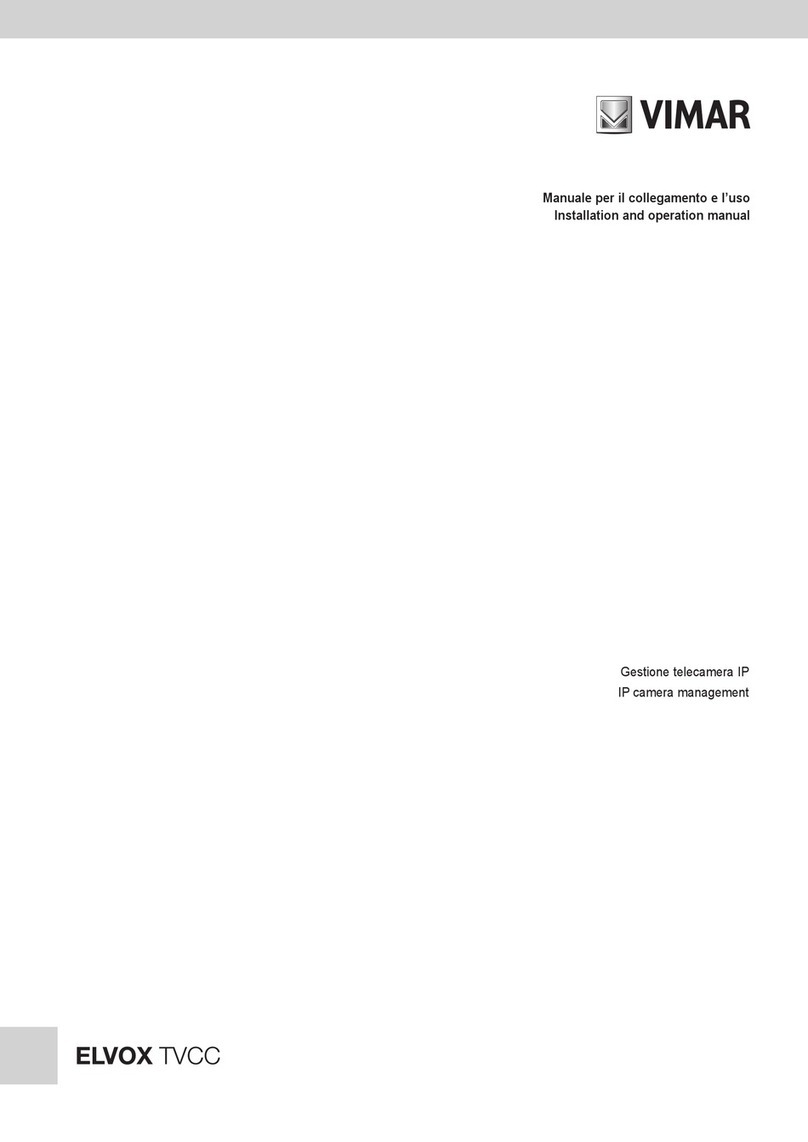
Vimar
Vimar ELVOX User manual
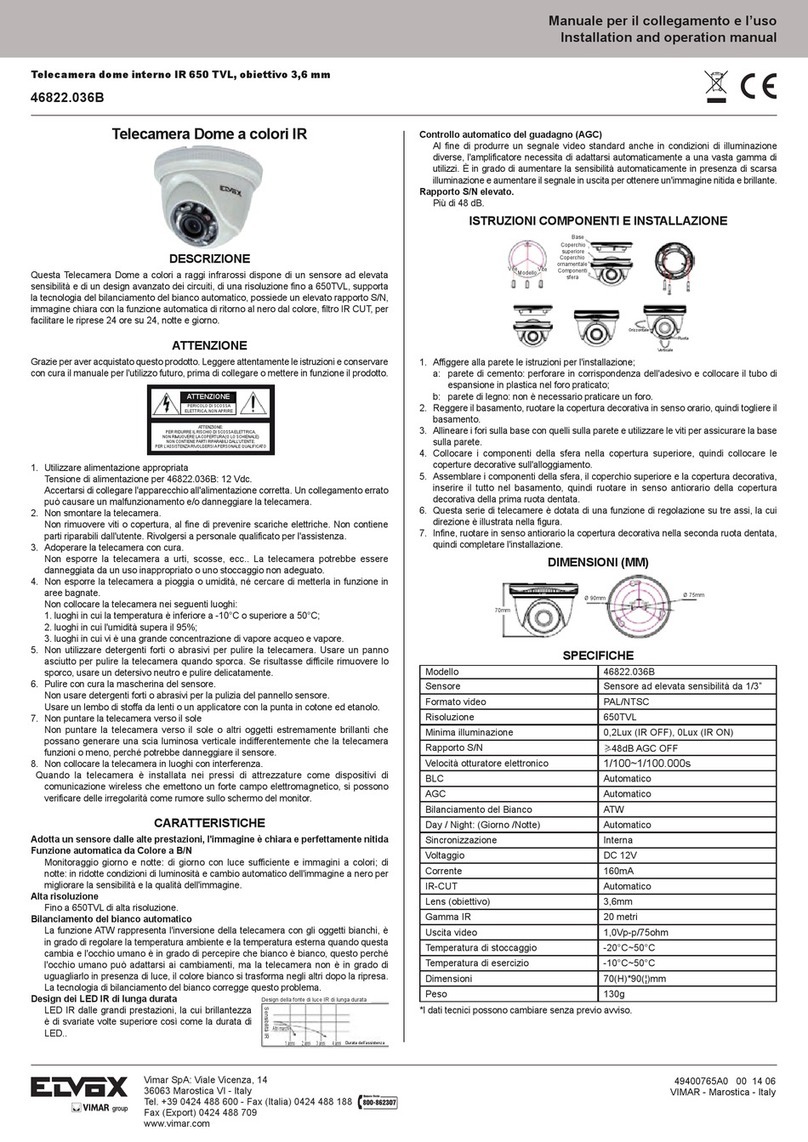
Vimar
Vimar Elvox 46822.036 User manual
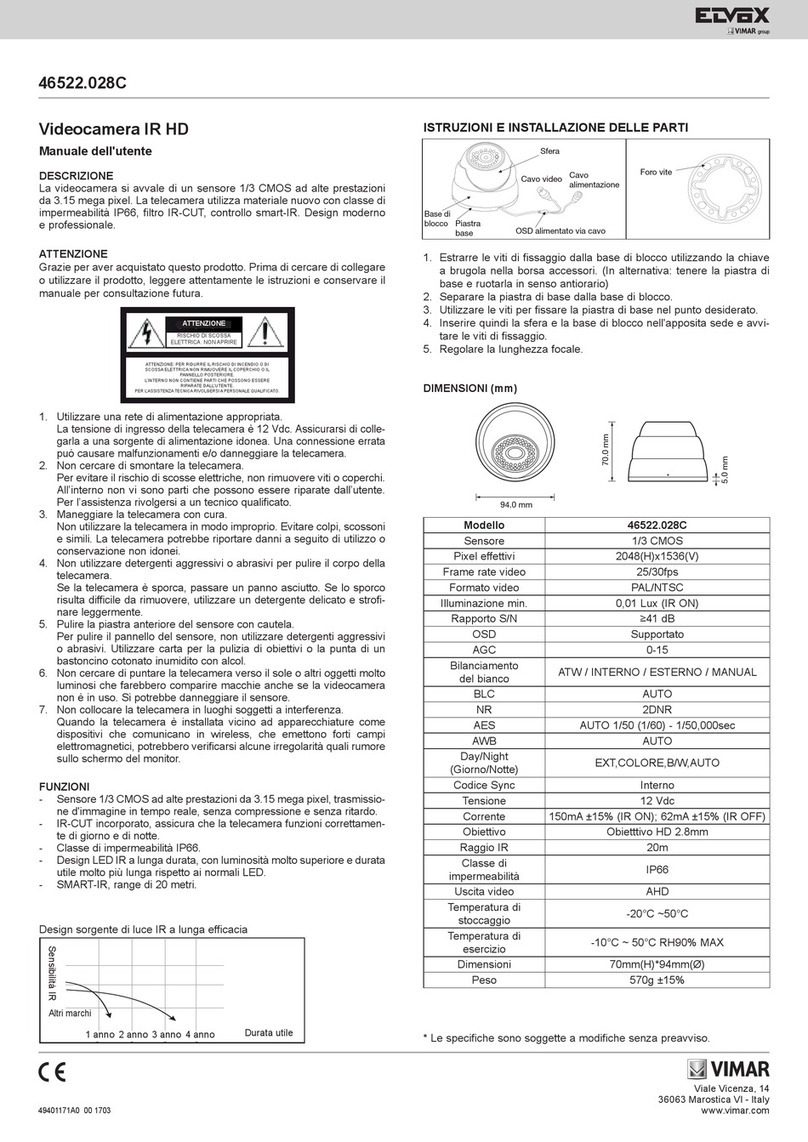
Vimar
Vimar Elvox 46522.028C User manual
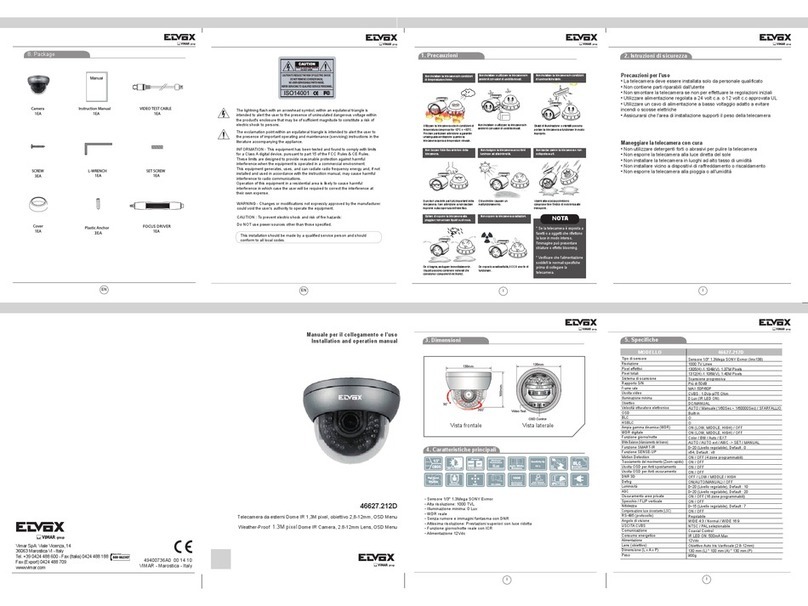
Vimar
Vimar 46627.212D User manual
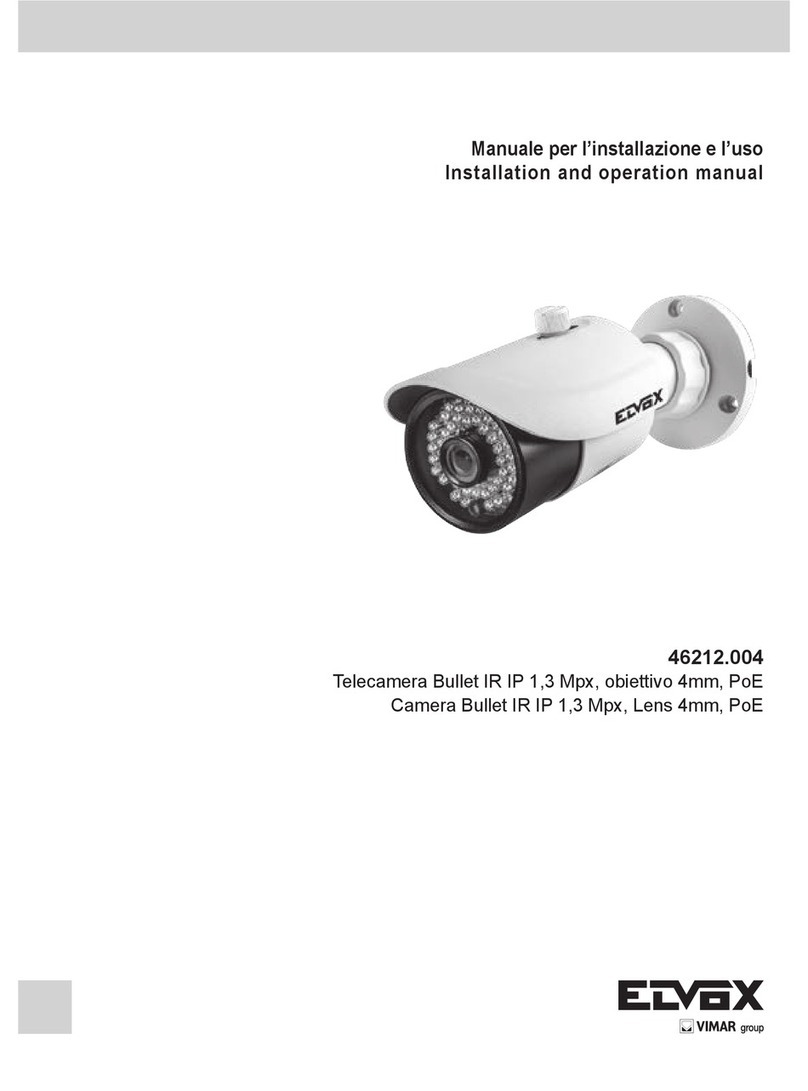
Vimar
Vimar 46212.004 User manual
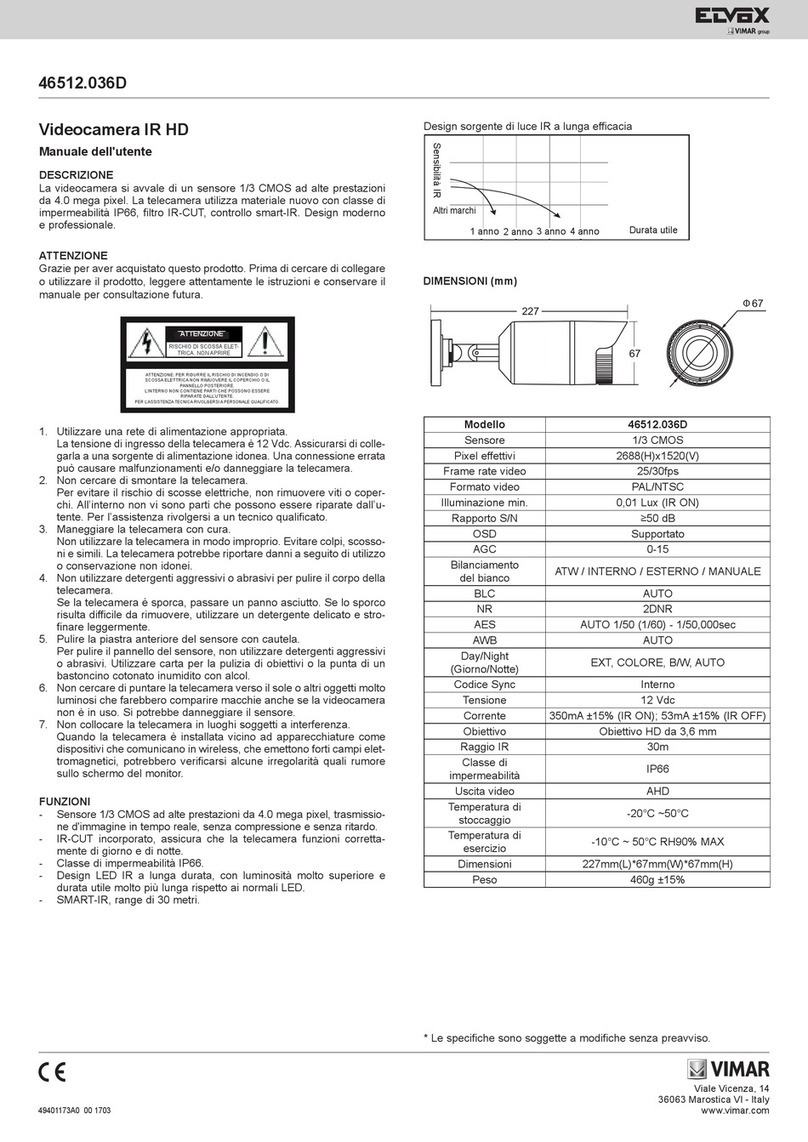
Vimar
Vimar ELVOX 46512.036D User manual
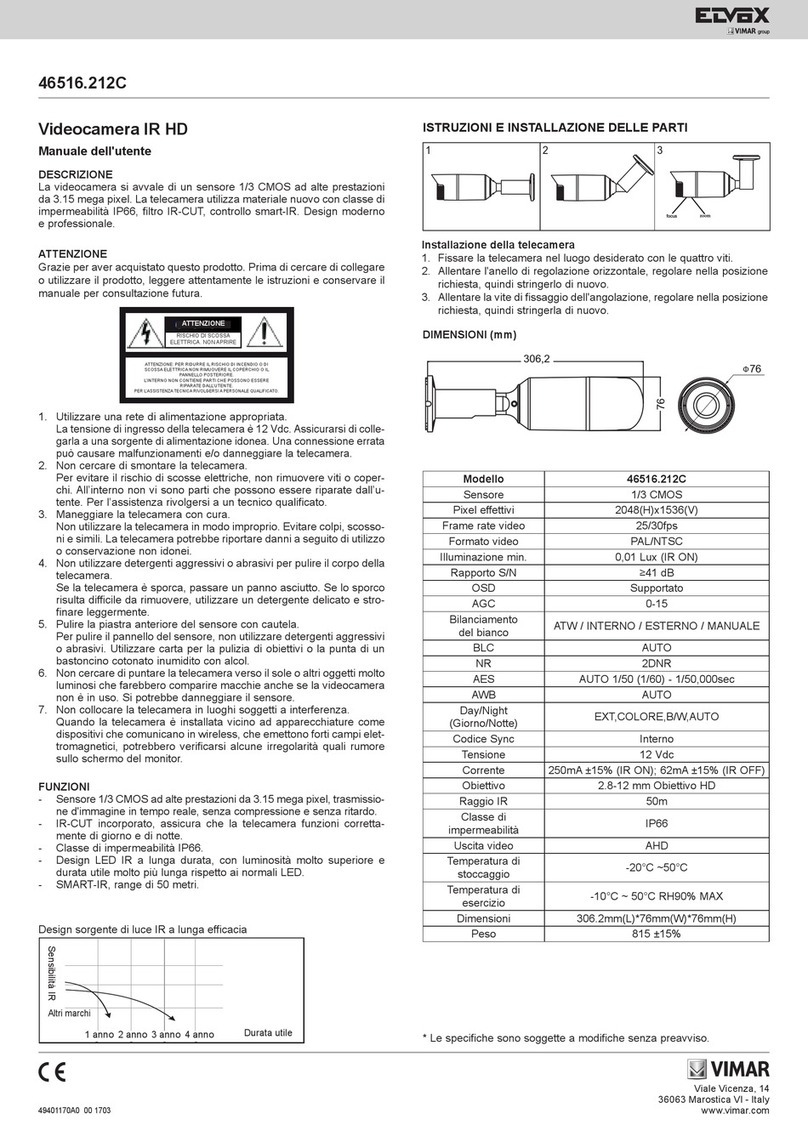
Vimar
Vimar Elvox 46516.212C User manual

Vimar
Vimar Elvox 46526.213D User manual

Vimar
Vimar Elvox 46516.212 User manual