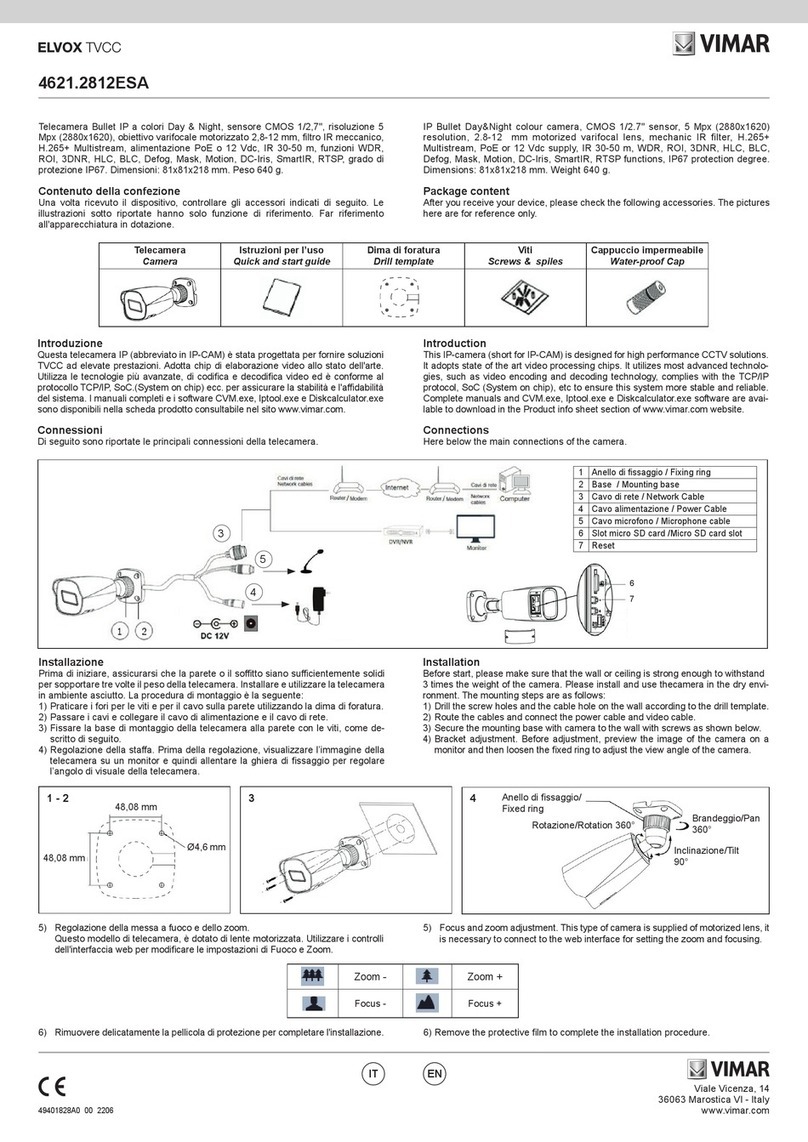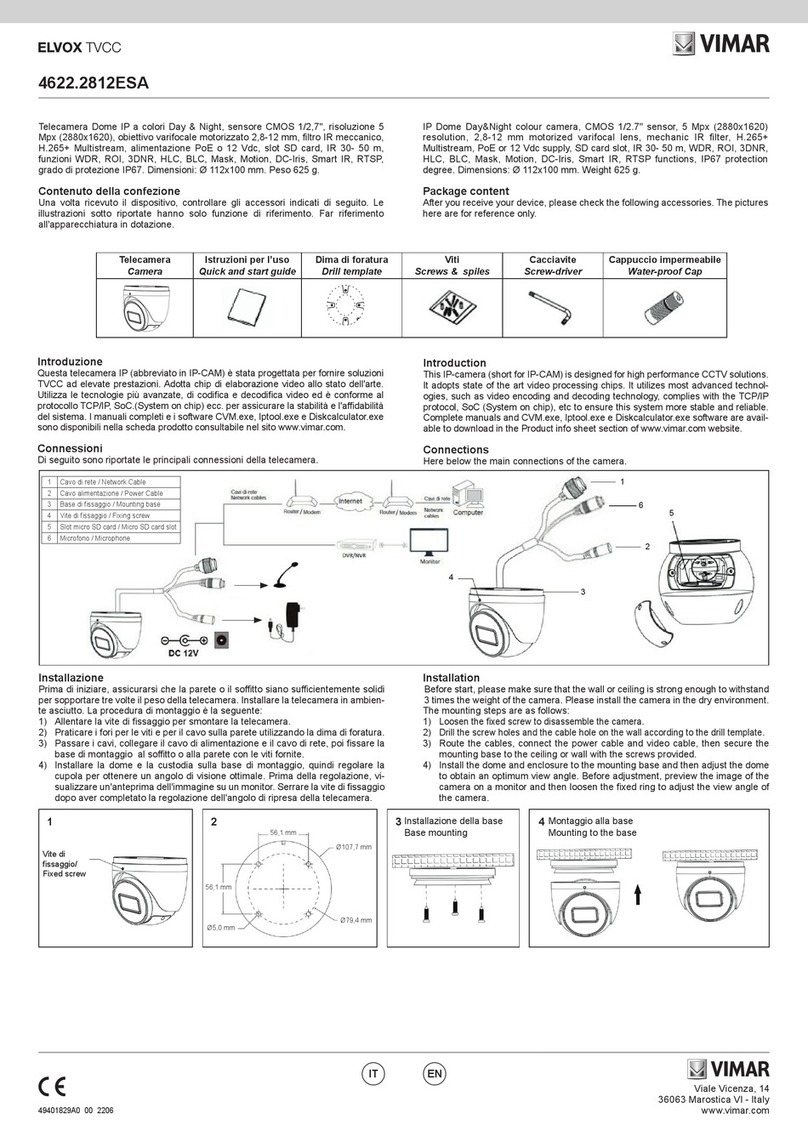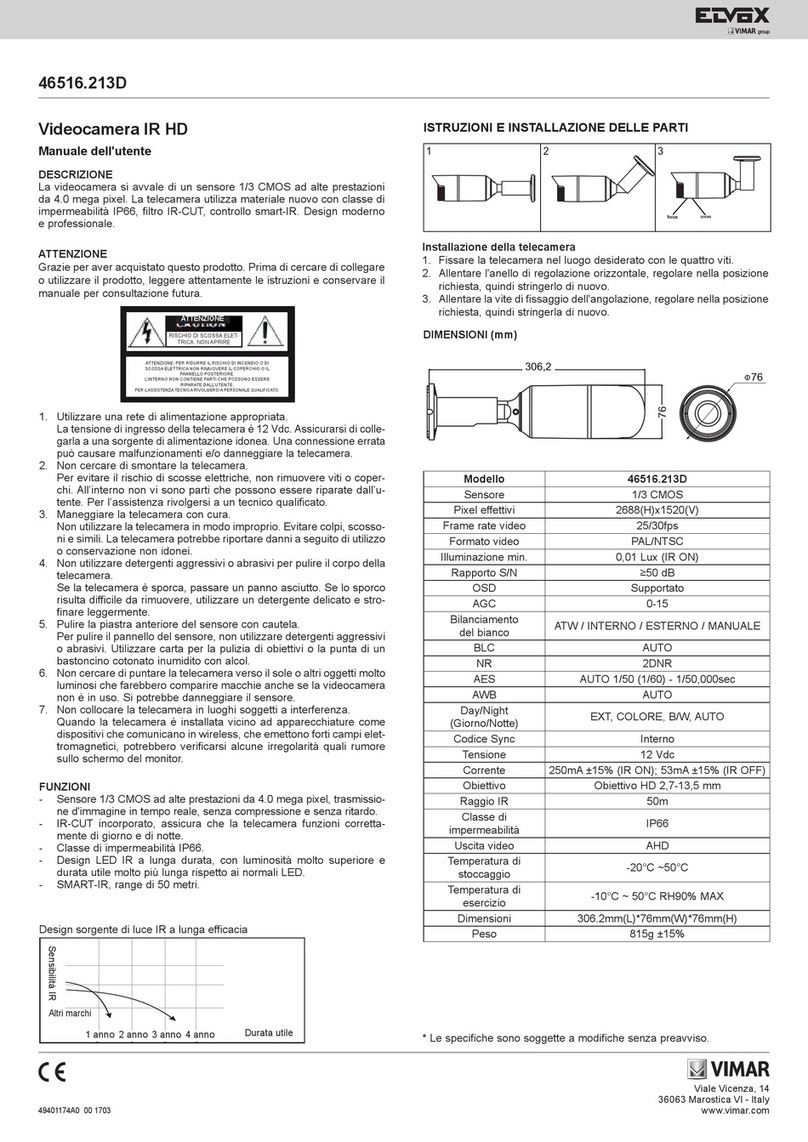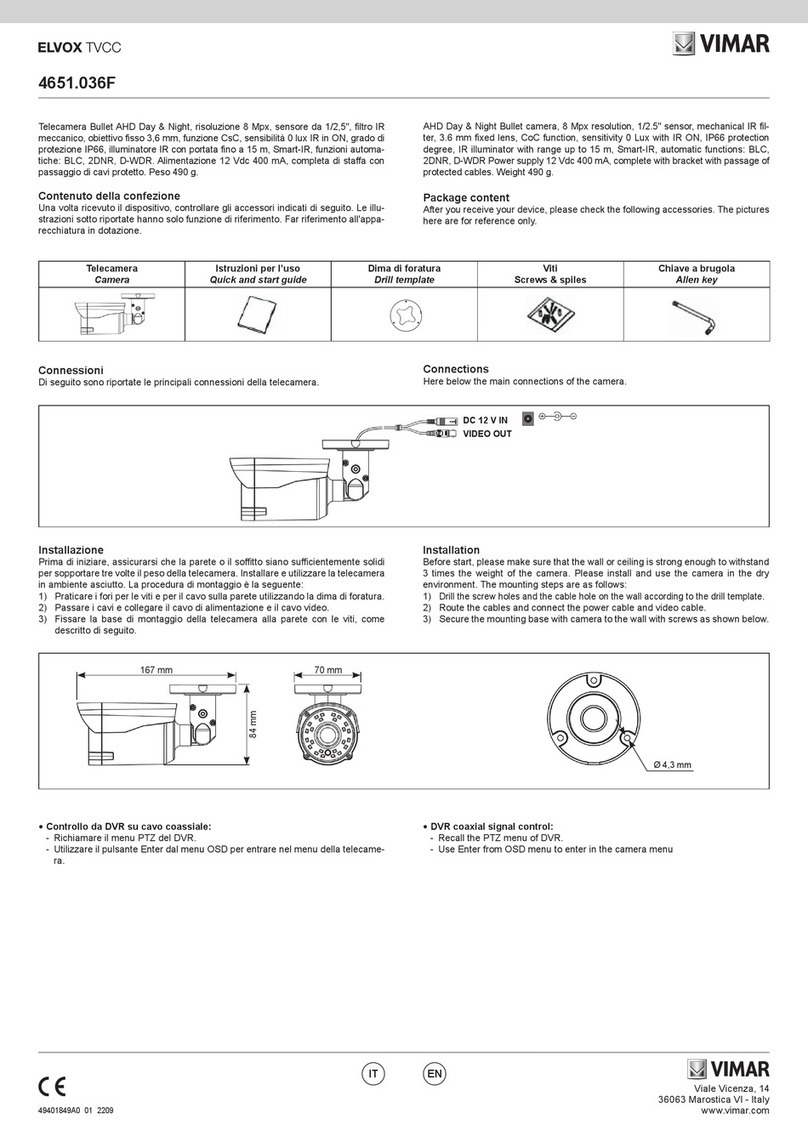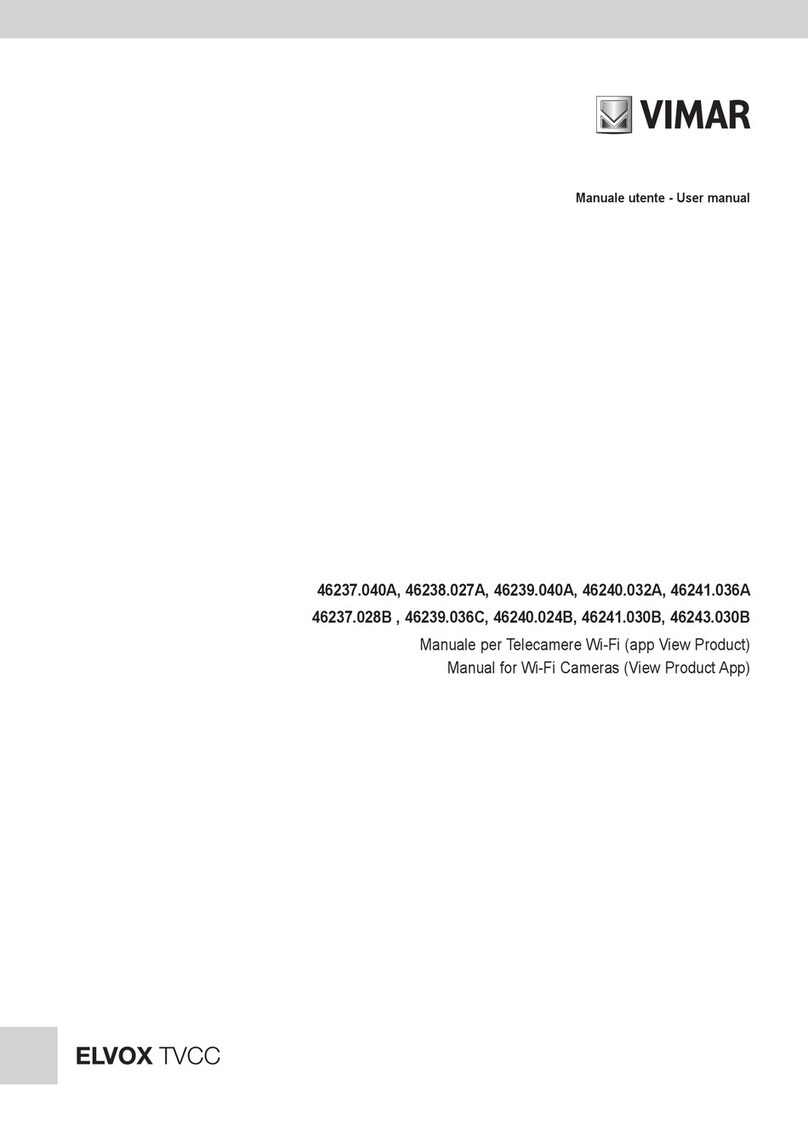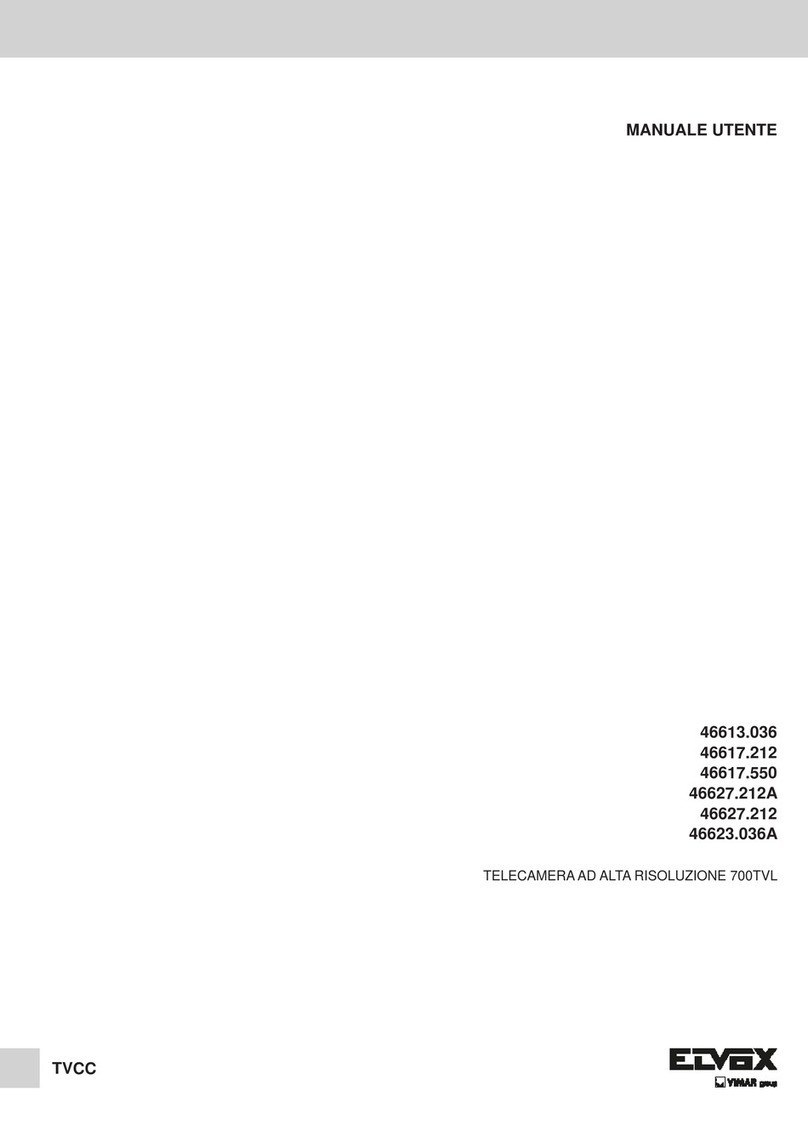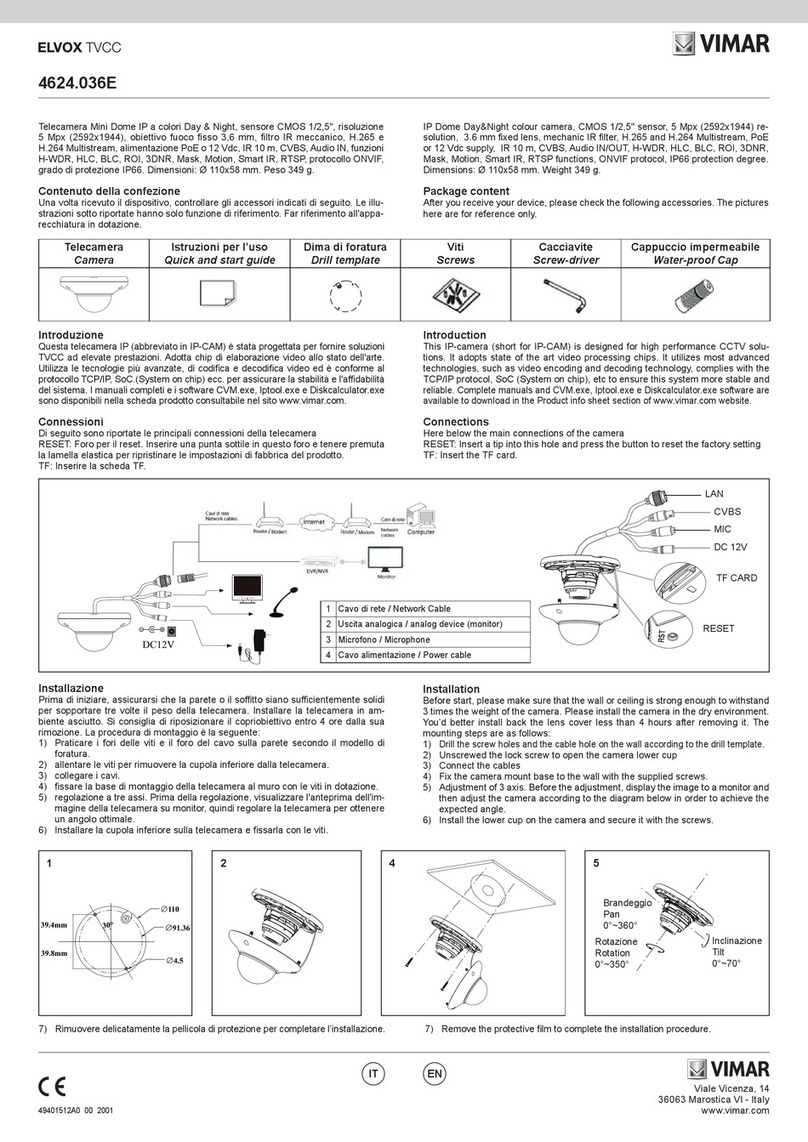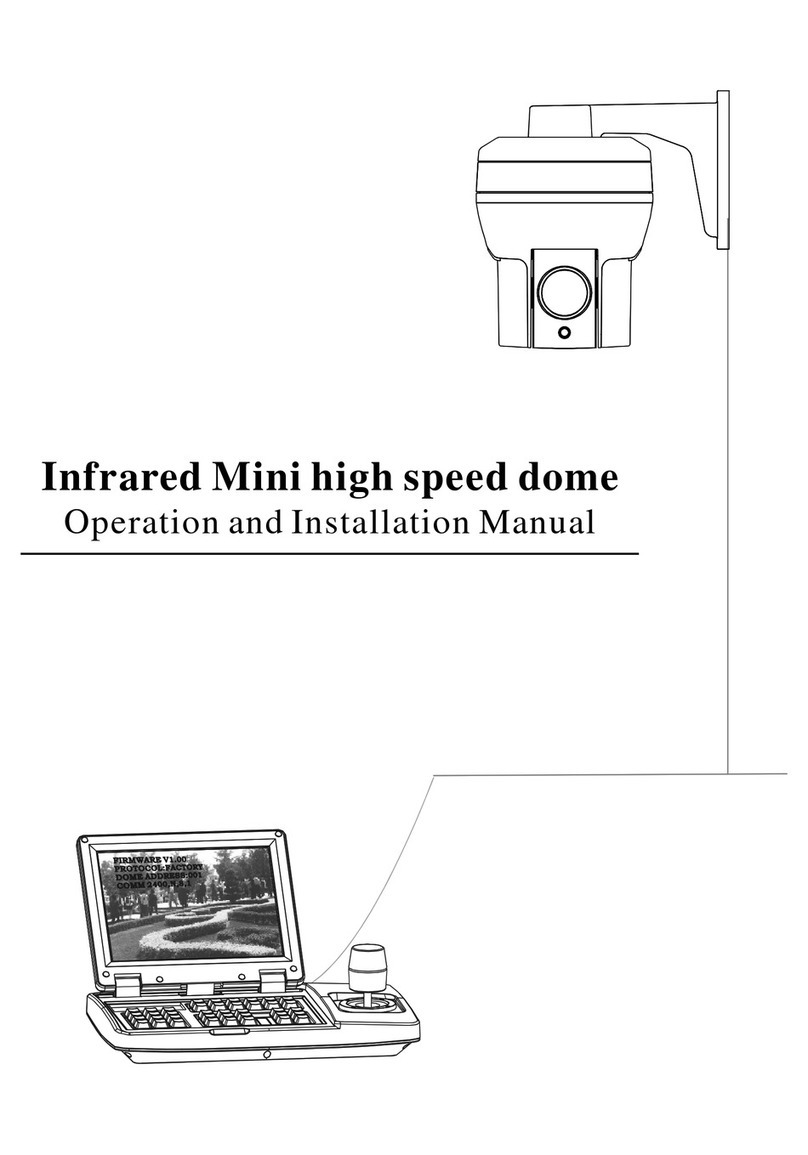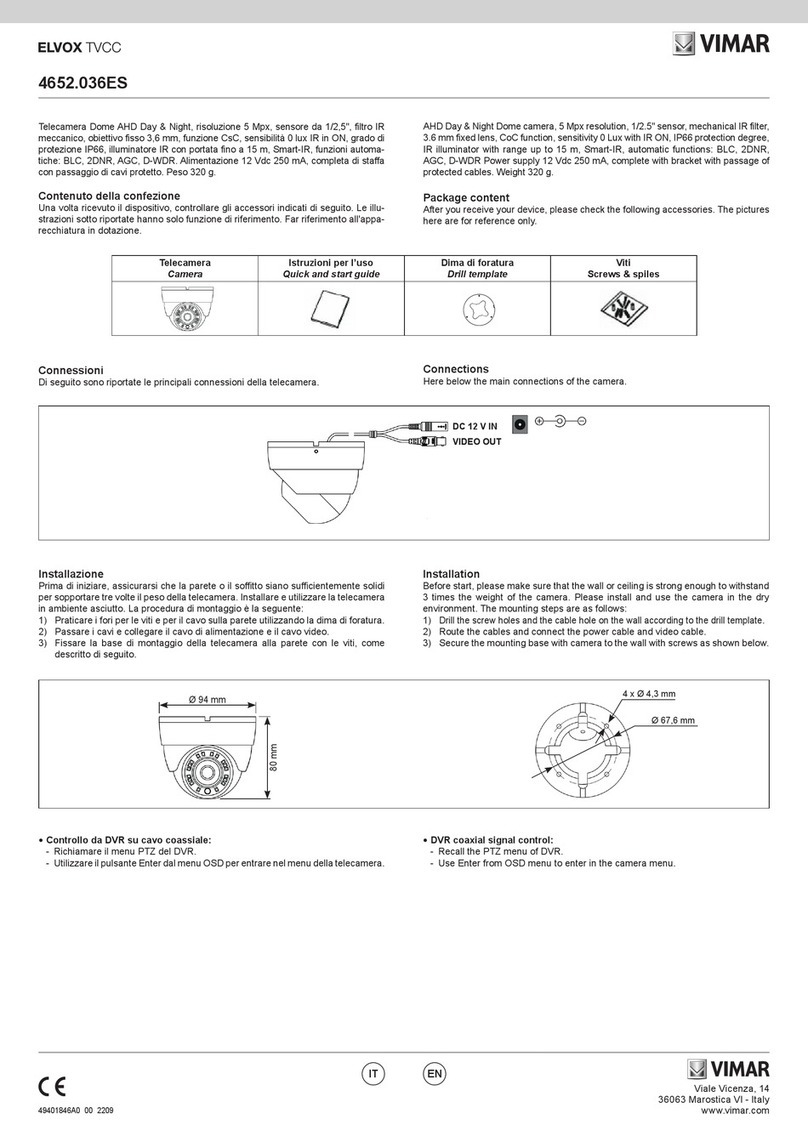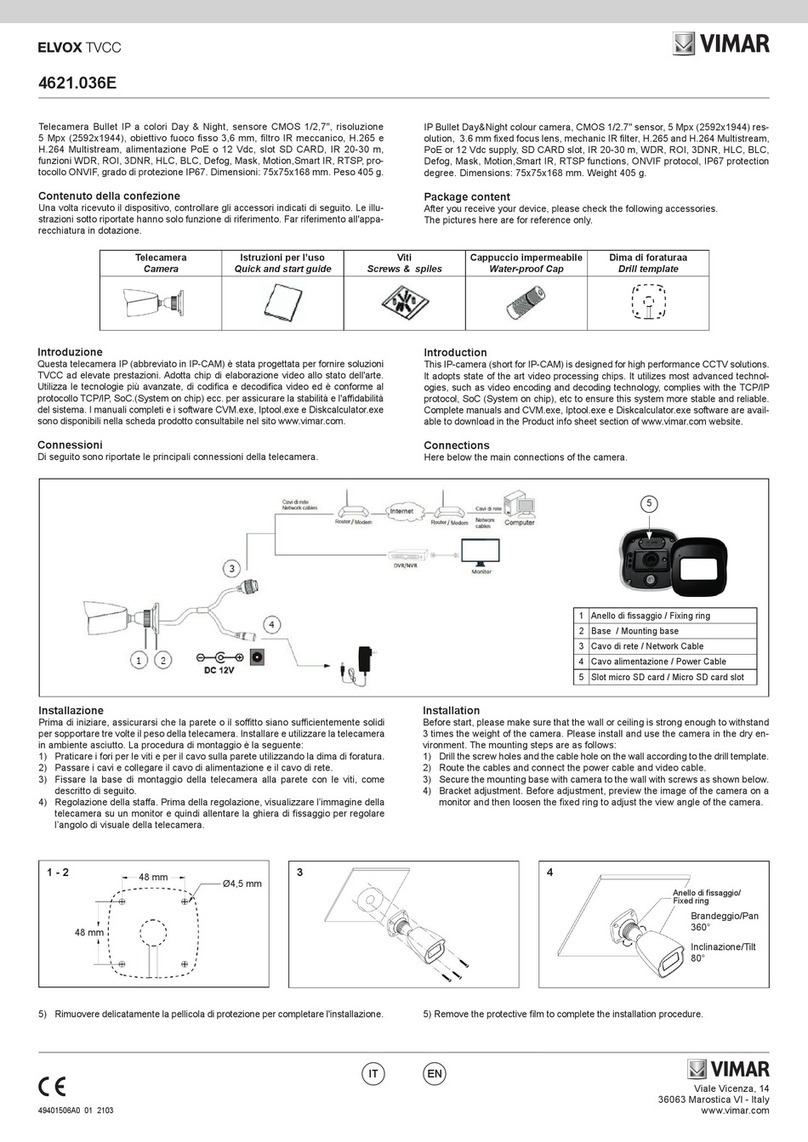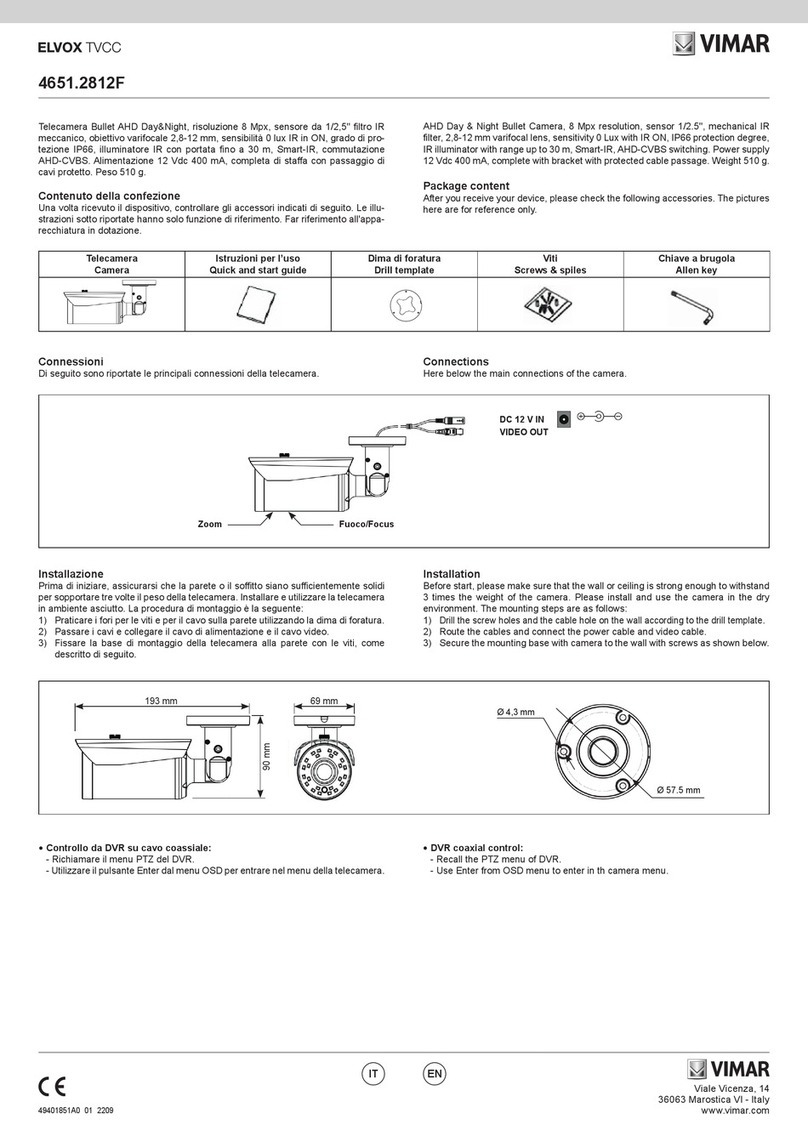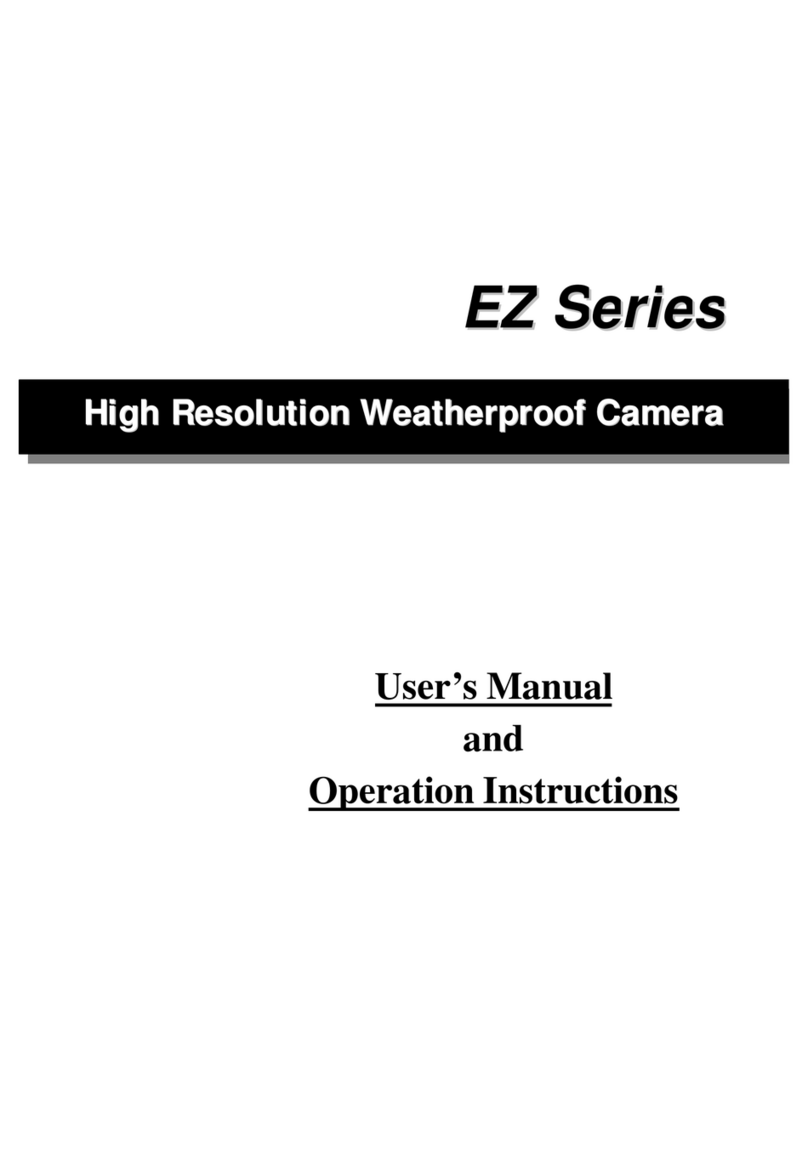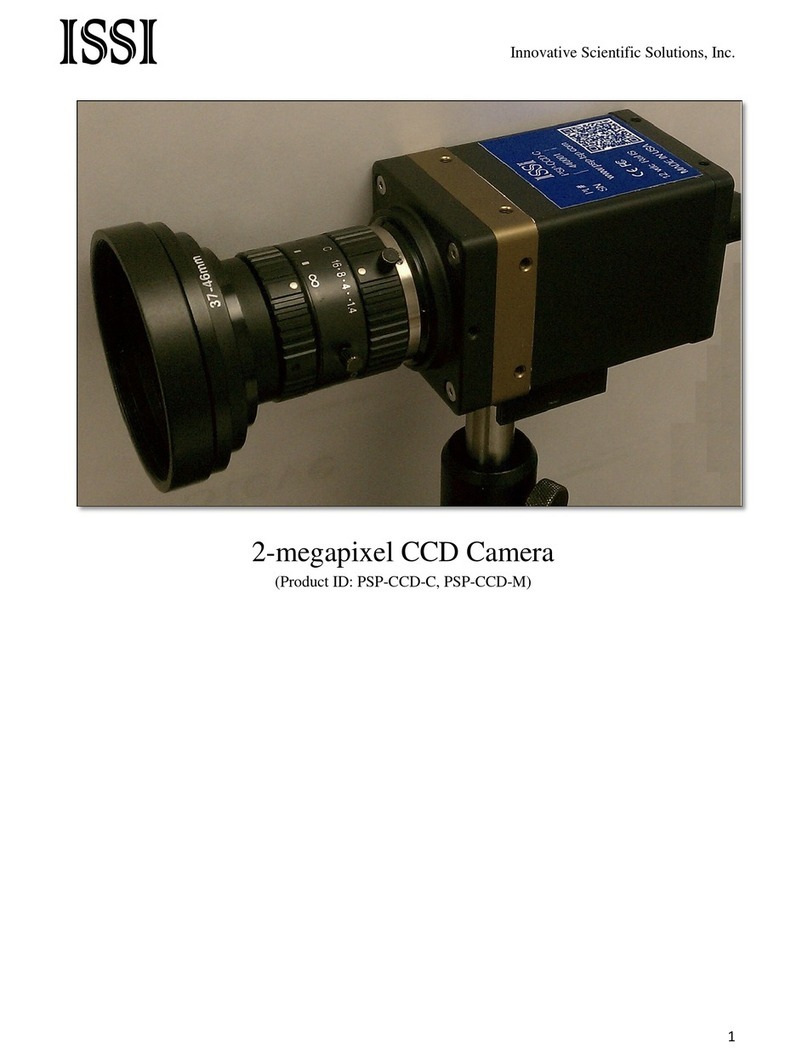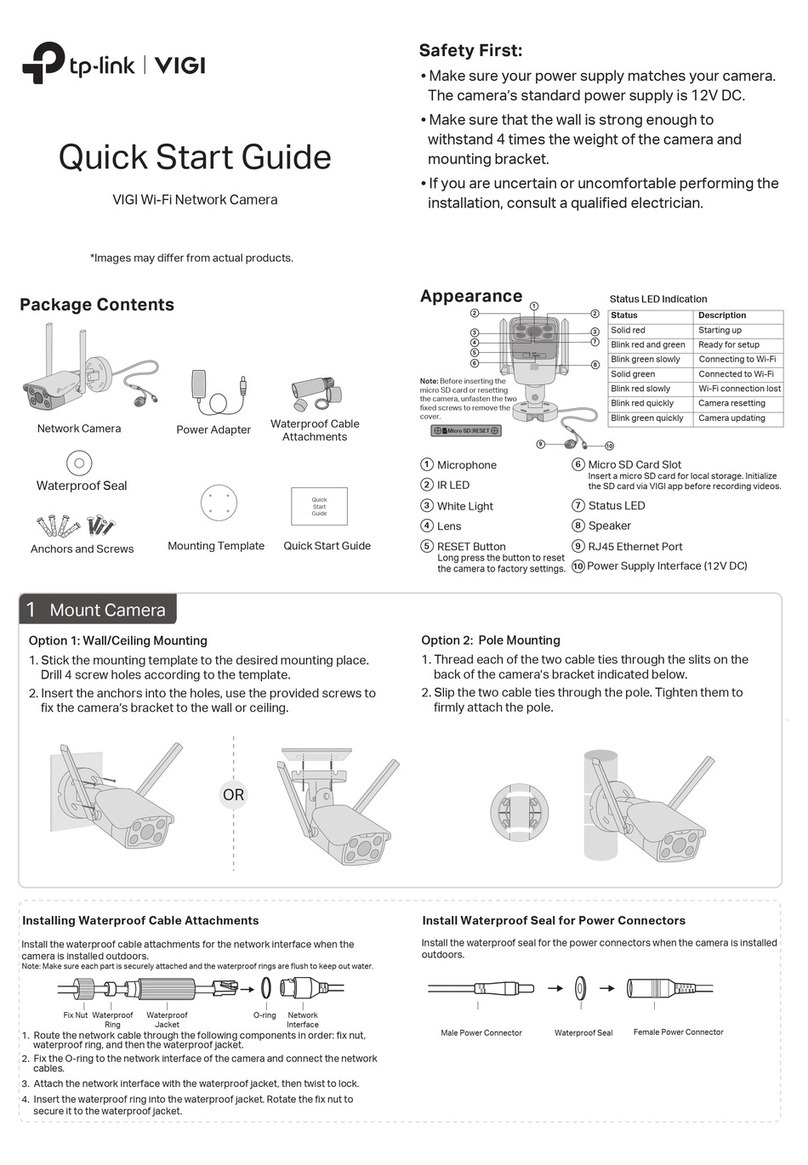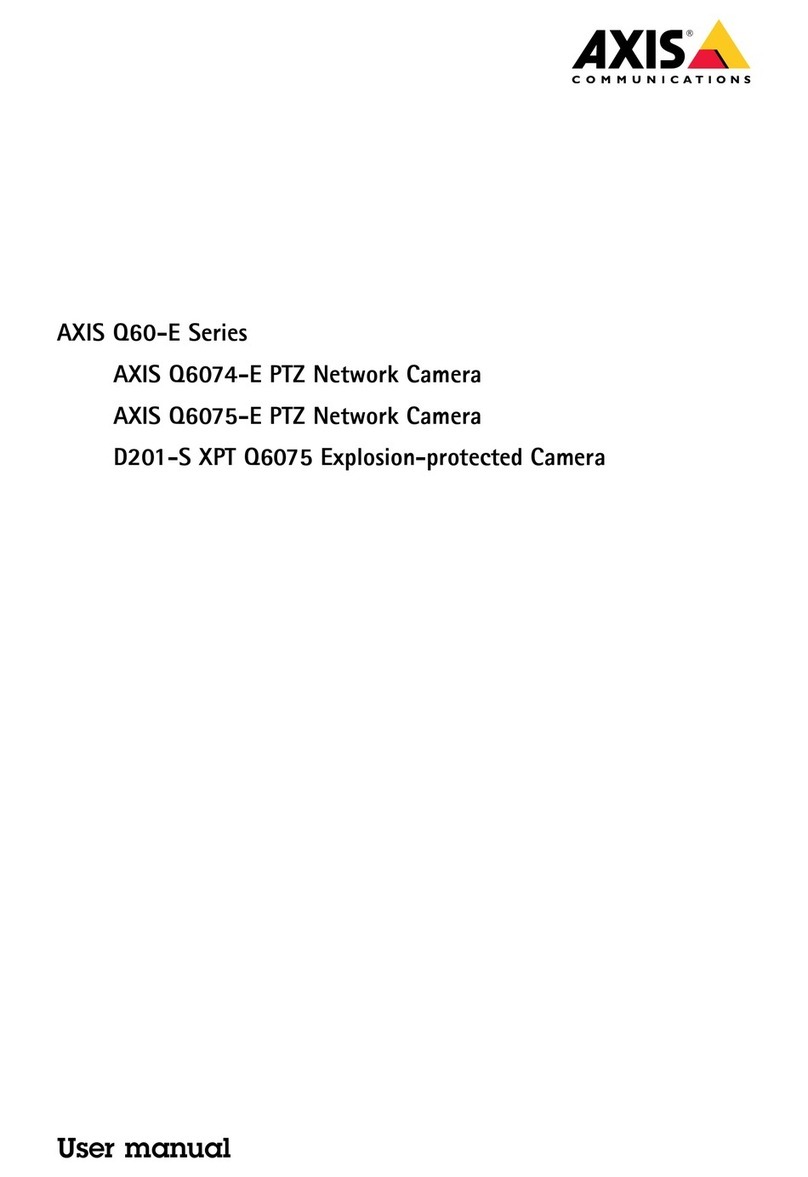Viale Vicenza, 14
36063 Marostica VI - Italy
www.vimar.com
46226.312DM
49401132A0 00 1610
)RFXV
=RRP
Manuale per l’installazione e l’uso
Installation and operation manual
46226.212
Telecamera Dome IR IP full HD, obiettivo 2,8-12 mm
Camera Dome IR IP full HD, Lens 2,8-12 mm
Telecamera Dome IR IP 4 Mpx H.265, obiettivo motorizzato
3,3-12 mm, PoE
IP IR Dome camera, 4 Mpx H.265, 3.3-12 mm motorized
Lens, PoE
1 Introduzione
1.1 Panoramica
Questa TELECAMERA IP (abbreviato in IP-CAM) è stata progettata per fornire
prestazioni elevate nell'uso con soluzioni di TVCC. Adotta chip di elaborazione
video allo stato dell'arte. Utilizza le tecnologie più avanzate, quali la tecnologia
di codica e decodica video ed è conforme al protocollo TCP/IP, SoC. ecc. per
assicurare la stabilità e l'afdabilità del sistema. L'unità comprende due parti: il
dispositivo IP-CAM e il software di gestione centrale (abbreviato in CMS). Il CMS
consente di centralizzare tutti i dispositivi via Internet o LAN e creare un impianto
di sorveglianza afdabile che offre gestione unicata e attivazione in remoto di tutti
i dispositivi in rete.
Questo prodotto è ampiamente utilizzato nelle banche, nei sistemi di telecomunica-
zione, siti di fornitura elettrica, enti statali, fabbriche, magazzini, centri urbani ecc. È
inoltre la scelta ideale per aree di sorveglianza a medio e alto rischio.
1.2 Installazione
La procedura di installazione è la seguente:
Fase 1: Allentare le viti in fondo alla telecamera dome e togliere la piastra di instal-
lazione. Allentare quindi le quattro viti sul retro della telecamera dome per togliere
la scatola posteriore come illustrato nella seguente gura a sinistra.
Fase 2: Montare la piastra di installazione sul softto quindi montare la telecamera
dome sulla piastra di installazione serrando le viti sul fondo della telecamera come
illustrato nella gura a destra.
Fase 3: Regolare l'angolo di visualizzazione in base alle proprie esigenze quando
si visualizza il video sul monitor.
Fase 4: Serrare le viti e installare la scatola posteriore.
Avvertenze
- Prima di utilizzare il prodotto si raccomanda vivamente di leggere il manuale e di
conservarlo in un luogo sicuro per consultazione futura.
- Utilizzare l'alimentazione specicata per il collegamento.
- Evitare di azionare il prodotto in modo improprio, sottoporlo a urti o vibrazioni,
forti pressioni che possono danneggiarlo.
- Non utilizzare detergenti corrosivi per pulire il corpo principale della telecamera.
Se necessario, utilizzare un panno morbido e asciutto per pulirla; in caso di spor-
co resistente utilizzare un detergente neutro. È possibile utilizzare detergenti per
mobili di qualità.
- Non puntare la telecamera direttamente verso oggetti estremamente luminosi,
ad esempio il sole, in quanto si potrebbe danneggiare il sensore d'immagine.
- Seguire le istruzioni per installare la telecamera. Non rovesciare la telecamera,
altrimenti riceverà un'immagine rovesciata.
- Non azionarla se temperatura, umidità e alimentazione non corrispondono ai
limiti o valori specicati.
-
Tenere lontano da fonti di calore quali radiatori, bocchette dell'aria calda, stufe e simili.
- Il presente documento contiene le istruzioni per l'uso del prodotto. Non è la ga-
ranzia di qualità. Ci riserviamo il diritto di correggere errori di stampa, incon-
gruenze con la versione più recente, aggiornamenti del software e miglioramenti,
interpretazione e modiche al prodotto. Tali cambiamenti saranno pubblicati nella
versione più recente senza previa notica.
- Quando il prodotto è in uso, sono applicabili i contenuti di Microsoft, Apple e
Google. Le immagini e le schermate di questo manuale hanno lo scopo di spie-
gare l'utilizzo del prodotto. La proprietà dei marchi commerciali, dei logo e altre
proprietà intellettuali relative a Microsoft, Apple e Google appartengono alle sud-
dette aziende.
Cautions
- Before operation, we strongly advise users to read this manual and keep it pro-
perly for using later.
- Please use the specied power supply to connect.
- Avoid from in correct operation, shock vibration, heavy pressing which can cause
damage to product.
- Do not use corrosive detergent to clean main body of the camera. If necessary,
please use soft dry cloth to wipe dirt; for hard contamination, use neutral deter-
gent. Any cleanser for high grade furniture is applicable.
- Avoid aiming the camera directly towards extremely bright objects, such as, sun,
as this may damage the image sensor.
- Please follow the instructions to install the camera. Do not reverse the camera,
or the reversing image will be received.
- Do not operate it incase temperature, humidity and power supply are beyond the
limited stipulations.
- Keep away from heat sources such as radiators, heat registers, stove., etc.
- This is product instructions not quality warranty. We may reserve the rights of
amending the typographical errors, inconsistencies with the latest version, sof-
tware upgrades and product improvements, interpretation and modication. The-
se changes will be published in the latest version without special notication.
- When this product is in use, the relevant contents of Microsoft, Apple and Google
will be involved in. The pictures and screenshots in this manual are only used
to explain the usage of our product. The ownerships of trademarks, logos and
other intellectual properties related to Microsoft, Apple and Google belong to the
above-mentioned companies.
1 Introduction
1.1 Overview
This IP-CAMERA (short for IP-CAM) is designed for high performance CCTV so-
lutions. It adopts state of the art video processing chips. It utilizes most advanced
technologies, such as video encoding and decoding technology, complies with the
TCP/IP protocol, SoC, etc to ensure this system more stable and reliable. This
unit consists of two parts: the IP-CAM device and central management software
(short for CMS). The CMS centralizes all devices together via internet or LAN and
establishes a sound surveillance system to realize unied management and remote
operation to all devices in one network.
This product is widely used in banks, telecommunication systems, electricity power
departments, law systems, factories, storehouses, uptowns, etc. In addition, it is
also an ideal choice for surveillance sites with middle or high risks
1.2 Installation
The setting steps are as follows:
Step 1: Loosen the screws at the bottom of the dome camera and then take down
the installation dish. After that, loosen four screws in the back box of the dome to
take down the back box as shown in the following gure on the left.
Step 2: Install the installation dish on the ceiling and then mount the dome on the
installation dish by tightening the screws at the bottom of the dome camera as
shown in the following gure on the right.
Step 3: Adjust the view angle for your need when you view the video on the monitor.
Step 4: Tighten the screws and install the back box..
Step 1 Step 2 Step 4
ENIT
Telecamera
Camera
Istruzioni per l’uso
Quick and start guide CD
Modello
Drill
template
Viti
Screws &
spiles
Cacciavite
Screw-driver
Cavo di connessione
CVBS e DC IN
CVBS & DC
in cables
Cappuccio impermeabile
Water-proof Cap
Contenuto della confezione
Le illustrazioni sotto riportate hanno solo funzione di riferimento. Far riferimento
all'apparecchiatura in dotazione.
Package content
The pictures below are only for reference. Please make the object as the standard.
Questo modello di telecamera è dotato di lente motorizzata.
Utilizzare i controlli dell'interfaccia web per modicare le impostazioni di Fuoco e
Zoom.
This camera model is equipped with motorized lens.Use the web interface controls
to change the focus and zoom settings