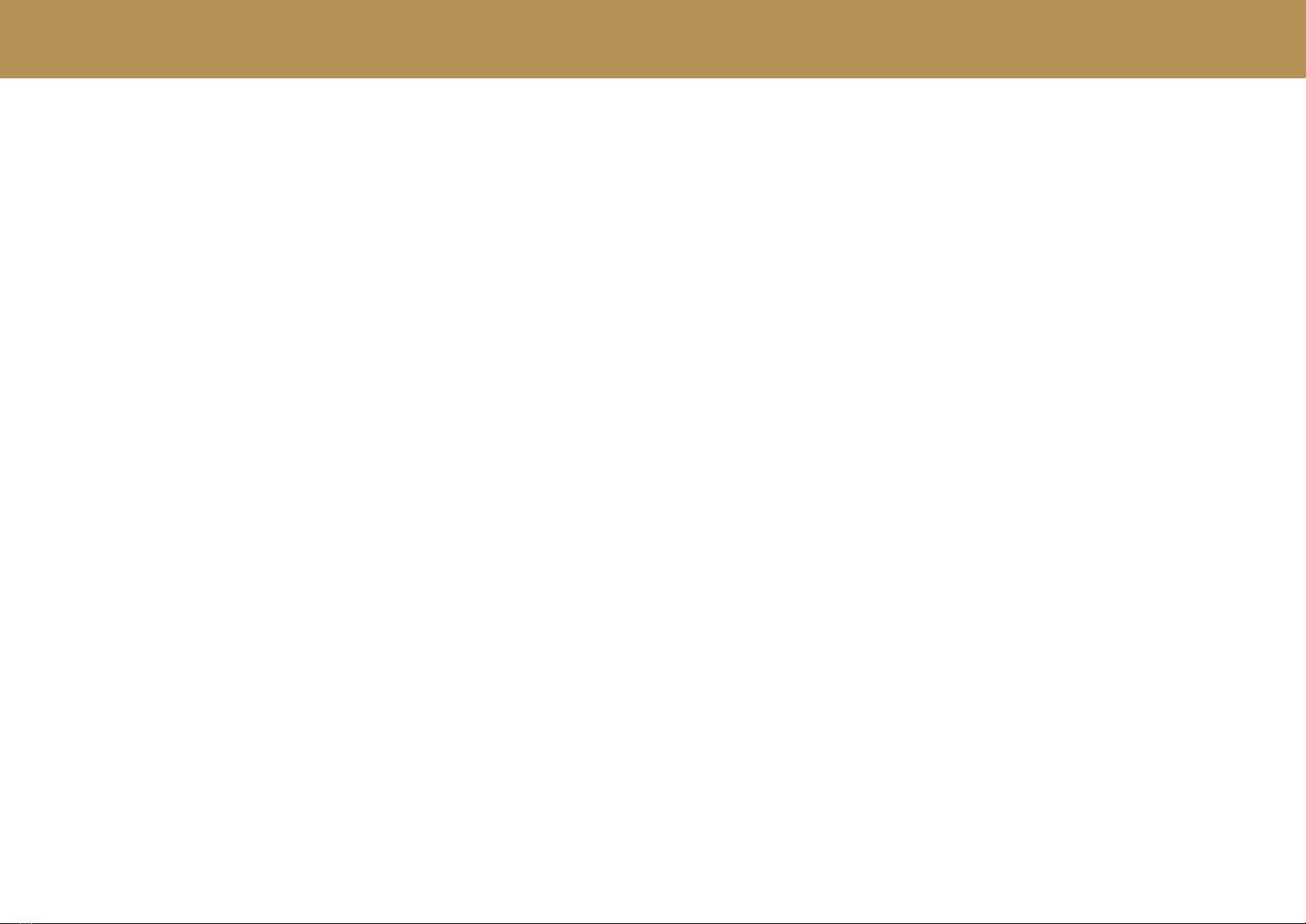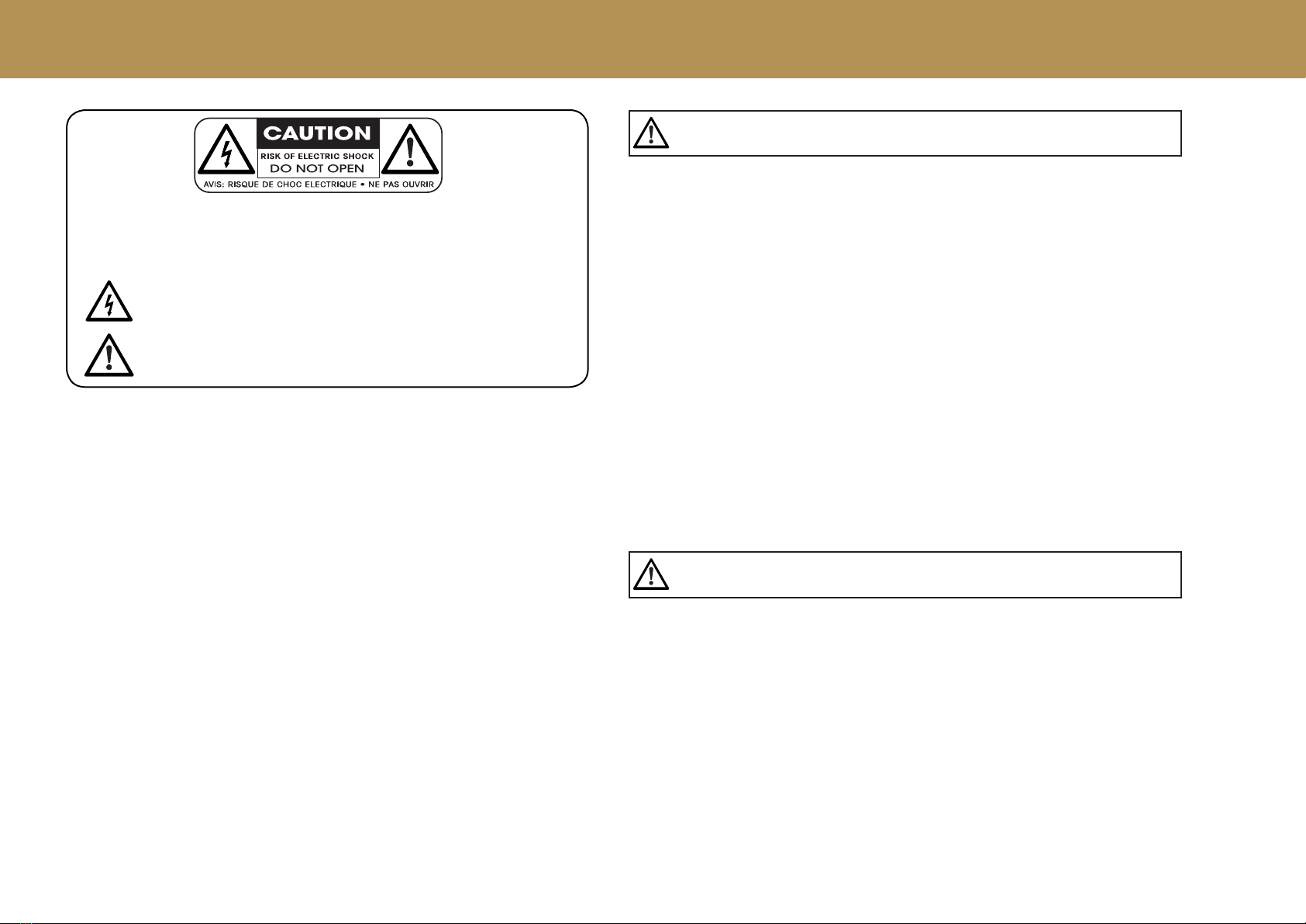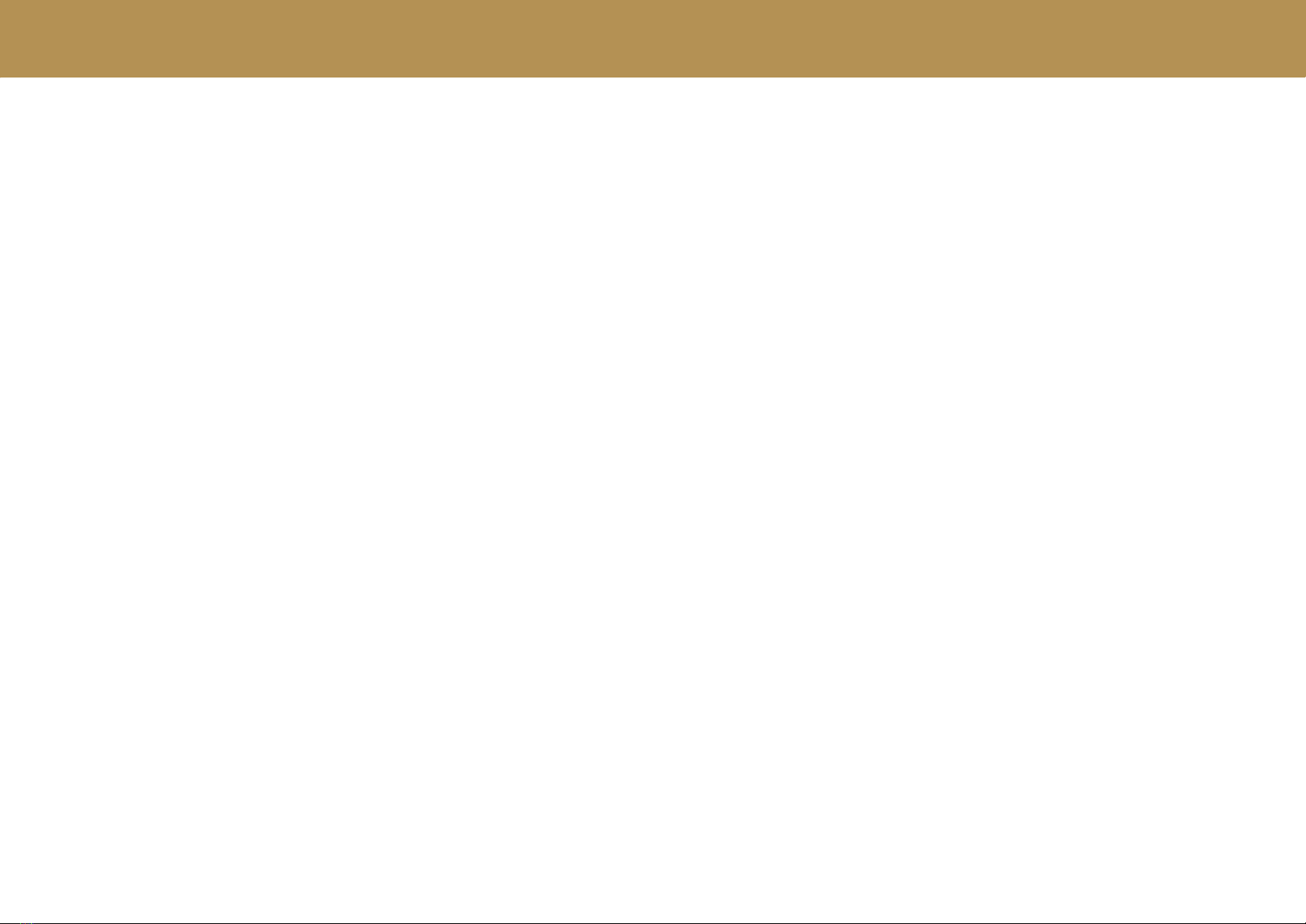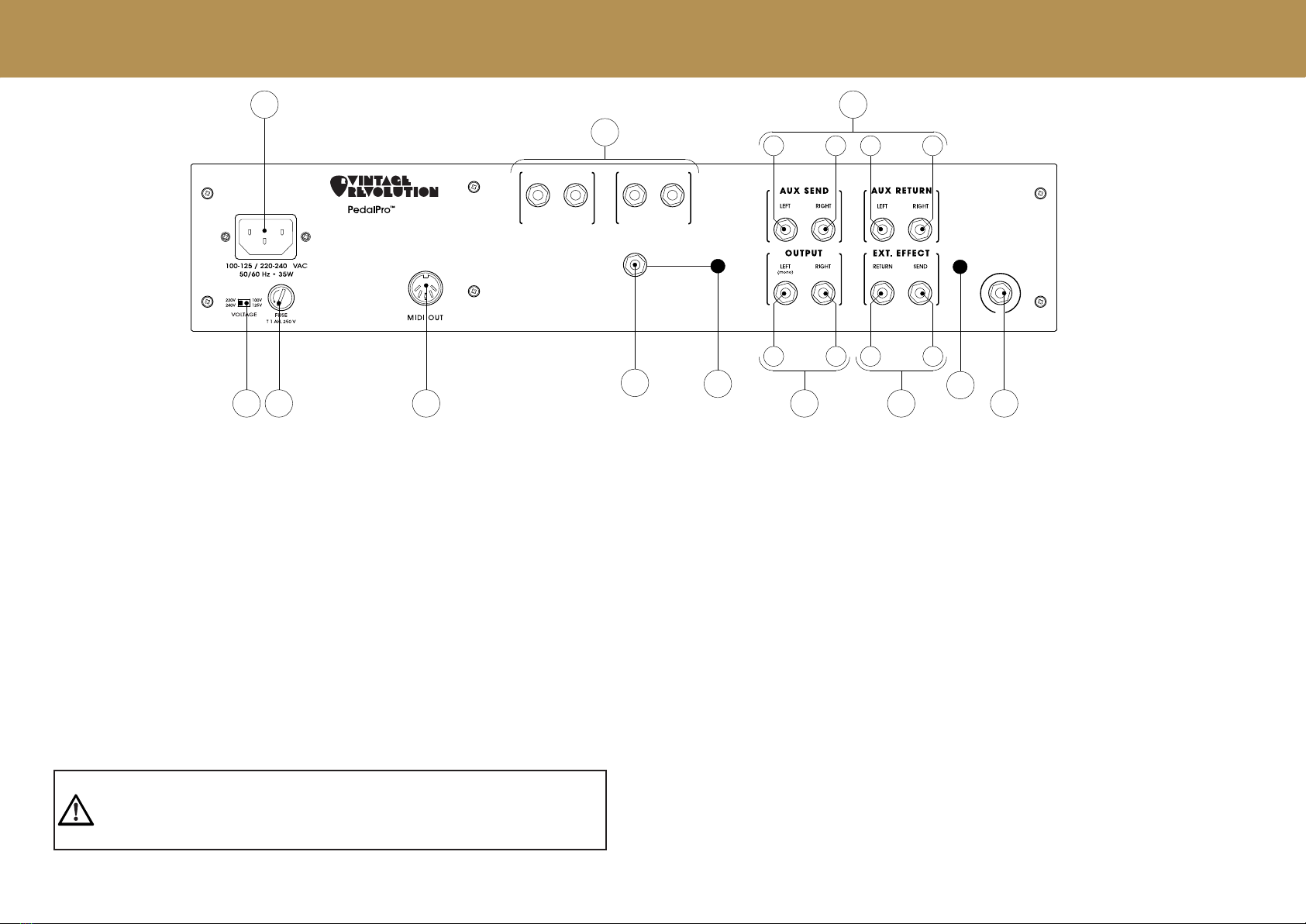2
IMPORTANT SAFETY INSTRUCTIONS
This product has been designed and manufactured to meet strict safety and qual-
ity standards. It is very important that you are aware of the following installation and
operation precautions:
1. Read and keep these instructions and heed all warnings
You should read all the safety and operating instructions carefully before operat-
ing this apparatus. Retain this manual for future reference and adhere to all warn-
ings in the manual or on the apparatus.
2. Water and moisture
The presence of electricity near water can be dangerous. Do not use the appara-
tus near water – for example next to a bathtub, a sink, in a wet basement or near
a swimming pool, etc.
3. Object or liquid entry
Take care that objects do not fall and liquids are not spilled into the enclosure
through any openings. Liquid filled objects such as vases should not be placed on
the apparatus.
4. Ventilation
Do not place the apparatus on a bed, sofa, rug or similar soft surface, or in an
enclosed bookcase or cabinet, since ventilation may be impeded. A minimum
distance of 50 mm (2 inches) around the top and the bottom of the apparatus is
recommended to provide adequate ventilation. Always install the apparatus ac-
cording to the instruction provided by the manufacturer.
5. Heat
Locate the apparatus away from naked flames or heat producing equipment
such as radiators, stoves or other appliances (including amplifiers) that produce
heat.
6. Climate
The apparatus has been designed for use in moderate climates.
7. Racks and stands
Only use with a rack, stand, bracket or table that is recommended for use with
audio equipment. If the equipment is on a portable rack it should be moved with
great care to avoid injury from tip-over.
8. Cleaning
Unplug the unit from the mains supply before cleaning. The case should normally
only require a wipe with a soft, damp, lint-free cloth. DO NOT use paint thinners or
other chemical solvents for cleaning, which will destroy prints and paintwork. DO
NOT use alcohol or household cleaning products. DO NOT USE WATER.
9. Power sources
Only connect the apparatus to a power supply of the type described in the
operating instructions or as marked on the apparatus, and install the unit near the
power outlet (socket). Appliance coupler is considered as disconnect device. It
shall remain readily operable..
10. Power-cord protection
Power supply cords should be routed so that they are not likely to be walked on,
bent, stretched or pinched by items placed upon or against them, paying particu-
lar attention to cords, plugs, convenience receptacles and the point where they
exit from the apparatus.
11. Grounding
Ensure that the safety purpose of the polarised or grounding-type plugs of the ap-
paratus is not defeated. If the provided plug does not fit into your outlet, contact
a qualified electrician to replace the obsolete outlet.
3
The lightning flash symbol within an equilateral triangle is intended to alert the
user to the presence of uninsulated ‘dangerous voltage’ within the product’s
enclosure that may be of sufficient magnitude to constitute a risk of electric
shock to persons.
CAUTION: To reduce the risk of electric shock, do not remove cover or back. No user
serviceable parts inside. Refer servicing to qualified service personnel.
WARNING: To reduce the risk of fire or electric shock, do not expose this apparatus to
rain or moisture.
The exclamation point within an equilateral triangle is intended to alert the
user to the presence of important operating and maintenance (servicing)
instructions in the literature accompanying the product.
To reduce the risk of fire or electric shock, unplug the apparatus when there
is high probability of lightning.
The apparatus MUST BE EARTHED. Use a three wire type power cord like the
one provided with the apparatus.
12. Abnormal smell
If an abnormal smell or smoke is detected from the apparatus, turn the power off
immediately and unplug the unit from the wall outlet. Contact your dealer im-
mediately.
13. Servicing and maintenance
None of the parts inside the enclosure of this apparatus is serviceable by the user.
DO NOT open the enclosure and DO NOT attempt to modify the internal circuitry.
All servicing and maintenance beyond what described in this manual should be
referred to qualified service personnel.
14. Damage requiring service
The apparatus should be serviced by qualified service personnel when:
• Objects have fallen onto, or liquid has been spilled into the apparatus, or
• The apparatus has been exposed to rain, or
• The apparatus does not appear to operate normally or shows a marked
change in performance, or
• The apparatus has been dropped and/or the enclosure damaged.