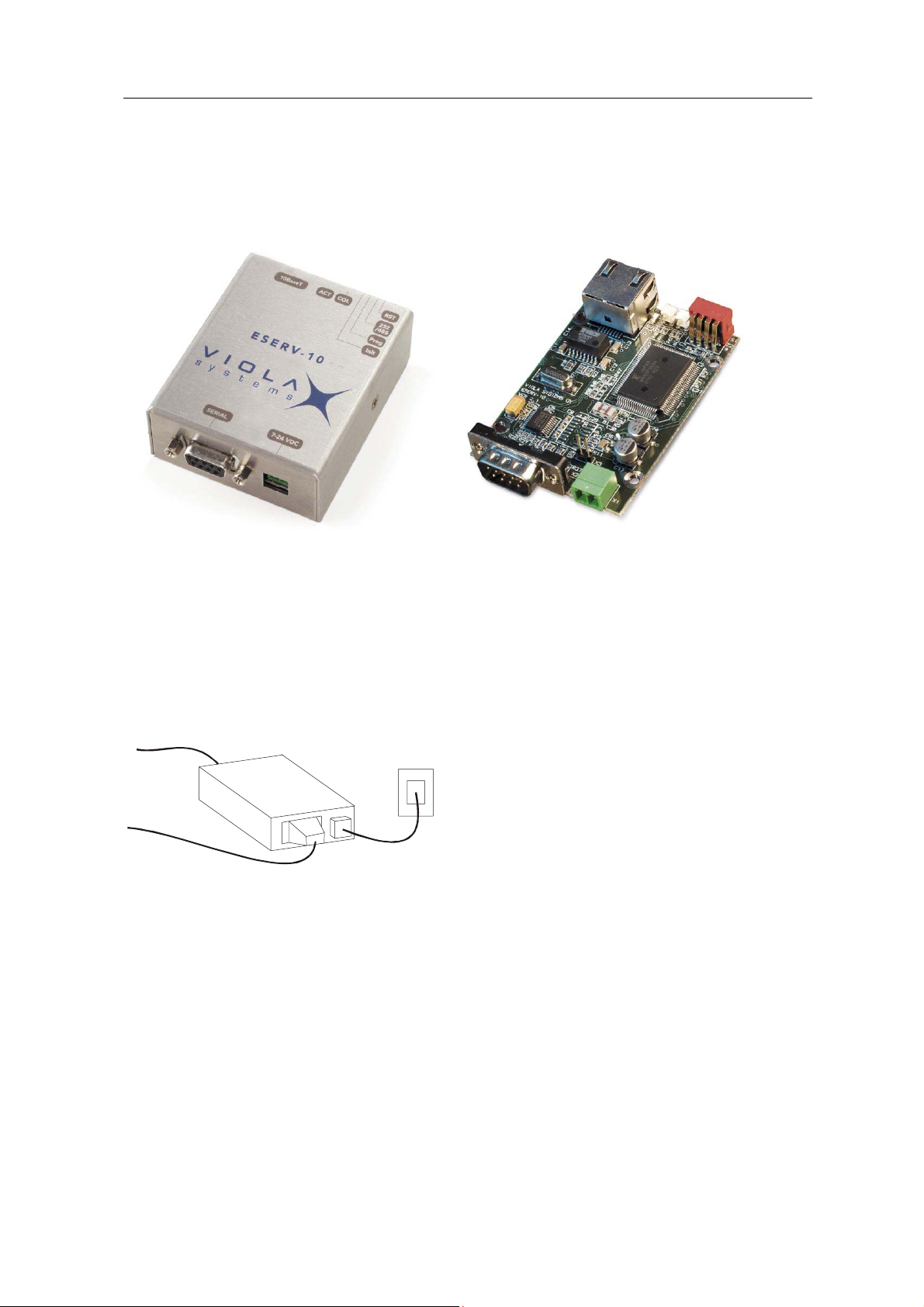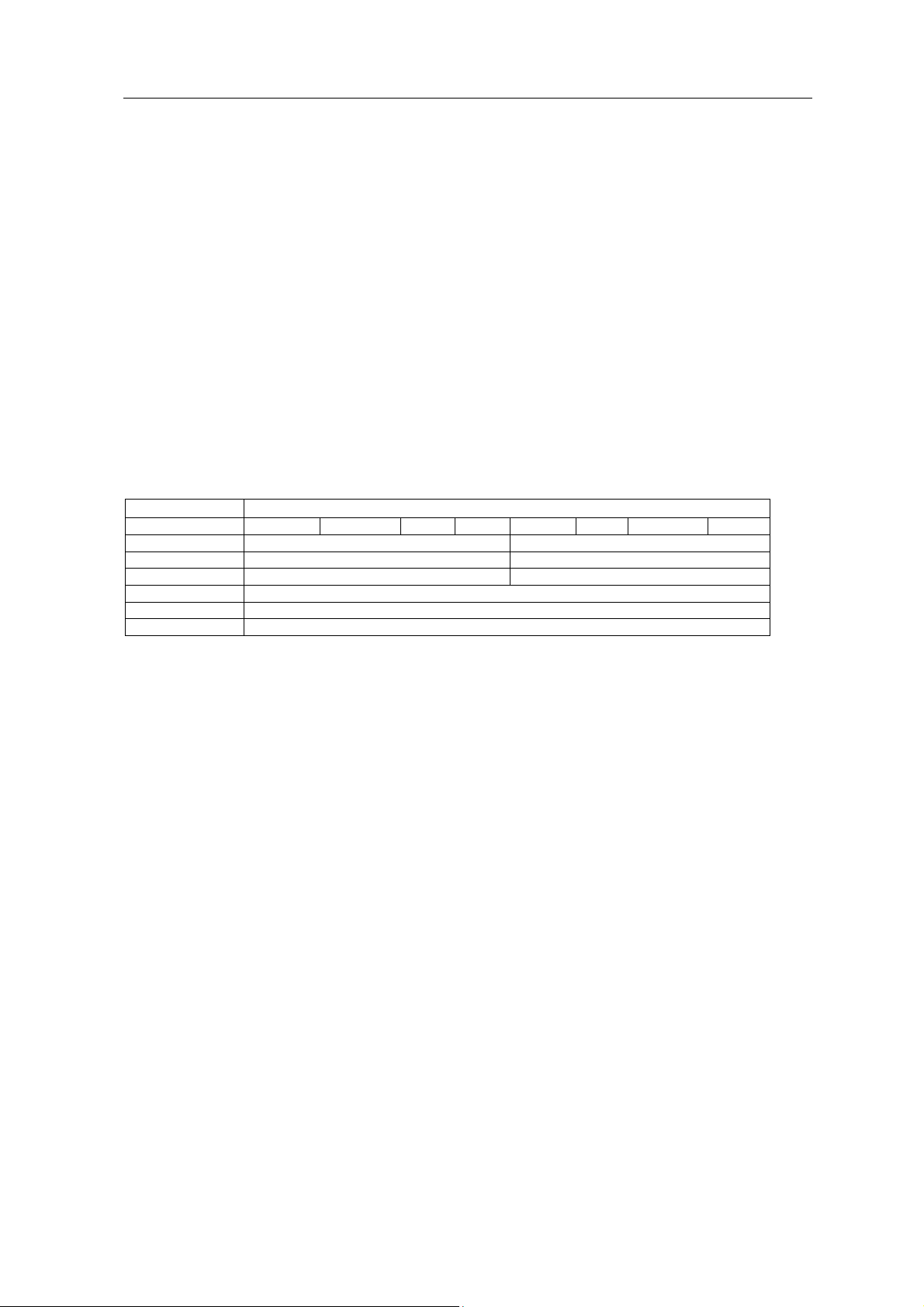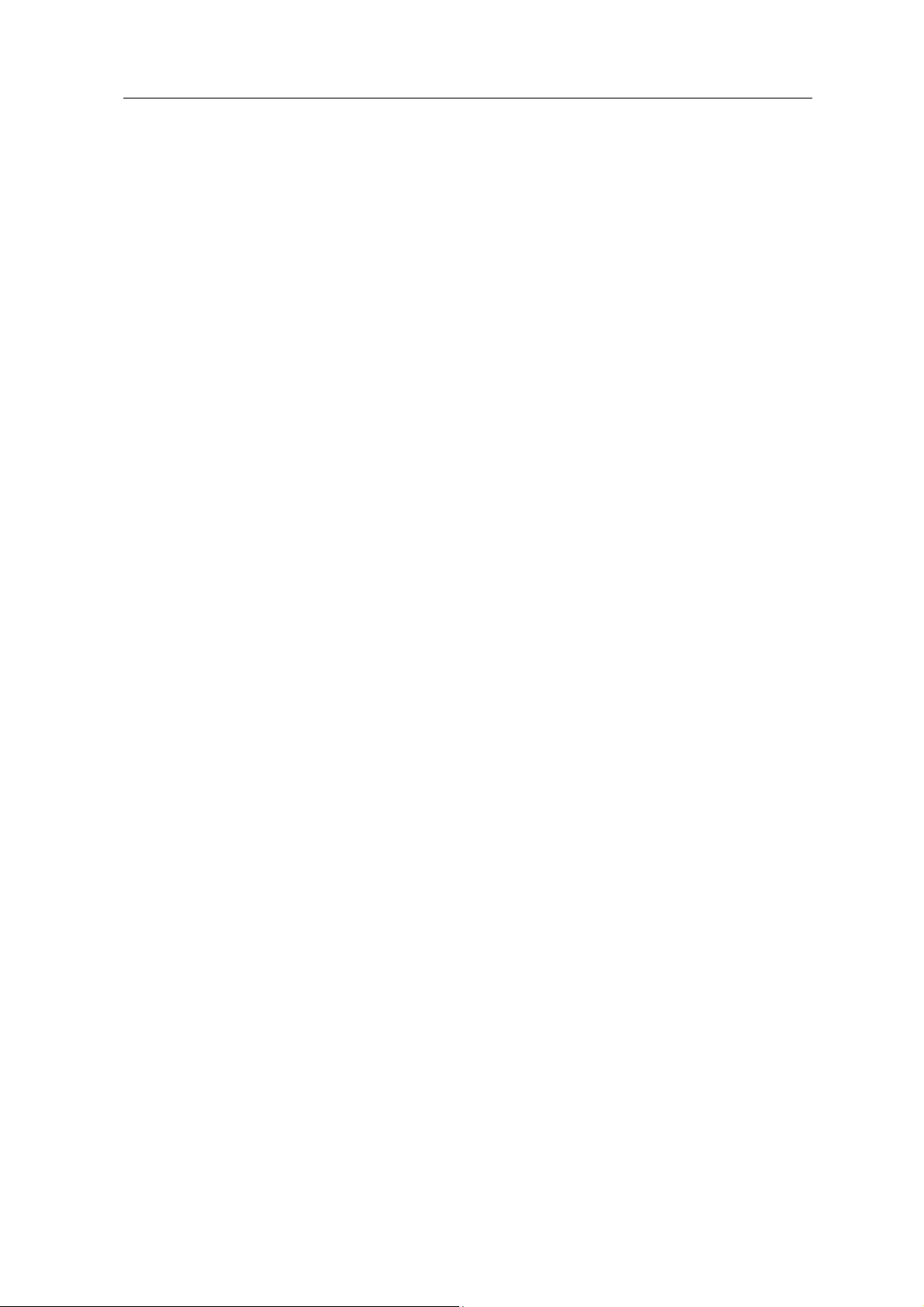User’s Manual
Contents
Contents.............................................................................................................................................. 2
Copyright and Trademark ................................................................................................................... 3
Disclaimer and Revisions.................................................................................................................... 4
Declaration of Conformity ................................................................................................................... 5
Warranty and Safety Instructions........................................................................................................ 6
Specifically Dangerous Places and Places with Particular Risk of Damages .................................... 6
1. Introduction ..................................................................................................................................... 7
Internal Software.................................................................................................................... 8
2. Operation of ESERV-10.................................................................................................................. 9
Connection via Internet to Serial Port.................................................................................... 9
Web Server .......................................................................................................................... 10
3. Connectors and Switches ............................................................................................................. 11
Serial Port (RS-232, RS-422/485 -connector) ..................................................................... 11
Ethernet Connector..............................................................................................................12
DIP Switches........................................................................................................................ 12
LEDs .................................................................................................................................... 13
Power Supply Connector ..................................................................................................... 13
Product Information Label.................................................................................................... 13
4. Getting Started.............................................................................................................................. 14
Installation of the Device......................................................................................................14
Addresses Related to Internetworking................................................................................. 14
Connect the Device..............................................................................................................15
Install the Viola Configurator................................................................................................ 16
Add a New Device ............................................................................................................... 17
Assign the IP Address and Network Mask .......................................................................... 18
Creating duplicate configuration .......................................................................................... 19
5. ESERV-10 Configuration .............................................................................................................. 20
Configuring Using Viola Configurator .................................................................................. 20
Configuring Using ICMP PING ............................................................................................ 21
Configuring Using Telnet Connection.................................................................................. 22
Configuring Using Serial Port .............................................................................................. 23
6. Constructing and Saving Web Pages........................................................................................... 24
Construction of Web Pages ................................................................................................. 24
7. Features........................................................................................................................................ 25
Transmission Trigger Algorithms ......................................................................................... 25
Security of ESERV-10 ......................................................................................................... 25
E-mail Features.................................................................................................................... 26
COM Port Redirector SW .................................................................................................... 27
Appendix 1 Technical Specifications..................................................................................... 28
Appendix 2 Server Modes of ESERV-10............................................................................... 29
Appendix 3 Key Parameters of ESERV-10 ........................................................................... 30
Appendix 4 Supported AT Commands.................................................................................. 31
Appendix 5 Basics of Internetworking ................................................................................... 34
Appendix 6 ESERV-10 configuration parameters ................................................................. 36
Return Policy..................................................................................................................................... 40
Limited Warranty............................................................................................................................... 41
ESERV-10 2 Viola Systems Ltd.