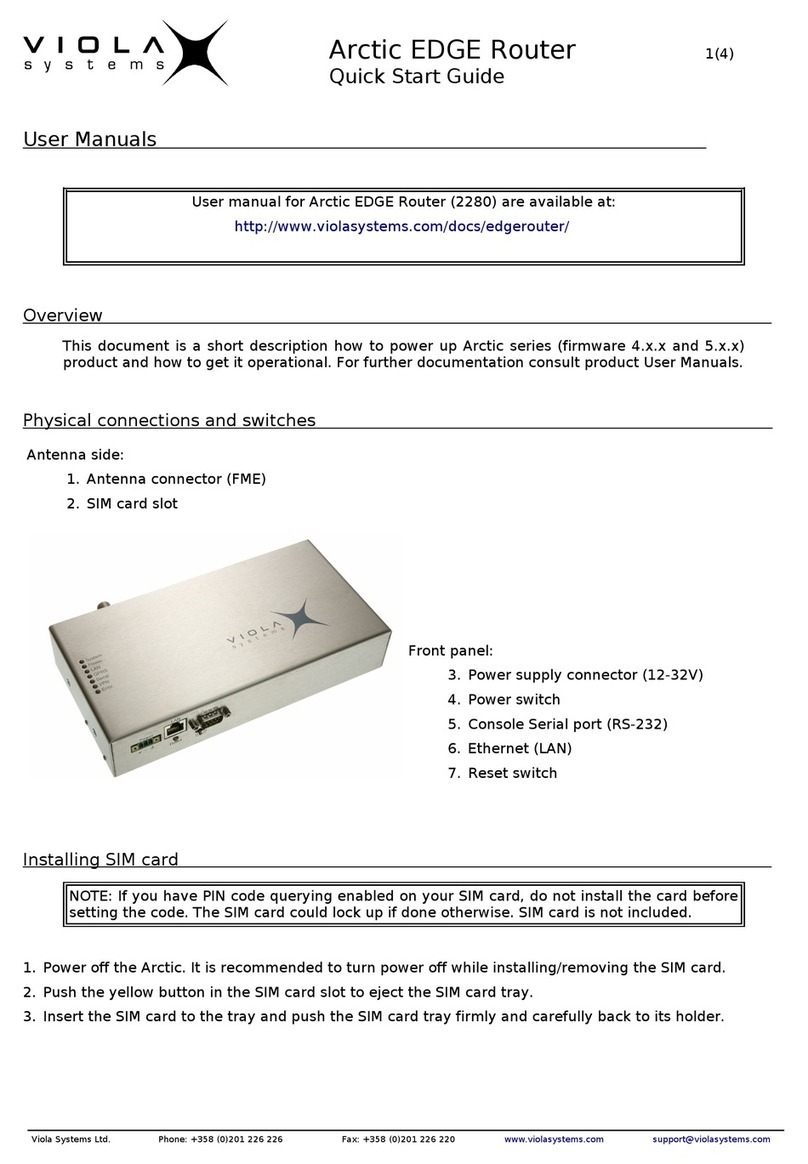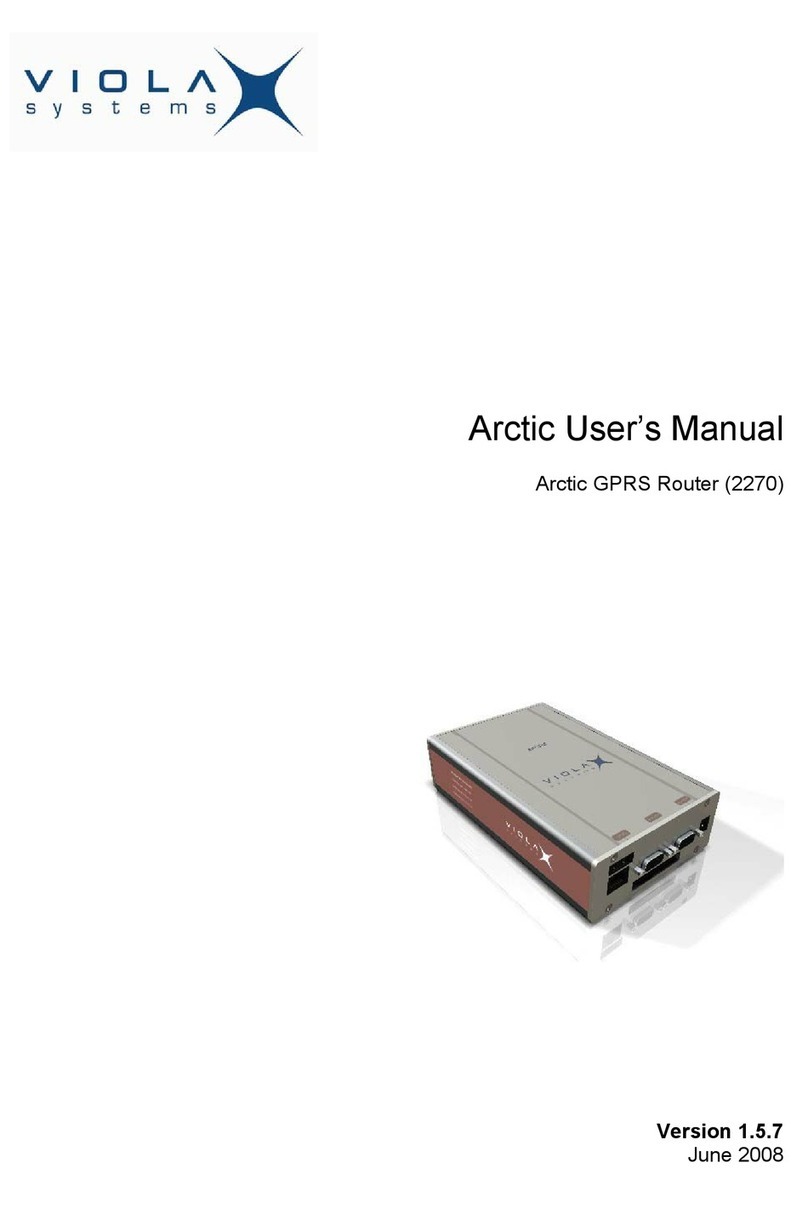User’s Manual
Arctic EDGE Router 6 Viola Systems Ltd.
Contents
Copyright and Trademark ....................................................................................................................... 2
Disclaimer and Revisions........................................................................................................................ 3
Declaration of Conformity........................................................................................................................ 4
Warranty and Safety Instructions............................................................................................................ 5
Contents.................................................................................................................................................. 6
1. Introduction ......................................................................................................................................... 7
About this User’s Manual ........................................................................................................... 7
The Arctic Platform..................................................................................................................... 8
2. Physical Interfaces .............................................................................................................................. 9
Front Panel Description............................................................................................................ 10
Top Panel Description.............................................................................................................. 12
Back Panel Description ............................................................................................................ 12
Product Information Label........................................................................................................ 13
Firmware Version ..................................................................................................................... 13
3. Getting Started .................................................................................................................................. 14
Unpacking the Arctic ................................................................................................................ 14
Installation of the Arctic ............................................................................................................ 14
Setting of the IP Address Using a Console.............................................................................. 15
Setting of the IP Address Using an HTML Browser ................................................................. 17
4. Arctic Configurator Tool .................................................................................................................... 18
Login to Arctic Configurator ..................................................................................................... 18
General Usage of the Arctic Configurator ................................................................................ 18
5. Arctic Software Configuration ........................................................................................................... 19
System Menu ........................................................................................................................... 19
Network Menu .......................................................................................................................... 20
Firewall Menu........................................................................................................................... 28
Service Menu ........................................................................................................................... 29
Tools Menu .............................................................................................................................. 32
Default settings ........................................................................................................................ 32
7. GPRS and EDGE.............................................................................................................................. 33
Placing Arctic EDGE Router .................................................................................................... 33
GSM/GPRS/EDGE Antenna .................................................................................................... 33
SIM Card and Card Holder ...................................................................................................... 34
Configuring Arctic GPRS Settings ........................................................................................... 35
Useful GSM/GPRS Information ............................................................................................... 37
Troubleshooting .................................................................................................................................... 38
Common Problems .................................................................................................................. 38
Technical Specifications........................................................................................................................ 39
Limited Warranty ................................................................................................................................... 40
Coverage.................................................................................................................................. 40
Excluded Products and Problems............................................................................................ 40
Remedies ................................................................................................................................. 40
Obtaining Warranty Service ..................................................................................................... 40
Technical Support ................................................................................................................................. 41
Contacting Technical Support.................................................................................................. 41
Recording Arctic Information....................................................................................................41