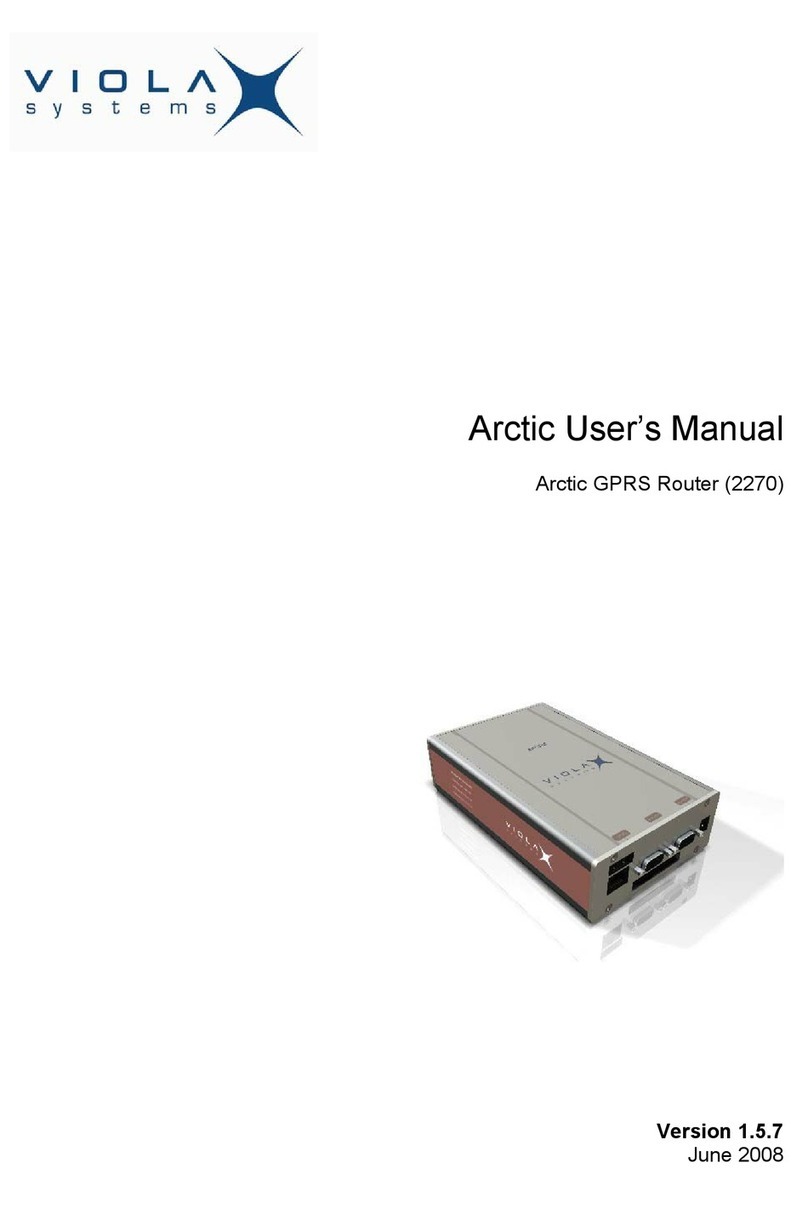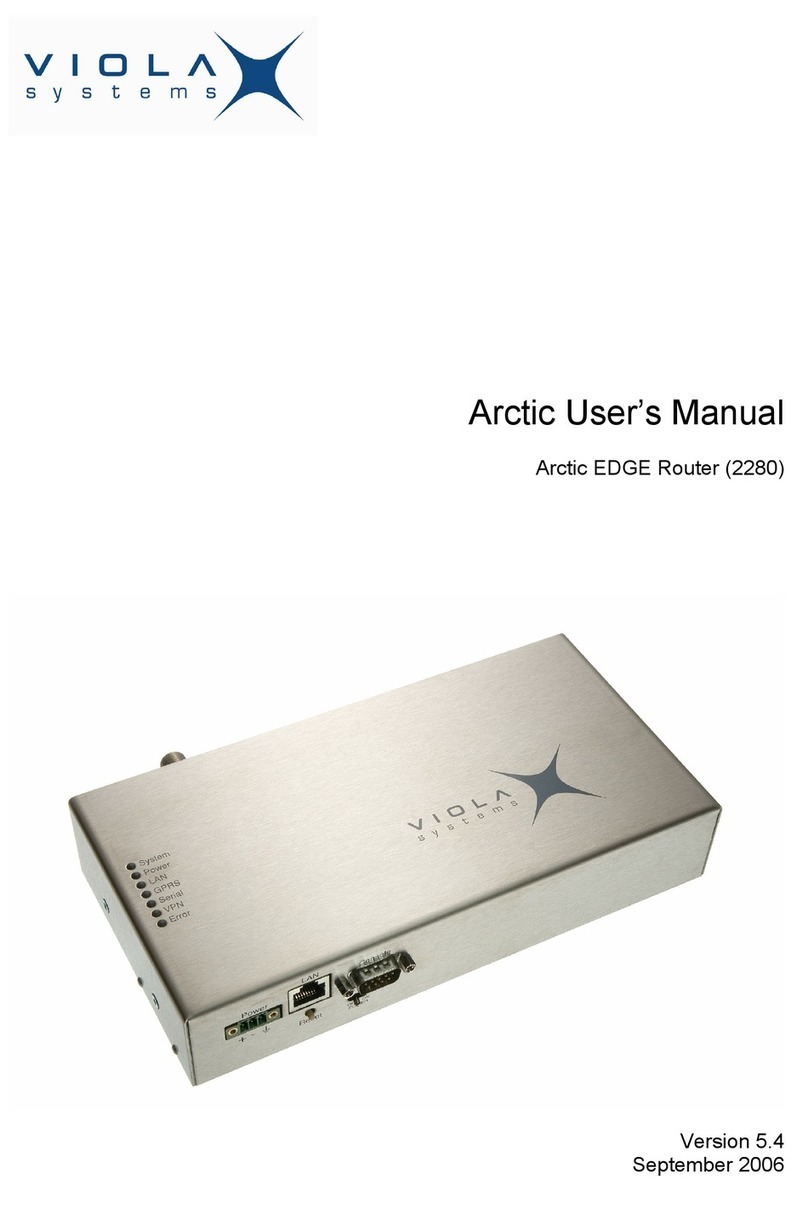Arctic EDGE Router 3(4)
Quick Start Guide
Method 2: Using serial console
1. Switch off the Arctic if necessary
2. Connect a null modem serial cable to console serial connector
3. Open a terminal connection to Arctic using the following serial communication settings:
19200-8-N-1, no flow control.
4. Switch on the Arctic by turning the power switch to ON position
5. Wait for the text “Hit any key to stop autoboot” and press enter before the counter goes
to zero. If you missed it, just reboot and try again.
6. You are now supposed to be on the PPCBoot console. Figure 2 shows how it looks like.
7. Now enter the following commands to the console, parameter fields substituted with your
parameters (see figure 2 for example):
setenv ipaddr your_IP_address
setenv netmask your_netmask
setenv gatewayip 0 (By default, GPRS or SSH-VPN is defined as default Gateway)
8. Check that the configuration was entered properly by issuing command printenv.
9. If everything is correct, save the setting with command savenv.
1 .Reboot the Arctic for the settings to take effect.
PPCBoot 1.1.6 (Apr 14 2005 - 18:44:18)
Viola Systems Arctic Board
CPU: MOTOROLA Coldfire MCF5272
Board: Viola Systems Oy Arctic Board
http://www.violasystems.com/
DRAM: 32 MB
FLASH: 8 MB
In: serial
Out: serial
Err: serial
Net: 00:06:70:01:02:23
Hit any key to stop autoboot: 0
arctic> setenv ipaddr 192.168.0.50
arctic> setenv netmask 255.255.0.0
arctic> setenv gatewayip 0
arctic> printenv
baudrate=19200
loadaddr=0x20000
...
ipaddr=192.168.0.50
netmask=255.255.0.0
gatewayip=0
Environment size: 407/4092 bytes
Disabling watchdog
arctic> savenv
Saving Enviroment to EEPROM...
arctic>
Figure 2. Network parameter configuration using serial console
Viola Systems Ltd. Phone: +358 ( )2 1 226 226 Fax: +358 ( )2 1 226 22 www.violasystems.com support@violasystems.com