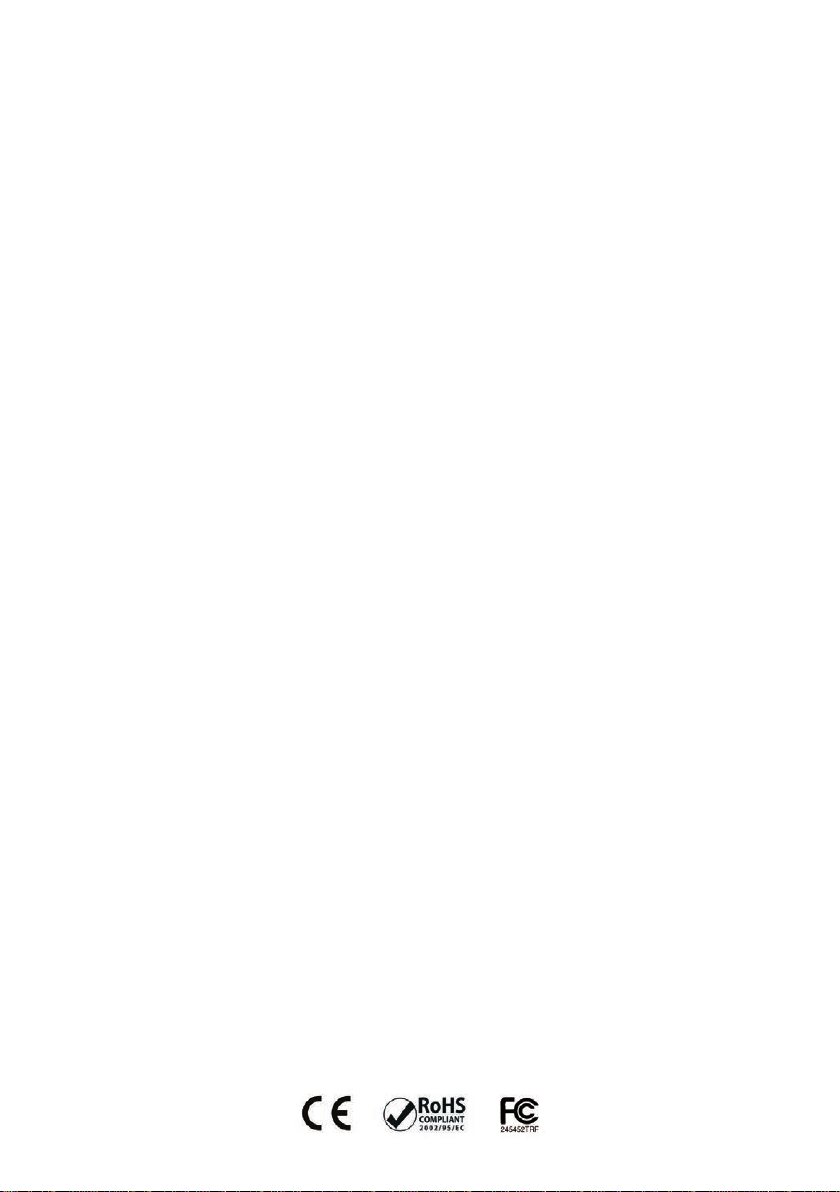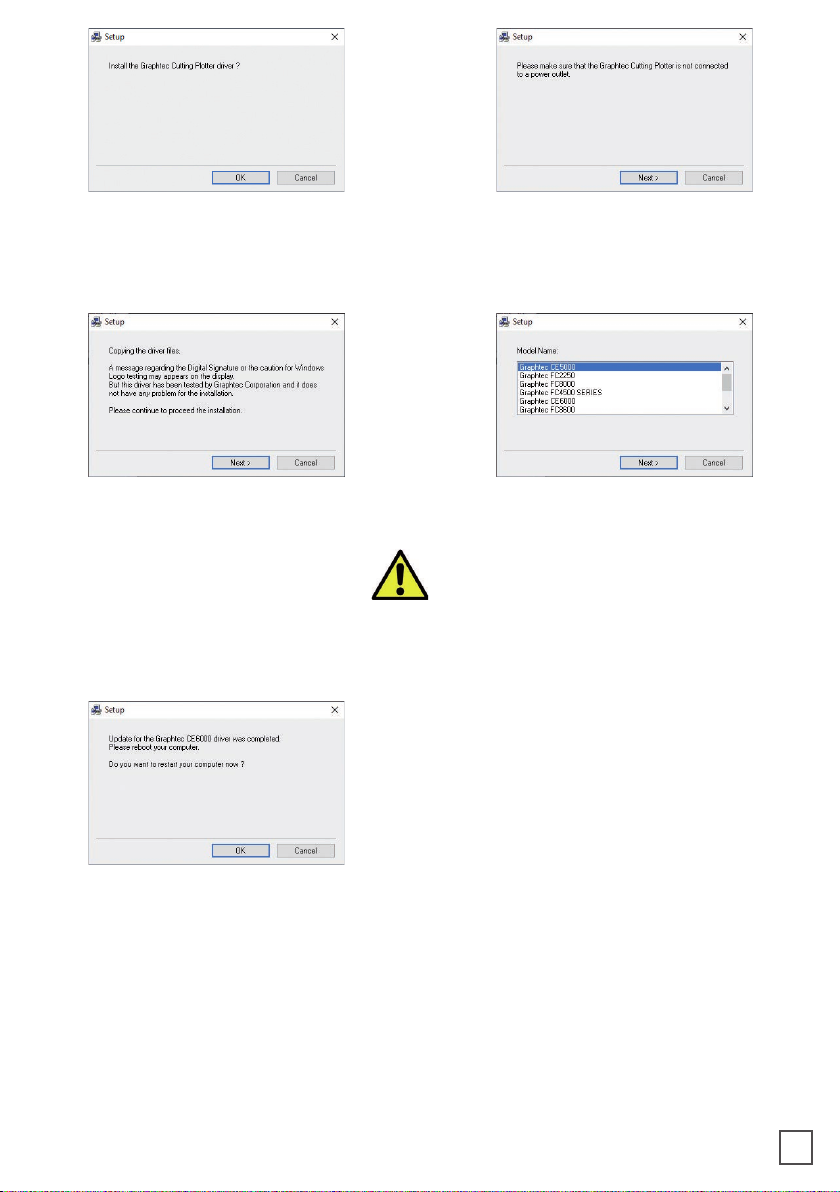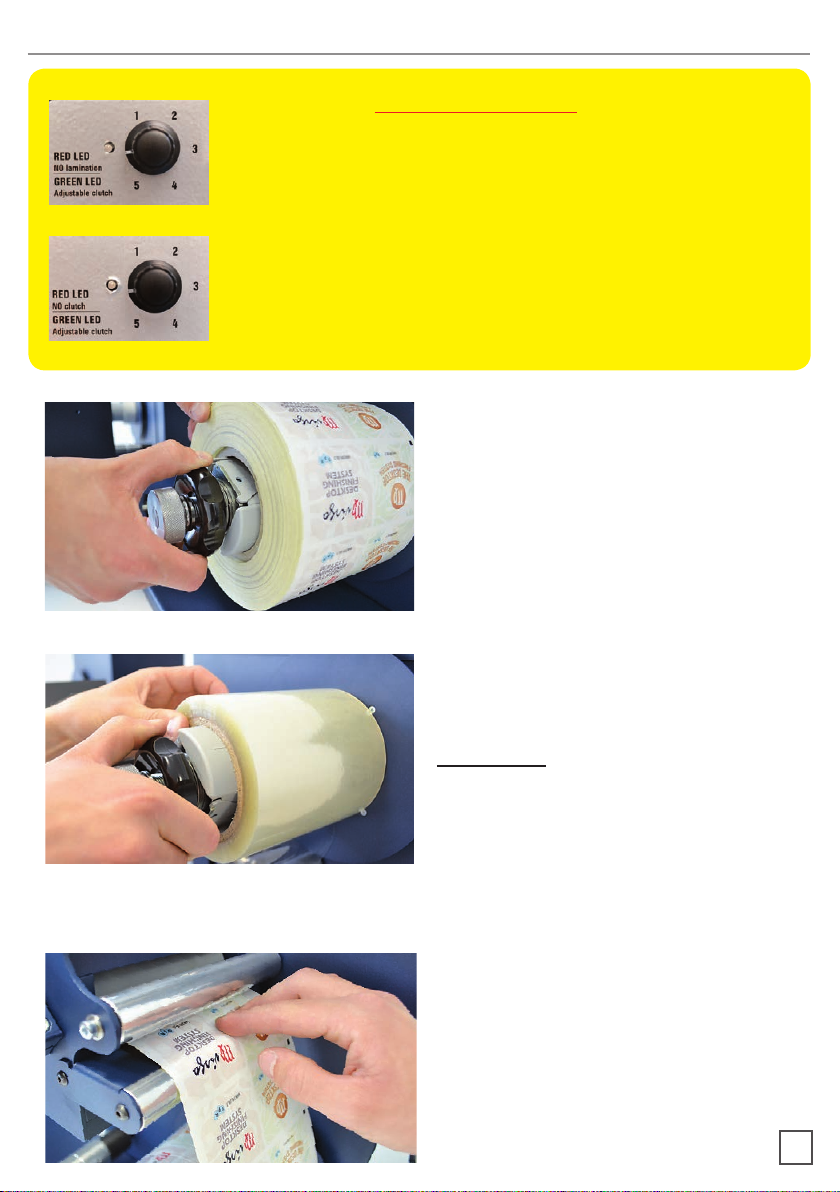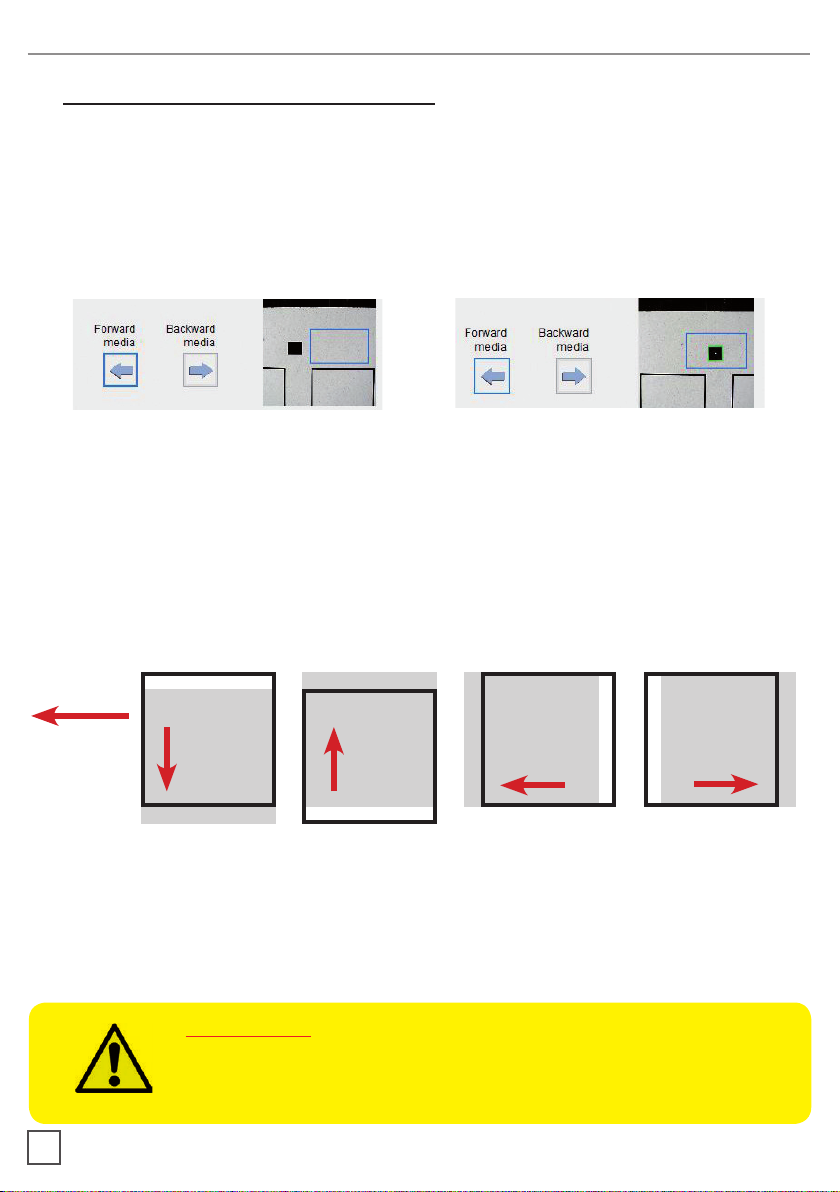I N D E X
.....................................................................page 3
.....................................................................................page 5
....................................page 6
...............................................................................page 8
.........................................page 8
.................................................................................page 9
................................................page 10
.................page 11
.............................................................page 13
................................................................................page 13
.....................................page 13
.............................................................................................page 14
........................................................................................page 15
...........................................................................................page 20
...................................................................................page 20
.............................................................................page 21
........................page 22
.................................................................page 22
................................................................................page 20
...............................................................................page 23
....................................................................page 23
....................................page 23
...................................................................................................page 26
........................................................................page 26
................................................................................page 27
.................................................................................page 28
..............................................................................page 30
...................................................................page 30
....................................................................page 31
...........................................................................................page 32
How to install the cutting plotter
System requirements
How to load and operate with the lamination module
How to adjust the clutch
How to load the laminated media into the plotter
How to run the cut test
How to load the matrix remover core holder
How to load the rewinder core holder and set the slitter module
How to add or remove blade holder
Metal guides alignment
Remove unwanted waste from the edge of the roll
VIRGO CUTTING MANAGER
User interface
Advanced options
Error Messages
Black-mark detection
Black-mark position in the media
How to cut blank labels
How to update software
How to restore plotter settings
When and how to reduce the plotter feeding speed
Media path
Ultrasonic sensor calibration
Modules speed rotation
Graphtech mantenaice
How to replace the knife
How to replace the slitter blade
How to replace the cutting mat
Troubleshooting
2